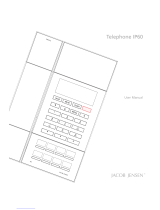Page is loading ...

Grandstream Networks, Inc. GXP User Manual Page 2 of 33
Firmware 1.2.2.19 Last Updated: 12/2009
TABLE OF CONTENTS
BT USER MANUAL
WELCOME.................................................................................................................................................... 4
INSTALLATION............................................................................................................................................5
WHAT IS INCLUDED IN THE PACKAGE ............................................................................................................. 5
CONNECTING YOUR PHONE ..........................................................................................................................5
SAFETY COMPLIANCES ................................................................................................................................. 6
WARRANTY .................................................................................................................................................. 6
PRODUCT OVERVIEW ................................................................................................................................ 7
USING THE GXP SIP ENTERPRISE PHONE ...........................................................................................10
GETTING FAMILIAR WITH THE LCD...............................................................................................................10
GETTING FAMILIAR WITH KEYPAD ................................................................................................................12
MAKING PHONE CALLS ...............................................................................................................................14
CALL FEATURES .........................................................................................................................................18
CONFIGURATION GUIDE ...........................................................................................................................19
CONFIGURATION VIA KEYPAD......................................................................................................................19
CONFIGURATION VIA WEB BROWSER..........................................................................................................20
SAVING THE CONFIGURATION CHANGES ......................................................................................................30
REBOOTING THE PHONE REMOTELY ............................................................................................................30
SOFTWARE UPGRADE & CUSTOMIZATION.......................................................................................... 31
FIRMWARE UPGRADE THROUGH TFTP/HTTP .............................................................................................31
CONFIGURATION FILE DOWNLOAD ...............................................................................................................32
RESTORE FACTORY DEFAULT SETTING.............................................................................................. 33
TABLE OF FIGURES
BT USER MANUAL
Figure 1: BT Back Panel ................................................................................................................. 5
Figure 2: BT Internal Headset Wiring Schema ............................................................................... 6
Figure 3: BT Front View .................................................................................................................. 7
Figure 4: BT Side View ................................................................................................................... 7
Figure 5: BT LCD .......................................................................................................................... 10
TABLE OF TABLES
BT USER MANUAL
Table 1: Equipment Packaging ....................................................................................................... 5
Table 2: BT Connectors .................................................................................................................. 5
Table 3: BT Comparison Guide ...................................................................................................... 7
Table 4: BT Key Features in a Glance............................................................................................ 7
Table 5: Hardware Specifications ................................................................................................... 8
Table 6: BT Technical Specifications.............................................................................................. 8
Artikel 401102 aus Shop: http://www.netzwerk-online.de

Grandstream Networks, Inc. GXP User Manual Page 3 of 33
Firmware 1.2.2.19 Last Updated: 12/2009
Table 7: LCD Icons ....................................................................................................................... 10
Table 8: BT Keypad Buttons ......................................................................................................... 13
Table 9: BT Call Features ............................................................................................................. 18
Table 10: Key Pad Configuration Menu ........................................................................................ 19
Table 11: Device Configuration - Status ....................................................................................... 21
Table 12: Device Configuration – Basic Settings.......................................................................... 21
Table 13: Advanced Settings ........................................................................................................ 22
Table 14: SIP Account Settings .................................................................................................... 26
GUI INTERFACE EXAMPLES
BT USER MANUAL
(
http://www.grandstream.com/support/bt_series/bt20x/documents/bt20x_gui.zip
)
1. SCREENSHOT OF CONFIGURATION LOGIN PAGE
2. SCREENSHOT OF STATUS PAGE
3. SCREENSHOT OF BASIC SETTINGS CONFIGURATION PAGE
4. SCREENSHOT OF ADVANCED USER CONFIGURATION PAGE
5. SCREENSHOT OF SIP ACCOUNT CONFIGURATION
6. SCREENSHOT OF SAVED CONFIGURATION CHANGES
7. SCREENSHOT OF REBOOT PAGE
Artikel 401102 aus Shop: http://www.netzwerk-online.de

Grandstream Networks, Inc. GXP User Manual Page 4 of 33
Firmware 1.2.2.19 Last Updated: 12/2009
Welcome
Thank you for purchasing Grandstream BudgeTone-200/201 IP Phone. You made an excellent choice
and we hope you will enjoy all its capabilities.
Grandstream's BT SIP IP phone is the innovative IP telephone that offers a rich set of functionality and
superb sound quality. They are fully compatible with SIP industry standard and can interoperate with
many other SIP compliant devices and software on the market.
This document is subject to changes without notice. The latest electronic version of this user manual is
available for download from the following location:
http://www.grandstream.com/support/bt_series/bt20x/documents/bt20x_usermanual_english.pdf
Caution: Changes or modifications to this product not expressly approved by Grandstream, or operation
of this product in any way other than as detailed by this User Manual, could void your manufacturer
warranty.
Warning: Please do not use a different power adaptor with the BT as it may cause damage to the
products and void the manufacturer warranty.
x This document is contains links to Grandstream GUI Interfaces. Please download these examples
from http://www.grandstream.com/support/bt_series/bt20x/documents/bt20x_gui.zip
for your
reference.
x This document is subject to change without notice. The latest electronic version of this user manual
is available for download @:
http://www.grandstream.com/support/bt_series/bt20x/documents/bt20x_usermanual_english.pdf
x Reproduction or transmittal of the entire or any part, in any form or by any means, electronic or print,
for any purpose without the express written permission of Grandstream Networks, Inc. is not
permitted.
Artikel 401102 aus Shop: http://www.netzwerk-online.de

Grandstream Networks, Inc. GXP User Manual Page 5 of 33
Firmware 1.2.2.19 Last Updated: 12/2009
Installation
WHAT IS INCLUDED IN THE PACKAGE
Table 1: Equipment Packaging
BT-200 BT-201
Main Case
Yes Yes
Handset
Yes Yes
Phone Cord
Yes Yes
Power Adaptor
Yes Yes
Ethernet Cable
Yes Yes
CONNECTING YOUR PHONE
Following is a backside picture of BT, each connection port is labeled with the name in the following table:
Figure 1: BT Back Panel
Table 2: BT Connectors
LAN
10/100 Switch LAN port for connecting to Ethernet.
PC
10/100Mbps RJ-45 ports for PC (downlink) connection.
Power Jack
5V DC power port; UL Certified
HEADSET
2.5mm Headset port
PC
For BT200
only.
LAN POWER HEADSET
Artikel 401102 aus Shop: http://www.netzwerk-online.de

Grandstream Networks, Inc. BT200/201 User Manual Page 6 of 33
Firmware 1.2.2.19 Last Updated: 12/2009
1. Connect attached telephone cord to the handset and to the phone device.
2. Put the handset on the base.
3. Connect attached LAN cable to the LAN port of the phone.
4. Connect attached power supply first to the 5V power port of the phone.
5. Connect attached power supply to the wall outlet.
When power on, the phone starts the initialization procedure.
Figure 2: BT Internal Headset Wiring Schema
SAFETY COMPLIANCES
The BudgeTone-200/201 phone is compliant with various safety standards including FCC/CE. Its power
adaptor is compliant with UL standard. The phone should only be operated with the universal power
adaptor provided with the package. Damages to the phone caused by using other unsupported power
adaptors are not covered by the manufacturer’s warranty.
WARRANTY
If you purchased your BT from a reseller, please contact the company where you purchased your phone
for replacement, repair or refund. If you purchased the product directly from Grandstream, contact your
Grandstream Sales and Service Representative for a RMA (Return Materials Authorization) number
before you return the product. Grandstream reserves the right to remedy warranty policy without prior
notification.
Artikel 401102 aus Shop: http://www.netzwerk-online.de

Grandstream Networks, Inc. BT200/201 User Manual Page 7 of 33
Firmware 1.2.2.19 Last Updated: 12/2009
Product Overview
The following photo illustrates the appearance of a BudgeTone IP phone.
Figure 3: BT Front View
Figure 4: BT Side View
Table 3: BT Comparison Guide
Features BT-200 BT-201
Network
Interfaces
PC Port, LAN Port LAN Port
Table 4: BT Key Features in a Glance
Features Benefits
Open Standards Compatible
Support SIP 2.0, TCP/UDP/IP, PPPoE, RTP/RTCP/SRTP, HTTP,
ARP/RARP, ICMP, DNS, DHCP, NTP, TFTP.
Superb Audio Quality
Advanced Digital Signal Processing (DSP), Silence suppression,
VAD, CNG, AGC.
Artikel 401102 aus Shop: http://www.netzwerk-online.de

Grandstream Networks, Inc. BT200/201 User Manual Page 8 of 33
Firmware 1.2.2.19 Last Updated: 12/2009
Network Interfaces
Dual 10/100mbps Ethernet ports;
Feature Rich
Traditional voice features including caller ID, call waiting, hold,
transfer, forward, block, autodial, off-hook dial, and click to dial.
Advanced Features
Dedicated buttons for hold, send, speakerphone, headset, transfer, 3-
way-conference, mute, message.
Advanced Functionality
Custom down-loadable ring-tones, SRTP, SIP over TLS (pending),
multi-language support and adjustable positioning angles, wall
mountable, AES encryption.
Table 5: Hardware Specifications
LAN Interface (Ethernet ports)
BT200
Two (2) 10/100 Mbps Full/Half Duplex Ethernet Switch
with LAN and PC port with auto detection
BT201
One (1)
10/100 Mbps Full/Half Duplex Ethernet LAN
Port
Headset Jack
2.5mm Headset port
LED
1 LED in RED color
Phone Case
25-button keypad
12-digit caller ID LCD
Universal Switching
Input: 100-240VAC 50-60 Hz
Power Adaptor
Output: +5VDC, 1200mA, UL certified
Dimension
220mm(l) x 180mm(w) x 65mm(h)
Weight
0.9kg (21bs)
Temperature
32 –104
°
F/ 5 – 45
°
C
Humidity
10% – 90% (non-condensing)
Compliance
FCC / CE / C-Tick
Table 6: BT Technical Specifications
Protocol
Support
Support SIP 2.0, TCP/UDP/IP, PPPoE, RTP/RTCP/SRTP, HTTP, ARP/RARP,
ICMP, DNS, DHCP, NTP, TFTP.
Device
Management
NAT-friendly remote software upgrade (via TFTP/HTTP) for deployed devices
including behind firewall/NAT
Auto/manual provisioning system, GUI Interface
Support Layer 2 (802.1Q, VLAN, 802.1p) and Layer 3 QoS (ToS, DiffServ, MPLS)
Audio Features
Full-duplex hands-free speakerphone, headset enabled
Advanced Digital Signal Processing (DSP)
Dynamic negotiation of codec and voice payload length
Support for PCMU, PCMA, GSM, G.723.1, G.729A/B, G.726-32, G.722 (wide band),
iLBC codecs.
In-band and out-of-band DTMF (in audio, RFC2833, SIP INFO)
Silence Suppression, VAD (voice activity detection), CNG (comfort noise
generation), ANG (automatic gain control)
Acoustic Echo Cancellation (AEC) with Acoustic Gain Control (AGC) for
speakerphone mode, Support side tone
Artikel 401102 aus Shop: http://www.netzwerk-online.de

Grandstream Networks, Inc. BT200/201 User Manual Page 9 of 33
Firmware 1.2.2.19 Last Updated: 12/2009
Adaptive jitter buffer control (patent-pending) and packet delay & loss concealment
Telephony
Features
Voice mail indicator, downloadable custom ring-tones, call hold, call transfer
(attended/blind), call forward, call waiting, caller ID, mute, redial, call log, caller ID
display or block and volume control
3-way-conference, off-hook auto dial, auto answer, early dial
Network and
Provisioning
Via keypad/LCD, Web browser, or secure (AES encrypted) central configuration file,
manual or dynamic host configuration protocol (DHCP) network setup
Support NAT traversal using IETF STUN and Symmetric RTP
Support for IEEE 802.1p/Q tagging (VLAN), Layer 3 TOS
Firmware
Upgrades
Support firmware upgrade via TFTP or HTTP,
Support for Authenticating configuration file before accepting changes
User specific URL for configuration file and firmware files
Advanced
Server Features
Message waiting indication, support DNS SRV Look up and SIP Server Fail Over
Security DIGEST authentication and encryption using MD5 and MD5-sess, SRTP, SIP over
TLS (pending)
Artikel 401102 aus Shop: http://www.netzwerk-online.de

Grandstream Networks, Inc. BT200/201 User Manual Page 10 of 33
Firmware 1.2.2.19 Last Updated: 12/2009
Using the BT SIP Phone
GETTING FAMILIAR WITH THE LCD
BT phone has a numeric LCD of 64mmx24mm size with backlight. This model has a small red LED status
reminder. Here is the display when all segments illuminate:
Figure 5: BT LCD
When the phone is in the normal idle state, the backlight is off. Whenever an event (call) occurs, the
backlight will turn on automatically to bring the user’s attention. In addition, if Voice Mail configured and
there is a VM waiting, the red LED will be blinking to remind user there is a Voice Mail in the Voice Mail
server.
Table 7: LCD Icons
Icon LCD Icon Definitions
Connectivity Status / SIP Proxy/Server Icon:
OFF – IP address of Sip server is not found
ON – IP address of Sip server are located
Blinking –Ethernet link failure or the phone is not registered properly
Phone Status Icon:
OFF when the handset is on-hook
ON when the handset is off-hook
Speaker Phone Status Icon:
FLASH when phone rings
OFF when the speakerphone is off
ON when the speakerphone is on
Handset and Speakerphone/Headset Volume Icons:
0-7 scales to adjust handset / speakerphone volume
Artikel 401102 aus Shop: http://www.netzwerk-online.de

Grandstream Networks, Inc. BT200/201 User Manual Page 11 of 33
Firmware 1.2.2.19 Last Updated: 12/2009
Real–time Clock:
Synchronized to Internet time server
Time zone configurable via web browser
AM/PM indicator
Call Logs:
01-10 for CALLED history (dialed number)
01-10 for CALLERS history (Incoming caller ID)
Time Icon:
AM for the morning
PM for the afternoon
IP Address Separator Icons
Numerical Numbers and Characters:
0 - 9
* = J
# = K
A, b, C, c, d, E, F, G, g, H, h, I, L, n, O, o, P, q, r, S, t, U, u, Y
PM
AM
PM
A
M
Artikel 401102 aus Shop: http://www.netzwerk-online.de

Grandstream Networks, Inc. BT200/201 User Manual Page 12 of 33
Firmware 1.2.2.19 Last Updated: 12/2009
GETTING FAMILIAR WITH KEYPAD
LCD
U
p
/Down Ke
y
s
Message Waiting Indicator
Called
Menu Button
Message
Callers
Hold
Transfer
Conference
Flash
Standard Keypad
Speaker Send Mute/Delete
Artikel 401102 aus Shop: http://www.netzwerk-online.de

Grandstream Networks, Inc. BT200/201 User Manual Page 13 of 33
Firmware 1.2.2.19 Last Updated: 12/2009
Table 8: BT Keypad Buttons
Key Button Key Button Definitions
0 - 9, *, #
Digit, star and pound keys are usually used to make phone calls
;
1) Reduce handset, speakerphone/headset volume after off hook the phone
via handset or speaker
2) Reduce ring tone volume when phone in IDLE and off hook to confirm the
changed ring tone volume
3) Next menu item browsing when phone is in IDLE mode after MENU key
pressed, off hook to interrupt and exit
MENU
Enter keypad MENU mode when phone is in IDLE mode.
It is also the ENTER key once entering MENU
CALLED
After off hook, press to display the dialed numbers. When number displayed,
press the SEND key can make call using that displayed number
CALLERS
After off hook, press to display the incoming Caller IDs. When number
displayed, press the SEND key can make call using that displayed number
MESSAGE
Enter to retrieve voice mails from Voice Mail Portal or Server
HOLD
Temporarily hold the active call
TRANSFER
Transfer the active call to another party
CONFERENCE
Establish 3-way conferencing call
FLASH
Flash event to switch between two lines
MUTE/DEL
Mute an active call; or Delete a key entry
Also used to ‘REJECT’ incoming call.
SEND/(RE)DIAL
Dial a new number inputted or Redial the number last dialed. After entering
the phone number, pressing this key would force a call to go out immediately
before timeout
SPEAKERPHONE
Enter hands-free mode
9
1) Increase handset, speakerphone/headset volume after off hook the phone
via handset or speaker
2) Increase ring tone volume when phone in IDLE and off hook to confirm the
changed ring tone volume
3) Next menu item browsing when phone is in IDLE mode after MENU key
pressed, off hook to interrupt and exit
Artikel 401102 aus Shop: http://www.netzwerk-online.de

Grandstream Networks, Inc. BT200/201 User Manual Page 14 of 33
Firmware 1.2.2.19 Last Updated: 12/2009
MAKING PHONE CALLS
Handset, Speakerphone and Headset Mode
The regular Handset mode can be switched with either the Speaker mode (Hand free) or the Headset
mode, however, whenever the Headset is plugged in, Speaker mode will be switched to the Headset
mode automatically.
To Switch between Handset and Speaker/Headset, simply press the Hook Flash in the Handset cradle or
the Speaker button.
Make Calls using Numbers
There are FIVE ways to make phone calls:
x Pick up handset or press SPEAKERPHONE button, and then enter the phone numbers
x Press the SEND button directly to redial the number last called.
x Once pressed, the last dialed number will be displayed on the LCD as the corresponding DTMF
tones are played out and an outgoing call is sent.
x Browse the CALLED/CALLER history and press the SEND/REDIAL button.
x Pick up the handset or press the speakerphone button, then press the “CALLED/CALLERS”
button to browse thru the last 10 numbers dialed out. Once the desired number is identified and
displayed on the LCD screen, press the SEND button and a new call to that displayed number will
be sent out immediately.
Examples:
x To dial another extension on the same proxy, such as 1008, simply pick up handset or press
speakerphone, dial 1008 and then press the “SEND” button.
x To dial a PSTN number such as 6266667890, you might need to enter in some prefix number
followed by the phone number. Please check with your VoIP service provider to get the
information. If you phone is assigned with a PSTN-like number such as 6265556789, most likely
you just follow the rule to dial 16266667890 as if you were calling from a regular analog phone,
followed by pressing the “SEND” button.
Make Calls using IP Address
Direct IP calling allows two parties, that is, a BT and another VoIP Device, to talk to each other in an ad
hoc fashion without a SIP proxy. This kind of VoIP calls can be made between two parties if:
x Both BT phone and other VoIP Device(i.e., another IP Phone or BT SIP phone or other VoIP unit)
have public IP addresses, or
x Both BT phone and other VoIP Device are on the same LAN using private or public IP addresses,
or
x Both BT phone and other VoIP Device can be connected through a router using public or private
IP addresses (with necessary port forwarding or DMZ).
This model has the ability to dial an IP address under the same LAN segment by simply pressing the last
octet in the IP address.
In the Advanced Settings page there is an option "Use Quick IP-call mode", by default it is set to No.
When this option is set to YES, and #XXX is dialed, where X is 0-9 and XXX <=255, phone will make
direct IP call to aaa.bbb.ccc.XXX where aaa.bbb.ccc comes from the local IP address REGARDLESS of
subnet mask.
Artikel 401102 aus Shop: http://www.netzwerk-online.de

Grandstream Networks, Inc. BT200/201 User Manual Page 15 of 33
Firmware 1.2.2.19 Last Updated: 12/2009
#XX or #X are also valid so leading 0 is not required (but OK).
eg.
192.168.0.2 calling 192.168.0.3 just dial #3 follow by SEND or #
192.168.0.2 calling 192.168.0.23 just dial #23 follow by SEND or #
192.168.0.2 calling 192.168.0.123 just dial #123 follow by SEND or #
192.168.0.2 dial #3 and #03 and #003 has same effect --> call 192.168.0.3
Note:- If you have a SIP Server configured, Direct IP-IP call will still work. However, if you are using
STUN, Direct IP-IP call will also use STUN.
OR
To make a direct IP to IP call, first off hook, then press “MENU” key, then enter a 12-digit target IP
address to make the call. If port is not default 5060, destination ports can be specified by using “*4”
(encoding for “:”) followed by the port number.
Examples:
x If the target IP address is 192.168.0.10, the dialing convention is
MENU_key 192 168 000 010
followed by pressing the “SEND” key or wait for seconds in the No Key Entry Timeout.
x If the target IP address/port is 192.168.1.20:5062, then the dialing convention would be:
MENU_key 192168001020*45062
followed by pressing the “SEND” key wait for seconds in the No Key Entry Timeout.
Quick IP Call Mode
The BT also supports Quick IP call mode. This enables the phone to make direct IP-calls, using only the
last few digits (last octet) of the target phone’s IP-number.
This is possible only if both phones are in under the same LAN/VPN. This simulates a PBX function using
the CMSA/CD without a SIP server. Controlled static IP usage is recommended.
Setting up the phone to make Quick IP calls
To enable Quick IP calls, the phone has to be setup first. This is done through the web-setup function. In
the “Advanced Settings” page, set the "Use Quick IP-call mode to YES. When #xxx is dialed, where x is
0-9 and xxx <=255, a direct IP call to aaa.bbb.ccc.XXX is completed. “aaa.bbb.ccc” is from the local IP
address regardless of subnet mask. The numbers #xx or #x are also valid. The leading 0 is not required
(but OK).
For example:
192.168.0.2 calling 192.168.0.3 -- dial #3 follow by SEND or #
192.168.0.2 calling 192.168.0.23 -- dial #23 follow by SEND or #
192.168.0.2 calling 192.168.0.123 -- dial #123 follow by SEND or #
192.168.0.2: dial #3 and #03 and #003 results in the same call -- call 192.168.0.3
NOTE: If you have a SIP Server configured, a Direct IP-IP still works. If you are using STUN, the Direct
IP-IP call will also use STUN. Configure the “Use Random Port” to “NO” when completing Direct IP calls.
Artikel 401102 aus Shop: http://www.netzwerk-online.de

Grandstream Networks, Inc. BT200/201 User Manual Page 16 of 33
Firmware 1.2.2.19 Last Updated: 12/2009
Answer an Incoming Call
There are two ways to answer an incoming call:
1. Pick up the handset to answer the call normally using handset, or
2. Press the SPEAKERPHONE button to answer in speakerphone or headset mode
Call Hold
While in conversation, pressing the “Hold” button will put the remote end on hold. Pressing the “Hold”
button again will release the previously Hold state and resume the bi-directional media.
Call Waiting and Call Flashing
If call waiting feature is enabled, while the user is in a conversation, he will hear a special stutter tone if
there is another incoming call. User then can press FLASH button to put the current call party on hold
automatically and switch to the other call. Pressing flash button toggles between two active calls.
Call Transfer
Two transfer operations are supported.
BLIND TRANSFER
User can transfer an active call to a third party without announcement.
User presses the “TRANSFER” button and if the other voice channel is available (i.e., there is no
other active conversation besides the current one), user will hear a dial tone. User can then dial the
third party’s phone number followed by pressing SEND button.
NOTE:
x “Enable Call Feature” has to be configured to “Yes” in web configuration page in order to make
the features to work.
A can hold on to the phone and wait for one of the three following behaviors:
x A quick confirmation tone (temporarily using the call waiting indication tone) follows by a
dial tone. This indicates the transfer has been successful. At this point, the user can either hang
up or make another call.
x A quick busy tone followed by a restored call (On supported platforms only). This means the
transfer has failed due to the failed response sent from server and the phone will try to recover
the call. The busy tone is just to indicate to the transferor that the transfer has failed.
x Busy tone keeps playing. This means the phone has failed to receive the final response and
decide to time out. Be advised that this does not indicate the transfer has been successful, nor
does it indicate the transfer has failed.
ATTENDED TRANSFER
User can transfer an active call to a third party with announcement.
User presses the “FLASH” button and hears a dial tone, then dial the third party’s phone number
followed by pressing “SEND” button. If the call is answered, press “TRANSFER” to complete the
Artikel 401102 aus Shop: http://www.netzwerk-online.de

Grandstream Networks, Inc. BT200/201 User Manual Page 17 of 33
Firmware 1.2.2.19 Last Updated: 12/2009
transfer operation and hand up, if the call is not answered, pressing “FLASH” button to resume the
original call.
NOTE:
x When Attended Transfer failed, if A hangs up, the BudgeTone phone will ring user A back again
to remind A that B is still on the call. A can pick up the phone to restore conversation with B.
Conference Call
BT phone supports 3-way conference.
Assuming that call party A and B are in conversation. A wants to bring C in a conference:
1. A presses the “CONFERENCE” button to get a dial tone and put B on hold
2. A dials C’s number then “SEND” key to make the call
3. If C answers the call, then A presses “CONFERENCE” button to bring B, C in the conference.
4. If C does not answer the call, A can press FLASH back to talk to B.
NOTE:
x During the conference, if B or C drops the call, the remaining two parties can still talk.
However, if A the conference initiator hangs up, all calls will be terminated.
Checking Message and Message Waiting Indication
When BudgeTone-200 is on-hook, pressing the MESSAGE button will trigger the phone to call the VM
Server (VMS) configured for the Account.
The MWI (Message Waiting Indicator) LED will flash in red color in three quarters of a second when
voicemail server sends message waiting information to BudgeTone-200/201.
Mute and Delete
When in conversation with an ACTIVE LINE, pressing “MUTE/DEL” will mute the conversation, that is,
you can hear the other party but the other party cannot hear you. Pressing the button again will resume
the conversation.
When dialing a number, press “MUTE/DEL” will delete the last entered digit.
When receiving incoming call, press “MUTE/DEL” will Reject the call and forward to voice mail.
Artikel 401102 aus Shop: http://www.netzwerk-online.de

Grandstream Networks, Inc. BT200/201 User Manual Page 18 of 33
Firmware 1.2.2.19 Last Updated: 12/2009
CALL FEATURES
BT series phone supports a list of call features: Caller ID Block (or Anonymous Call), Disable/Enable Call
Waiting, Call Forward on Busy, Delay, or Unconditional, etc.
Following table shows the call features of BudgeTone-200 series phone.
Table 9: BT Call Features
Key Call Features
*30 Block Caller ID (for all subsequent calls)
*31 Send Caller ID (for all subsequent calls)
*67 Block Caller ID (per call)
*82 Send Caller ID (per call)
*50 Disable Call Waiting (for all subsequent calls)
*51 Enable Call Waiting (for all subsequent calls)
*70 Disable Call Waiting (per Call)
*71 Enable Call Waiting (per Call)
*72 Unconditional Call Forward
To use this feature, dial “*72” and get the dial tone. Dial the forward number and “#”
for a dial tone, then hang up.
*73 Cancel Unconditional Call Forward
To cancel “Unconditional Call Forward”, dial “*73” and get the dial tone, then hang
up.
*90 Busy Call Forward
To use this feature, dial “*90” and get the dial tone. Dial the forward number and “#”
for a dial tone, then hang up.
*91 Cancel Busy Call Forward
To cancel “Busy Call Forward”, dial “*91” and get the dial tone, then hang up.
*92 Delayed Call Forward
To use this feature, dial “*92” and get the dial tone. Dial the forward number and “#”
for a dial tone, then hang up.
*93 Cancel Delayed Call Forward
To cancel this Forward, dial “*93” and get the dial tone, then hang up.
Artikel 401102 aus Shop: http://www.netzwerk-online.de

Grandstream Networks, Inc. BT200/201 User Manual Page 19 of 33
Firmware 1.2.2.19 Last Updated: 12/2009
Configuration Guide
The BT can be configured in two ways. Firstly, using the Key Pad Configuration Menu on the phone; secondly,
through embedded web-configuration menu.
CONFIGURATION VIA KEYPAD
The BT keypad is the same as a traditional phone, with additional feature functionality including speaker,
menu keys, LCD navigation keys, and advanced feature keys which include hold, transfer, conference
and flash.
1. Be sure the phone is idle.
2. Press the MENU button to enter the keypad MENU to configure the phone.
Using the Keypad
1. To enter the MENU, press MENU button.
2. Navigate the menu by using the UP/DOWN
3. Press the MENU button to confirm a menu selection.
4. To delete an entry by pressing the MUTE/DEL button.
Press the MENU button to enter the key the Key Pad Menu. The menu options available are listed in table 8.
Table 10: Key Pad Configuration Menu
Manual Option Call Features
1 Display “[1] dhcP On ” or “[1] dhcP oFF” for the current selection
Press MENU key to enter edit mode
2 Display “[2] IP Addr ”
Press MENU to display the current IP address
Enter new IP address if DHCP is OFF
3 Display “[3] SubNet ”
Press MENU to display the Subnet mask
Enter new Subnet mask if DHCP is OFF
4 Display “[4] routEr ”
Press MENU to display the Router/Gateway address
Enter new Router/Gateway address if DHCP is OFF
5 Display “[5] dnS ”
Press MENU to display the DNS address
Enter new DNS address if DHCP is OFF
6 Display “[6] tFtP ”
Press MENU to display the TFTP address
Enter new TFTP server IP address
7 Display “[7] G-711u 2”
Press MENU to select new codec
Press ‘;’ or ’9’ to browse a list of available codecs
8 Display “[8] codE rEL”
Press Menu to display the code releases
Press ‘;’ or ’9’ to browse
9 Display “[9] Phy Addr”
Press MENU to display the physical / MAC address.
10 Display “[10] ring 0”
Artikel 401102 aus Shop: http://www.netzwerk-online.de

Grandstream Networks, Inc. BT200/201 User Manual Page 20 of 33
Firmware 1.2.2.19 Last Updated: 12/2009
Press MENU to hear the selected ring tone, press ‘;’ or ’9’ to select the stored ring tones.
11 Display “[11]trANSPOrt”
Press MENU to select SIP Transport.
Factory Reset Display “ -- rESEt --”. Please be very careful when using this function.
Two options: factory reset or manual reboot.
Factory Reset:
1. Key in the physical / MAC address on back of the phone.
2. Press MENU to reset phone to FACTORY DEFAULT settings. All your setting will be
erased.
Manual Reboot: Press MENU without keying anything.
Others
When phone is powered on and time is displayed
Press ‘;’ or ’9’, Display “ ring [4] ”, press ‘;’ or ’9’ again to hear and adjust the ring tone
volume, from 0 (off) to 7 (maximum), off and on hook to set
Press SPEAKERPHONE button, or off hook and pick up handset, press ‘;’ or ’9’ to adjust
the speakerphone/headset or handset volume
CONFIGURATION VIA WEB BROWSER
The BT embedded Web server responds to HTTP/HTTPS GET/POST requests. Embedded HTML pages
allow a user to configure the IP phone through a Web browser such as Microsoft’s IE or Mozilla Firefox.
Access the Web Configuration Menu
To access the phone’s Web Configuration Menu
x Connect the computer to the same network as the phone
1
x Make sure the phone is turned on and shows its IP-address
x Start a Web-browser on your computer
x Enter the phone’s IP-address in the address bar of the browser
2
x Enter the administrator’s password to access the Web Configuration Menu
3
1
The Web-enabled computer has to be connected to the same sub-network as the phone. This can
easily be done by connecting the computer to the same hub or switch as the phone is connected to. In
absence of a hub/switch (or free ports on the hub/switch), please connect the computer directly to the
phone using the PC-port on the phone.
2
If the phone is properly connected to a working Internet connection, the phone will display its IP
address. This address has the format: xxx.xxx.xxx.xxx, where xxx stands for a number from 0-255. You
will need this number to access the Web Configuration Menu. e.g. if the phone shows 192.168.0.60,
please use “http://192.168.0.60” in the address bar your browser.
3
The default administrator password is “admin”; the default end-user password is “123”.
NOTE: When changing any settings, always SUBMIT them by pressing the button on the bottom of the
page. Reboot the phone to have the changes take effect. If, after having submitted some changes, more
settings have to be changed, press the menu option needed.
Definitions
Artikel 401102 aus Shop: http://www.netzwerk-online.de
/