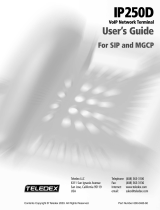Page is loading ...

WHEN USING YOUR TELEPHONE EQUIPMENT, BASIC SAFETY
PRECAUTIONS SHOULD ALWAYS BE FOLLOWED TO REDUCE THE
RISK OF FIRE, ELECTRIC SHOCK AND INJURY TO PERSONS, INCLUDING
THE FOLLOWING:
1. READ AND UNDERSTAND ALL INSTRUCTIONS.
2. FOLLOW ALL WARNINGS AND INSTRUCTIONS MARKED ON
THE PRODUCT.
3. UNPLUG THE PRODUCT FROM THE WALL OUTLET BEFORE
CLEANING. DO NOT USE LIQUID CLEANER OR
AEROSOLCLEANERS. USE A DAMP CLOTH FOR CLEANING.
4. DO NOT USE THIS PRODUCT NEAR WATER; FOR EXAMPLE NEAR
A BATHTUB, WASH BOWL, KITCHEN SINK OR LAUNDRY TUB, IN
A WET BASEMENT, OR NEAR A SWIMMING POOL.
5. DO NOT PLACE THIS PRODUCT ON AN UNSTABLE CART, STAND
OR TABLE. THE PRODUCT MAY FALL, CAUSING SERIOUS DAMAGE
TO THE PRODUCT.
6. SLOTS AND OPENINGS IN THE CABINET AND THE BOTTOM ARE
PROVIDED FOR VENTILATION, TO PROTECT IT FROM
OVERHEATING. THESE OPENINGS MUST NOT BE BLOCKED OR
COVERED. THE OPENINGS SHOULD NEVER BE BLOCKED BY
PLACING THE PRODUCT ON A BED, SOFA, RUG OR ANY OTHER
SIMILAR SURFACE. THIS PRODUCT SHOULD NEVER BE PLACED
NEAR OR OVER A RADIATOR OR HEAT REGISTER. THIS
PRODUCT SHOULD NOT BE PLACED IN A BUILT-IN INSTALLATION
UNLESS PROPER VENTILATION IS PROVIDED.
7. NEVER PUSH OBJECTS OF ANY KIND INTO THIS PRODUCT
THROUGH CABINET SLOTS AS THEY MAY TOUCH DANGEROUS
VOLTAGE POINTS OR SHORT OUT PARTS THAT COULD RESULT IN
A RISK OF FIRE OR ELECTRIC SHOCK. NEVER SPILL LIQUID OF ANY
KIND ON THE PRODUCT.
8. TO REDUCE THE RISK OF ELECTRIC SHOCK, DO NOT DISASSEMBLE
THIS PRODUCT, BUT TAKE IT TO QUALIFIED SERVICE PERSONNEL
WHEN SOME SERVICE OR REPAIR WORK IS REQUIRED. OPENING
OR REMOVING COVERS MAY EXPOSE YOU TO DANGEROUS
VOLTAGES OR OTHER RISKS. INCORRECT REASSEMBLY CAN CAUSE
ELECTRIC SHOCK WHEN THE APPLIANCE IS SUBSEQUENTLY USED.
9. UNPLUG THIS PRODUCT FROM THE WALL OUTLET AND REFER
SERVICING TO QUALIFIED SERVICE PERSONNEL UNDER THE
FOLLOWING CONDITIONS:
– WHEN THE POWER SUPPLY CORD OR PLUG IS DAMAGED
OR FRAYED.
– IF LIQUID HAS BEEN SPILLED INTO THE PRODUCT.
– IF THE PRODUCT HAS BEEN EXPOSED TO RAIN OR WATER.
– IF THE PRODUCT DOES NOT OPERATE NORMALLY BY
FOLLOWING THE OPERATING INSTRUCTIONS. ADJUST ONLY
THOSE CONTROLS THAT ARE COVERED BY THE OPERATING
INSTRUCTIONS, AS IMPROPER ADJUSTMENT OF OTHER
CONTROLS MAY RESULT IN DAMAGE AND WILL OFTEN
REQUIRE EXTENSIVE WORK BY A QUALIFIED TECHNICIAN
TO RESTORE THE PRODUCT TO NORMAL OPERATION.
– IF THE PRODUCT HAS BEEN DROPPED OR THE CABINET HAS
BEEN DAMAGED.
– IF THE PRODUCT EXHIBITS A DISTINCT CHANGE IN
PERFORMANCE.
10. AVOID USING A TELEPHONE (OTHER THAN A CORDLESS TYPE)
DURING AN ELECTRICAL STORM. THERE MAY BE A RISK OF
ELECTRIC SHOCK FROM LIGHTNING.
NOTICES
REQUIREMENTS OF PART 15 - FCC RULES
NOTE: This equipment has been tested and found to comply with
the limits for a Class A digital device, pursuant to Part 15 of the
FCC Rules. These limits are designed to provide reasonable protection
against harmful interference in a residential installation. This
equipment generates, uses, and can radiate radio frequency energy
and, if not installed and used in accordance with the instructions,
may cause harmful interference to radio communications. However,
there is no guarantee that interference will not occur in a particular
installation. If this equipment does cause harmful interference to
radio or television reception, which can be determined by turning
the equipment off and on, the user is encouraged to try to correct
the interference by one or more of the following measures: a) move
the telephone away from the receiver; b) consult the dealer or an
experienced radio/TV technician for help. Any changes made by the
user not approved by the manufacturer can void the user’s authority
to operate the telephone.
IMPORTANT SAFETY INSTRUCTIONS
HD6100/6200 Series User Guide
For Models
HD6105S, HD6110S
HD6205S, HD6210S

1. Introduction to the Teledex iPhone HD Series 3
1.1 Definitions, acronyms and abbreviations 3
1.2 Single or two lines 3
1.3 The network system administrator 3
2. Installing the HD Series phone 3
2.1 A Matter of Safety 3
2.2 Unpacking the HD Series 3
2.3 Connecting the handset 3
2.4 Connecting the HD Series 3
3. Configuring the HD Series 3
3.1 Online configuration 3
3.1.1 Visit the configuration portal 4
3.1.2 Change network configurations 4
3.1.3 Configure the auto dial keys 4
3.1.4 Configure the call features 4
3.1.5 Upgrading your phone’s firmware 5
3.1.6 Resetting your Teledex iPhone 5
3.1.7 Restore to factory configuration 5
4. Using the HD Series Phone 5
4.1 Using the handset and speakerphone 5
4.1.1 Using the Handset 5
4.1.2 Using the speakerphone 5
4.1.3 Switching between handset and speakerphone 5
4.1.4 Adjust the ringer volume 5
4.1.5 Adjust the speaker volume 5
4.1.6 Adjust the handset volume 5
4.2 Placing a phone call 5
4.3 Receiving a phone call 6
4.4 Using Mute 6
4.5 Using Hold 6
4.6 Using the second line 6
4.7 Transferring a call 6
4.8 Redialing the last number 6
4.9 Pre-dialing a phone number 6
4.10 DTMF Signaling 6
5. Advanced Features of the HD Series 6
5.1 Using call forwarding 6
5.2 Using call waiting 6
5.3 Speed dialing 6
5.4 Three-Way Conference Calls 7
5.4.1 Three-way conference with one line 7
5.4.2 Three-way conference with 2 lines 7
5.5 Using voice mail 7
5.5.1 Message waiting 7
5.5.2 Retrieving messages 7
6. Care and Troubleshooting 7
6.1 Cleaning the HD Series 7
6.2 In case of trouble 7
6.2.1 Disconnect from the network 7
6.2.2 Disconnect the PC or other device 7
6.2.3 Check the cords and cables 7
7. Appendix A – European Requirements 7
8. Appendix B – HD Series Product Specifications 7
9. Appendix C – Product Support 8
TABLE OF CONTENTS

1. Introduction to the Teledex iPhone HD Series
The Teledex iPhone HD series phone combines a standard
analog phone with an interactive color touch screen display to
allow the integrated delivery of voice and data services using
an analog PBX in conjunction with a broadband data network.
1.1 Definitions, Acronyms and Abbreviations
PSTN: Public Switched Telephone Network
TFTP: Trivial File Transfer Protocol
DTMF: Dual Tone Multiple Frequency
1.2 Single or Two Lines
Depending on the product purchased, your HD series phones
will support either opne or two lines. Some of the instructions
in this manual may apply only to the two-line version.
1.3 The Network System Administrator
The HD series requires configuration in order to work
properly on the network. This task is performed by
a technical specialist referred to as a network or system
administrator.
2. Installing the HD Series Phone
Installing the HD series in a guest room or at a workstation is
as simple as installing any modern telephone.
2.1 A Matter of Safety
WARNINGS mean danger to persons and possibly, damage to
equipment. Whenever you see this symbol, be careful to study
the steps that you will perform, and be sure that you under-
stand the nature of the hazards before beginning the task.
CAUTION mean risk of damage to equipment. Whenever you
see this symbol, be aware of the steps that you will perform
and be sure that you avoid the conditions that may damage
the equipment.
NOTES point out exceptions or additions to the information
presented in a particular section. You may want to highlight
some information that you will need to remember
periodically in the operation or installation of this device.
equipment if the power jumper is not set properly
according to the specification from Teledex.
2.2 Unpacking the HD series
The HD series phone package contains several components:
• The main base unit
• A handset for use during conversations
• Two network cables for connecting the phone to the
network.
• A coil cord, to connect the handset to the base.
• Wall-mount power adapter
2.3 Connecting the Handset
Plug one end of the coil cord into the RJ-10 receptacle on the
handset, and the other end into the receptacle on the left
side of the base. Place the handset into the cradle of the base.
2.4 Connecting the HD Series
WARNING! Risk of electrical shock! Dangerous voltages may
be present on the terminals of the network patch cable after
it is plugged into the network wall jack. Connect the patch
cable to the base first, then to the network wall jack.
2.4.1 Connection to the data network
Plug one end of a network patch cable into the RJ-45 jack
labelled “To Net” at the top of the HD series base. Connect
the other end of this cable to the RJ-45 jack labeled “PHONE”
on the supplied power adapter. With a second network patch
cable, plug one end into the RJ-45 jack labeled “LINE” on the
power adapter. Connect the other end of this cable to the
network wall jack designated by the network administrator.
Plug the power adapter into an unswitched electrical outlet.
2.4.2 Connection to the voice network
Using the supplied line cord (which is thinner than the two
supplied network patch cables) plug one end into the RJ-11
jack on the back of the phone (the RJ-11 jack is smaller than
the RJ-45 jacks.) Plug the other end of this line cord into the
designated telephone wall jack. Check for the presence of
dial tone by lifting the handset and listening.
CAUTION: Do not connect a standard telephone line cord
to the network RJ-45 jack. A standard telephone cord
connector can fit into the RJ-45 jack; however there is a
risk of damaging the equipment if this is done.
NOTE: The HD series will not fully function until it has been
configured and activated by the network administrator. It
may be able to place and receive phone calls, but interactive
content on the touch screen display may not yet function.
2.4.3 Connecting a PC to the HD Series
If the installation environment has only one active network
jack, and another network device such as a PC or control
panel must share the same space, that device should be
disconnected from the wall jack and reconnected to the RJ-45
jack on the right side of the HD series.
CAUTION: The cable from the network wall jack must be
connected to the jack on the top of the phone, and if there
is a PC or other device, it must be connected to the jack on
the right side of the phone. Otherwise the phone will not
function.
3. Configuring the HD Series
Once the HD series has been unpacked, set up, and connected
to the network, the network administrator should be notified
that the unit is ready for network configuration and activa-
tion. This process will allow the phone to receive content
from the content server, if it has already been provisioned
and configured.
3.1 Online Configuation
The HD series supports web-based online configuration, and
can be configured through another PC. The default IP ad-
dress for the phone is 10.10.1.254. The network administrator
should configure the HD series to another static IP address, or
activate the DHCP function through the online configuration.
3

3.1.1 Visit the Configuration Portal
Use the link http://(IP Address):8080 to access the web portal
of the HD series. The default IP address is 10.10.1.254, so use
the link http://10.10.1.254:8080. The username and password
will be required to access to the web portal.
The default logins are (case sensitive):
Username: Admin
Password: iPhone06
Figure 2 shows the welcome page of the configuration portal.
The phone can be configured through the main menu
provided by this portal.
NOTE: Except for upgrading the software online, the
configuration for the HD series will not be activated until
the phone has been reset.
Fig. 2: Teledex iPhone Configuration Portal Welcome Page
3.1.2 Change Network Configurations
To change network configurations via the configuration
portal, follow these steps:
1. Click “Network Info” on the left side menu.
2. There are two options for the item “Acquire IP Through”.
Select “Use DHCP” if you want to use DHCP to get an IP
address automatically. Otherwise, select “Use Static IP”.
3. Input the phone’s IP address and subnet mask if using
static IP address. Input the gateway address, DNS server
address, SMTP server address and time zone.
4. Click “Submit”.
Fig. 3: Teledex Network Configuration Page
3.1.3 Configure the Auto Dial Keys
To change auto dial configuration follow these steps:
1. Click “AutoDial Keys” on the left side menu.
2. Input the number and key name associated with each
auto dial key.
3. Click “Submit” to save changes.
Fig. 4: Auto-Dial Key Configuration Page
3.1.4 Configure the Call Features
The configurable call features include Do Not Disturb, Call
Transfer, Call Forward No Answer, Call Forward Busy, Call
Waiting, and Call Forward All. A call forward extension
number can be pre-configured. A description of each
feature is below:
Do Not Disturb: The phone will not ring upon any
incoming call.
Call Transfer: Transfers the incoming call to another
number or extension.
Call Forward No Answer: The incoming call will be
forwarded if there is no answer for 18 (eighteen) seconds.
Call Forward Busy: Incoming calls will be immediately
forwarded if the phone is off hook.
Call Forward All: All incoming calls will be
forwarded automatically.
Call Waiting: Answers one incoming call, while placing
the existing call on hold.
To enable or disable call features through the
configuration portal, follow these steps:
1. Click “Call Features” on the left side menu.
2. Check the box of the feature you wish to enable,
or uncheck a box to disable it.
3. Fill in the call forwarding number, if the Call Forward
feature is enabled.
4. Click “Submit”.
4

Fig. 5: Call Feature Configuration Page
3.1.5 Upgrading Your Phone’s Firmware
To update the HD series firmware through the configuration
portal, click “Online Upgrade” on the left menu.
There are three update options from which to choose:
1. Set TFTP Address Only – Changes the TFTP address on the
phone, leaving the rest of the firmware untouched.
2. Upgrade Application – Uploads new firmware from the
TFTP server, and reboots the phone.
3. Upgrade Data – Updates the data file, and reboots
the phone.
Choose one update option. Set the TFTP server address
to your local TFTP srver address. Click “Submit” to upgrade
the phone’s firmware.
NOTE: For update options 2 and 3, do not reboot the phone
manually. Wait for the phone to reboot itself.
Fig. 6: Firmware Update Screen
3.1.6 Resetting your Teledex iPhone
Use this configuration page to manually reset the phone.
NOTE: Except when upgrading the software online
(described in section 3.2.7), the phone should be reset
after modifying any configurations.
3.1.7 Restore to Factory Configuration
To restore the phone to the factory (default) configuration
via the configuration portal, follow these steps:
1. Click “Restore to Factory” on the left menu.
2. Click “Restore” to restore factory settings.
4. Using the HD Series Phone
After the HD series has been configured and activated by
the network administrator, it is ready to use. This section
describes how to place, receive, and manage phone calls.
4.1 Using the Handset and Speakerphone
4.1.1 Using the Handset
If the handset is connected and lifted out of the cradle
(releasing the hookswitch), it will take precedence over the
speaker or a headset (if connected). The speaker or headset
will be muted.
4.1.2 Using the Speakerphone
If the handset is in its cradle with no headset connected,
and the SPEAKER key is pressed, the speakerphone is
engaged, enabling handsfree calls. The SPEAKER LED
will be illuminated when this mode is active.
4.1.3 Switching between Handset and Speakerphone
When a call is in progress using the handset, press the
SPEAKER key, then hang up the handset. The SPEAKER LED
will flash, and the speakerphone will become active. If the
handset is not hung up within twelve (12) seconds, the call
will remain on the handset.
4.1.4 Adjusting the Ringer Volume
When the phone is either idle or ringing, press the up or
down arrow key to raise or lower ringer volume.
4.1.5 Adjusting the Speaker Volume
Activate the speaker through pressing the SPEAKER key. With
the speaker active, press the up or down arrow key to raise or
lower speaker volume to the desired level.
4.1.6 Adjusting the Handset Volume
Activate the handset by picking it up. With the handset
active, press the up or down arrow key to raise or lower
handset volume to the desired level.
4.2 Placing a Phone Call
There are various ways of initiating a phone call:
1. Lift the handset, listen for dial tone, and dial the phone
number, using the keypad.
2. Press one of the LINE buttons (LINE 1 or LINE 2) activating
the speakerphone. Dial the desired number.
3. Press the SPEAKER key. An available line will be activated,
and you will hear dial tone. Dial the desired number.
As soon as the PBX recognizes a valid phone number, the call
is placed. The LINE 1 (or LINE 2) LED will be illuminated during
the call.
5

4.3 Receiving a Phone Call
When there is an incoming call, the ringer sounds, and the
LINE 1 LED flashes quickly.
To answer the call, do one of the following:
1. Pick up the handset and begin your conversation.
2. Without removing the handset, press the LINE 1 key, or
the SPEAKER key, and speak in the direction of the base
microphone.
The LINE 1 LED will be illuminated during the call.
To reject the call, simply press the FLASH key.
To end the phone call, simply hang up the handset, or press
the SPEAKER key (if the speakerphone was used).
4.4 Using Mute
To prevent the other party on the line from hearing what is
being said on your end of a phone call, you may use the mute
function of the phone. To use Mute:
1. Press the MUTE key; the MUTE LED will illuminate.
2. To disengage Mute, press the MUTE key again.
While in Mute mode, you will be able to hear the other party,
but they will not hear you.
4.5 Using Hold
To place a call on Hold, press the HOLD key. The line will
remain engaged, but neither party will be audible to
each other. The active line’s LED will flash slowly while
Hold is activated.
To disengage Hold, and return to the call, press the LINE 1
(or LINE 2) key.
4.6 Using the Second Line
While engaged in a call on one of the lines, a call may come
in on the other line. To answer the second call, while keeping
the first call, press the HOLD key. The second call will be
connected. The LINE 1 LED will flash. To answer the incoming
call while hanging up the first call, simply press LINE 2.
4.7 Transferring a Call
The HD series can transfer an ongoing call to another phone
on the same network. To transfer a call:
1. Press the FLASH key. This will place the call on hold and
activate the second line.
2. Dial the number or extension of the party to whom you
wish to transfer the call.
3. When the party answers, explain that the call is
being transferred, then press FLASH again. The call
will be transferred.
NOTE: It is not necessary to wait for the other party to
answer before transferring a call. To make a “blind transfer,”
simply press FLASH while the other party’s phone is ringing.
The other party will pick the call up as with any other
incoming call.
4.8 Redialing the Last Number
Lift the handset (or press LINE 1 or SPEAKER) and press the
REDIAL key. The last number you dialed will be redialed.
4.9 Pre-Dialing a Phone Number
Before lifting the handset from the cradle, or pressing the
LINE 1 or SPEAKER keys to get a dial tone, a phone number
can be pre-dialed. Simply dial the phone number by
pressing the number keys on the keypad, then lift the
handset (or press LINE 1 or SPEAKER) and the number will
be dialed. You will hear DTMF touch tones as audible
confirmation of the number being dialed.
4.10 DTMF Signaling
Telephone systems use DTMF (Dual Tone Multiple Frequency)
signaling for various functions, most prominently as audible
feedback to confirm the dialing process. Tones are
generated when the number keys are pressed. In addition
to dialing a phone number, DTMF signaling can be used
for various purposes when a call is in progress, such as for
entering an extension number, responding to voice prompts
by automated telephone answering systems, entering
passwords, PINs, account numbers, etc.
5. Advanced Features of the HD Series
Advanced features of the HD series include:
• Call Forwarding
• Call Waiting
• Speed Dialing
• Conference Calls
• Voice Mail
This section will explain these features.
5.1 Using Call Forwarding
This feature must be enabled and configured through
the configuration portal. If this process has been
completed (as described in subsection 3.2.5), incoming
calls can be automatically forwarded to the preset
forwarding phone number.
5.2 Using Call Waiting
This feature must be enabled and configured through the
configuration portal. If this process has been completed
(as described in subsection 3.2.5) you will hear the call
waiting alert tone during a call. Press FLASH to answer the
second call. The first call will be automatically placed on
hold. To switch between calls, press FLASH again.
5.3 Speed Dialing
Speed dialing is useful for frequently-dialed numbers. Speed
dial keys are loacted above the dial pad. To place a call using
the speed dialing feature, lift the handset out of the cradle,
or press the LINE 1 or SPEAKER key, then press the desired
speed dial key. The DTMF dialing tones will be heard as the
call is placed. Alternatively, you may press the desired speed
dial key, then lift the handset (or press the LINE 1 or SPEAKER
key) and the number will be dialed, as in “pre-dialing.”
6

5.4 Three-Way Conference Calls
The HD series supports three-way conference calling. The
CONF or FLASH key allows the user to include two
other parties in a three-way conversation. One three-way
conference could be done using only one line or both lines.
5.4.1 Initiating a Three-Way Conference Call With One Line
1. Place or receive the first call.
2. Press FLASH.
3. Dial the third party, and wait for them to answer.
4. Press FLASH again to join all three callers.
5. To disconnect the third party and return to a two-party
call, press FLASH again.
5.4.2 Initiating a Three-Way Conference Call With Two Lines
1. Place or receive the first call.
2. Place that call on hold by pressing the HOLD key.
3. Press LINE 2, and place or receive the second call.
4. Press the CONF key to join all three callers.
5.5 Using Voice Mail
5.5.1 Message Waiting
If the red message waiting indicator is flashing slowly, voice
mail messages are waiting to be retrieved.
5.5.2 Retrieving Messages
Press the MESSAGES key. The speakerphone will be activated
(unless the handset is off-hook) and the phone calls the
voice mail system. Follow the voice prompts for entering
your password, listening to, saving and deleting messages.
When all unheard messages have been listened to or
deleted, the message waiting light will turn off.
NOTE: Message waiting number must be pre-configured
before using this feature. (Refer to subsection 3.2.3)
6. Care and Troubleshooting
Your Teledex HD series phone will provide years of trouble-
free service, particularly if it is maintained properly.
6.1 Cleaning the HD Series
Dust or deposited materials caused by normal handling of
the phone handset or base should be removed occasionally
to ensure optimal performance. Use a soft cloth moistened
with water to wipe the plastic exterior parts.
CAUTION: Do not use solvents, powders or spray
cleansers that may leak into the electronic components
and cause damage.
6.2 In Case of Trouble
If the HD series does not seem to function as expected, there
are several troubleshooting techniques that may be tried
before calling the network administrator.
6.2.1 Disconnect From the Network
Unplug the network cable from the wall jack. Wait at least
fifteen (15) seconds, then plug the cable back into the same
jack. The phone will attempt to re-establish contact with the
content server. In many cases, this will restore normal
operation.
WARNING: Risk of electrical shock! Dangerous voltages may
be present on the exposed terminals of the network patch
cable after it is plugged into the network wall jack.
6.2.2 Disconnect the PC or Other Device
If there is a PC or other network device connected to the port
on the side of the phone, disconnect the cable to the PC or
device from the base, then perform the actions from section
6.2.1 (Disconnect From the Network).
6.2.3 Check the Cords and Cables
If the previous two steps do not solve the problem, all of
the cords and cables (including handset cord and headsets)
should be disconnected, inspected for dirt or corrosion,
and reconnected.
7. Appendix A – European Requirements
This product complies with the following CE requirements:
89/336/EEC EN 55024
EN 55022 EN 60950 (CB SCHEME)
8. Appendix B – HD Series Product Specifications
TELEPHONE TYPE
1- or 2-line analog telephone with integrated touch screen
displaying content from a content server.
Dial Keypad
12 keys: Numeric 1 – 9, 0, *, #
Capable of DTMF signaling
Speed (Memory) Dialing Keys
HD6105S and HD6205S: Five (5) keys
HD6110S and HD6210S: Ten (10) keys
Line Keys
Hold, Line 1, Line 2, Conference, Mute, Speaker
Function Keys
Messages, Volume (Up/Down), Soft keys on screen
LEDs: Message Waiting, Line 1, Line 2, Conference, Mute,
Speaker
Network Connection
Ethernet 10/100BaseT, RJ-45 connector, 2 ports
Uplink to network and switch
Pass-through, switched, for local PC
Audio Input/Output
Handset (included), RJ-10 connector
Microphone (built-in)
Speaker (built-in)
7

Power
Local power adapter
Dimensions & Weight
Width: 9.0” (22.86 cm)
Depth: 8.5” (21.59 cm)
Height: 6.47” (16.43 cm) full upright position
3.97” (10.08 cm) full flat position
Weight: 2.8 lb. (1.27 Kg)
8
Fig 1: HD Series Diagram
10/100 Port
(LAN In)
10/100 Port
(For PC)
Volume Up/Down
Hold MessagesMute
Line 1
Line 2
Conference
Speed Dial Keys
Microphone
Speaker &
Headset
Headset Jack
Color Touch
Display
Branding Badge
USB Port
9. Product Support
If you need technical assistance with this product,
please contact Teledex via one of the following methods:
Telephone
408.363.3100
Email
Internet
www.teledex.com
If you feel that the information contained herein does not
represent how your product is operating, check our website
(www.teledex.com) for the latest version of this
documentation.

Copyright 2008 Teledex LLC. All Rights Reserved. Information and specifications subject to change
without notice.
One year warranty for Teledex SIP Telephones and Hybrid Display telephones
Hardware Warranty: Subject to the terms and conditions of this Warranty, Teledex LLC
warrants that, as long as the initial registered end user owns it, the hardware of this
telephone product will perform according to Teledex LLC’s published specifications. If this
telephone fails to perform to our specifications at any time during the warranty period, we
will, at our option, repair or replace this telephone at no additional charge, except as set
forth below. Repair parts or replacement telephones may be either new or reconditioned. All
replaced parts and replaced telephones become our property. Teledex LLC reserves the
right to replace a telephone with a compatible later model with at least equivalent
performance or refund a sum not to exceed Teledex LLC National Account Pricing enforced
at time of original purchase.
WARRANTY PERIOD:
One Year From Date of Shipment from Teledex
WARRANTY EXCLUSIONS
This warranty does not cover, or may be voided by, the following:
• Any special costs or special requirements of jurisdictions other than the United States
• Any damage resulting from abuse or misuse (i.e. liquid spills, abuse, or customer
modification - warranty label broken) of the telephone
• Any damage caused by failure to follow operating or installation instructions provided with
the telephone
• New faceplates or damage to the faceplate or discoloration of the telephone
• Any damage resulting from improper connection of the telephone to other equipment
• A telephone used in a harsh or corrosive environment
• Incompatibility with anything other than the IP-PBX for which the telephone was
purchased
• Cords, connectors and replaceable batteries
• Force majeure
• Damages in transit
• Any damage resulting from unauthorized modification or repair of the telephone

Copyright 2008 Teledex LLC. All Rights Reserved. Information and specifications subject to change
without notice.
• Costs incurred in removing the telephone; shipping the telephone to TELEDEX LLC for
repair or replacement, including without limitation customs duties or other import or export
charges; costs of reinstallation of the telephone; excess shipping costs incurred by TELEDEX
LLC if the customer requests express shipping of a repaired telephone, replacement
telephone or repair parts.
• Unauthorized modification of telephones covered under this warranty will void the terms
of this warranty, including replacement of handsets with handsets not manufactured by
Teledex.
• This warranty includes the telephone hardware only and does not include any hardware
or software, or any devices properly connected to, and not part of the telephone.
NON-TRANSFERABILITY
This limited warranty is directed solely to the initial registered end user and is transferable
by the initial purchaser only with the prior written consent of TELEDEX LLC
TELEDEX LLC EXPRESSLY DISCLAIMS ALL WARRANTIES TO THE BUYER EXCEPT THE
LIMITED WARRANTY SET FORTH HEREIN, INCLUDING, WITHOUT LIMITATION, ANY AND ALL
IMPLIED WARRANTIES OF MERCHANTABILITY AND FITNESS FOR A PARTICULAR
PURPOSE.IF THIS TELEPHONE DOES NOT PERFORM ACCORDING TO SPECIFICATIONS AS
WARRANTED ABOVE, THE BUYER’S SOLE REMEDY SHALL BE REPAIR OR REPLACEMENT AS
PROVIDED ABOVE. IN NO EVENT WILL TELEDEX LLC BE LIABLE TO BUYER OR ANY OTHER
PARTY FOR ANY DAMAGES, INCLUDING LOST PROFITS, LOST REVENUE, LOSS OF USE OR
COST OF SUBSTITUTE EQUIPMENT ARISING OUT OF THE USE OR INABILITY TO USE THIS
TELEPHONE, EVEN IF THE BUYER HAS ADVISED TELEDEX LLC OF THE POSSIBILITY OF
SUCH DAMAGES.IN NO EVENT SHALL ANY LIABILITY OF TELEDEX LLC TO THE BUYER OR
ANY OTHER PARTY IN CONNECTION WITH THE TELEPHONE EXCEED THE PURCHASE PRICE
OF THE TELEPHONE. THIS LIMITED WARRANTY GIVES THE BUYER SPECIFIC LEGAL
RIGHTS. THE BUYER MAY ALSO HAVE OTHER RIGHTS WHICH VARY FROM JURISDICTION
TO JURISDICTION. TELEDEX RESERVES THE RIGHT TO TERMINATE OR MODIFY THIS
WARRANTY PROGRAM AS TO PRODUCTS SOLD AFTER SUCH TERMINATION OR
MODIFICATION.
Software Warranty: The Teledex iPhone End User License Agreement sets forth the terms
and conditions of warranty for the software on the Teledex iPhone SIP telephone and the
Teledex iPhone Hybrid Display telephones.

Copyright 2008 Teledex LLC. All Rights Reserved. Information and specifications subject to change without notice.
TELEDEX iPhone END-USER LICENSE AGREEMENT
IMPORTANT: READ CAREFULLY. This End User License Agreement is a legal
agreement between you (either an individual or a single entity) and Teledex, LLC for the
TELEDEX iPhone SOFTWARE.
“TELEDEX” includes Teledex, LLC and its divisions, subsidiaries, successors, parent
companies and their employees, partners, principals, agents and representatives, and
any third-party providers or sources of information or data.
“EULA” means this End User License Agreement.
“SOFTWARE” means any APIs, device drivers, software or firmware embedded in or
loaded onto the PRODUCTS and may include associated media, printed materials,
"online" or electronic documentation, and Internet-based services. SOFTWARE also
includes any updates, upgrades, modified versions and/or additions.
“PRODUCTS” means TELEDEX-provided products, or any separate computer software
developed by TELEDEX or its suppliers and any associated media, printed materials,
online or electronic documentation.
“HARDWARE” means TELEDEX-provided products on or in which the SOFTWARE will
reside, run or operate.
By installing, copying or otherwise using the PRODUCTS in your facility, you agree to be
bound by the terms of this EULA. If you do not agree to the terms of this EULA, you may
not use the SOFTWARE.
1. SOFTWARE LICENSE. The SOFTWARE is licensed, not sold. This EULA grants you
the following non-exclusive rights: You may use the SOFTWARE in object code form
only, in accordance with the applicable user documentation provided, and solely in
conjunction with the HARDWARE it was purchased with. Any references to “sales” or
“purchase'' of the SOFTWARE refers merely to the HARDWARE upon which the
SOFTWARE resides, and not to the SOFTWARE itself, which is only licensed under this
Agreement.
2. REPRODUCTION PROHIBITED. You may not reproduce copies of the SOFTWARE.
3. OWNERSHIP. As between the parties, TELEDEX retains title to and ownership of
and all proprietary rights with respect to the SOFTWARE and all copies and portions of
the SOFTWARE whether or not incorporated into or with other software. The
SOFTWARE is protected by copyright and other intellectual property laws and treaties.
TELEDEX and its suppliers own the title, copyright, and other intellectual property rights
in the SOFTWARE.
4. DESCRIPTION OF OTHER RIGHTS AND LIMITATIONS. You may not, and you
shall not allow third parties to, reverse engineer, decompile, or disassemble the
SOFTWARE or attempt to reconstruct or discover any source code or underlying ideas

Copyright 2008 Teledex LLC. All Rights Reserved. Information and specifications subject to change without notice.
or algorithms. You may not, and you shall not allow third parties to, modify the
SOFTWARE or incorporate the SOFTWARE into, or with, any other software or create
derivative works of any part of the SOFTWARE. The SOFTWARE is licensed as a single
product to be used in conjunction with the HARDWARE. The SOFTWARE'S component
parts may not be separated for use apart from the HARDWARE. You may not, and you
shall not allow third parties to, remove any identification, copyright or other notices.
The SOFTWARE may contain components that enable or facilitate the use of certain
Internet-based services. You acknowledge and agree that TELEDEX may automatically
check the version of the SOFTWARE and/or its components that you are using and may
provide updates or upgrades to the SOFTWARE that will be automatically downloaded
to the PRODUCTS. TELEDEX is not responsible for the links to or content of any third
party Internet sites accessed by the PRODUCTS.
You may permanently transfer all of your rights under these rules provided the recipient
agrees to the terms of this EULA.
5. IMPROPER USE. The SOFTWARE is not designed, manufactured or intended for
use in hazardous environments requiring fail-safe performance (such as, without
limitation, the operation of nuclear facilities, aircraft navigation or communication
systems, air traffic control, medical device and life support machines, or weapons
systems) in which the failure of the SOFTWARE could lead to death, personal injury or
severe physical and environmental damage (“Improper Use Activities''). You agree not to
use the SOFTWARE in connection with Improper Use Activities.
6. COPYRIGHT. The SOFTWARE is protected by copyright laws as well as other
intellectual property laws and treaties. All title, copyrights and all other intellectual
property rights in and to the SOFTWARE (including but not limited to any images,
incorporated into the SOFTWARE), any accompanying printed materials and any copies
of the SOFTWARE are owned by TELEDEX, or its suppliers. The SOFTWARE is
protected by copyright laws and international treaty provisions. You must treat the
SOFTWARE like any other copyrighted material.
7. TRADEMARKS. Teledex, the Teledex logo are trademarks of TELEDEX in the United
States and/or other countries. All rights are reserved. iPhone is a registered trademark of
Cisco corporation. All other trademarks in the SOFTWARE not owned by TELEDEX are the
property of their respective owners.
8. EXPORT REGULATIONS. The SOFTWARE is subject to the export laws of the
United States of America. By using the SOFTWARE you agree to comply with those
laws.
9. DISCLAIMER OF WARRANTY AND LIMITATION OF LIABILITY.
EXCEPT FOR ANY WARRANTIES OFFERED TO YOU WITH THE PURCHASE OF
THE HARDWARE IN WHICH THE SOFTWARE IS EMBEDDED, TELEDEX PROVIDES
THE SOFTWARE “AS IS” WITHOUT WARRANTY OF ANY KIND, AND TELEDEX
EXPRESSLY DISCLAIMS ALL OTHER WARRANTIES FOR THE SOFTWARE, EITHER
EXPRESS OR IMPLIED INCLUDING, WITHOUT LIMITATION THE IMPLIED
WARRANTIES OF MERCHANTABILITY, FITNESS FOR A PARTICULAR PURPOSE
OR NONINFRINGEMENT. THE ENTIRE RISK ARISING OUT OF USE OR
PERFORMANCE OF THE SOFTWARE REMAINS WITH YOU. Some jurisdictions do

Copyright 2008 Teledex LLC. All Rights Reserved. Information and specifications subject to change without notice.
not allow the exclusion of implied warranties so the above exclusion may not apply to
you. You may have other rights that vary from jurisdiction to jurisdiction.
THE ENTIRE RISK AS TO THE RESULTS AND PERFORMANCE OF THE
SOFTWARE IS ASSUMED BY YOU. TELEDEX SHALL NOT HAVE ANY LIABILITY TO
YOU OR ANY OTHER PERSON OR ENTITY FOR ANY INDIRECT, INCIDENTAL,
SPECIAL OR CONSEQUENTIAL DAMAGES WHATSOEVER INCLUDING BUT NOT
LIMITED TO LOSS OF REVENUE, PROFIT OR OPPORTUNITY, LOST OR DAMAGED
DATA OR OTHER COMMERCIAL OR ECONOMIC LOSS EVEN IF YOU HAS BEEN
ADVISED OF THE POSSIBILITY OF SUCH DAMAGE. OUR MAXIMUM AGGREGATE
LIABILITY TO YOU FOR DIRECT DAMAGES SHALL NOT EXCEED THE AMOUNT
PAID BY YOU FOR THE SOFTWARE. Because some states/jurisdictions do not allow
the exclusion or limitation of liability for consequential or incidental damages, the above
limitation may not apply to you.
10. TERM. This EULA is effective until terminated. You may terminate the EULA at any
time by returning or destroying all copies of the SOFTWARE and related documentation.
Your rights under this EULA will terminate automatically if you fail to comply with any
term or condition of the EULA. You agree that upon such termination, you will return or
destroy all copies of the SOFTWARE and related documentation. The provisions of this
EULA shall survive termination.
11. GENERAL.
A) Governing Law. You agree that this EULA is governed by the laws of the State of
California, without reference to conflicts of law principles or the United Nations
Convention on Contracts for the international Sale of Goods. The sole jurisdiction and
venue for actions related to the subject matter of this Agreement shall be California. Both
parties consent to the jurisdiction of such courts and agree that process may be served
in the manner provided in this Agreement for giving notices or otherwise as allowed by
California state or U.S federal law. In any action to enforce this Agreement, the
prevailing party shall be entitled to costs and attorneys' fees.
B) Severability. If any provision of this EULA is held to be invalid, illegal or
unenforceable, it shall be severed and the remaining provisions shall continue in full
force and effect.
C) Inspection. TELEDEX shall have the right, at its own expense and upon reasonable
written notice to you, to periodically inspect your premises and such documents as
TELEDEX may reasonably require, for the exclusive purpose of verifying your
compliance with your obligations under this EULA.
D) Confidentiality. Except as expressly allowed by this EULA, you will not use or
disclose any SOFTWARE or related technology, idea, algorithm or information except to
the extent you can document that it is generally available for use and disclosure by the
public without charge or license. You recognize and agree that there is no adequate
remedy at law for a breach of this section, that such a breach would irreparably harm
TELEDEX and that TELEDEX is entitled to equitable relief (without need to post a bond)
with respect to any such breach or potential breach in addition to any other remedies.
E) Information gathering. You agree that from time to time, TELEDEX may gather

Copyright 2008 Teledex LLC. All Rights Reserved. Information and specifications subject to change without notice.
non-personally identifiable information from your use of the HARDWARE including, but
not limited to, your Internet protocol addresses, serial numbers, the configuration of the
HARDWARE, usage statistics, etc. TELEDEX shall solely use the information internally,
and may give access to such information to its third party service providers solely for
such third party service providers to provide services for TELEDEX.
F) Entire Agreement and Waiver. The EULA is the entire agreement regarding your
use of the SOFTWARE, superseding any other agreement or discussions oral or written.
At no time shall a failure or delay in enforcing any provisions exercising any option or
requiring performance be construed to be a waiver.
/