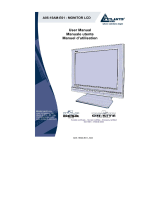Page is loading ...

1
English
Table of Contents
Precautions...................................................................................................................... 1
Package contents............................................................................................................. 2
Installation instructions ................................................................................................. 2
Assembling the Monitor .............................................................................................. 2
Detaching the Monitor................................................................................................. 3
Adjusting the Viewing Angle ...................................................................................... 3
Connecting the Devices ............................................................................................... 3
Switching the Power.................................................................................................... 4
Adjusting display settings .............................................................................................. 5
External Controls......................................................................................................... 5
OSD options .................................................................................................................... 6
OSD Menu................................................................................................................... 6
Troubleshooting.............................................................................................................. 9
General specifications................................................................................................... 10
Precautions
• The monitor may be damaged if placed too near a source of heat. Be
aware of the location of radiators, cookers, open fires etc.
• Do not cover the slots and openings on the back or top of the cabinet as
the monitor requires ventilation. The monitor should be located in a well-
ventilated room to prevent the possibility of overheating.
• Do not allow sharp objects such as knives, pens, or pencils near the
screen. If such objects touch the screen, the LCD panel will be
permanently scratched.
• When cleaning this monitor, disconnect it from the electric socket to
avoid any danger of electrocution. A soft, lint-free cloth should be used
to clean the outside of the monitor. A cloth very slightly moistened with
a mild detergent solution will clean stubborn stains. Keep liquids away
from the display screen, including sprays. Do not spray liquid directly - it
is best to lightly spray on to a cloth and wipe. If liquid gets inside the
monitor it can cause electrical shock and/or damage to the unit.
• If you encounter a problem, please check the "Troubleshooting" section
first. If this does not resolve the problem do not attempt to repair the
monitor by yourself; opening or removing covers can lead to injury or
death through electrocution among other hazards. Please contact a
qualified engineer if you find the troubleshooting section does not help.

2
English
Package contents
LCD Monitor
Power Cord
Audio Cable
VGA Cable
DVI-D Cable
User Manual
Installation instructions
Assembling the Monitor
1. Along the track , twist 90° for the
base.
2. Put the monitor on flat table or plate.
Important
First, find a clean, flat surface to place the monitor after removing it from the stand.
Place a clean dry cloth under the monitor to protect it further.

3
English
Repackage the Monitor
Save the original box and packing material in case you have to
ship or transport the monitor.
Repackage the monitor:
1. Unplug the AC power cord to make sure the power is off.
2. Twist the base to close the monitor as left picture.
Put it into carton。
Adjusting the Viewing Angle
The viewing angle of the monitor ranges is from -5°~20°
Connecting the Devices
Caution: Make sure that the computer and the monitor are both disconnected
from the power supply.
Connect A: Monitor-to-PC VGA Cable
Connect B: Monitor-to-PC DVI-D Cable

4
English
c
Power Code Attach the monitor to the power cord which should then be
inserted into a properly grounded electric socket.
d
VGA Cable Connect the signal cable to the VGA output socket of the
graphics card on the computer. Then tighten the
thumbscrews on the connector.
e
Audio cable
Connect the audio input socket of the LCD monitor and the
computer by means of the audio cable.
f
DVI-D Cable Connect the signal cable to the DVI-D output socket of the
graphics card on the computer. Then tighten the
thumbscrews on the connector.
!WARNING:
1. Make sure the VGA card of your computer to connect the correct cable.
2. Make sure the shape of the plug matches the shape of the socket it is inserted into.
And that none of the pins are bent or otherwise damaged.
VGA
DVI-D
Switching the Power
1. First, turn on the hard power switch which is beside the AC power socket of monitor.
2. Switch the power on to the monitor.
3. Then switch the power on to the computer.
4. When you see the LED on the power button go blue, and the other button go green,
this indicates the computer is ready for use. Allow about 10 seconds for the video
signal to appear. If you do not see the blue light on the power button or a video signal,
check the connections.

5
English
Adjusting display settings
External Controls
1
POWER
Power on/off
Blue: power on
Orange: in sleep mode
2
AUTO
If OSD is active, press to exit a selection in
OSD. If OSD is inactive, press and the monitor
will automatically optimize the position, focus
and clock of your display.
3
OSD Function
Press to view OSD.
Press again to enter a selection in OSD.
4
<
MINUS
If OSD is active, press to select or adjust OSD
options. If OSD is inactive, press once, then
press the buttons marked < or > to adjust the
volume.
5
>
PLUS
If OSD is active, press to select or adjust OSD
options. If OSD is inactive, press once, then
press the buttons marked < or > to adjust the
volume.

6
English
OSD options
Please refer to "External Controls" on Page 5.
To adjust the OSD settings:
1. Press the MENU button to open the OSD menu. Press again to enter a selection
of 10 functions on OSD.
2. Use the buttons marked < or >, to highlight a control, then adjust the control to
the desired level.
3. When you have finished making all selections, press the AUTO button to exit
the OSD.
OSD Menu
Contrast:
This adjusts dark and light shades of color
relative to each other to achieve a
comfortable contrast.
Brightness:
This adjusts the brightness of the picture on
the screen.
Focus:
This removes any horizontal distortion and
makes the picture clear and sharp.
Clock:
If there are any vertical stripes seen on the
background of the screen this renders them
less noticeable by minimizing their size. It
also changes the size of the horizontal
screen.

7
English
H-Position:
This adjusts the horizontal.
V-Position:
This adjusts the vertical.
COLOR:
There are three ways of adjusting color:
Warm (Reddish white)
Cool (Bluish white)
User defined:
You can adjust the colors red, green and blue
to the intensity you desire.
LANGUAGE:
Select the OSD menu language from
English-English, Deutsch -German,
Español-Spanish, 简体中文-Simplified
Chinese, 繁體中文-Traditional Chinese,
Français -French, Italiano -Italian,
and 日本語-Japanese.
OSD SETTING:
H-Position
V-Position
OSD Timeout
This changes the position of the OSD window
on the screen and staying time.

8
English
Auto Config :
System runs auto-configuration.
INFORMATION:
This shows brief information on the screen.
Reset:
Recall to default settings.
Exit:
Exit from OSD.

9
English
Troubleshooting
Problems Possible Solutions
Power LED is not ON
• Check to see if the power switch is in the
ON position.
• Ensure that the Power Cord is connected.
No Picture
• Check to see if the power switch is in the
ON position.
• Ensure that the Power Cord is connected.
• Ensure the video cable is securely
connected to the back of the monitor and
the computer.
• Move the mouse or press any key on the
keyboard to bring the monitor out of "active
off" mode.
Picture shows inappropriate colors
• See "Color Adjustment" to adjust RGB
color or to select color temperature.
Picture bounces or a wave pattern
is present in the picture
• Move or switch off electrical devices that
may be causing interference.
• Inspect the monitor's video cable and ensure
that none of the pins are bent.
Image is not sized or centered
properly
• Press select/auto key and the monitor will
automatically optimize the position of your
display.
• See "Position adjustment".
Caution: Do not attempt to service the monitor yourself or open the computer
yourself. Please refer all servicing to qualified service personnel if
the problems cannot be solved in "Troubleshooting" section.

10
English
General specifications
Item Specification
LCD Panel
Display 20-inch Flat panel active-matrix TFT LCD
Max resolution UXGA 1600×1200 pixels
Pixel Pitch 0.255 mm
Color 16.7M
Brightness 250 cd/m² (Typical)
Contrast Ratio 600:1 (Typical)
Response Time 15ms +10ms /25ms (Tr+Tf / typical)
View Angle of Horizontal 85° / 85° (Min.)
View Angle of Vertical 85° / 85° (Min.)
External Controls
Power Button ON/ OFF
Control Buttons AUTO, MENU, < , >
OSD Function
Contrast / Brightness Contrast / Brightness
Focus / Clock Focus / Clock
Position Position
Color Color
Language Language
OSD setting OSD setting
Auto config Auto config
Information Information
Reset Reset
Exit Exit
Video Interface
Video Analog 0.7V / Digital TMDS
Sync TTL (+/ -)
Audio 2W x 2
Plug & Play DDC2B
Power
Power Source 100~240V AC, 50/60 Hz
Power consumption during normal
operation
< 60W
Power consumption during active off
operation
< 3W
Dimension and Weight
Dimension (W×H×D) 449X439X197 mm (with stand)
449X426X134 mm (without stand)
Weight (Net/ Gross) 7.0 Kg/ 9.2 Kg

30
Deutsch
Allgemeine Spezifikationen
Artikel Spezifikation
LCD Bildschirmrahmen
Display-Grőβe 20” Flat panel active-matrix TFT LCD
Maximale Auflősung UXGA 1600×1200 pixels
Pixelabstand 0.255 mm
Farben 16.7M
Helligkeit 250 cd/m² (Typisch)
Kontrast Rate 600:1 (Typisch)
Reaktionszeit 15ms +10ms /25ms (Tr+Tf / typisch)
Horizontaler Blickwinkel 85° / 85° (Min.)
Vertikaler Blickwinkel 85° / 85° (Min.)
Externe Kontrollen
Power Taste ON/ OFF
Kontroll Taste AUTO, MENU, < , >
OSD Funktion
Kontrast / Helligkeit Contrast / Brightneβ
Fokus / Takter Focus / Clock
Position Position
Farbe Color
Sprache Language
OSD Einstellung OSD setting
Automat. Konfigurierung Auto config
Information Information
Reset Reset
Exit Exit
Video Schnittstelle
Video Analog 0.7V / Digital TMDS
Synkronisation TTL (+/ -)
Audio 2W x 2
Plug & Play DDC2B
Power
Energiequelle 100~240V AC, 50/60 Hz
Energieverbrauch bei normalem
Gebrauch
< 60W
Energieverbrauch während active off
Einstellung
< 3W
Dimensionen und Gewicht
Dimensionen (B×H×T) 449X439X197 mm (mit Ständer)
449X426X134 mm (ohne Ständer)
Gewicht (Netto/Brutto) 7.0 Kg/ 9.2 Kg

60
Nederlands
Algemene specificaties
Item Specificatie
LCD Paneel
Display 20-inch vlak paneel actieve matrix TFT LCD
Max resolutie UXGA 1600×1200 pixels
Pixel Pitch 0.255 mm
Kleur 16.7M
Heiligkrit 250 cd/m² (Typical)
Kontrast Ratio 600:1 (Typical)
Antwoord tijd 15ms +10ms /25ms (Tr+Tf / typical)
Zichthoek Horizontaal 85° / 85° (Min.)
Zichthoek Verticaal 85° / 85° (min.)
Externe Controlepunten
Stroom toets ON/ OFF
Controle toetsen AUTO, MENU, < , >
OSD Functie
Kontrast / Heiligkrit Kontrast / Heiligkrit
Fokus / Clock Fokus / Clock
Positie Positie
Kleur Kleur
Taal Taal
OSD setting OSD setting
Auto config Auto config
Informatie Informatie
Reset Reset
Exit Exit
Video Interface
Video Analog 0.7V / Digital TMDS
Sync TTL (+/ -)
Audio 2W x 2
Plug & Speel DDC2B
Stroom
Stroombron 100~240V AC, 50/60 Hz
Stroomverbruik gedurende normaal
gebruik
< 60W
Stroomverbruik gedurende actief-uit
operatie
< 3W
Afmetingen en Gewicht
Afmetingen (HXBXL) 449X439X197 mm (met standaard)
449X426X134 mm (zonder standaard)
Gewicht (Netto/ Bruto) 7.0 Kg/ 9.2 Kg

80
Português
Especificacoes gerais
Item Especificacao
LCD Panel
Display 20-inch Flat panel active-matrix TFT LCD
Resolucao maxima UXGA 1600×1200 pixels
Pixel Pitch 0.255 mm
cores 16.7M
brilho 250 cd/m² (Typical)
Contrast 600:1 (Typical)
tempo 15ms +10ms /25ms (Tr+Tf / typical)
Anglo de visao horizontal 85° / 85° (Min.)
Anglo de visao vertical 85° / 85° (min.)
Controle externos
Butao Power ON/ OFF
Butoes deControle AUTO, MENU, < >
Funcao OSD
Contraste / Brilho Contraste / brilho
Focus / Relogio Focus / Relogio
Posicao Posicao
Colres Cores
Linguas Linguas
OSD ajustes OSD ajustes
Config. Auto. Config. Automatica
Informacoes Informacoes
Reset Reset
Exit Exit
Video Interface
Video Analog 0.7V / Digital TMDS
Sync TTL (+/ -)
Audio 2W x 2
Plug & Play DDC2B
Power
potencia 100~240V AC, 50/60 Hz
Consumo de energia durante
operacao normal
< 60W
Consume de energia durante a
operacao do modo active off .
< 3W
Dimension and Weight
Dimensao (W×H×D) 449X439X197 mm (with stand)
449X426X134 mm (without stand)
peso (Net/ Gross) 7.0 Kg/ 9.2 Kg

100
產品規格
項目 規格
LCD 螢幕
螢幕 20-inch Flat panel active-matrix TFT LCD
解析度(最大值) UXGA 1600×1200 pixels
最小顯示單位 0.255 mm
色彩 16.7M
亮度 250 cd/m² (Typical)
對比率 600:1 (Typical)
回應時間 15ms +10ms /25ms (Tr+Tf / typical)
水平目視角度 85° / 85° (Min.)
垂直目視角度 85° / 85° (Min.)
使用者控制鈕
電源鈕 ON/ OFF
OSD 鈕 AUTO, MENU, < , >
OSD 控制項目
Contrast / Brightness 對比 / 明亮設定
Foucs / Clock 相位 / 時脈設定
Position 位置設定
Color 色彩設定
Language 語言設定
OSD setting OSD設定
Auto Config 自動調整
Information 模式資訊
Reset 恢復出廠模式
Exit 結束調整
輸入訊號
Video Analog(類比) 0.7V / Digital(數位)TMDS
Sync TTL (+/ -)
Audio 2W x 2
隨插即用 DDC2B
電源
內建的通用性電源 100~240V AC, 50/60 Hz
正常狀態下的最大耗電量 < 60W
省電狀態下的最大耗電量 < 3W
尺寸與重量
尺寸(W×H×D) 449X439X197 mm (with stand)
449X426X134 mm (without stand)
重量 (淨重/毛重) 7.0 Kg/ 9.2 Kg

107
H-Position (水平位置):
用来将屏幕影像往左或往右移。有效设定
值为 0 至 100。
V-Position (垂直位置):
用来将屏幕影像往上或往下移。有效设定
值为 0 至 100。
COLOR(色彩)
您可以选择系统所提供的三种色调之一:
Warm 暖色温
Cool 冷色温
User 使用者设定
自行定义 RED (红) ,GREEN (绿) ,BLUE
(蓝) 的值。
LANGUAGE (语言):
共有八种语言可供切换,分别是
English-英文、Deutsch-德文、
Español- 西班牙文、简体中文-简体中文、
繁体中文、Français-法文、
Italiano-意大利文、 日本语-日文。
OSD SETTING (OSD 设定):
H-Position (水平位置)
V-Position (垂直位置)
OSD Timeout (OSD 顕示时间设定)
用来设定 OSD 菜单在屏幕中的位置及画面
停留的时间。

110
产品规格
项目 规格
LCD 屏幕
屏幕
20-inch Flat panel active-matrix TFT LCD
分辨率(最大值)
UXGA 1600×1200 pixels
最小显示单位
0.255 mm
色彩
16.7M
亮度
250 cd/m² (Typical)
对比率
600:1 (Typical)
响应时间
15ms +10ms /25ms (Tr+Tf / typical)
水平目视角度
85° / 85° (Min.)
垂直目视角度
85° / 85° (Min.)
使用者控制钮
电源钮
ON/ OFF
OSD 钮
AUTO, MENU, < , >
OSD 控件目
Contrast / Brightness
对比 / 明亮设定
Focus / Clock
相位 / 时序设定
Position
位置设定
Color
色彩设定
Language
语言设定
OSD setting
OSD 设定
Auto Config
自动调整
Information
模式信息
Reset
恢复出厂模式
Exit
退出菜单
输入讯号
Video
Analog(模拟) 0.7V / Digital(数字) TMDS
Sync TTL (+/ -)
Audio 2W x 2
随插即用
DDC2B
电源
内建的通用性电源
100~240V AC, 50/60 Hz
正常状态下的最大耗电量
< 60W
省电状态下的最大耗电量
< 3W
尺寸与重量
尺寸(W×H×D)
449X439X197 mm (with stand)
449X426X134 mm (without stand)
重量 (净重/毛重)
7.0 Kg/ 9.2 Kg
/