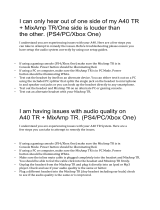P11
Using the A40 Headset with the A40 MixAmp
™
(Figure A)
Connect the Standard QD Cable to the A40 Headset’s Quick Disconnect.
Make certain that the two halves of the QD are fully inserted and seated. This
special 4-pole connector enables the A40 Headset to blend in microphone
functionality with a single connection when used with the A40 MixAmp™!
Using the A40 Headset with a PC (Figure B)
When you are ready to game with a PC and communicate with the A40
Headset’s high-quality uni-directional microphone, connect the PC QD
Cable to the Quick Disconnect on the A40. Plug the microphone and audio
connectors into their corresponding jacks on your PC. Usually these are
pink (for microphone) and green (for audio). Consult your PC’s mother-
board and/or sound card manual for further information.
The PC QD Cable contains a volume control on the Quick Disconnect for
easy control of the audio level without the A40 MixAmp
™
or an external audio
source.
Using the A40 Headset with a Standard Audio Source (Figure C)
Connect the Standard QD Cable to the A40’s Quick Disconnect. You can
now use the A40 with any device that has a 3.5mm stereo output (or a 1/4”
stereo jack with the included 3.5mm-to-1/4” adapter).
The Standard QD Cable doesn’t have a volume control – this cable should
be primarily used with sources that have an easy-to-control volume level,
like mp3 players, portable gaming systems, and of course, the A40 Mix-
Amp™.
Important: The Standadrd QD Cable might have built in voice functionality when
you use it with the A40 MixAmp™, but it won’t interfere with your portable
devices’ audio output (i.e. mp3 players and portable gaming systems). Sim-
ply connect the 4-pole jack to any 3.5mm socket to use the A40 Headset as
conventional headphones. (You might also want to remove the MICROPHONE
BOOM when you are out in public or on the road, Commander).
Connecting the A40 to an Audio Source