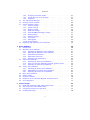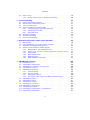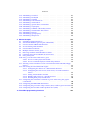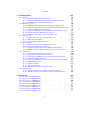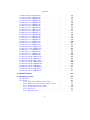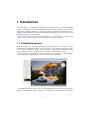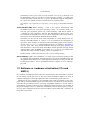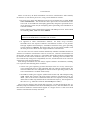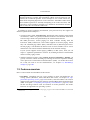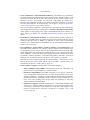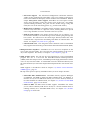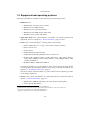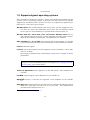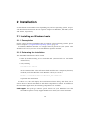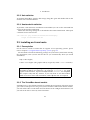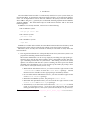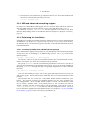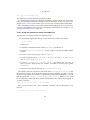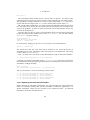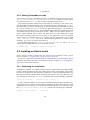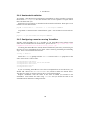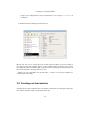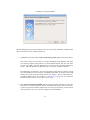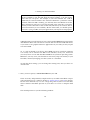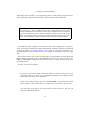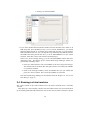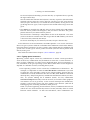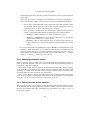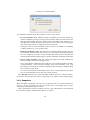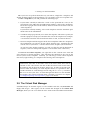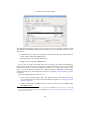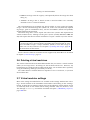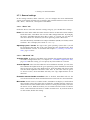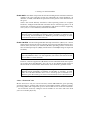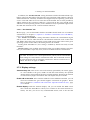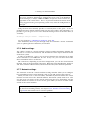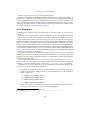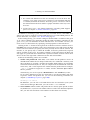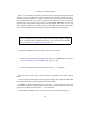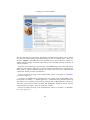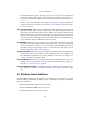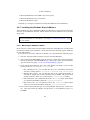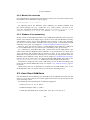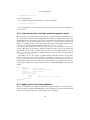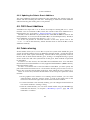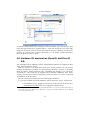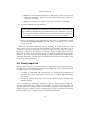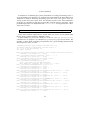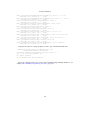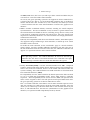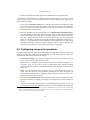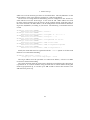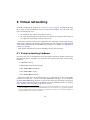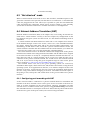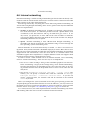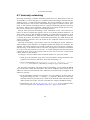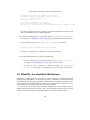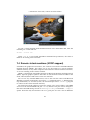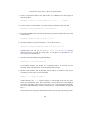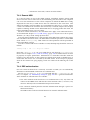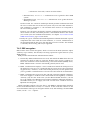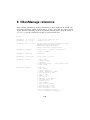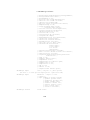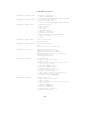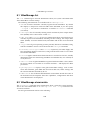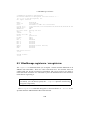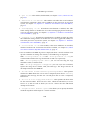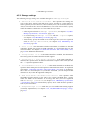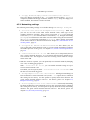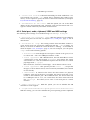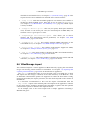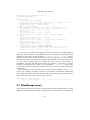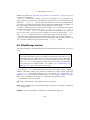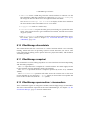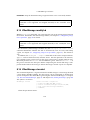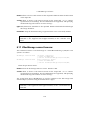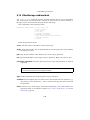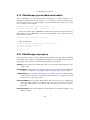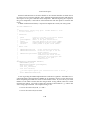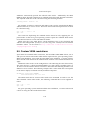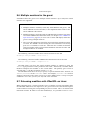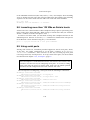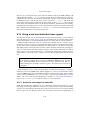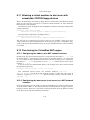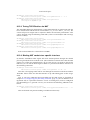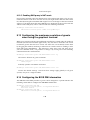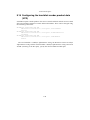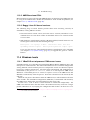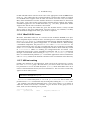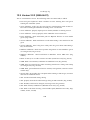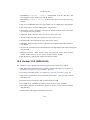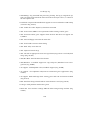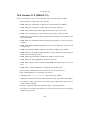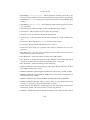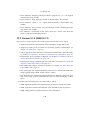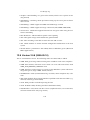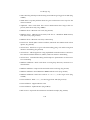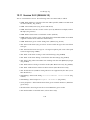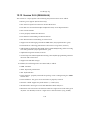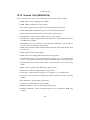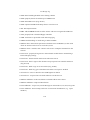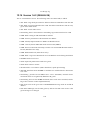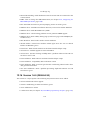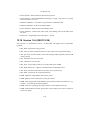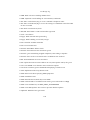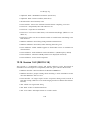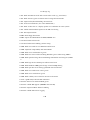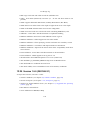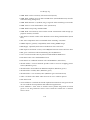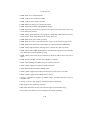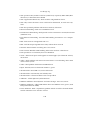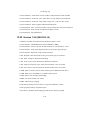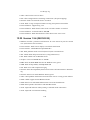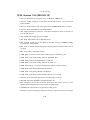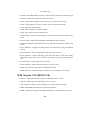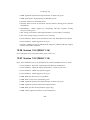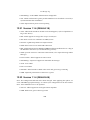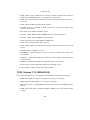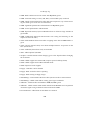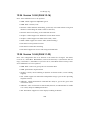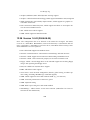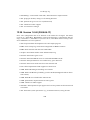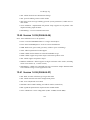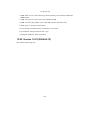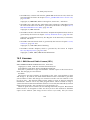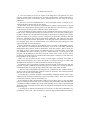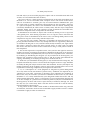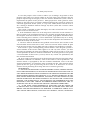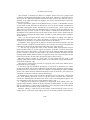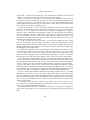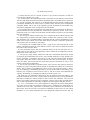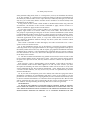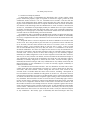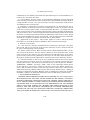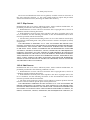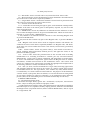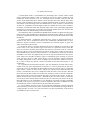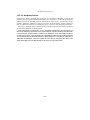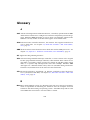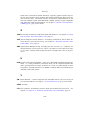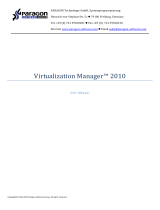Sun Microsystems 3.0.0 User manual
- Category
- Software
- Type
- User manual
This manual is also suitable for

Sun VirtualBox
R
User Manual
Version 3.0.0
c
2004-2009 Sun Microsystems, Inc.
http://www.virtualbox.org

Contents
1 Introduction 9
1.1 Virtualization basics . . . . . . . . . . . . . . . . . . . . . . . . . . . . . 9
1.2 Software vs. hardware virtualization (VT-x and AMD-V) . . . . . . . . . 11
1.3 Features overview . . . . . . . . . . . . . . . . . . . . . . . . . . . . . . 13
1.4 Supported host operating systems . . . . . . . . . . . . . . . . . . . . . 16
1.5 Supported guest operating systems . . . . . . . . . . . . . . . . . . . . . 17
1.6 64-bit guests . . . . . . . . . . . . . . . . . . . . . . . . . . . . . . . . . 18
2 Installation 19
2.1 Installing on Windows hosts . . . . . . . . . . . . . . . . . . . . . . . . . 19
2.1.1 Prerequisites . . . . . . . . . . . . . . . . . . . . . . . . . . . . . 19
2.1.2 Performing the installation . . . . . . . . . . . . . . . . . . . . . 19
2.1.3 Uninstallation . . . . . . . . . . . . . . . . . . . . . . . . . . . . 20
2.1.4 Unattended installation . . . . . . . . . . . . . . . . . . . . . . . 20
2.2 Installing on Mac OS X hosts . . . . . . . . . . . . . . . . . . . . . . . . 20
2.2.1 Performing the installation . . . . . . . . . . . . . . . . . . . . . 20
2.2.2 Uninstallation . . . . . . . . . . . . . . . . . . . . . . . . . . . . 21
2.2.3 Unattended installation . . . . . . . . . . . . . . . . . . . . . . . 21
2.3 Installing on Linux hosts . . . . . . . . . . . . . . . . . . . . . . . . . . . 21
2.3.1 Prerequisites . . . . . . . . . . . . . . . . . . . . . . . . . . . . . 21
2.3.2 The VirtualBox kernel module . . . . . . . . . . . . . . . . . . . 21
2.3.3 USB and advanced networking support . . . . . . . . . . . . . . 23
2.3.4 Performing the installation . . . . . . . . . . . . . . . . . . . . . 23
2.3.5 Starting VirtualBox on Linux . . . . . . . . . . . . . . . . . . . . 28
2.4 Installing on Solaris hosts . . . . . . . . . . . . . . . . . . . . . . . . . . 28
2.4.1 Performing the installation . . . . . . . . . . . . . . . . . . . . . 28
2.4.2 Starting VirtualBox on Solaris . . . . . . . . . . . . . . . . . . . 29
2.4.3 Uninstallation . . . . . . . . . . . . . . . . . . . . . . . . . . . . 29
2.4.4 Unattended installation . . . . . . . . . . . . . . . . . . . . . . . 30
2.4.5 Configuring a zone for running VirtualBox . . . . . . . . . . . . 30
3 Starting out with VirtualBox 31
3.1 Starting the graphical user interface . . . . . . . . . . . . . . . . . . . . 31
3.2 Creating a virtual machine . . . . . . . . . . . . . . . . . . . . . . . . . 32
3.3 Basics of virtual machine configuration . . . . . . . . . . . . . . . . . . . 36
3.4 Running a virtual machine . . . . . . . . . . . . . . . . . . . . . . . . . 38
3.4.1 Keyboard and mouse support in virtual machines . . . . . . . . . 39
2

Contents
3.4.2 Changing removable media . . . . . . . . . . . . . . . . . . . . . 41
3.4.3 Saving the state of the machine . . . . . . . . . . . . . . . . . . 41
3.4.4 Snapshots . . . . . . . . . . . . . . . . . . . . . . . . . . . . . . 42
3.5 The Virtual Disk Manager . . . . . . . . . . . . . . . . . . . . . . . . . . 43
3.6 Deleting virtual machines . . . . . . . . . . . . . . . . . . . . . . . . . . 45
3.7 Virtual machine settings . . . . . . . . . . . . . . . . . . . . . . . . . . . 45
3.7.1 General settings . . . . . . . . . . . . . . . . . . . . . . . . . . . 46
3.7.2 System settings . . . . . . . . . . . . . . . . . . . . . . . . . . . 47
3.7.3 Display settings . . . . . . . . . . . . . . . . . . . . . . . . . . . 49
3.7.4 Hard disk settings . . . . . . . . . . . . . . . . . . . . . . . . . . 50
3.7.5 CD/DVD-ROM and floppy settings . . . . . . . . . . . . . . . . . 51
3.7.6 Audio settings . . . . . . . . . . . . . . . . . . . . . . . . . . . . 52
3.7.7 Network settings . . . . . . . . . . . . . . . . . . . . . . . . . . . 52
3.7.8 Serial ports . . . . . . . . . . . . . . . . . . . . . . . . . . . . . . 53
3.7.9 USB support . . . . . . . . . . . . . . . . . . . . . . . . . . . . . 54
3.7.10 Shared folders . . . . . . . . . . . . . . . . . . . . . . . . . . . . 56
3.8 Importing and exporting virtual machines . . . . . . . . . . . . . . . . . 56
4 Guest Additions 60
4.1 Introduction . . . . . . . . . . . . . . . . . . . . . . . . . . . . . . . . . 60
4.2 Windows Guest Additions . . . . . . . . . . . . . . . . . . . . . . . . . . 61
4.2.1 Installing the Windows Guest Additions . . . . . . . . . . . . . . 62
4.2.2 Updating the Windows Guest Additions . . . . . . . . . . . . . . 63
4.2.3 Unattended Installation . . . . . . . . . . . . . . . . . . . . . . . 63
4.2.4 Manual file extraction . . . . . . . . . . . . . . . . . . . . . . . . 64
4.2.5 Windows Vista networking . . . . . . . . . . . . . . . . . . . . . 64
4.3 Linux Guest Additions . . . . . . . . . . . . . . . . . . . . . . . . . . . . 64
4.3.1 Installing the Linux Guest Additions . . . . . . . . . . . . . . . . 65
4.3.2 Video acceleration and high resolution graphics modes . . . . . 66
4.3.3 Updating the Linux Guest Additions . . . . . . . . . . . . . . . . 66
4.4 Solaris Guest Additions . . . . . . . . . . . . . . . . . . . . . . . . . . . 67
4.4.1 Installing the Solaris Guest Additions . . . . . . . . . . . . . . . 67
4.4.2 Uninstalling the Solaris Guest Additions . . . . . . . . . . . . . . 67
4.4.3 Updating the Solaris Guest Additions . . . . . . . . . . . . . . . 68
4.5 OS/2 Guest Additions . . . . . . . . . . . . . . . . . . . . . . . . . . . . 68
4.6 Folder sharing . . . . . . . . . . . . . . . . . . . . . . . . . . . . . . . . 68
4.7 Seamless windows . . . . . . . . . . . . . . . . . . . . . . . . . . . . . . 70
4.8 Hardware 3D acceleration (OpenGL and DirectX 8/9) . . . . . . . . . . 71
4.9 Guest properties . . . . . . . . . . . . . . . . . . . . . . . . . . . . . . . 72
5 Virtual storage 75
5.1 Hard disk controllers: IDE, SATA (AHCI), SCSI . . . . . . . . . . . . . . 75
5.2 Disk image files (VDI, VMDK, VHD) . . . . . . . . . . . . . . . . . . . . 77
5.3 Configuring image write operations . . . . . . . . . . . . . . . . . . . . 78
5.4 Cloning disk images . . . . . . . . . . . . . . . . . . . . . . . . . . . . . 80
3

Contents
5.5 iSCSI servers . . . . . . . . . . . . . . . . . . . . . . . . . . . . . . . . . 80
5.5.1 Access iSCSI targets via Internal Networking . . . . . . . . . . . 80
6 Virtual networking 82
6.1 Virtual networking hardware . . . . . . . . . . . . . . . . . . . . . . . . 82
6.2 Introduction to networking modes . . . . . . . . . . . . . . . . . . . . . 83
6.3 “Not attached” mode . . . . . . . . . . . . . . . . . . . . . . . . . . . . . 84
6.4 Network Address Translation (NAT) . . . . . . . . . . . . . . . . . . . . 84
6.4.1 Configuring port forwarding with NAT . . . . . . . . . . . . . . . 84
6.4.2 PXE booting with NAT . . . . . . . . . . . . . . . . . . . . . . . . 85
6.4.3 NAT limitations . . . . . . . . . . . . . . . . . . . . . . . . . . . 85
6.5 Bridged networking . . . . . . . . . . . . . . . . . . . . . . . . . . . . . 86
6.6 Internal networking . . . . . . . . . . . . . . . . . . . . . . . . . . . . . 88
6.7 Host-only networking . . . . . . . . . . . . . . . . . . . . . . . . . . . . 89
7 Alternative front-ends; remote virtual machines 90
7.1 Introduction . . . . . . . . . . . . . . . . . . . . . . . . . . . . . . . . . 90
7.2 Using VBoxManage to control virtual machines . . . . . . . . . . . . . . 91
7.3 VBoxSDL, the simplified VM displayer . . . . . . . . . . . . . . . . . . . 92
7.4 Remote virtual machines (VRDP support) . . . . . . . . . . . . . . . . . 93
7.4.1 VBoxHeadless, the VRDP-only server . . . . . . . . . . . . . . . . 94
7.4.2 Step by step: creating a virtual machine on a headless server . . 95
7.4.3 Remote USB . . . . . . . . . . . . . . . . . . . . . . . . . . . . . 97
7.4.4 RDP authentication . . . . . . . . . . . . . . . . . . . . . . . . . 97
7.4.5 RDP encryption . . . . . . . . . . . . . . . . . . . . . . . . . . . 98
7.4.6 VRDP multiple connections . . . . . . . . . . . . . . . . . . . . . 99
8 VBoxManage reference 100
8.1 VBoxManage list . . . . . . . . . . . . . . . . . . . . . . . . . . . . . . . 105
8.2 VBoxManage showvminfo . . . . . . . . . . . . . . . . . . . . . . . . . . 105
8.3 VBoxManage registervm / unregistervm . . . . . . . . . . . . . . . . . . 106
8.4 VBoxManage createvm . . . . . . . . . . . . . . . . . . . . . . . . . . . . 107
8.5 VBoxManage modifyvm . . . . . . . . . . . . . . . . . . . . . . . . . . . 107
8.5.1 General settings . . . . . . . . . . . . . . . . . . . . . . . . . . . 107
8.5.2 Storage settings . . . . . . . . . . . . . . . . . . . . . . . . . . . 109
8.5.3 Networking settings . . . . . . . . . . . . . . . . . . . . . . . . . 110
8.5.4 Serial port, audio, clipboard, VRDP and USB settings . . . . . . 111
8.6 VBoxManage import . . . . . . . . . . . . . . . . . . . . . . . . . . . . . 112
8.7 VBoxManage export . . . . . . . . . . . . . . . . . . . . . . . . . . . . . 113
8.8 VBoxManage startvm . . . . . . . . . . . . . . . . . . . . . . . . . . . . 114
8.9 VBoxManage controlvm . . . . . . . . . . . . . . . . . . . . . . . . . . . 115
8.10 VBoxManage discardstate . . . . . . . . . . . . . . . . . . . . . . . . . . 116
8.11 VBoxManage snapshot . . . . . . . . . . . . . . . . . . . . . . . . . . . . 116
8.12 VBoxManage openmedium / closemedium . . . . . . . . . . . . . . . . . 116
8.13 VBoxManage showhdinfo . . . . . . . . . . . . . . . . . . . . . . . . . . 117
4

Contents
8.14 VBoxManage createhd . . . . . . . . . . . . . . . . . . . . . . . . . . . . 117
8.15 VBoxManage modifyhd . . . . . . . . . . . . . . . . . . . . . . . . . . . 118
8.16 VBoxManage clonehd . . . . . . . . . . . . . . . . . . . . . . . . . . . . 118
8.17 VBoxManage convertfromraw . . . . . . . . . . . . . . . . . . . . . . . . 119
8.18 VBoxManage addiscsidisk . . . . . . . . . . . . . . . . . . . . . . . . . . 120
8.19 VBoxManage getextradata/setextradata . . . . . . . . . . . . . . . . . . 121
8.20 VBoxManage setproperty . . . . . . . . . . . . . . . . . . . . . . . . . . 121
8.21 VBoxManage usbfilter add/modify/remove . . . . . . . . . . . . . . . . 122
8.22 VBoxManage sharedfolder add/remove . . . . . . . . . . . . . . . . . . 122
8.23 VBoxManage metrics . . . . . . . . . . . . . . . . . . . . . . . . . . . . . 122
8.24 VBoxManage guestproperty . . . . . . . . . . . . . . . . . . . . . . . . . 124
8.25 VBoxManage dhcpserver . . . . . . . . . . . . . . . . . . . . . . . . . . . 125
9 Advanced topics 127
9.1 VirtualBox configuration data . . . . . . . . . . . . . . . . . . . . . . . . 127
9.2 Automated Windows guest logons (VBoxGINA) . . . . . . . . . . . . . . 128
9.3 Custom external VRDP authentication . . . . . . . . . . . . . . . . . . . 129
9.4 Secure labeling with VBoxSDL . . . . . . . . . . . . . . . . . . . . . . . 131
9.5 Custom VESA resolutions . . . . . . . . . . . . . . . . . . . . . . . . . . 132
9.6 Multiple monitors for the guest . . . . . . . . . . . . . . . . . . . . . . . 133
9.7 Releasing modifiers with VBoxSDL on Linux . . . . . . . . . . . . . . . . 133
9.8 Launching more than 120 VMs on Solaris hosts . . . . . . . . . . . . . . 134
9.9 Using serial ports . . . . . . . . . . . . . . . . . . . . . . . . . . . . . . . 134
9.10 Using a raw host hard disk from a guest . . . . . . . . . . . . . . . . . . 135
9.10.1 Access to entire physical hard disk . . . . . . . . . . . . . . . . . 135
9.10.2 Access to individual physical hard disk partitions . . . . . . . . . 136
9.11 Allowing a virtual machine to start even with unavailable CD/DVD/floppy
devices . . . . . . . . . . . . . . . . . . . . . . . . . . . . . . . . . . . . 138
9.12 Fine-tuning the VirtualBox NAT engine . . . . . . . . . . . . . . . . . . . 138
9.12.1 Configuring the address of a NAT network interface . . . . . . . 138
9.12.2 Configuring the boot server (next server) of a NAT network in-
terface . . . . . . . . . . . . . . . . . . . . . . . . . . . . . . . . 138
9.12.3 Tuning TCP/IP buffers for NAT . . . . . . . . . . . . . . . . . . . 139
9.12.4 Binding NAT sockets to a specific interface . . . . . . . . . . . . 139
9.12.5 Enabling DNS proxy in NAT mode . . . . . . . . . . . . . . . . . 140
9.13 Configuring the maximum resolution of guests when using the graphi-
cal frontend . . . . . . . . . . . . . . . . . . . . . . . . . . . . . . . . . . 140
9.14 Configuring the BIOS DMI information . . . . . . . . . . . . . . . . . . . 140
9.15 Configuring the guest time stamp counter (TSC) to reflect guest execution141
9.16 Configuring the hard disk vendor product data (VPD) . . . . . . . . . . 142
10 VirtualBox programming interfaces 143
5

Contents
11 Troubleshooting 144
11.1 General . . . . . . . . . . . . . . . . . . . . . . . . . . . . . . . . . . . . 144
11.1.1 Collecting debugging information . . . . . . . . . . . . . . . . . 144
11.1.2 Guest shows IDE errors for VDI on slow host file system . . . . . 144
11.1.3 Responding to guest IDE flush requests . . . . . . . . . . . . . . 145
11.2 Windows guests . . . . . . . . . . . . . . . . . . . . . . . . . . . . . . . 146
11.2.1 Windows bluescreens after changing VM configuration . . . . . 146
11.2.2 Windows 0x101 bluescreens with SMP enabled (IPI timeout) . . 146
11.2.3 Windows 2000 installation failures . . . . . . . . . . . . . . . . 146
11.2.4 How to record bluescreen information from Windows guests . . 147
11.2.5 No networking in Windows Vista guests . . . . . . . . . . . . . . 147
11.2.6 Windows guests may cause a high CPU load . . . . . . . . . . . 147
11.3 Linux guests . . . . . . . . . . . . . . . . . . . . . . . . . . . . . . . . . 147
11.3.1 Linux guests may cause a high CPU load . . . . . . . . . . . . . 147
11.3.2 AMD Barcelona CPUs . . . . . . . . . . . . . . . . . . . . . . . . 148
11.3.3 Buggy Linux 2.6 kernel versions . . . . . . . . . . . . . . . . . . 148
11.4 Windows hosts . . . . . . . . . . . . . . . . . . . . . . . . . . . . . . . . 148
11.4.1 VBoxSVC out-of-process COM server issues . . . . . . . . . . . . 148
11.4.2 CD/DVD changes not recognized . . . . . . . . . . . . . . . . . . 149
11.4.3 Sluggish response when using Microsoft RDP client . . . . . . . 149
11.4.4 Running an iSCSI initiator and target on a single system . . . . . 150
11.5 Linux hosts . . . . . . . . . . . . . . . . . . . . . . . . . . . . . . . . . . 150
11.5.1 Linux kernel module refuses to load . . . . . . . . . . . . . . . . 150
11.5.2 Linux host CD/DVD drive not found . . . . . . . . . . . . . . . . 150
11.5.3 Linux host CD/DVD drive not found (older distributions) . . . . 151
11.5.4 Linux host floppy not found . . . . . . . . . . . . . . . . . . . . 151
11.5.5 Strange guest IDE error messages when writing to CD/DVD . . . 151
11.5.6 VBoxSVC IPC issues . . . . . . . . . . . . . . . . . . . . . . . . . 152
11.5.7 USB not working . . . . . . . . . . . . . . . . . . . . . . . . . . 152
11.5.8 PAX/grsec kernels . . . . . . . . . . . . . . . . . . . . . . . . . . 153
11.5.9 Linux kernel vmalloc pool exhausted . . . . . . . . . . . . . . . 153
11.6 Solaris hosts . . . . . . . . . . . . . . . . . . . . . . . . . . . . . . . . . 154
11.6.1 Cannot start VM, not enough contiguous memory . . . . . . . . 154
11.6.2 VM aborts with out of memory errors on Solaris 10 hosts . . . . 154
12 Change log 155
12.1 Version 3.0.0 (2009-06-30) . . . . . . . . . . . . . . . . . . . . . . . . . 155
12.2 Version 2.2.4 (2009-05-29) . . . . . . . . . . . . . . . . . . . . . . . . . 158
12.3 Version 2.2.2 (2009-04-27) . . . . . . . . . . . . . . . . . . . . . . . . . 160
12.4 Version 2.2.0 (2009-04-08) . . . . . . . . . . . . . . . . . . . . . . . . . 161
12.5 Version 2.1.4 (2009-02-16) . . . . . . . . . . . . . . . . . . . . . . . . . 165
12.6 Version 2.1.2 (2009-01-21) . . . . . . . . . . . . . . . . . . . . . . . . . 167
12.7 Version 2.1.0 (2008-12-17) . . . . . . . . . . . . . . . . . . . . . . . . . 170
12.8 Version 2.0.8 (2009-03-10) . . . . . . . . . . . . . . . . . . . . . . . . . 172
12.9 Version 2.0.6 (2008-11-21) . . . . . . . . . . . . . . . . . . . . . . . . . 173
6

Contents
12.10Version 2.0.4 (2008-10-24) . . . . . . . . . . . . . . . . . . . . . . . . . 174
12.11Version 2.0.2 (2008-09-12) . . . . . . . . . . . . . . . . . . . . . . . . . 176
12.12Version 2.0.0 (2008-09-04) . . . . . . . . . . . . . . . . . . . . . . . . . 178
12.13Version 1.6.6 (2008-08-26) . . . . . . . . . . . . . . . . . . . . . . . . . 179
12.14Version 1.6.4 (2008-07-30) . . . . . . . . . . . . . . . . . . . . . . . . . 180
12.15Version 1.6.2 (2008-05-28) . . . . . . . . . . . . . . . . . . . . . . . . . 182
12.16Version 1.6.0 (2008-04-30) . . . . . . . . . . . . . . . . . . . . . . . . . 183
12.17Version 1.5.6 (2008-02-19) . . . . . . . . . . . . . . . . . . . . . . . . . 185
12.18Version 1.5.4 (2007-12-29) . . . . . . . . . . . . . . . . . . . . . . . . . 187
12.19Version 1.5.2 (2007-10-18) . . . . . . . . . . . . . . . . . . . . . . . . . 189
12.20Version 1.5.0 (2007-08-31) . . . . . . . . . . . . . . . . . . . . . . . . . 191
12.21Version 1.4.0 (2007-06-06) . . . . . . . . . . . . . . . . . . . . . . . . . 194
12.22Version 1.3.8 (2007-03-14) . . . . . . . . . . . . . . . . . . . . . . . . . 197
12.23Version 1.3.6 (2007-02-20) . . . . . . . . . . . . . . . . . . . . . . . . . 198
12.24Version 1.3.4 (2007-02-12) . . . . . . . . . . . . . . . . . . . . . . . . . 199
12.25Version 1.3.2 (2007-01-15) . . . . . . . . . . . . . . . . . . . . . . . . . 200
12.26Version 1.2.4 (2006-11-16) . . . . . . . . . . . . . . . . . . . . . . . . . 201
12.27Version 1.2.2 (2006-11-14) . . . . . . . . . . . . . . . . . . . . . . . . . 201
12.28Version 1.1.12 (2006-11-14) . . . . . . . . . . . . . . . . . . . . . . . . 202
12.29Version 1.1.10 (2006-07-28) . . . . . . . . . . . . . . . . . . . . . . . . 203
12.30Version 1.1.8 (2006-07-17) . . . . . . . . . . . . . . . . . . . . . . . . . 203
12.31Version 1.1.6 (2006-04-18) . . . . . . . . . . . . . . . . . . . . . . . . . 204
12.32Version 1.1.4 (2006-03-09) . . . . . . . . . . . . . . . . . . . . . . . . . 204
12.33Version 1.1.2 (2006-02-03) . . . . . . . . . . . . . . . . . . . . . . . . . 205
12.34Version 1.0.50 (2005-12-16) . . . . . . . . . . . . . . . . . . . . . . . . 207
12.35Version 1.0.48 (2005-11-23) . . . . . . . . . . . . . . . . . . . . . . . . 207
12.36Version 1.0.46 (2005-11-04) . . . . . . . . . . . . . . . . . . . . . . . . 208
12.37Version 1.0.44 (2005-10-25) . . . . . . . . . . . . . . . . . . . . . . . . 208
12.38Version 1.0.42 (2005-08-30) . . . . . . . . . . . . . . . . . . . . . . . . 209
12.39Version 1.0.40 (2005-06-17) . . . . . . . . . . . . . . . . . . . . . . . . 210
12.40Version 1.0.39 (2005-05-05) . . . . . . . . . . . . . . . . . . . . . . . . 211
12.41Version 1.0.38 (2005-04-27) . . . . . . . . . . . . . . . . . . . . . . . . 211
12.42Version 1.0.37 (2005-04-12) . . . . . . . . . . . . . . . . . . . . . . . . 212
13 Known limitations 213
14 Third-party licenses 216
14.1 Materials . . . . . . . . . . . . . . . . . . . . . . . . . . . . . . . . . . . 216
14.2 Licenses . . . . . . . . . . . . . . . . . . . . . . . . . . . . . . . . . . . . 218
14.2.1 GNU General Public License (GPL) . . . . . . . . . . . . . . . . . 218
14.2.2 GNU Lesser General Public License (LGPL) . . . . . . . . . . . . 223
14.2.3 Mozilla Public License (MPL) . . . . . . . . . . . . . . . . . . . . 230
14.2.4 X Consortium License (X11) . . . . . . . . . . . . . . . . . . . . 237
14.2.5 zlib license . . . . . . . . . . . . . . . . . . . . . . . . . . . . . . 237
14.2.6 OpenSSL license . . . . . . . . . . . . . . . . . . . . . . . . . . . 238
7

Contents
14.2.7 Slirp license . . . . . . . . . . . . . . . . . . . . . . . . . . . . . 239
14.2.8 liblzf license . . . . . . . . . . . . . . . . . . . . . . . . . . . . . 239
14.2.9 libpng license . . . . . . . . . . . . . . . . . . . . . . . . . . . . 240
14.2.10lwIP license . . . . . . . . . . . . . . . . . . . . . . . . . . . . . 240
14.2.11libxml license . . . . . . . . . . . . . . . . . . . . . . . . . . . . 241
14.2.12libxslt licenses . . . . . . . . . . . . . . . . . . . . . . . . . . . . 241
14.2.13gSOAP Public License Version 1.3a . . . . . . . . . . . . . . . . . 242
14.2.14Chromium licenses . . . . . . . . . . . . . . . . . . . . . . . . . 249
14.2.15curl license . . . . . . . . . . . . . . . . . . . . . . . . . . . . . . 251
14.2.16dnsproxy license . . . . . . . . . . . . . . . . . . . . . . . . . . . 252
15 VirtualBox privacy policy 253
Glossary 255
8

1 Introduction
Sun VirtualBox is a collection of powerful virtual machine tools, targeting desktop
computers, enterprise servers and embedded systems. With VirtualBox, you can virtu-
alize 32-bit and 64-bit operating systems on machines with Intel and AMD processors,
either by using hardware virtualization features provided by these processors or even
entirely in software, at your option.
You can find a brief feature overview in chapter 1.3, Features overview, page 13; see
chapter 12, Change log, page 155 for a detailed list of version changes.
1.1 Virtualization basics
With VirtualBox, you can run unmodified operating systems – including all of the
software that is installed on them – directly on top of your existing operating system,
in a special environment called a “virtual machine”. Your physical computer is then
usually called the “host”, while the virtual machine is often called a “guest”.
The following image shows you how VirtualBox, on a Linux host, is running Win-
dows Vista as guest operating system in a virtual machine window:
VirtualBox allows the guest code to run unmodified, directly on the host computer,
and the guest operating system “thinks” it’s running on a real machine. In the back-
9

1 Introduction
ground, however, VirtualBox intercepts certain operations that the guest performs to
make sure that the guest does not interfere with other programs on the host.
The techniques and features that VirtualBox provides are useful for several scenar-
ios:
• Operating system support. With VirtualBox, one can run software written for
one operating system on another (for example, Windows software on Linux)
without having to reboot to use it. You can even install an old operating system
such as DOS or OS/2 in a virtual machine if your real computer’s hardware is
too advanced to be supported.
• Infrastructure consolidation. Virtualization can significantly reduce hardware
and electricity costs. The full performance provided by today’s powerful hard-
ware is only rarely really needed, and typical servers have an average load of
only a fraction of their theoretical power. So, instead of running many such
physical computers that are only partially used, one can pack many virtual ma-
chines onto a few powerful hosts and balance the loads between them. With
VirtualBox, you can even run virtual machines as mere servers for the VirtualBox
Remote Desktop Protocol (VRDP), with full client USB support. This allows for
consolidating the desktop machines in an enterprise on just a few RDP servers,
while the actual clients only have to be capable of displaying VRDP data.
• Testing and disaster recovery. Once installed, a virtual box and its virtual hard
disk can be considered a “container” that can be arbitrarily frozen, woken up,
copied, backed up, and transported between hosts. On top of that, with the use
of another VirtualBox feature called “snapshots”, one can save a particular state
of a virtual machine and revert back to that state, if necessary. This way, one
can freely experiment with a computing environment. If something goes wrong
(e.g. after installing misbehaving software or infecting the guest with a virus),
one can easily switch back to a previous snapshot and avoid the need of frequent
backups and restores.
When dealing with virtualization (and also for understanding the following chapters
of this documentation), it helps to acquaint oneself with a bit of crucial terminology,
especially the following terms:
Host operating system (host OS): the operating system of the physical computer
where VirtualBox is running. There are versions of VirtualBox for several host
operating systems (see chapter 1.4, Supported host operating systems, page 16 for
further information). While the various VirtualBox versions are usually discussed
together in this document, there may be platform-specific differences which we
will point out where appropriate.
Guest operating system (guest OS): the operating system that is running inside
the virtual machine. Theoretically, VirtualBox can run any x86 operating sys-
tem (DOS, Windows, OS/2, FreeBSD, OpenBSD), but to achieve near-native
10

1 Introduction
performance of the guest code on your machine, we had to go through a lot
of optimizations that are specific to certain operating systems. So while your
favorite operating system may run as a guest, we officially support and optimize
for a select few (which, however, include the most common ones).
See chapter 1.5, Supported guest operating systems, page 17 for further informa-
tion.
Virtual machine (VM). When running, a VM is the special environment that
VirtualBox creates for your guest operating system. So, in other words, you
run your guest operating system “in” a VM. Normally, a VM will be shown as
a window on your computer’s desktop, but depending on which of the vari-
ous frontends of VirtualBox you use, it can be displayed in full-screen mode or
remotely by use of the Remote Desktop Protocol (RDP).
Sometimes we also use the term “virtual machine” in a more abstract way. In-
ternally, VirtualBox thinks of a VM as a set of parameters that determine its
operation. These settings are mirrored in the VirtualBox graphical user interface
as well as the VBoxManage command line program; see chapter 8, VBoxManage
reference, page 100. They include hardware settings (how much memory the
VM should have, what hard disks VirtualBox should virtualize through which
container files, what CD-ROMs are mounted etc.) as well as state information
(whether the VM is currently running, saved, its snapshots etc.).
In other words, a VM is also what you can see in its settings dialog.
Guest Additions. With “Guest Additions”, we refer to special software packages that
are shipped with VirtualBox. Even though they are part of VirtualBox, they are
designed to be installed inside a VM to improve performance of the guest OS and
to add extra features. This is described in detail in chapter 4, Guest Additions,
page 60.
1.2 Software vs. hardware virtualization (VT-x and
AMD-V)
In a nutshell, virtualization means that the software in the virtual machine is allowed
to run directly on the processor of the host, while VirtualBox employs an array of
complex techniques to intercept operations that would interfere with your host.
Whenever the guest attempts to do something that could be harmful to your com-
puter and its data, VirtualBox steps in and takes action. In particular, for lots of hard-
ware that the guest believes to be accessing, VirtualBox simulates a certain “virtual”
environment according to how you have configured a virtual machine. For example, if
the guest attempts to access a hard disk, VirtualBox redirects these requests to what-
ever you have configured to be the virtual machine’s virtual hard disk – normally, an
image file on your host.
11

1 Introduction
There are two ways in which VirtualBox can achieve virtualization: either entirely
in software or, with newer processors, using certain hardware features.
• For some years, Intel and AMD processors have had support for so-called “hard-
ware virtualization”. This means that these processors aid virtualization soft-
ware such as VirtualBox in intercepting potentially dangerous operations that a
guest operating system may be attempting and in presenting virtual hardware to
a virtual machine.
These hardware features differ between Intel and AMD processors. Intel named
its technology VT-x; AMD calls theirs AMD-V.
Note: On most systems, the hardware virtualization features first need to be
enabled in the BIOS before VirtualBox can use them.
• As opposed to other virtualization software, for many usage scenarios,
VirtualBox does not require hardware virtualization features to be present.
Through sophisticated techniques, VirtualBox virtualizes many guest operating
systems entirely in software. This means that you can run virtual machines even
on older processors which do not support hardware virtualization.
You can select for each virtual machine individually whether VirtualBox should use
software or hardware virtualization. Prior to version 2.2, software virtualization was
the default; starting with version 2.2, VirtualBox will enable hardware virtualization
by default for new virtual machines that you create. (Existing virtual machines are
not automatically changed for compatibility reasons, and the default can of course be
changed for each virtual machine.)
Even though VirtualBox does not always require hardware virtualization, enabling
it is required in the following three scenarios:
• Certain rare guest operating systems like OS/2 make use of very esoteric pro-
cessor instructions that are not supported with our software virtualization. For
virtual machines that are configured to contain such an operating system, hard-
ware virtualization is enabled automatically.
• VirtualBox’s 64-bit guest support (added with version 2.0) and multiprocessing
(SMP, added with version 3.0) both require hardware virtualization to be en-
abled. (This is not much of a limitation since the vast majority of today’s 64-bit
and multicore CPUs ship with hardware virtualization anyway; the exceptions to
this rule are e.g. older Intel Celeron and AMD Opteron CPUs.)
The reason for changing the default with version 2.2 is that the hardware has sig-
nificantly improved with the latest Intel and AMD processors, and VirtualBox has also
fine-tuned its hardware virtualization support to a degree that it is now faster than
software virtualization in many situations.
12

1 Introduction
Warning: Do not run other hypervisors (open-source or commercial virtu-
alization products) together with VirtualBox! While several hypervisors can
normally be installed in parallel, do not attempt to run several virtual ma-
chines from competing hypervisors at the same time. VirtualBox cannot track
what another hypervisor is currently attempting to do on the same host, and
especially if several products attempt to use hardware virtualization features
such as VT-x, this can crash the entire host.
In addition to “plain” hardware virtualization, your processor may also support ad-
ditional sophisticated techniques:
1
• A newer feature called “nested paging” implements some memory management
in hardware, which can greatly accelerate hardware virtualization since these
tasks no longer need to be performed by the virtualization software.
On AMD processors, nested paging has been available starting with the
Barcelona (K10) architecture; Intel added support for nested paging, which
they call “extended page tables” (EPT), with their Core i7 (Nehalem) processors.
Nested paging is still disabled by default even for new machines, but it can be
enabled for each virtual machine individually in the machine settings.
If your system supports nested paging (AMD-V) or EPT (VT-x), then you can
expect a significant performance increase by enabling hardware virtualization
and the nested paging feature
• Another hardware feature called “Virtual Processor Identifiers” (VPIDs) can
greatly accelerate context switching by reducing the need for expensive flushing
of the processor’s Translation Lookaside Buffers (TLBs). To enable this feature
for a VM, you need to use the command line; see chapter 8.5, VBoxManage
modifyvm, page 107.
1.3 Features overview
Here’s a brief outline of VirtualBox’s main features:
• Portability. VirtualBox runs on a large number of 32-bit and 64-bit host op-
erating systems (Windows, Linux, Mac OS X and Solaris; see chapter 1.4, Sup-
ported host operating systems, page 16 for details). Virtual machines can easily be
imported and exported using the industry-standard Open Virtualization Format
(OVF, see chapter 3.8, Importing and exporting virtual machines, page 56). Since
the file and image formats used are identical on all the platforms, this works
between all supported host operating systems.
1
VirtualBox 2.0 added support for AMD’s nested paging; support for Intel’s EPT and VPIDs was added with
version 2.1.
13

1 Introduction
• Clean architecture; unprecedented modularity. VirtualBox has an extremely
modular design with well-defined internal programming interfaces and a clean
separation of client and server code. This makes it easy to control it from several
interfaces at once: for example, you can start a VM simply by clicking on a
button in the VirtualBox graphical user interface and then control that machine
from the command line, or even remotely. See chapter 7, Alternative front-ends;
remote virtual machines, page 90 for details.
Due to its modular architecture, VirtualBox can also expose its full functionality
and configurability through a comprehensive software development kit (SDK),
which allows for integrating every aspect of VirtualBox with other software sys-
tems. Please see chapter 10, VirtualBox programming interfaces, page 143 for
details.
• No hardware virtualization required. As explained in the previous chapter, in
most cases, VirtualBox does not require the processor features built into newer
hardware like Intel VT-x or AMD-V. As opposed to many other virtualization
solutions, you can therefore use VirtualBox even on older hardware where these
features are not present.
• Guest Additions: shared folders, seamless windows, 3D virtualization. The
VirtualBox Guest Additions are software packages which can be installed inside
of supported guest systems to improve their performance and to provide addi-
tional integration and communication with the host system. After installing the
Guest Additions, a virtual machine will support automatic adjustment of video
resolutions, seamless windows, accelerated 3D graphics and more. The Guest
Additions are described in detail in chapter 4, Guest Additions, page 60.
In particular, Guest Additions provide for “shared folders”, which let you access
files from the host system from within a guest machine. Shared folders are
described in chapter 4.6, Folder sharing, page 68.
• Great hardware support. Among others, VirtualBox supports:
– Guest multiprocessing (SMP). Starting with version 3.0, VirtualBox can
present up to 32 virtual CPUs to a virtual machine.
– Hardware compatibility. VirtualBox virtualizes a vast array of virtual de-
vices, among them many devices that are typically provided by other virtu-
alization platforms – including an Input/Output Advanced Programmable
Interrupt Controller (I/O APIC) which is found in many modern PC sys-
tems. This eases cloning of PC images from real machines or 3rd party
virtual machines into VirtualBox.
– USB device support. VirtualBox implements a virtual USB controller and
allows you to connect arbitrary USB devices to your virtual machines with-
out having to install device-specific drivers on the host. USB support is not
limited to certain device categories. For details, see chapter 3.7.9.1, USB
settings, page 54.
14

1 Introduction
– Full ACPI support. The Advanced Configuration and Power Interface
(ACPI) is fully supported by VirtualBox. This eases cloning of PC images
from real machines or third-party virtual machines into VirtualBox. With its
unique ACPI power status support, VirtualBox can even report to ACPI-
aware guest operating systems the power status of the host. For mobile
systems running on battery, the guest can thus enable energy saving and
notify the user of the remaining power (e.g. in fullscreen modes).
– Multiscreen resolutions. VirtualBox virtual machines support screen res-
olutions many times that of a physical screen, allowing them to be spread
over a large number of screens attached to the host system.
– Built-in iSCSI support. This unique feature allows you to connect a vir-
tual machine directly to an iSCSI storage server without going through the
host system. The VM accesses the iSCSI target directly without the extra
overhead that is required for virtualizing hard disks in container files. For
details, see chapter 5.5, iSCSI servers, page 80.
– PXE Network boot. The integrated virtual network cards of VirtualBox
fully support remote booting via the Preboot Execution Environment (PXE).
• Multigeneration snapshots. VirtualBox can save successive snapshots of the
state of the virtual machine. You can revert the virtual machine to the state of
any of the snapshots. For details, see chapter 3.4.4, Snapshots, page 42.
• VRDP remote access. You can run any virtual machine in a special VirtualBox
program that acts as a server for the VirtualBox Remote Desktop Protocol
(VRDP). With this unique feature, VirtualBox provides high-performance remote
access to any virtual machine. A custom RDP server has been built directly into
the virtualization layer and offers unprecedented performance and feature rich-
ness.
VRDP support is described in detail in chapter 7.4, Remote virtual machines
(VRDP support), page 93.
On top of this special capacity, VirtualBox offers you more unique features:
– Extensible RDP authentication. VirtualBox already supports Winlogon
on Windows and PAM on Linux for RDP authentication. In addition, it
includes an easy-to-use SDK which allows you to create arbitrary interfaces
for other methods of authentication; see chapter 9.3, Custom external VRDP
authentication, page 129 for details.
– USB over RDP. Via RDP virtual channel support, VirtualBox also allows
you to connect arbitrary USB devices locally to a virtual machine which is
running remotely on a VirtualBox RDP server; see chapter 7.4.3, Remote
USB, page 97 for details.
15

1 Introduction
1.4 Supported host operating systems
Currently, VirtualBox is available for the following host operating systems:
• Windows hosts:
– Windows XP, all service packs (32-bit)
– Windows Server 2003 (32-bit)
– Windows Vista (32-bit and 64-bit
2
).
– Windows Server 2008 (32-bit and 64-bit)
– Windows 7 beta (32-bit and 64-bit)
• Apple Mac OS X hosts: Intel hardware is required, all versions of Mac OS X
supported; please see chapter 13, Known limitations, page 213 also.
3
• Linux hosts (32-bit and 64-bit
4
). Among others, this includes:
– Debian GNU/Linux 3.1 (“sarge”), 4.0 (“etch”) and 5.0 (“lenny”)
– Fedora Core 4 to 11
– Gentoo Linux
– Redhat Enterprise Linux 4 and 5
– SUSE Linux 9 and 10, openSUSE 10.3, 11.0 and 11.1
– Ubuntu 6.06 (“Dapper Drake”), 6.10 (“Edgy Eft”), 7.04 (“Feisty Fawn”),
7.10 (“Gutsy Gibbon”), 8.04 (“Hardy Heron”), 8.10 (“Intrepid Ibex”), 9.04
(“Jaunty Jackalope”).
– Mandriva 2007.1, 2008.0 and 2009.1
It should be possible to use VirtualBox on most systems based on Linux kernel
2.6 using either the VirtualBox installer or by doing a manual installation; see
chapter 2.3, Installing on Linux hosts, page 21.
Note that starting with VirtualBox 2.1, Linux 2.4-based host operating systems
are no longer supported.
• Solaris hosts (32-bit and 64-bit
5
) are supported with the restrictions listed in
chapter 13, Known limitations, page 213:
– OpenSolaris (2008.05 and higher, “Nevada” build 86 and higher)
– Solaris 10 (u4 and higher)
2
Support for 64-bit Windows was added with VirtualBox 1.5.
3
Preliminary Mac support (beta stage) was added with VirtualBox 1.4, full support with 1.6.
4
Support for 64-bit Linux was added with VirtualBox 1.4.
5
Support for OpenSolaris was added with VirtualBox 1.6.
16

1 Introduction
1.5 Supported guest operating systems
Since VirtualBox is designed to provide a generic virtualization environment for x86
systems, it may run operating systems of any kind, even those that are not officially
supported by Sun Microsystems. However, our focus is to optimize the product’s per-
formance for a select list of guest systems:
Windows NT 4.0 All versions/editions and service packs are fully supported; how-
ever, there are some issues with older service packs. We recommend to install
service pack 6a. Guest Additions are available with a limited feature set.
Windows 2000 / XP / Ser ver 2003 / Vista / Server 2008 / Windows 7 beta All ver-
sions/editions and service packs are fully supported (including 64-bit versions,
under the preconditions listed below). Guest Additions are available.
DOS / Windows 3.x / 95 / 98 / ME Limited testing has been performed. Use beyond
legacy installation mechanisms not recommended. No Guest Additions available.
Linux 2.4 Limited support.
Linux 2.6 All versions/editions are fully supported (32 bits and 64 bits). Guest Addi-
tions are available.
We strongly recommend using a Linux kernel version 2.6.13 or higher for better
performance.
Note: Certain Linux kernel releases have bugs that prevent them from exe-
cuting in a virtual environment; please see chapter 11.3.3, Buggy Linux 2.6
kernel versions, page 148 for details.
Solaris 10, OpenSolaris Fully supported (32 bits and 64 bits). Guest Additions are
available.
FreeBSD Limited support. Guest Additions are not available yet.
OpenBSD Versions 3.7 and later are supported. Guest Additions are not available
yet.
OS/2 Warp 4.5 Requires hardware virtualization to be enabled. We officially support
MCP2 only; other OS/2 versions may or may not work. Guest Additions are
available with a limited feature set.
6
6
See chapter 13, Known limitations, page 213.
17

1 Introduction
1.6 64-bit guests
Starting with Version 2.0, VirtualBox also supports 64-bit guest operating systems.
Starting with Version 2.1, you can even run 64-bit guests on a 32-bit host operating
system, so long as you have sufficient hardware.
In particular, 64-bit guests are supported under the following conditions:
1. You need a 64-bit processor with hardware virtualization support (see chapter
1.2, Software vs. hardware virtualization (VT-x and AMD-V), page 11).
2. You must enable hardware virtualization for the particular VM for which you
want 64-bit support; software virtualization is not supported for 64-bit VMs.
3. If you want to use 64-bit guest support on a 32-bit host operating system, you
must also select a 64-bit operating system for the particular VM. Since supporting
64 bits on 32-bit hosts incurs additional overhead, VirtualBox only enables this
support upon explicit request.
On 64-bit hosts, 64-bit guest support is always enabled, so you can simply install
a 64-bit operating system in the guest.
Warning: On any host, you should enable the I/O APIC for virtual machines
that you intend to use in 64-bit mode. This is especially true for 64-bit Win-
dows VMs. See chapter 3.7.1.2, “Advanced” tab, page 46. In addition, for
64-bit Windows guests, you should make sure that the VM uses the Intel net-
working device, since there is no 64-bit driver support for the AMD PCNet
card; see chapter 6.1, Virtual networking hardware, page 82.
If you use the “Create VM” wizard of the VirtualBox graphical user interface (see
chapter 3.2, Creating a virtual machine, page 32), VirtualBox will automatically use
the correct settings for each selected 64-bit operating system type.
18

2 Installation
As installation of VirtualBox varies depending on your host operating system, we pro-
vide installation instructions in four separate chapters for Windows, Mac OS X, Linux
and Solaris, respectively.
2.1 Installing on Windows hosts
2.1.1 Prerequisites
For the various versions of Windows that we support as host operating systems, please
refer to chapter 1.4, Supported host operating systems, page 16.
In addition, Windows Installer 1.1 or higher must be present on your system. This
should be the case if you have all recent Windows updates installed.
2.1.2 Performing the installation
The VirtualBox installation can be started
• either by double-clicking on its executable file (contains both 32- and 64-bit
architectures)
• or by entering
VirtualBox.exe -extract
on the command line. This will extract both installers into a temporary directory
in which you’ll then find the usual .MSI files. Then you can do a
msiexec /i VirtualBox-<version>-MultiArch_<x86|amd64>.msi
to perform the installation.
In either case, this will display the installation welcome dialog and allow you to
choose where to install VirtualBox to and which components to install. In addition to
the VirtualBox application, the following components are available:
USB support This package contains special drivers for your Windows host that
VirtualBox requires to fully support USB devices inside your virtual machines.
19

2 Installation
Networking This package contains extra networking drivers for your Windows host
that VirtualBox needs to support Host Interface Networking (to make your VM’s
virtual network cards accessible from other machines on your physical network).
Depending on your Windows configuration, you may see warnings about “unsigned
drivers” or similar. Please select “Continue” on these warnings as otherwise VirtualBox
might not function correctly after installation.
The installer will create a “VirtualBox” group in the programs startup folder which
allows you to launch the application and access its documentation.
With standard settings, VirtualBox will be installed for all users on the local system.
In case this is not wanted, you have to invoke the installer by first extracting it by using
VirtualBox.exe -extract
and then do as follows:
VirtualBox.exe -msiparams ALLUSERS=2
or
msiexec /i VirtualBox-<version>-MultiArch_<x86|amd64>.msi ALLUSERS=2
on the extracted .MSI files. This will install VirtualBox only for the current user.
2.1.3 Uninstallation
As we use the Microsoft Installer, VirtualBox can be safely uninstalled at any time by
choosing the program entry in the “Add/Remove Programs” applet in the Windows
Control Panel.
2.1.4 Unattended installation
Unattended installations can be performed using the standard MSI support.
2.2 Installing on Mac OS X hosts
2.2.1 Performing the installation
For Mac OS X hosts, VirtualBox ships in a disk image (dmg) file. Perform the following
steps:
1. Double-click on that file to have its contents mounted.
2. A window will open telling you to double click on the VirtualBox.mpkg in-
staller file displayed in that window.
3. This will start the installer, which will allow you to select where to install
VirtualBox to.
After installation, you can find a VirtualBox icon in the “Applications” folder in the
Finder.
20
Page is loading ...
Page is loading ...
Page is loading ...
Page is loading ...
Page is loading ...
Page is loading ...
Page is loading ...
Page is loading ...
Page is loading ...
Page is loading ...
Page is loading ...
Page is loading ...
Page is loading ...
Page is loading ...
Page is loading ...
Page is loading ...
Page is loading ...
Page is loading ...
Page is loading ...
Page is loading ...
Page is loading ...
Page is loading ...
Page is loading ...
Page is loading ...
Page is loading ...
Page is loading ...
Page is loading ...
Page is loading ...
Page is loading ...
Page is loading ...
Page is loading ...
Page is loading ...
Page is loading ...
Page is loading ...
Page is loading ...
Page is loading ...
Page is loading ...
Page is loading ...
Page is loading ...
Page is loading ...
Page is loading ...
Page is loading ...
Page is loading ...
Page is loading ...
Page is loading ...
Page is loading ...
Page is loading ...
Page is loading ...
Page is loading ...
Page is loading ...
Page is loading ...
Page is loading ...
Page is loading ...
Page is loading ...
Page is loading ...
Page is loading ...
Page is loading ...
Page is loading ...
Page is loading ...
Page is loading ...
Page is loading ...
Page is loading ...
Page is loading ...
Page is loading ...
Page is loading ...
Page is loading ...
Page is loading ...
Page is loading ...
Page is loading ...
Page is loading ...
Page is loading ...
Page is loading ...
Page is loading ...
Page is loading ...
Page is loading ...
Page is loading ...
Page is loading ...
Page is loading ...
Page is loading ...
Page is loading ...
Page is loading ...
Page is loading ...
Page is loading ...
Page is loading ...
Page is loading ...
Page is loading ...
Page is loading ...
Page is loading ...
Page is loading ...
Page is loading ...
Page is loading ...
Page is loading ...
Page is loading ...
Page is loading ...
Page is loading ...
Page is loading ...
Page is loading ...
Page is loading ...
Page is loading ...
Page is loading ...
Page is loading ...
Page is loading ...
Page is loading ...
Page is loading ...
Page is loading ...
Page is loading ...
Page is loading ...
Page is loading ...
Page is loading ...
Page is loading ...
Page is loading ...
Page is loading ...
Page is loading ...
Page is loading ...
Page is loading ...
Page is loading ...
Page is loading ...
Page is loading ...
Page is loading ...
Page is loading ...
Page is loading ...
Page is loading ...
Page is loading ...
Page is loading ...
Page is loading ...
Page is loading ...
Page is loading ...
Page is loading ...
Page is loading ...
Page is loading ...
Page is loading ...
Page is loading ...
Page is loading ...
Page is loading ...
Page is loading ...
Page is loading ...
Page is loading ...
Page is loading ...
Page is loading ...
Page is loading ...
Page is loading ...
Page is loading ...
Page is loading ...
Page is loading ...
Page is loading ...
Page is loading ...
Page is loading ...
Page is loading ...
Page is loading ...
Page is loading ...
Page is loading ...
Page is loading ...
Page is loading ...
Page is loading ...
Page is loading ...
Page is loading ...
Page is loading ...
Page is loading ...
Page is loading ...
Page is loading ...
Page is loading ...
Page is loading ...
Page is loading ...
Page is loading ...
Page is loading ...
Page is loading ...
Page is loading ...
Page is loading ...
Page is loading ...
Page is loading ...
Page is loading ...
Page is loading ...
Page is loading ...
Page is loading ...
Page is loading ...
Page is loading ...
Page is loading ...
Page is loading ...
Page is loading ...
Page is loading ...
Page is loading ...
Page is loading ...
Page is loading ...
Page is loading ...
Page is loading ...
Page is loading ...
Page is loading ...
Page is loading ...
Page is loading ...
Page is loading ...
Page is loading ...
Page is loading ...
Page is loading ...
Page is loading ...
Page is loading ...
Page is loading ...
Page is loading ...
Page is loading ...
Page is loading ...
Page is loading ...
Page is loading ...
Page is loading ...
Page is loading ...
Page is loading ...
Page is loading ...
Page is loading ...
Page is loading ...
Page is loading ...
Page is loading ...
Page is loading ...
Page is loading ...
Page is loading ...
Page is loading ...
Page is loading ...
Page is loading ...
Page is loading ...
Page is loading ...
Page is loading ...
Page is loading ...
Page is loading ...
Page is loading ...
Page is loading ...
Page is loading ...
Page is loading ...
Page is loading ...
Page is loading ...
Page is loading ...
Page is loading ...
Page is loading ...
Page is loading ...
Page is loading ...
Page is loading ...
Page is loading ...
Page is loading ...
Page is loading ...
Page is loading ...
Page is loading ...
Page is loading ...
Page is loading ...
-
 1
1
-
 2
2
-
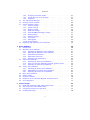 3
3
-
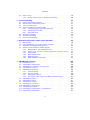 4
4
-
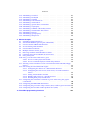 5
5
-
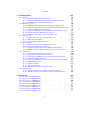 6
6
-
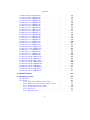 7
7
-
 8
8
-
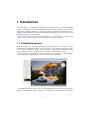 9
9
-
 10
10
-
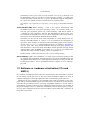 11
11
-
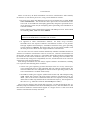 12
12
-
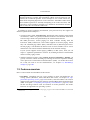 13
13
-
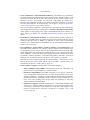 14
14
-
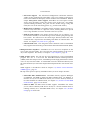 15
15
-
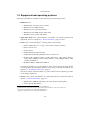 16
16
-
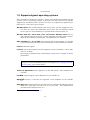 17
17
-
 18
18
-
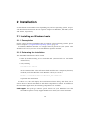 19
19
-
 20
20
-
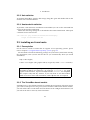 21
21
-
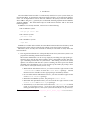 22
22
-
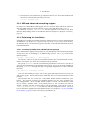 23
23
-
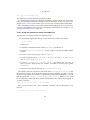 24
24
-
 25
25
-
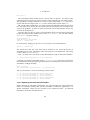 26
26
-
 27
27
-
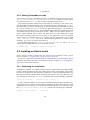 28
28
-
 29
29
-
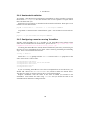 30
30
-
 31
31
-
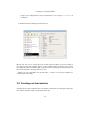 32
32
-
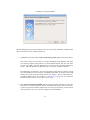 33
33
-
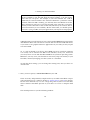 34
34
-
 35
35
-
 36
36
-
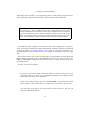 37
37
-
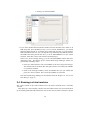 38
38
-
 39
39
-
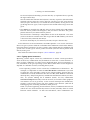 40
40
-
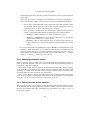 41
41
-
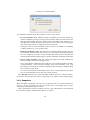 42
42
-
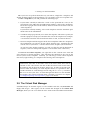 43
43
-
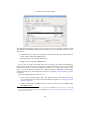 44
44
-
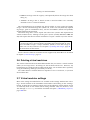 45
45
-
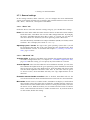 46
46
-
 47
47
-
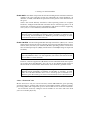 48
48
-
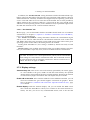 49
49
-
 50
50
-
 51
51
-
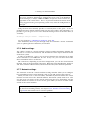 52
52
-
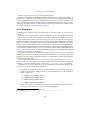 53
53
-
 54
54
-
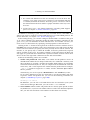 55
55
-
 56
56
-
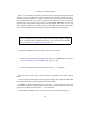 57
57
-
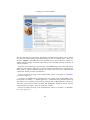 58
58
-
 59
59
-
 60
60
-
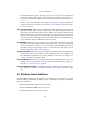 61
61
-
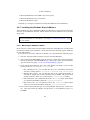 62
62
-
 63
63
-
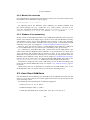 64
64
-
 65
65
-
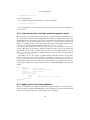 66
66
-
 67
67
-
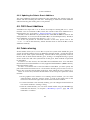 68
68
-
 69
69
-
 70
70
-
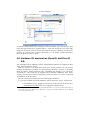 71
71
-
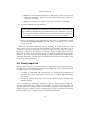 72
72
-
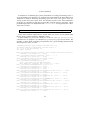 73
73
-
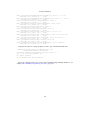 74
74
-
 75
75
-
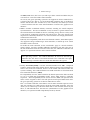 76
76
-
 77
77
-
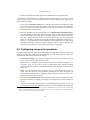 78
78
-
 79
79
-
 80
80
-
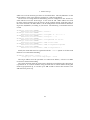 81
81
-
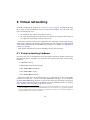 82
82
-
 83
83
-
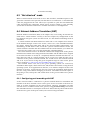 84
84
-
 85
85
-
 86
86
-
 87
87
-
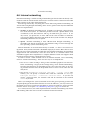 88
88
-
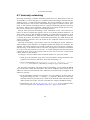 89
89
-
 90
90
-
 91
91
-
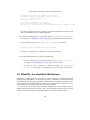 92
92
-
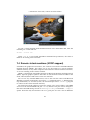 93
93
-
 94
94
-
 95
95
-
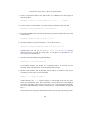 96
96
-
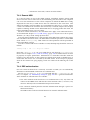 97
97
-
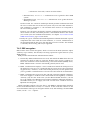 98
98
-
 99
99
-
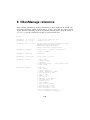 100
100
-
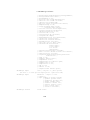 101
101
-
 102
102
-
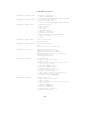 103
103
-
 104
104
-
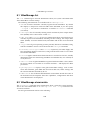 105
105
-
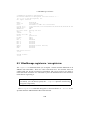 106
106
-
 107
107
-
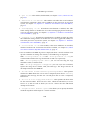 108
108
-
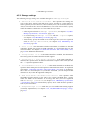 109
109
-
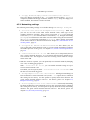 110
110
-
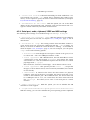 111
111
-
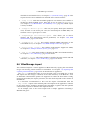 112
112
-
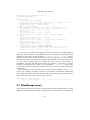 113
113
-
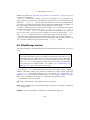 114
114
-
 115
115
-
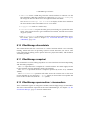 116
116
-
 117
117
-
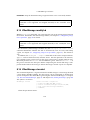 118
118
-
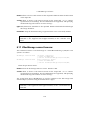 119
119
-
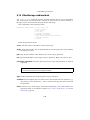 120
120
-
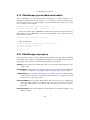 121
121
-
 122
122
-
 123
123
-
 124
124
-
 125
125
-
 126
126
-
 127
127
-
 128
128
-
 129
129
-
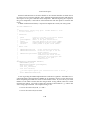 130
130
-
 131
131
-
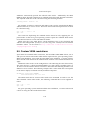 132
132
-
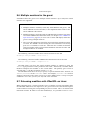 133
133
-
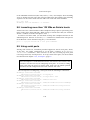 134
134
-
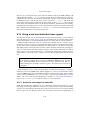 135
135
-
 136
136
-
 137
137
-
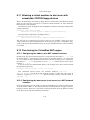 138
138
-
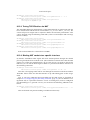 139
139
-
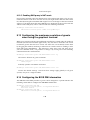 140
140
-
 141
141
-
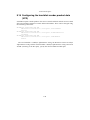 142
142
-
 143
143
-
 144
144
-
 145
145
-
 146
146
-
 147
147
-
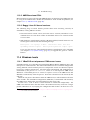 148
148
-
 149
149
-
 150
150
-
 151
151
-
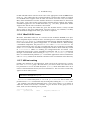 152
152
-
 153
153
-
 154
154
-
 155
155
-
 156
156
-
 157
157
-
 158
158
-
 159
159
-
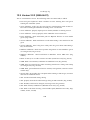 160
160
-
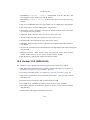 161
161
-
 162
162
-
 163
163
-
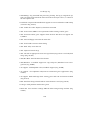 164
164
-
 165
165
-
 166
166
-
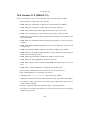 167
167
-
 168
168
-
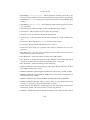 169
169
-
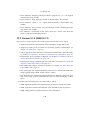 170
170
-
 171
171
-
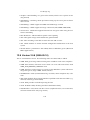 172
172
-
 173
173
-
 174
174
-
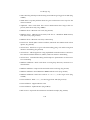 175
175
-
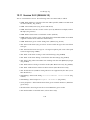 176
176
-
 177
177
-
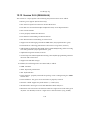 178
178
-
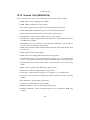 179
179
-
 180
180
-
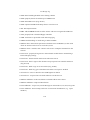 181
181
-
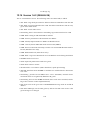 182
182
-
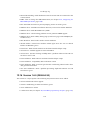 183
183
-
 184
184
-
 185
185
-
 186
186
-
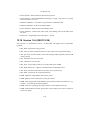 187
187
-
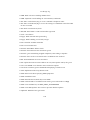 188
188
-
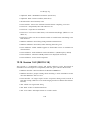 189
189
-
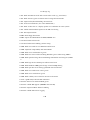 190
190
-
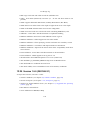 191
191
-
 192
192
-
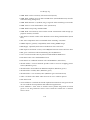 193
193
-
 194
194
-
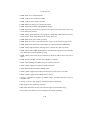 195
195
-
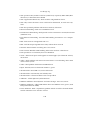 196
196
-
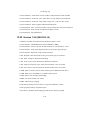 197
197
-
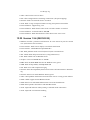 198
198
-
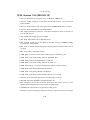 199
199
-
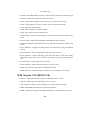 200
200
-
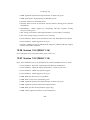 201
201
-
 202
202
-
 203
203
-
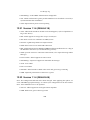 204
204
-
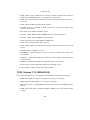 205
205
-
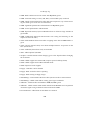 206
206
-
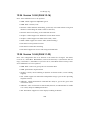 207
207
-
 208
208
-
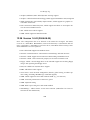 209
209
-
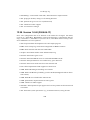 210
210
-
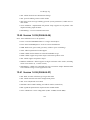 211
211
-
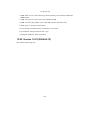 212
212
-
 213
213
-
 214
214
-
 215
215
-
 216
216
-
 217
217
-
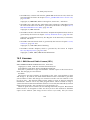 218
218
-
 219
219
-
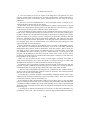 220
220
-
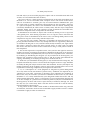 221
221
-
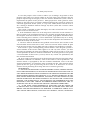 222
222
-
 223
223
-
 224
224
-
 225
225
-
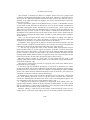 226
226
-
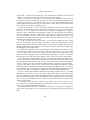 227
227
-
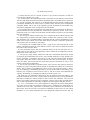 228
228
-
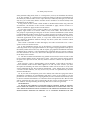 229
229
-
 230
230
-
 231
231
-
 232
232
-
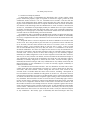 233
233
-
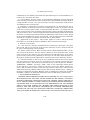 234
234
-
 235
235
-
 236
236
-
 237
237
-
 238
238
-
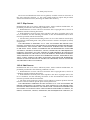 239
239
-
 240
240
-
 241
241
-
 242
242
-
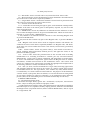 243
243
-
 244
244
-
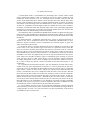 245
245
-
 246
246
-
 247
247
-
 248
248
-
 249
249
-
 250
250
-
 251
251
-
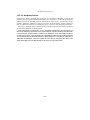 252
252
-
 253
253
-
 254
254
-
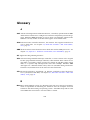 255
255
-
 256
256
-
 257
257
-
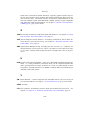 258
258
-
 259
259
Sun Microsystems 3.0.0 User manual
- Category
- Software
- Type
- User manual
- This manual is also suitable for
Ask a question and I''ll find the answer in the document
Finding information in a document is now easier with AI
Related papers
Other documents
-
DeLOCK 66202 Datasheet
-
Abocom H-Disk User manual
-
Parallels Desktop 5.0 Quick Start
-
Sierra Wireless mangOH Red Getting Started
-
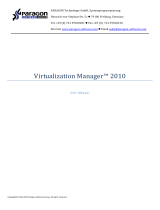 Paragon Virtualization Virtualization Manager 2010 Professional User guide
Paragon Virtualization Virtualization Manager 2010 Professional User guide
-
Parallels Desktop 4.0 Quick Start
-
Parallels Desktop 6.0 User manual
-
EnGenius ezMaster User manual
-
ESET Security Management Center 7.0 Deployment Guide
-
ESET Security Management Center 7.2 Deployment Guide