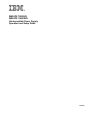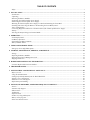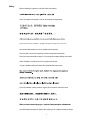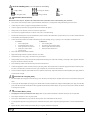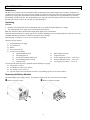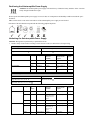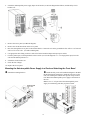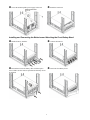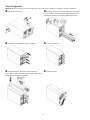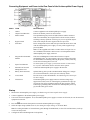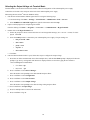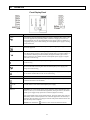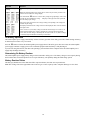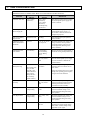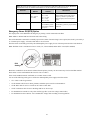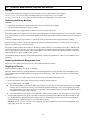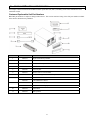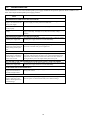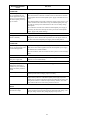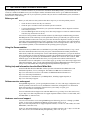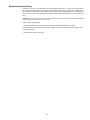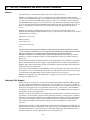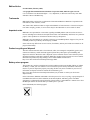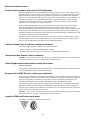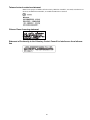IBM UPS 7500XHV
IBM UPS 10000XHV
Uninterruptible Power Supply
Operation and Setup Guide
25R5636


TABLE OF CONTENTS
Safety........................................................................................................................................................................................ 1
1: INSTALLATION .....................................................................................................................................................................4
Introduction .............................................................................................................................................................................4
Unpacking................................................................................................................................................................................4
Removing the Battery Modules ................................................................................................................................................4
Positioning the Uninterruptible Power Supply ........................................................................................................................5
Hardwiring the Uninterruptible Power Supply........................................................................................................................ 5
Mounting the Uninterruptible Power Supply in a Rack and Attaching the Front Bezel ..........................................................6
Installing and Connecting the Batteries and Attaching the Front Battery Bezel ..................................................................... 7
Tower Configuration................................................................................................................................................................8
Connecting Equipment and Power to the Rear Panel of the Uninterruptible Power Supply...................................................9
Startup......................................................................................................................................................................................9
Selecting the Output Voltage via Terminal Mode ..................................................................................................................10
2: OPERATION..........................................................................................................................................................................11
Front Display Panel...............................................................................................................................................................11
On Battery Operation ............................................................................................................................................................12
Determining On Battery Runtime...........................................................................................................................................12
Battery Runtime Tables..........................................................................................................................................................12
3: USER CONFIGURABLE ITEMS........................................................................................................................................ 14
Emergency Power Off (EPO) Option.....................................................................................................................................15
4: STORAGE, MAINTENANCE, SHIPPING, AND SERVICE ...........................................................................................16
Storage...................................................................................................................................................................................16
Replacing the Battery Modules..............................................................................................................................................16
Replacing the Network Management Card............................................................................................................................16
Shipping and Service..............................................................................................................................................................16
5: HARDWARE MAINTENANCE INFORMATION............................................................................................................17
Customer Replaceable Unit Part Numbers............................................................................................................................17
6: TROUBLESHOOTING.........................................................................................................................................................18
7: GETTING HELP AND TECHNICAL ASSISTANCE....................................................................................................... 20
Before you call .......................................................................................................................................................................20
Using the Documentation.......................................................................................................................................................20
Getting help and information from the World Wide Web ......................................................................................................20
Software service and support.................................................................................................................................................20
Hardware service and support...............................................................................................................................................20
Replacement part handling ....................................................................................................................................................21
8: NOTICES, TRADEMARKS, AND RADIO FREQUENCY WARNINGS.......................................................................22
Notices ...................................................................................................................................................................................22
Attention! Life Support...........................................................................................................................................................22
Edition Notice ........................................................................................................................................................................23
Trademarks ............................................................................................................................................................................ 23
Important notes ......................................................................................................................................................................23
Product recycling and disposal..............................................................................................................................................23
Battery return program..........................................................................................................................................................23
Electronic emission notices.................................................................................................................................................... 24


1
Safety
Before installing this product, read the Safety Information.
Antes de instalar este produto, leia as Informações de Segurança.
Pred instalací tohoto produktu si prectete prírucku bezpecnostních instrukcí.
Læs sikkerhedsforskrifterne, før du installerer dette produkt.
Lees voordat u dit product installeert eerst de veiligheidsvoorschriften.
Ennen kuin asennat tämän tuotteen, lue turvaohjeet kohdasta Safety Information.
Avant d'installer ce produit, lisez les consignes de sécurité.
Vor der Installation dieses Produkts die Sicherheitshinweise lesen.
Prima di installare questo prodotto, leggere le Informazioni sulla Sicurezza.
Les sikkerhetsinformasjonen (Safety Information) før du installerer dette produktet.

2
Antes de instalar este produto, leia as Informações sobre Segurança.
Antes de instalar este producto, lea la información de seguridad.
Läs säkerhetsinformationen innan du installerar den här produkten.
WARNING: Handling the cord on this product or cords associated with accessories sold with this product, will
expose you to lead, a chemical known to the State of California to cause cancer, and birth defects or other
reproductive harm. Wash hands after handling.
ADVERTENCIA: El contacto con el cable de este producto o con cables de accesorios que se venden junto con
este producto, pueden exponerle al plomo, un elemento químico que en el estado de California de los Estados
Unidos está considerado como un causante de cancer y de defectos congénitos, además de otros riesgos
reproductivos. Lávese las manos después de usar el producto.

3
CAUTION! Handling Safety - Use safe practices when lifting.
<18 kg (<40 lb)
32–55 kg (70–120 lb)
18–32 kg (40–70 lb)
>55 kg (>120 lb)
>10º
CAUTION! Electrical Safety
Electrical Current from power, telephone, and communication cables is hazardous. Please read the following safety statements.
• Do not connect or disconnect any cables or perform installation, maintenance, or reconfiguration of this product during an electrical storm.
• Connect all power cords to a properly wired and grounded electrical outlet.
• Connect to properly wired outlets any equipment that will be attached to this product.
• When possible, use one hand only to connect or disconnect signal cables.
• Never turn on any equipment when there is evidence of fire, water, or structural damage.
• Disconnect the attached power cords, telecommunications systems, networks, and modems before you open the device covers, unless instructed otherwise
in the installation and configuration procedures.
• Connect and disconnect cables as described in the following steps when installing, moving, or opening covers on this product or attached devices.
To Connect: To Disconnect:
1. Turn everything OFF.
2. First attach all cables to devices.
3. Attach signal cables to connectors.
4. Attach power cords to outlet.
5. Turn device ON.
1. Turn everything OFF.
2. First remove power cords from outlet.
3. Remove signal cables from connectors.
4. Remove all cables from devices.
• Do not work alone under hazardous conditions.
• High current through conductive materials could cause severe burns.
• Check that the power cord(s), plug(s), and sockets are in good condition.
• When grounding cannot be verified, disconnect the equipment from the utility power outlet before installing or connecting to other equipment. Reconnect
the power only after all connections are made.
• Do not handle any metallic connector before the power has been disconnected.
• Connect the equipment to a three wire utility outlet (two poles plus ground). The receptacle must be connected to appropriate branch circuit/mains protec-
tion (fuse or circuit breaker). Connection to any other type of receptacle may result in risk of electrical shock.
• In order to maintain compliance with the EMC directive for products sold in Europe, output cords attached to the uninterruptible power supply should not
exceed 10 meters in length.
CAUTION! De-energizing Safety
• The uninterruptible power supply has an internal energy source, the battery. The output may be energized when the unit is not connected to a utility power
outlet.
• To de-energize the uninterruptible power supply, press the OFF button to shut the equipment off. Unplug the uninterruptible power supply from the utility
power outlet. Disconnect the external batteries where applicable and disconnect the internal battery (see Operation and Setup Guide). Push the ON button
to de-energize the capacitors.
CAUTION! Battery Safety
• This equipment contains potentially hazardous voltages. Refer to your product documentation to determine which parts are user-replaceable.
• Do not dispose of batteries in a fire; they may explode.
• Do not open or mutilate batteries. They contain an electrolyte that is toxic and harmful to the skin and eyes.
• To avoid personal injury due to energy hazard, remove wristwatches and jewelry such as rings when replacing the batteries. Use tools with insulated han-
dles.
• Replace the battery module with the same number and type as originally installed in the equipment.
Be sure to deliver the spent battery to a recycling facility.

4
1: INSTALLATION
Introduction
The IBM
®
UPS 7500XHV and UPS 10000XHV models are high-performance uninterruptible power supplies, designed to pre-
vent blackouts, brownouts, sags, and surges from reaching your computer and other sensitive electronic equipment. The uninter-
ruptible power supply filters small utility line fluctuations and isolates your equipment from large disturbances by internally
disconnecting from the utility line. The uninterruptible power supply provides continuous power from its internal battery until
the utility line returns to safe levels or the battery is fully discharged.
Unpacking
Attention:
! Read the Safety Instructions in this documentation before you install the uninterruptible power supply.
! The uninterruptible power supply comes with its battery disconnected.
Note: The illustrations in this documentation might differ slightly from your hardware.
Inspect the uninterruptible power supply upon receipt. Accidents and damage can occur during shipment. Notify the carrier and
your IBM marketing representative or authorized reseller if there is damage.
The packaging is recyclable; save it for reuse or dispose of it properly.
Check the package contents:
" Uninterruptible power supply
" Two front bezels
" Rail kit
" Tower conversion kit
" Accessory kit containing:
" Quick Installation Guide
" Documentation CD
" PowerChute
®
Business Edition CD
" Network Management Card CD
" Warranty Flyer
" Rack-mounting brackets
" Temperature probe
" Serial communication cable – 4.6 m (15 ft)
" Serial to USB adapter cable – 2 m (6.5 ft)
" Four output power cables – 2 m (6.5 ft)
You will need the following tools to install the uninterruptible power supply:
" Utility knife or scissors
" Two Philips screwdrivers (#1 and #2)
" Two wrenches (7/16” and 1/4”)
" Cage nut insertion tool or flat-blade screwdriver (for installing cage nuts in some rack cabinets)
Removing the Battery Modules
The uninterruptible power supply is heavy. To lighten the weight of the unit, remove the battery modules.
! Remove the battery doors. " Remove all battery modules.

5
Positioning the Uninterruptible Power Supply
32–55 kg
(70–120 lb)
Attention: The uninterruptible power supply will remain heavy without the battery modules. Select a location
sturdy enough to handle the weight.
Do not operate the uninterruptible power supply in excessive dust or in temperature and humidity conditions outside the speci-
fied limits.
Make sure that the air vents on the front and rear of the uninterruptible power supply are not blocked.
Placement of the unit should correspond with the following graphical depiction.
Hardwiring the Uninterruptible Power Supply
Attention: Wiring must be performed by a qualified electrician.
1. Install a utility circuit breaker according to local electrical codes (see tables below) for input wiring.
200/208 V Applications
Input Connection Output Connection (Optional)
Single-Phase: Wire to L1, N, and .
Wire to L1A, N1, and
.
System Wiring Voltage Current
Full Load
(Nominal)
External
Circuit Breaker
(typical)
Wire Size
(typical)
Input 200/208 V 38 amps 50 amps / 2-pole 10 mm
2
UPS 7500XHV
Output 200/208 V 38 amps (as needed) 10 mm
2
Input 200/208 V 50 amps 63 or 70 amps / 2-
pole
16 mm
2
UPS 10000XHV
Output 200/208 V 50 amps (as needed) 16 mm
2
220/230/240 V Applications
Input Connection Output Connection (Optional)
Single-Phase: Wire to L1, N, and .
Three-Phase: Wire to L1, L2, L3, N, and .
Wire to L1A, N1, and
.
System Wiring Number
of
Phases
Voltage Current
Full Load
(Nominal)
External
Circuit Breaker
(typical)
Wire Size
(typical)
Input 1 220/230/240 V 38 amps 50 amps / 2-pole 10 mm
2
Input 3 380/400/415 V 14 amps/
phase when online,
38 amps on L1 in
bypass
50 amps/ 4-pole 10mm
2
UPS 7500XHV
Output 1 220/230/240 V 38 amps (as needed) 10 mm
2
Input 1 220/230/240 V 50 amps 63 amps / 2-pole 16 mm
2
Input 3 380/400/415 V 18 amps/ phase
when online, 50
amps on L1 in
bypass
63 amps/ 4-pole 16 mm
2
UPS 10000XHV
Output 1 220/230/240 V 50 amps (as needed) 16 mm
2

6
2. Switch the uninterruptible power supply input circuit breaker (see A in the diagram that follows) and the utility circuit
breakers off.
3. Remove the access panel (see B in the diagram).
4. Remove the circular knockouts on the access panel.
5. Run wires through the access panel to the terminal blocks. Connect the wire to the ground block first. Adhere to all national
and local electrical codes. (See tables and diagram.)
6. Use appropriate cable fitting to achieve strain-relief on the hardwired input and output power cables.
7. For three-phase input, set the Input Phase Selector switch (see C in the diagram) to ‘3’. For single-phase input, leave the
switch in the default position of ‘1’.
8. Switch the circuit breakers on.
9. Check the line voltages.
10. Replace the access panel.
Mounting the Uninterruptible Power Supply in a Rack and Attaching the Front Bezel
! Attach the mounting brackets. " Install the rails per the rail installation diagram in the Rail
Kit. Referencing the chart below, install the cage nuts (or clip
nuts). The solid squares indicate the cage nut or clip nut loca-
tion. Mount the uninterruptible power supply at the bottom of
the rack.
Note: Leave 3 U of space below the uninterruptible power
supply for each battery pack that you plan to install.

7
# Secure the uninterruptible power supply in the rack. $ Attach the front bezel.
Installing and Connecting the Batteries and Attaching the Front Battery Bezel
! Install all battery modules. " Connect the batteries.
# Reinstall and secure the battery doors with the captive
screws. Make sure the cords are positioned so that they do not
get pinched.
$ Attach the front battery bezel.

8
Tower Configuration
Attention: Before converting to a tower configuration, remove the battery modules (see Removing the Battery Modules).
! Remove the rail guides. " Bring the unit to tower position, and remove the display
bezel by sliding to the left and out. Rotate the display bezel
and reinstall. Install the first battery module at the bottom.
# Reinstall the remaining three battery modules. $ Connect the batteries.
% Reinstall and secure the battery doors with captive
screws. Make sure that the cords are positioned so that they do
not get pinched. Attach the top panels.
& Attach the bezels.

9
Connecting Equipment and Power to the Rear Panel of the Uninterruptible Power Supply
INDEX ITEM DESCRIPTION
1 Outlets Connect equipment to the uninterruptible power supply.
2 Output Circuit Breakers Each circuit breaker protects its nearest outlet.
3 EPO Terminal The optional Emergency Power Off (EPO) feature enables connected
loads to be immediately de-energized from a remote location, without
switching to battery operation. See Emergency Power Off (EPO) Option.
4 Bypass Switch This switch will put the unit in bypass mode. See Operation.
5 Serial Port
Power management software and serial port communication can be used
with the uninterruptible power supply. Use only cables supplied or ap-
proved by IBM.
Note: Use the supplied serial cable to connect to the serial port. Do not
use a standard serial interface cable because it is incompatible with the
uninterruptible power supply connector.
6 Integrated Environmental
Monitor
This Network Management Card monitor features a tempera-
ture/humidity probe, two input contacts, and a two-position output relay.
For information on connecting and using the probes, contacts, and relay,
see the Network Management Card CD.
7 Input Circuit Breaker
The uninterruptible power supply is protected from extreme overloads when in
the on position.
The breaker must be on for the unit to operate.
8 Ethernet Port/ Network
Management Card
Connect the uninterruptible power supply to the network.
9 Battery Pack Connectors Optional battery packs provide extended runtime during power outages.
See 3U Extend Run Battery Pack Operation and Setup Guide.
10 Access Panel Provides access to the terminal blocks. See Hardwiring the Uninterrupti-
ble Power Supply.
11 TVSS Screw The uninterruptible power supply features a transient voltage surge-
suppression (TVSS) screw for connecting the ground lead on surge sup-
pression devices such as telephone and network line protectors. When
connecting a grounding cable, disconnect the uninterruptible power sup-
ply from the utility power outlet.
Startup
1. Hardwire the uninterruptible power supply. See Hardwiring the Uninterruptible Power Supply.
2. Connect equipment to the uninterruptible power supply.
3. Turn on all connected equipment. To use the uninterruptible power supply as a master on/off switch, be sure all connected
equipment is turned on.
4. Press the
button on the front panel to turn on the uninterruptible power supply.
5. Select the ouput voltage (default is 230 V). See Setting the Output Voltage via Terminal Mode.
Note: For setting the number of external battery packs through Terminal Mode, see the 3U Extend Run Battery Pack Op-
eration and Setup Guide.
6. Configure the Network Management Card (optional).

10
Selecting the Output Voltage via Terminal Mode
Terminal Mode is a menu driven interface that enables enhanced configuration of the uninterruptible power supply.
Connect the serial cable to the serial port on the back of the uninterruptible power supply.
When using the PowerChute
®
Network Shutdown utility:
1. Exit the PowerChute Business Edition agent and server using the following steps:
a. From the desktop, click Start=> Settings=> Control Panel=> Administrative Tools=> Services.
b. Select PCBE Server and PCBE Agent; then, right click the mouse and select Stop.
2. Open a terminal program, for example HyperTerminal.
From the desktop, click Start => Programs => Accessories => Communication =>HyperTerminal.
3. Double-click on the HyperTerminal icon.
a. Follow the prompts to choose a name and select an icon. Disregard the message,
must install a modem, if it is dis-
played. Click OK.
b. Select the COM port that is connected to your uninterruptible power supply. The port settings are:
# bits per second - 2400
# data - bits 8
# parity - none
# stop bit - 1
# flow control - none
c. Click Enter.
4. Once the blank terminal window is open, follow these steps to configure the output voltage:
a. Press Enter to initiate terminal mode. Press Enter multiple times, until the User Name prompt is displayed. Follow the
prompts. Type slowly, waiting until each character is displayed on the screen before typing the next character.
Network Management Card defaults:
• User Name: apc
• Password: apc
b. Press 1 and Enter to select Device Manager.
Select the number corresponding to the desired model and press Enter.
c. Press 3 and Enter to select Configuration.
d. Press 2 and Enter to select Line Transfer.
e. Press 3 and Enter to select Output Voltage.
Select the number corresponding to the desired voltage setting and press Enter.
f. Press 5 and Enter to Accept Changes.
g. Press Esc multiple times to return to the main menu.
h. Press 4 and Enter to log out.

11
2: OPERATION
Front Display Panel
INDICATOR DESCRIPTION
Online
This LED is lit when the uninterruptible power supply is supplying utility power to the
connected equipment and performing double conversion to supply power to the con-
nected equipment. If not lit, the uninterruptible power supply is either not turned on, or
is supplying battery power. When flashing, the uninterruptible power supply is running
an internal self-test.
On Battery
This LED is lit when the uninterruptible power supply is supplying battery power to the
connected equipment.
Bypass
This LED is lit when the unit is sending utility power directly to the connected equip-
ment. Bypass mode operation is the result of an internal fault, an overload condition, or
a user-initiated command (performed manually through the manual bypass switch).
Battery operation is not available while the uninterruptible power supply is in bypass
mode. See Troubleshooting.
Fault
This LED is lit when the uninterruptible power supply detects an internal fault. See
Troubleshooting.
Overload
This LED is lit and the uninterruptible power supply emits a sustained alarm tone when
the connected loads are drawing more than the uninterruptible power supply power
rating. See Troubleshooting.
Replace Battery
Failure of a battery self-test causes the uninterruptible power supply to emit short beeps
for one minute and this LED to be lit. See Troubleshooting.
FEATURE FUNCTION
Power On
Press this button to turn on the uninterruptible power supply. (Additional capabilities
will be described later in the document.)
Power Off
Press this button to turn off the uninterruptible power supply.
Self-Test Automatic: The uninterruptible power supply performs a self-test automatically when
turned on, and every two weeks thereafter (by default). During the self-test, the uninter-
ruptible power supply briefly operates the connected equipment on battery.
If the uninterruptible power supply fails the self-test, the replace battery LED is lit and
immediately returns to online operation. The connected equipment is not affected by a
failed test. Allow the battery to recharge for 24 hours and perform another self-test. If it
fails, the battery must be replaced.
Manual: Press and hold the
button for a few seconds to initiate the self-test.

12
FEATURE FUNCTION
Diagnostic Utility
Voltage
The uninterruptible power supply has a diagnostic feature that displays the utility volt-
age.
Note: The uninterruptible power supply starts a self-test as part of this procedure. The
self-test does not affect the voltage display.
Press and hold the
button to view the utility voltage bar graph display. After a few
seconds, this five-LED Battery Charge
display on the right of the front panel will
show the utility input voltage.
Refer to the figure to the left for the voltage reading corresponding to the configured
nominal output voltage.
The display indicates that the voltage is between the displayed value on the list and the
next higher value.
If three LEDs are lit, the utility voltage is within the normal range. If no LEDs are lit
and the uninterruptible power supply is plugged into a properly functioning utility
power outlet, the line voltage is extremely low. If all five LEDs are lit, the line voltage
is extremely high and should be checked by an electrician.
On Battery Operation
The uninterruptible power supply automatically switches to battery operation if the utility power fails. While running on battery,
an alarm beeps four times every 30 seconds.
Press the
button to silence this uninterruptible power supply alarm. If the utility power does not return, the uninterruptible
power supply continues to supply power to the connected equipment until the battery is fully discharged.
If you are not using PowerChute, shut down the operating system and turn off the computer before the uninterruptible power
supply fully discharges the battery.
Determining On Battery Runtime
The uninterruptible power supply battery charges when connected to utility power. The battery charges to 90% capacity during
the first three hours of normal operation. Do not expect full battery run capability during the initial charge period.
Battery Runtime Tables
The dark gray shaded areas in the charts that follow represent minutes; the other areas represent hours.
Note: The recharge time is the approximate time it takes to get to a 90% capacity from a complete discharge at a 50% load.

13
UPS 7500XHV Model:
Number of Battery Packs
Load (W) Internal +1 +2 +4
50 7.56 13.83 21.50 37.68
100 6.00 10.93 17.06 29.83
200 4.16 7.65 11.93 20.90
300 3.16 5.83 9.11 16.00
400 2.51 4.68 7.36 12.89
500 2.11 3.91 6.12 10.75
600 1.80 3.33 5.25 9.23
700 1.56 2.90 4.52 8.00
800 1.38 2.56 4.01 7.03
900 1.23 2.30 3.61 6.38
1000 1.10 2.08 3.28 5.78
1200 55 1.73 2.74 4.83
1400 47 1.50 2.35 4.16
1600 41 1.28 2.05 3.63
1800 36 1.13 1.81 3.23
2000 32 1.00 1.61 2.90
2500 24 48 1.28 2.28
3000 19 39 1.05 1.88
3400 17 34 55 1.65
4000 13 28 46 1.36
5000 10 21 35 1.06
6000 7 16 28 52
Recharge
Hours
3 7 10 17
UPS 10000XHV Model:
Number of Battery Packs
Load (W) Internal +1 +2 +4
50 7.56 13.83 21.55 37.68
100 6.00 10.93 17.06 29.83
200 4.16 7.65 11.93 20.90
300 3.16 5.83 9.11 16.00
400 2.55 4.68 7.35 12.88
500 2.11 3.91 6.12 10.75
600 1.80 3.33 5.24 9.21
700 1.56 2.90 4.56 8.03
800 1.38 2.56 4.05 7.11
900 1.23 2.30 3.61 6.38
1000 1.16 2.08 3.28 5.78
1200 55 1.73 2.73 4.85
1400 47 1.50 2.35 4.16
1600 41 1.28 2.05 3.63
1800 36 1.13 1.81 3.23
2000 32 1.00 1.61 2.90
2500 24 48 1.28 2.28
3000 19 39 1.05 1.88
3400 17 34 55 1.65
4000 13 28 46 1.36
5000 10 21 35 1.06
6000 7 16 28 52
7000 5 13 23 44
8000 4 11 20 37
Recharge
Hours
3 7 10 17

14
3: USER CONFIGURABLE ITEMS
NOTE: SETTINGS ARE MADE THROUGH THE SUPPLIED POWERCHUTE BUSINESS EDITION SOFTWARE, NETWORK
MANAGEMENT CARD, OR TERMINAL MODE. REFER TO THE SOFTWARE HELP GUIDES FOR DETAILS.
FUNCTION
FACTORY
DEFAULT
USER SELECTABLE
CHOICES
DESCRIPTION
Automatic Self-Test Every 14 days
(336 hours)
Every 7 days
(168 hours),
Every 14 days
(336 hours),
On Startup Only,
No Self-Test
This function sets the interval at which
the uninterruptible power supply will
execute a self-test.
Uninterruptible
Power Supply ID
UPS_IDEN Up to eight characters Use this field to uniquely identify the
uninterruptible power supply, (i.e.
server name or location) for network
management purposes.
Date of Last Battery
Replacement
Manufacture Date mm/dd/yy Reset this date when you replace the
battery modules.
Minimum Capacity
Before Return from
Shutdown
0 percent 0, 15, 25, 35, 50, 60,
75, 90 percent
The uninterruptible power supply will
charge its batteries to the specified
percentage before it powers up con-
nected equipment, following a low-
battery shutdown.
Alarm Delay After
Line Failure
5 second delay 5 second delay,
30 second delay,
At Low Battery,
Never
The user can mute an ongoing alarm or
disable all existing alarms permanently.
Shutdown Delay 20 seconds 0, 20, 60, 120, 240,
480, 720, 960 sec-
onds
The interval is set between the times
when the uninterruptible power supply
receives a shutdown command and
actual shutdown.
Duration of Low
Battery Warning
2 minutes
(PowerChute soft-
ware provides
automatic, unat-
tended shutdown
when approxi-
mately two min-
utes of battery
runtime remain.)
2, 5, 7, 10, 12, 15, 18,
20 minutes
The low battery warning beeps become
continuous when two minutes of run-
time remain.
Change the warning interval to a higher
setting if the operating system requires
a longer interval for shutdown.
Synchronized Turn-
on Delay
0 seconds 0, 20, 60, 120, 240,
480, 720, 960 sec-
onds
The uninterruptible power supply will
wait the specified time after the return
of utility power before turn-on (to
avoid branch circuit overload).
High Bypass Point +10% of output
voltage setting
+5%, +10%, +15%,
+20%
The uninterruptible power supply will
pass this maximum voltage to con-
nected equipment during internal by-
pass operation.
Low Bypass Point -30% of output
voltage setting
-15%, -20%, -25%,
-30%
The uninterruptible power supply will
pass this minimum voltage to con-
nected equipment during internal by-
pass operation.
Output Voltage 230 Vac 200, 208, 220, 230,
240 Vac
The user is able to select the uninter-
ruptible power supply output voltage
while online. Use the voltage setting
applicable to your region.

15
NOTE: SETTINGS ARE MADE THROUGH THE SUPPLIED POWERCHUTE BUSINESS EDITION SOFTWARE, NETWORK
MANAGEMENT CARD, OR TERMINAL MODE. REFER TO THE SOFTWARE HELP GUIDES FOR DETAILS.
FUNCTION
FACTORY
DEFAULT
USER SELECTABLE
CHOICES
DESCRIPTION
Output Frequency Automatic
(50 ± 3 Hz or
60 ± 3 Hz)
Automatic,
50 ± 3 Hz,
50 ± 0.1 Hz,
60 ± 3 Hz,
60 ± 0.1 Hz
The user is able to set the allowable
uninterruptible power supply output
frequency. Whenever possible, the
output frequency tracks the input fre-
quency.
Number of Battery
Packs
1 Number of Con-
nected Battery Packs
(four battery modules
per pack)
The user can define the number of con-
nected battery packs for proper runtime
prediction.
Emergency Power Off (EPO) Option
The output power can be disabled in an emergency by closing a switch connected to the EPO.
Note: Adhere to national and local electrical codes when wiring.
The switch should be connected in a normally open switch contact. External voltage is not required; the switch is powered by a
12 V internal power supply. A closed switch draws 2 mA of current.
The EPO switch is internally powered by the uninterruptible power supply for use with non-powered switch circuit breakers.
Note: The EPO circuit is considered a Class 2 circuit, (UL, CSA standards) and an SELV circuit (IEC standard).
Both Class 2 and SELV circuits must be isolated from all primary circuitry. Do not connect any circuit to the EPO terminal
block unless it can be confirmed that the circuit is Class 2 or SELV.
If the circuit standard cannot be confirmed, use a contact closure switch.
Use one of the following cable types to connect the uninterruptible power supply to the EPO switch:
• CL2: Class 2 cable for general use
• CL2P: Plenum cable for use in ducts, plenums, and other spaces used for environmental air
• CL2R: Riser cable for use in a vertical run in a floor-to-floor shaft
• CLEX: Limited use cable for use in dwellings and for use in raceways
• For installation in Canada: Use only CSA certified, type ELC (extra-low voltage control cable)
• For installation in other countries: Use a standard low-voltage cable according to local regulations
EPO
Switch

16
4: STORAGE, MAINTENANCE, SHIPPING, AND SERVICE
Storage
Store the uninterruptible power supply covered in a cool, dry location, with the batteries fully charged.
At -15 to +30 °C (+5 to +86 °F), charge the uninterruptible power supply battery every six months.
At +30 to +45 °C (+86 to +113 °F), charge the uninterruptible power supply battery every three months.
Replacing the Battery Modules
Attention:
• Upon battery disconnection, connected equipment is not protected from power outages.
• Use caution when handling heavy battery modules.
The uninterruptible power supply battery life differs based on usage and environment.
This uninterruptible power supply has easy to replace, hot-swappable battery modules. Replacement is a safe procedure, isolated
from electrical hazards. You can leave the uninterruptible power supply and connected equipment turned on for the replacement
procedure.
Contact your IBM marketing representative or authorized reseller for information about replacement battery modules.
Refer to Removing the Battery Modules for removal instructions. For battery replacement, see Installing and Connecting the
Batteries and Attaching the Front Battery Bezel.
This product contains sealed lead acid batteries. The battery modules must be recycled or disposed of properly. IBM has estab-
lished a collection process for reuse, recycling, or proper disposal of used IBM sealed lead acid battery modules. For informa-
tion on proper disposal of these modules, please contact IBM at 1-800-426-4333. Please have the model number listed on the
uninterruptible power supply available before you call.
For information about the disposal of sealed lead acid batteries outside of the United States, contact your local IBM service or-
ganization.
Replacing the Network Management Card
Refer to the Network Management Card CD for removal and replacement procedures.
Shipping and Service
Prepare the uninterruptible power supply for shipping:
Shut down and disconnect any equipment attached to the uninterruptible power supply. Shut down the uninterruptible power
supply, and disconnect the uninterruptible power supply from the utility power outlet. Remove the front bezel and disconnect
the batteries.
If the uninterruptible power supply requires service, do not return it to the dealer. Follow these steps:
1. Review the problems discussed in Troubleshooting to eliminate common problems.
2. If the problem persists, contact IBM.
$ Note the model number of the uninterruptible power supply, the serial number, and the date purchased. If you call IBM
Customer Service, a technician will ask you to describe the problem and attempt to solve it over the phone, if possible.
If the uninterruptible power supply or one of its components is faulty, IBM will send you a replacement CRU for the un-
interruptible power supply or the component.
$ If the uninterruptible power supply or the component is under warranty, repairs are free. If not, there is a repair charge.
3. Pack the uninterruptible power supply or the faulty component in packaging sent by IBM, and use the return label to ship
back to IBM. Pack the uninterruptible power supply properly to avoid damage in transit. Never use Styrofoam beads for
packaging. Damage sustained in transit is not covered under warranty.
Attention: Always disconnect the battery before shipping. The battery modules may remain in the uninterruptible power
supply; they do not have to be removed.
Page is loading ...
Page is loading ...
Page is loading ...
Page is loading ...
Page is loading ...
Page is loading ...
Page is loading ...
Page is loading ...
Page is loading ...
-
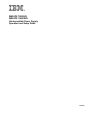 1
1
-
 2
2
-
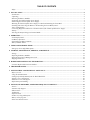 3
3
-
 4
4
-
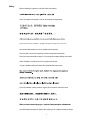 5
5
-
 6
6
-
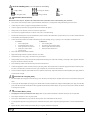 7
7
-
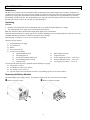 8
8
-
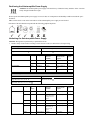 9
9
-
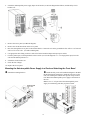 10
10
-
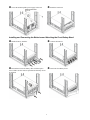 11
11
-
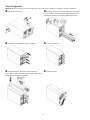 12
12
-
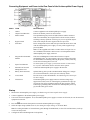 13
13
-
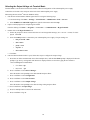 14
14
-
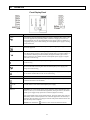 15
15
-
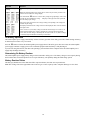 16
16
-
 17
17
-
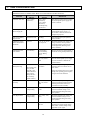 18
18
-
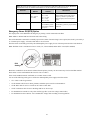 19
19
-
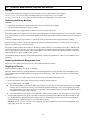 20
20
-
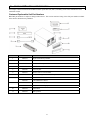 21
21
-
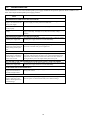 22
22
-
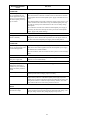 23
23
-
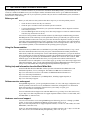 24
24
-
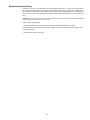 25
25
-
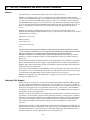 26
26
-
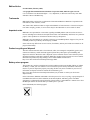 27
27
-
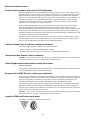 28
28
-
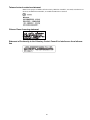 29
29
IBM UPS 7500XHV User manual
- Type
- User manual
- This manual is also suitable for
Ask a question and I''ll find the answer in the document
Finding information in a document is now easier with AI
Related papers
-
IBM UPS1000TLV User manual
-
IBM 3000XLV Operation And Setup Manual
-
IBM IBM UPS 3000XLV User manual
-
IBM 622138U - IntelliStation Z - Pro 6221 User manual
-
IBM IntelliStation Z Pro 6223 User manual
-
IBM 686536U - IntelliStation Z - Pro 6865 User manual
-
IBM 88625RX Installation guide
-
IBM 6223 User manual
-
APC UPS1500THV TOPSELLER OPTION User manual
-
IBM 9228 - IntelliStation Z - Pro User manual