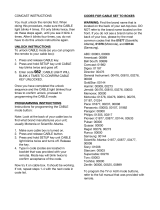Universal Remote User Manual
iv Contents
v1.0, March 2009
Chapter 4
Moving Button Functions
Moving a Function to a Different Button .................................................................4-11
Copying Button Functions to a Different Device Mode .........................................4-11
Restoring All Buttons to the Default Settings .........................................................4-12
Chapter 5
Troubleshooting
Troubleshooting Tips ....................................................................................................5-13
Appendix A
Manufacturer’s Codes
Setup Codes for Audio Amplifiers .......................................................................... A-2
Setup Codes for Audio Accessories ........................................................................ A-2
Setup Codes for Audio Receivers ........................................................................... A-2
Setup Codes for Cable Converters ......................................................................... A-4
Setup Codes for Cable/PVR Combos ..................................................................... A-6
Setup Codes for CD Players ................................................................................... A-6
Setup Codes for DVD Players ................................................................................. A-7
Setup Codes for DVD Players (Blu Ray and HD-DVD) ..........................................A-11
Setup Codes for DVD/PVR Combos Controlled by the DVD .................................A-11
Setup Codes for Home Automation .......................................................................A-11
Setup Codes for Satellite Receivers and DVR/PVR Systems ............................... A-12
Setup Codes for PVRs .......................................................................................... A-13
Setup Codes for DVR/PVR Systems Controlled by the Satellite .......................... A-13
Setup Codes for DVR/PVR Systems Controlled by the VCR ................................ A-14
Setup Codes for TVs ............................................................................................. A-14
Setup Codes for TV/DVD Combination Controlled by the DVD ............................ A-20
Setup Codes for TV/DVD Combination Controlled Controlled by the TV .............. A-21
Setup Codes for TV/VCR Combination Controlled by the TV ............................... A-21
Setup Codes for TV/VCR Combination Controlled by the VCR ............................ A-21
Setup Codes for TV/VCR/DVD Combination Controlled by the DVD ................... A-22
Setup Codes for TV/VCR/DVD Combination Controlled by the VCR ................... A-22
Setup Codes for TV/VCR/DVD Combination Setup Codes for VCRs ................... A-22
Setup Codes for Video Accessories ...................................................................... A-26