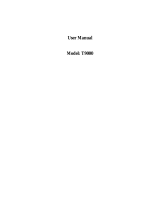Page is loading ...

Model T5583
Control Buttons
KEM-PK15560-02A
Display Screen Guide
Getting Started
Talking and Listening
Installing the AA Batteries
Your radio uses 3 AA Alkaline batteries.
1. With the back of the radio facing you, lift the battery latch up to release
the battery cover and remove the cover.
2. Insert 3 AA Alkaline batteries as shown on the inside of the battery
compartment.
3. Reposition the battery cover and press down to secure.
Note: The T5583 model radios can use a NiMH rechargeable battery instead
of 3 AA Alkaline batteries. A rechargeable battery upgrade kit, is available
for these radios.
Installing the NiMH Battery Pack
1. Follow step 1 above to remove the battery cover.
2. Remove the battery pack from the clear plastic bag.
Do not disassemble or unwrap the battery pack.
3. Insert the NiMH battery pack so the metal contacts on the side of the
battery are facing outward from the radio to connect with the contacts
on the battery door.
4. Reposition the battery cover and press down to secure.
Battery Meter
The battery icon shows the battery charge level, from full to
empty . When the battery is empty, the radio chirps periodically after
releasing . The radio powers off when the voltage drops below a
predetermined level to protect the rechargeable battery.
Note: Remove the batteries before storing your radio for extended periods of
time. Batteries corrode over time and may cause permanent damage to
your radio.
Using the Desk Stand Charger (Optional Accessory)
The desk stand charger provides drop-in charging convenience for NiMH batteries
and can be placed on any flat surface, such as a desk or workbench. Charge the
NiMH battery overnight (at least 16 hours) before using it for the first time.
After the initial charge, an empty battery is fully charged within 14 hours.
1. Turn the radio off and remove the battery cover.
2. Remove the battery pack from the clear plastic bag. Do not disassemble or
unwrap the battery pack.
3. Insert the NiMH battery pack so the metal contacts on the side of the battery
are facing outward from the radio to connect with the contacts on the
battery door.
4. Reposition the battery cover and press down to secure.
5. Plug the AC power supply into the plug on the desk stand.
6. Plug the AC power supply into a standard wall outlet.
7. Remove the battery pocket inserts from the charger pockets.
8. With a radio facing forward, slide it into one of the charging pockets.
Notes
• The light on the charging base will glow continuously when radio/battery
is inserted.
• When moving between hot and cold temperatures, do not charge the battery
until the battery temperature acclimates (usually about 20 minutes).
• For optimal battery life, remove the radio or battery from the charger within
16 hours. Do not store the radio in the charger.
Attaching the Belt Clip
1. Align the belt clip post with the hole in the back of the radio.
2. Gently push until the clip clicks into place.
Removing the Belt Clip
1. Push down on the release tab at the top of the belt clip to release the catch.
2. Pull the belt clip away from the back of the radio.
Turning Your Radio On and Off
Turn clockwise to turn the radio on and counterclockwise to turn the radio
off. The radio chirps and the display briefly shows all feature icons available on
your radio.
Setting the Volume
Rotate while holding down until you reach a comfortable
listening level. Rotate clockwise to increase the volume or counterclockwise
to decrease the volume.
To communicate, all radios in your group must be set to the same channel
and Interference Eliminator Code.
To talk, press and hold . Hold the radio 2 to 3 inches away from your mouth
when talking. When you finish talking, release (press to talk),
release to listen.
Talk Range
Your radio is designed to maximize performance and improve transmission range.
Do not use the radios closer than 5 feet apart.
Checking the Channel Before Transmitting
Your radio has multiple channels shared on a "take turns" basis. For
uninterrupted communication, do not talk on a channel if someone else is
currently talking on it.
To check for activity on a channel before you talk, press and hold .
If you hear static, the channel is clear to use.
Push to Talk Timeout Timer
To prevent accidental transmissions and save battery life, the radio emits a
continuous warning tone and stops transmitting if you press for 60
continuous seconds.
PTT
PTT
PTT
PTT
PTT
PTT
T5583
TWO-WAY RADIO
USER’S GUIDE
®
Use to:
• Select menu options
• Exit the menu (when
pressed
while in a
menu)
• Lock and unlock the
keypad (when held
down
and not in a
menu)
Accessory Jack
Use to:
• Scan
Use and to:
• Scroll through menus
Microphone
Alerts
Alerts
Channel Busy Indicator
When a channel is busy, the LED flashes twice per second.
Setting and Transmitting Call Tones
Your radio can transmit different call tones to other radios in your group so you
can alert them that you want to talk.
To set a call tone:
1. With the radio on, press 3 times. The current call tone setting flashes
and displays.
2. Press or to change and hear the call tone.
3. Press or to set the new call tone.
To transmit your call tone to other radios set to the same channel and
Interference Eliminator Code as your radio, press .
Notes
• The T5583 model has 10 call tones.
• Setting the call tone to disables the call tone feature.
Transmitting a Talk Confirmation Tone
You can set your radio to transmit an unique tone when you finish transmitting.
It's like saying Roger or Over to let others know you are finished talking.
• To turn talk confirmation on, press and hold while you turn the radio on.
When you release after transmitting, your call tone transmits
and displays.
• To turn talk confirmation off, turn your radio off and then back on
while pressing and holding .
Use to:
• Turn radio on/off
• Adjust volume
LED Indicator Light
Use to:
• Talk
• Save a setting
Use to:
• Transmit call tone
Removable front cover
Spea
ker
T5583
Channel Frequency (MHz) Channel Frequency (MHz)
1 446.00625
2 446.01875
3 446.03125
4 446.04375
7 446.08125
6 446.06875
5 446.05625
8 446.09375
PTT
Interference Eliminator Code
Interference Eliminator Codes help minimize interference by providing you with
a choice of code combinations.
To set the code for a channel:
1. Press until the code starts to flash.
2. Press or to select the code.
3. Press to save the code setting.
You can set a different code for each channel using this procedure.
Note: You must set the Interference Eliminator Code to on an FRS radio that
uses Interference Eliminator Codes to communicate with other FRS radios that
do not have Interference Eliminator Codes.
PTT
Special Features
Locking the Keypad
To avoid accidentally changing your radio settings, press and hold for 3
seconds or until displays. You can turn the radio on and off, adjust the
volume, receive, transmit, send a call tone, and monitor channels. All other
functions are locked. To unlock the radio, press and hold for 3 seconds
or until is no longer displayed.
Scanning Channels
Use scanning to monitor channels and codes for transmissions or to find
someone in your group who has accidentally changed channels.
To start scanning, briefly press and release . The scan indicator
displays . When the radio detects channel activity, it stops scanning and you
can hear the transmission. To respond to the transmitting, press within
5 seconds.
Advanced Scan
If the radio stops scanning on a channel you do not want to listen to, briefly
press and release or to resume scanning for the next active channel.
Removing Channels from the Scan List (Nuisance Delete Feature)
To remove a channel so the radio does not stop on it while scanning, press
and hold or for at least 3 seconds, then release. This temporarily
removes the channel from the scan list.
To restore the channel, turn the radio off and then back on.
Note:You cannot remove the channel your radio was set to when you started
the scan (called your home channel).
– Battery Meter
Numbers
for
Channel,
Call
Tone
Numbers
for
Codes
– Scan
– Hands-Free
(Vox/iVox)
– Lock
– Talk Confirmation Tone
(Roger Beep)
Safety and General Information
Important Information on Safe and Efficient Operation
Read This Information Before Using Your Radio.
The information provided in this document supersedes the general
safety information in user guides published prior to December 1, 2002.
Transmit and Receive Procedure
Your two-way radio contains a transmitter and a receiver. To control
your exposure and ensure compliance with the general
population/uncontrolled environment exposure limits, always adhere to
the following procedure:
• Transmit no more than 50% of the time.
• To receive calls, release the PTT button.
• To transmit (talk), press the Push to Talk (PTT) button.
Transmitting 50% of the time, or less, is important because the radio
generates measurable RF energy exposure only when transmitting (in
terms of measuring standards compliance).
Exposure to Radio Frequency Energy
Your Motorola two-way radio complies with the
following RF energy exposure standards and guidelines:
• United States Federal communications Commission, Code of Federal
Regulations; 47CFR part 2 sub-part J
• American National Standards Institute (ANSI)/Institute of Electrical
and Electronic Engineers (IEEE) C95. 1-1992
• Institute of Electrical and Electronics Engineers (IEEE) C95.1-1999
Edition
• International Commission on Non-Ionizing Radiation Protection
(ICNIRP) 1998
• Ministry of Health (Canada) Safety Code 6. Limits of Human Exposure
to Radio frequency Electromagnetic Fields in the Frequency Range
from 3 KHz to 300 GHz, 1999
• Australian communications Authority Radio communications
(Electromagnetic Radiation—Human Exposure) Standard, 2003
• ANATAL ANNEX to Resolution No. 303 of July 2, 2002 “Regulation of
limitation of exposure to electrical, magnetic and electromagnetic
fields in the radio frequency range between 9 KHz and 300GHz” and
“Attachment to resolution #303 from July 2, 2002”
To assure optimal radio performance and make sure human exposure
to radio frequency electromagnetic energy is within the guidelines set
forth in the above standards, always adhere to the following
procedures.
Portable Radio Operation and EME Exposure
Antenna Care
Use only the supplied or an approved replacement antenna.
Unauthorized antennas, modifications, or attachments could damage
the radio and may violate regulations.
Do NOT hold the antenna when the radio is “IN USE.” Holding the
antenna affects the effective range.
Body-Worn Operation
To maintain compliances with RF exposure guidelines, if you wear a
radio on your body when transmitting, always place the radio in a
Motorola-supplied or approved clip, holder, holster, case or body
harness for this product. Use of Non-Motorola-approved accessories
may exceed RF exposure guidelines.
If you do not use one of the Motorola-supplied or approved body-worn
accessories and are not using the radio held in the normal use
position, ensure the radio and its antenna are at least 1 inch (2.5 cm)
from your body when transmitting.
Battery Charger Safety Instructions:
Save these Instructions
1. Do not expose the charger to rain or snow.
2. Do not operate or disassemble the charger if it has received a sharp
blow, or has been dropped or damaged in any way.
3. Never alter the AC cord or plug provided with the unit. If the plug will
not fit the outlet, have the proper outlet installed by a qualified
electrician. An improper condition can result in a risk of electric
shock.
4. To reduce the risk of damage to the cord or plug, pull the plug rather
than the cord when disconnecting the charger from the AC receptacle.
5. To reduce the risk of electric shock, unplug the charger from the outlet
before attempting any maintenance or cleaning.
6. Use of an attachment not recommended or sold by Motorola may
result in a risk of fire, electric shock or personal injury.
7. Make sure the cord is located so it will not be stepped on, tripped over
or subjected to damage or stress.
8. An extension cord should not be used unless absolutely necessary.
Use of an improper extension cord could result in a risk of a fire
and/or electric shock. If an extension cord must be used, make sure
that:
• The pins on the plug of the extension cord are the same number, size
and shape as those on the plug of the charger.
• The extension cord is properly wired and in good electrical condition.
• The cord size is 18 AWG for lengths up to 100 feet, and 16 AWG for
lengths up to 150 feet.
9. The supply cord of this charger cannot be replaced. If the cord is
damaged, please refer to warranty section.
Potentially Explosive Atmospheres
Turn off your radio prior to entering any area with a potentially explosive
Safety and General Use During Activity
The use of a two-way radio while engaged in activities requiring concentration
may cause distraction or otherwise impair your ability to safely participate in
such activities. Always use technology safely.
atmosphere. Only radio types that are especially qualified should be
used in such areas as “Intrinsically Safe.” Do not remove, install or
charge batteries in such areas. Sparks in a potentially explosive
atmosphere can cause an explosion or fire resulting in bodily injury or
even death.
Note: The areas with potentially explosive atmospheres referred to
above include fueling areas such as below decks on boats, fuel or
chemical transfer or storage facilities, areas where the air contains
chemicals or particles (such as grain, dust or metal powders) and any
other area where you would normally be advised to turn off your vehicle
engine. Areas with potentially explosive atmospheres are often—but not
always—posted.
Blasting Caps and Areas
To avoid possible interference with blasting operations, turn off your
radio when you are near electrical blasting caps, in a blasting area, or in
areas posted “Turn off two-way radios.” Obey all signs and instructions.
Operational Cautions
Antennas
Do not use any portable radio that has a damaged antenna. If a damaged
antenna comes into contact with your skin, a minor burn can result.
Batteries
All batteries can cause property damage and/or bodily injury such as
burns if a conductive material—like jewelry, keys or beaded chains—
touch exposed terminals. The conductive material may complete an
electrical circuit (short circuit) and become quite hot. Exercise care in
handling any charged battery, particularly when placing it inside a
pocket, purse or other container with metal objects.
Data Operation
If applicable, when using any data feature of the radio with or without
an accessory cable, position the radio and its antenna at least one
inch (2.5 cm) from the body.
Approved Accessories
For a list of approved Motorola accessories, visit out Web site at
www.motorola.com.
Electromagnetic Interference/Compatibility
Note: Nearly every electronic device is susceptible to electromagnetic
interference (EMI) if inadequately shielded, designed or otherwise
configured for electromagnetic compatibility. Operation is subject to the
following two conditions:
1. This device may not cause harmful interference; and
2. This device must accept any interference received, including
interference that may cause undesired operation.
Facilities
To avoid electromagnetic interference and/or compatibility conflicts,
turn off your radio in any facility where posted notices instruct you to
do so. Hospitals or health care facilities may be using equipment that is
sensitive to external RF energy.
Aircraft
When instructed to do so, turn off your radio when onboard on aircraft.
Any use of a radio must be in accordance with applicable regulations
per airline crew instructions.
Medical Devices – Pacemakers
The Advanced Medical Technology Association recommends that a
minimum separation of 6 inches (15 cm) be maintained between a
handheld wireless radio and a pacemaker. These recommendations are
consistent with the independent research by and recommendations of
the U.S. Food and Drug Administration.
People with pacemakers should:
• ALWAYS keep the radio more than 6 inches (15 cm) from their
pacemaker when the radio is turned ON.
• Not carry the radio in the breast pocket.
• Use the ear opposite the pacemaker to minimize the potential for
interference.
• Turn the radio OFF immediately if there is any reason to suspect that
interference is taking place.
Medical Devices – Hearing Aids
Some digital wireless radios may interfere with some hearing aids. In
the event of such interference, you may want to consult your hearing
aid manufacturer to discuss alternatives.
Other Medical Devices
If you use any other personal medical device, consult the manufacturer
of your device to determine if it is adequately shielded from RF energy.
Your physician may be able to assist you in obtaining this information.
Safety and General Use While Driving
Check the laws and regulations regarding the use of radios in the area
where you drive, and always obey them. If you do use your radio while
driving, please:
• Give full attention to driving and to the road.
• Use hands-free operation, if available.
• Pull off the road and park before making or answering a call if driving
conditions so require.
Do not place a portable radio in the area over an air bag or in the air
bag deployment area. Air bags inflate with great force. If a portable
radio is placed in the air bag deployment area and the air bag inflates,
the radio may be propelled with great force and cause serious injury to
occupants of the vehicle.
PTT
For More Information
For further information, you may call:
Alcom Electronics Pte LTD
37, Kallang Pudding Road,
Blk-B Tong Lee Building,
#05-08, Singapore 349315
PH: (65) 6841 2668 , FAX: (65) 6841 2628
E-MAIL: support@alcom.com.sg
Setting a Channel
Your radio has 8 channels. Channels 1-8 are .5 watt.
1. With the radio on, press . The current channel flashes.
2. Press or to set the channel.
3. Press to confirm your selection or to continue set up.
Channels and Frequencies

There are many accessories (sold separately) available for your radio. For more
information, contact the place of purchase.
Using Audio Accessories
1. Turn the radio off. Plug the accessory connector into the jack.
2. Turn the radio on. Lower the volume before placing the accessory on your
head or in your ear.
3. Press while rotating to adjust the volume to a comfortable
level.
4. To transmit, press and speak into the accessory microphone, if any.
5. To receive, release .
Hands-free Use with Accessories (VOX)
Voice activation (VOX) allows you to talk handsfree when used with optional
accessories connected to the radio. See the Motorola Talkabout accessory
brochure for available VOX accessories.
1. Turn the radio off.
2. Insert the plug of the audio accessory firmly into the accessory jack.
3. Turn the radio on. displays.
4. Lower the radio volume before placing the accessory on your head or in
your ear.
5. To transmit, speak into accessory microphone. There is a short delay between
the time you start talking and when the radio transmits.
6. To receive, stop talking.
To turn VOX off, press or remove the audio accessory.
Handsfree Use Without Accessories (iVox)
You can use the iVox feature to transmit handsfree without the need for any
voice activation (VOX) accessories. Once iVOX is turned on, the radio detects
your voice and transmits when you speak.
1. Turn the radio off.
2. Turn the radio on while pressing . displays.
3. To temporarily disable iVox, press . flashes intermittently.
4. To turn off iVox, turn the radio off.
Setting the Sensitivity Level
Adjusting the radio’s sensitivity level helps minimize the possibility of unintended
noises triggering a transmission and helps the radio pick up soft voices.
1. Press until displays.
2. Press or to select the sensitivity level:
Note: When you connect a VOX accessory, the radio is automatically set to
the last chosen sensitivity level.
=High Sensitivity
for quiet environments
= Medium Sensitivity
for most environments
= Low Sensitivity
for noisy environments
Accessories
PTT
PTT
PTT
PTT
PTT
®
Manufactured, distributed and sold by Giant International Ltd., official
licensee of the Equipment. Motorola, the Motorola logo trademarks and
the Motorola trade dress are owned by Motorola, Inc. and are used under
license from Motorola, Inc. Alcom Electronics Pte Ltd. is the local
distributor of the Equipment in Singapore. Please contact the customer
service hotline at (65) 6841 2668 for questions/comments, warranty issues,
support, or service related to the Equipment. MOTOROLA and the Stylized
M Logo are registered in the U.S. Patent & Trademark Office. All other
product or service names are the property of their respective owners.
© Motorola, Inc. 2006.
Warranty
Limited Warranty for Personal Communication
Products, Accessories and Software purchased in
Singapore
What Does this Warranty Cover?
This Limited Warranty is a consumer’s exclusive remedy, and applies as
follows to new Motorola branded products, accessories and software
manufactured, distributed and sold by Giant International Ltd. Alcom is
the local distributor in Singapore, and warrants Motorola Two-Way Radio
Products and Accessories (collectively "Equipment') purchased in
Singapore against defects in material and workmanship under normal use
and service, for the following periods of time:
Proof of Purchase: You are required to provide proof of purchase as a
condition of receiving warranty services. You are entitled to a
replacement or repair according to the terms and conditions of this
Limited Warranty if your product is found to be faulty within the
Warranty Period. This Limited Warranty extends to the original purchaser
only and is not transferable.
Alcom
Electronics Pte Ltd.
Hotline
: (65) 6841 2668
Singapore
Patent and Copyright Information
You will receive instructions on how to ship the Equipment, at your
expense, to an authorized repair centre. To obtain warranty service, you
must provide Alcom Electronics with: (a) a copy of your purchase receipt,
bill of sale or other comparable proof of purchase for the Equipment; (b) a
written description of the problem; (c) the name and location of the
installation facility (if applicable) and (e) your postal address and contact
telephone number. Alcom Electronics will be the sole determinant as to
whether the Equipment is defective.
Who is covered?
This Limited Warranty applies only to the original consumer purchaser of the
Equipment, and is not transferable.
What will Alcom Electronics do?
Alcom Electronics, at its option, will at no charge either repair, or replace
any defective Equipment during the applicable Warranty Period. Alcom
Electronics may use functionally equivalent, reconditioned, refurbished,
pre-owned or new Equipment or parts at its discretion. No data, software or
applications added to Equipment, including but not limited to personal
contacts, games and ringer tones, will be reinstalled. To avoid losing such
data, software and applications, customers are advised to create a back up
prior to requesting service.
How do we obtain Warranty Service or Other Information?
To obtain warranty service or information, please call:
What Other Limitations Are There?
TO THE EXTENT PERMITTED BY LAW, ALL CONDITIONS, WARRANTIES AND
TERMS NOT EXPRESSLY CONTAINED IN THIS LIMITED WARRANTY ARE
EXCLUDED.
ANY IMPLIED WARRANTIES, INCLUDING WITHOUT LIMITATION THE IMPLIED
WARRANTIES OF MERCHANTABILITY AND FITNESS FOR A PARTICULAR
PURPOSE, SHALL BE LIMITED TO THE DURATION OF THIS LIMITED WARRANTY,
OTHERWISE THE REPAIR, REPLACEMENT, OR REFUND AS PROVIDED UNDER
THIS EXPRESS LIMITED WARRANTY IS THE EXCLUSIVE REMEDY OF THE
CONSUMER, AND IS PROVIDED IN LIEU OF ALL OTHER WARRANTIES, EXPRESS
OF IMPLIED. IN NO EVENT SHALL MOTOROLA. GIANT INTERNATIONAL LTD. OR
ALCOM ELECTRONICS PTE LTD BE LIABLE, WHETHER IN CONTRACT OR TORT
(INCLUDING NEGLIGENCE) FOR DAMAGES IN EXCESS OF THE PURCHASE PRICE
OF THE EQUIPMENT, OR ANY SOFTWARE, OR FOR ANY INDIRECT, INCIDENTAL,
SPECIAL OR CONSEQUENTIAL DAMAGES OF ANY KIND, OR LOSS OF REVENUE
OR PROFITS, LOSS OF BUSINESS, LOSS OF INFORMATION OR DATA, SOFTWARE
OR APPLICATIONS OR OTHER FINANCIAL LOSS ARISING OUT OF OR IN
CONNECTION WITH THE ABILITY OR INABILITY TO USE THE EQUIPMENT, OR
ANY SOFTWARE, TO THE FULL EXTENT THESE DAMAGES MAY BE DISCLAIMED
BY LAW.
Some states and jurisdictions do not allow the limitation or exclusion
of incidental or consequential damages, or limitation on the length of
an implied warranty, so the above limitations or exclusions may not
apply to you. This Limited Warranty gives you specific legal rights,
and you may also have other rights that vary from state to state or
from one jurisdiction to another.
Laws in the United States and other countries preserve for Motorola certain
exclusive rights for copyrighted Motorola software such as the exclusive
rights to reproduce and distribute copies of the Motorola software.
Motorola software may only be copied into, used in, and redistributed with,
the Equipment associated with such Motorola software. No other use,
including without limitation disassembly of such Motorola software or
exercise of the exclusive rights reserved for Motorola, is permitted.
Products Covered
Equipment as defined above, unless
otherwise provided for below.
1. Decorative Accessories and
Cases. Decorative covers,
bezels, PhoneWrap covers and
cases.
2. Consumer Two-Way Radio
Accessories.
3. Products and Accessories that
are Repaired or Replaced.
Warranty Period
One (1) year from the date of
purchase by the original consumer
purchaser of the Equipment unless
otherwise provided for below.
1. Limited lifetime warranty for
the lifetime of ownership by the
original consumer purchaser of
the decorative accessory or
case.
2. Thirty (30) days from the date
of purchase by the original
consumer purchaser of the
consumer two-way radio
accessory.
3. The balance of the original
warranty or for thirty (30)
days from the date the products
or accessories are returned to
the consumer, whichever period
is longer.
Exclusions
Normal Wear and Tear
: Periodic maintenance, and repair and
replacement of parts due to normal wear and tear, are not covered by this
Limited Warranty.
Batteries: Motorola supplied batteries will be replaced free of charge
within the first six (6) months of the date of purchase of the Equipment if
the capacity of the batteries falls below 80% of their rated capacity, or if
the batteries develop a leak.
Abuse & Misuse: Defects or damage that result from: (a) improper
operation, storage, misuse or abuse, accident or neglect, such as physical
damage (cracks, scratches, etc.) to the surface of the Equipment resulting
from misuse; (b) contact with liquid, water, rain, extreme humidity or
heavy perspiration, sand, dirt or the like, extreme heat, or food; (c) use of
the Equipment for commercial purposes or subjecting the Equipment to
abnormal usage or conditions; or (d) other acts which are not the fault of
Motorola, Giant International Ltd. Or Alcom Electronics, are not covered
by this Limited Warranty.
Use of Non-Motorola branded Products and Accessories: Defects or
damage that result from the use of Non-Motorola branded or certified
products, accessories, software or other peripheral equipment are not
covered by this Limited Warranty.
Unauthorized Service or Modification: Defects or damages resulting
from service, testing, adjustment, installation, maintenance, alteration, or
modification in any way by someone other than Motorola, Giant
International Ltd., Alcom Electronics or their authorized service centres,
are not covered by this Limited Warranty.
Altered Equipment: Equipment with (a) serial numbers or date tags that
have been removed, altered or obliterated; (b) broken seals or seals that
show evidence of tampering; (c) mismatched board serial numbers; or (d)
nonconforming or non-Motorola branded housings, or parts, are not
covered by this Limited Warranty.
Communication Services:
Defects, damage, or failure of the Equipment
due to any communication service or signal you may subscribe to or use
with the Equipment are not covered by this Limited Warranty.
Equipment Purchased Outside of Singapore:
This Limited Warranty
does not extend to any Equipment which was purchased outside of
Singapore.
/