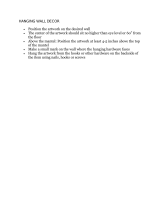Page is loading ...

A0316
iBus Wall-Dock for Distributed Audio
with RS-232 Control
By
TM
2
1

2
Features:
!
Supports IR control: compatible with A0505 or Apple Remote
!
RS-232 interface for use with advanced control systems
!
Built-in IR receiver
!
Charges the iPod
!
Allows viewing of iPod videos on a TV
!
Mounts in a standard 2-gang box
The A0316
IR control. The dock connector slides in and out to adjust for any iPod and
the non-skid pad helps to hold the music player in place. It’s elegant and
contemporary design make the A0316 perfect for anyone who wants to
enjoy their music without defacing their wall.
®
is an on-wall iPod docking station that supports RS-232 and
Front/Top
Front/Bottom
Wall Dock
Sliding Dock Platform
Slides up to conceal
the dock connector
Non-Skid Pad
Secures the iPod
Sliding Dock Lever
Slides the dock connector forward, providing
easy access to dock your iPod
RJ-45 & 110 Connectors
Connect to output wall plate via
CAT5 cable (only use one)
Composite Video Output
Outputs video signals from the iPod
Use RG59U coax or CAT5 and a video balun
(Suggested balun model B201 CAT5 video balun)
Slide Up
Hinged Dock Lid
Rotates down to
cover the dock
connector
Dock Connector
Connects to iPod
3
Output Wall Plate
Audio Outputs
Connect to your
amplifier.
Installing the Trim Plate Accessory
Serial Connector
RS-232 interface
provides advanced
control and feedback.
Install Output
wall plate in j-box
Install Trim plate chassis
over output wall plate
Snap front cover
over chassis
Snap side flange on
to front cover
Snap trim
into place
IR Input
Connect an IR
receiver and use
the A0505 remote
to control your iPod.
RJ-45 & 110
Connectors
Receive signals
from the wall dock
via Category 5 or
Category 6 cable.
Back
Front
Made For:
!
iPod touch (2nd generation)
!
IPod touch (1st generation)
!
iPod classic
!
iPod video
!
iPod nano (5th generation)
!
!
iPod nano (3rd generation)
!
iPod nano (2nd generation)
!
iPod nano (1st generation)
!
iPod mini
!
iPod with dock connector
iPod nano (4th generation)
Compatibility

2
Features:
!
Supports IR control: compatible with A0505 or Apple Remote
!
RS-232 interface for use with advanced control systems
!
Built-in IR receiver
!
Charges the iPod
!
Allows viewing of iPod videos on a TV
!
Mounts in a standard 2-gang box
The A0316
IR control. The dock connector slides in and out to adjust for any iPod and
the non-skid pad helps to hold the music player in place. It’s elegant and
contemporary design make the A0316 perfect for anyone who wants to
enjoy their music without defacing their wall.
®
is an on-wall iPod docking station that supports RS-232 and
Front/Top
Front/Bottom
Wall Dock
Sliding Dock Platform
Slides up to conceal
the dock connector
Non-Skid Pad
Secures the iPod
Sliding Dock Lever
Slides the dock connector forward, providing
easy access to dock your iPod
RJ-45 & 110 Connectors
Connect to output wall plate via
CAT5 cable (only use one)
Composite Video Output
Outputs video signals from the iPod
Use RG59U coax or CAT5 and a video balun
(Suggested balun model B201 CAT5 video balun)
Slide Up
Hinged Dock Lid
Rotates down to
cover the dock
connector
Dock Connector
Connects to iPod
3
Output Wall Plate
Audio Outputs
Connect to your
amplifier.
Installing the Trim Plate Accessory
Serial Connector
RS-232 interface
provides advanced
control and feedback.
Install Output
wall plate in j-box
Install Trim plate chassis
over output wall plate
Snap front cover
over chassis
Snap side flange on
to front cover
Snap trim
into place
IR Input
Connect an IR
receiver and use
the A0505 remote
to control your iPod.
RJ-45 & 110
Connectors
Receive signals
from the wall dock
via Category 5 or
Category 6 cable.
Back
Front
Made For:
!
iPod touch (2nd generation)
!
IPod touch (1st generation)
!
iPod classic
!
iPod video
!
iPod nano (5th generation)
!
!
iPod nano (3rd generation)
!
iPod nano (2nd generation)
!
iPod nano (1st generation)
!
iPod mini
!
iPod with dock connector
iPod nano (4th generation)
Compatibility

4
Basic Application
HDTV Plasma with speakers
Whole-House Audio System
IR receiver
(optional)
Serial Control Automation:
Control4 driver available from
Extravegetables.com
Pwr.
Note: An IR emitter output
from a whole-house IR system
can also be connected here.
As shown on the
following page.
A0505
Remote
A0505
Remote Control
CAT5 cable up to 350ft.
A0316 Wall Dock
A0316 Output Wall Plate
Front
Rear
Rear
Front
TV or Video Display
Video Output
The built-in IR receiver
allows the A0316 to be
controlled directly by
the A0505.
CH
AN N
EL V I
SI O
N
S
O
U
R
C
E
ZONE
POWER
MUTE
4
3
2
1
CAMERA
CA
TV
MOD
VOL
1
2
3
4
MODEL
A0505
POWER
CH
A
N
NEL
V
IS
I
O
N
S
O
U
R
C
E
ZONE
POWER
MUTE
4
3
2
1
CAMERA
CA
TV
MOD
VOL
1
2
3
4
MODEL
A0505
POWER
115
6
Control
5
4
Control
3
2
Control
1
VIDEOR-AUDIO-L
T
T
U
U
P
O
5
6
VIDEOR-AUDIO-L
T
T
U
U
P
O
3
4
VIDEOR-AUDIO-L
T
T
U
U
P
O
1
2
T
N
U
I
P
VIDEOR-AUDIO-L
1
2
VIDEOR-AUDIO-L
3
4
®
U
US
C
Serial
Link
IR Emitters
Warning:
To prevent fire or shock hazard do not expose this unit to
rain or moisture.
T
E
S
R
T
E
U
K
U
P
P
A
O
S
6
5
4
3
2
1
FOR HOME OR OFFICE USE
Channel Vision A4623
Tested To Comply
With FCC Standards
1 23 4
Hi-Z
75
CAUTION
RISK OF ELECTRIC SHOCK
DO NOT OPEN
+ R - - L + + R - - L + + R - - L + + R - - L + + R - - L + + R - - L +
POWER
Input Voltage
50/60 Hz MAX 115W
230/115V
~
FUSE
T3.15AL/250V 115VAC
IR signals detected by the A0127
keypad will be repeated back to
the A4623. This allows control
of the input sources.
The single-gang trim plate can be
used to hold a single-gang keypad
next to the iPod dock in a 3-gang
junction box. See installation section
for details.
Sample Wiring Diagram:
When used with the A4623
5
DVD player
A4623 Rear Panel
CD player
Connect an IR emitter output into the
“IR in” of the A0316 output wall plate.
Power supply
not shown
RG59U
or RG6
IR-4180
RG59U
or RG6
CAT5
CAT5
TV or Video Display
CH
A
N
N
EL
VI
SI
ON
S
O
U
R
C
E
ZONE
POWER
MUTE
4
3
2
1
CAMERA
CA
TV
MOD
VOL
1
2
3
4
MODEL
A0505
POWER

4
Basic Application
HDTV Plasma with speakers
Whole-House Audio System
IR receiver
(optional)
Serial Control Automation:
Control4 driver available from
Extravegetables.com
Pwr.
Note: An IR emitter output
from a whole-house IR system
can also be connected here.
As shown on the
following page.
A0505
Remote
A0505
Remote Control
CAT5 cable up to 350ft.
A0316 Wall Dock
A0316 Output Wall Plate
Front
Rear
Rear
Front
TV or Video Display
Video Output
The built-in IR receiver
allows the A0316 to be
controlled directly by
the A0505.
CH
AN N
EL V I
SI O
N
S
O
U
R
C
E
ZONE
POWER
MUTE
4
3
2
1
CAMERA
CA
TV
MOD
VOL
1
2
3
4
MODEL
A0505
POWER
CH
A
NNE L VI
S
IO
N
S
O
U
R
C
E
ZONE
POWER
MUTE
4
3
2
1
CAMERA
CA
TV
MOD
VOL
1
2
3
4
MODEL
A0505
POWER
115
6
Control
5
4
Control
3
2
Control
1
VIDEOR-AUDIO-L
T
T
U
U
P
O
5
6
VIDEOR-AUDIO-L
T
T
U
U
P
O
3
4
VIDEOR-AUDIO-L
T
T
U
U
P
O
1
2
T
N
U
I
P
VIDEOR-AUDIO-L
1
2
VIDEOR-AUDIO-L
3
4
®
U
US
C
Serial
Link
IR Emitters
Warning:
To prevent fire or shock hazard do not expose this unit to
rain or moisture.
T
E
S
R
T
E
U
K
U
P
P
A
O
S
6
5
4
3
2
1
FOR HOME OR OFFICE USE
Channel Vision A4623
Tested To Comply
With FCC Standards
1 23 4
Hi-Z
75
CAUTION
RISK OF ELECTRIC SHOCK
DO NOT OPEN
+ R - - L + + R - - L + + R - - L + + R - - L + + R - - L + + R - - L +
POWER
Input Voltage
50/60 Hz MAX 115W
230/115V
~
FUSE
T3.15AL/250V 115VAC
IR signals detected by the A0127
keypad will be repeated back to
the A4623. This allows control
of the input sources.
The single-gang trim plate can be
used to hold a single-gang keypad
next to the iPod dock in a 3-gang
junction box. See installation section
for details.
Sample Wiring Diagram:
When used with the A4623
5
DVD player
A4623 Rear Panel
CD player
Connect an IR emitter output into the
“IR in” of the A0316 output wall plate.
Power supply
not shown
RG59U
or RG6
IR-4180
RG59U
or RG6
CAT5
CAT5
TV or Video Display
CH
A
N
N
EL
V
IS I
ON
S
O
U
R
C
E
ZONE
POWER
MUTE
4
3
2
1
CAMERA
CA
TV
MOD
VOL
1
2
3
4
MODEL
A0505
POWER

6
Installing the Wall Dock
Installation Steps
1. Connect all wiring.
2. Attach main chassis to j-box
using the provided four
6-32 screws.
3. Keep the dock connector
circuit board in position in the
opening in the front cover.
4. Hang the front cover on the
main chassis from the two
top tabs.
5. Secure the front cover with the
two small screws at the bottom.
6. Place the dock platform over
the slide rail and push
downward until the retention
snaps are engaged.
7. Slide the side protectors
into the slots on the main
chassis.
Completed Installation
Steps 3 & 4 complete
Steps 5 & 6 complete
Retention
Snap
Slide Rail
2
2
4
3
3
5
6
6
7
5
2
1
Installing the Wall Dock
Installation Steps
1. Connect all wiring. Use the correct
installation tools: J-110 tool, or
1014 crimp tool.
2. Install keypad and single-gang
trim plate in the far left position
of the 3-gang junction box.
(See details on page 3)
3. Leave off the right side
flange and trim piece.
4. Install the iPod dock in the
left side of the 3-gang j-box.
It will overlap and snap into
the single gang trim plate.
(See page 5 for details)
In some installations it may be desirable to mount a single gang control
keypad next to the A0316. To accomplish this, the single gang trim plate
can be installed next to the A0316 in a 3-gang junction box.
Follow the steps below:
4
3
Completed Installation
See attachment
detail on previous page
7
Your A0316 Wall Dock comes mostly
assembled for safer travel.
Disassemble to the point of removing
the front cover and then install
following the steps below.

6
Installing the Wall Dock
Installation Steps
1. Connect all wiring.
2. Attach main chassis to j-box
using the provided four
6-32 screws.
3. Keep the dock connector
circuit board in position in the
opening in the front cover.
4. Hang the front cover on the
main chassis from the two
top tabs.
5. Secure the front cover with the
two small screws at the bottom.
6. Place the dock platform over
the slide rail and push
downward until the retention
snaps are engaged.
7. Slide the side protectors
into the slots on the main
chassis.
Completed Installation
Steps 3 & 4 complete
Steps 5 & 6 complete
Retention
Snap
Slide Rail
2
2
4
3
3
5
6
6
7
5
2
1
Installing the Wall Dock
Installation Steps
1. Connect all wiring. Use the correct
installation tools: J-110 tool, or
1014 crimp tool.
2. Install keypad and single-gang
trim plate in the far left position
of the 3-gang junction box.
(See details on page 3)
3. Leave off the right side
flange and trim piece.
4. Install the iPod dock in the
left side of the 3-gang j-box.
It will overlap and snap into
the single gang trim plate.
(See page 5 for details)
In some installations it may be desirable to mount a single gang control
keypad next to the A0316. To accomplish this, the single gang trim plate
can be installed next to the A0316 in a 3-gang junction box.
Follow the steps below:
4
3
Completed Installation
See attachment
detail on previous page
7
Your A0316 Wall Dock comes mostly
assembled for safer travel.
Disassemble to the point of removing
the front cover and then install
following the steps below.

Docking the iPod
The dock platform can slide up to hide
the dock connector when the system is
not in use. Make sure the dock platform
is in the down position so the dock
connector is exposed (as shown here).
The sliding dock lever beneath the dock adjusts the position of the
dock connector to create a perfect fit for all compatible iPods (see
page 3 for a list of compatible iPods).
8
CH AN N EL VISI ON
S
O
U
R
C
E
ZONE
POWER
MUTE
4
3
2
1
CAMERA
CATV
MOD
VOL
1
2
3
4
MODEL
A0505
POWER
We realize that custom integrators way wish to design advanced control systems. To
provide assistance we have published the hex codes for the IR commands (see below).
(IR codes can be downloaded at: www.channelvision.com)
Hex codes for IR commands:
iBus Play/Pause:
0000 006D 0000 000B 001F 001F 001F 001F 003F 003F 001F 001F 001F 001F 001F 001F
003F 001F 001F 001F 001F 003F 003F 003F 001F 0CA2
iBus Skip <<:
0000 006D 0000 000B 001F 001F 003F 001F 001F 003F 001F 001F 001F 001F 001F 001F
003F 001F 001F 003F 001F 001F 003F 003F 001F 0CA2
iBus Skip >>:
0000 006D 0000 000A 001F 001F 001F 001F 003F 003F 001F 001F 001F 001F 001F 001F
003F 003F 003F 001F 001F 003F 003F 0CC3
Using the A0505 Remote Control
The buttons above the iBus
label on the A0505 remote
control will mimic the
functions on the iPod wheel.
The volume, mute, power, and source buttons
on the A0505 are designed to control Channel
Vision’s whole-house audio systems such as
the A4603 and P-1044.
Please note that this remote will only function
when your iPod is docked in the A0316 wall
dock. It can be pointed directly at the wall
dock or at an IR receiver that is part of an
external whole-house IR system. An IR-4180
cable can be used to connect the emitter
output of the whole-house IR system into the
IR IN of the A0316 output wall plate. See page
5 of this manual for an example.
9

Docking the iPod
The dock platform can slide up to hide
the dock connector when the system is
not in use. Make sure the dock platform
is in the down position so the dock
connector is exposed (as shown here).
The sliding dock lever beneath the dock adjusts the position of the
dock connector to create a perfect fit for all compatible iPods (see
page 3 for a list of compatible iPods).
8
CH AN N EL VISI ON
S
O
U
R
C
E
ZONE
POWER
MUTE
4
3
2
1
CAMERA
CATV
MOD
VOL
1
2
3
4
MODEL
A0505
POWER
We realize that custom integrators way wish to design advanced control systems. To
provide assistance we have published the hex codes for the IR commands (see below).
(IR codes can be downloaded at: www.channelvision.com)
Hex codes for IR commands:
iBus Play/Pause:
0000 006D 0000 000B 001F 001F 001F 001F 003F 003F 001F 001F 001F 001F 001F 001F
003F 001F 001F 001F 001F 003F 003F 003F 001F 0CA2
iBus Skip <<:
0000 006D 0000 000B 001F 001F 003F 001F 001F 003F 001F 001F 001F 001F 001F 001F
003F 001F 001F 003F 001F 001F 003F 003F 001F 0CA2
iBus Skip >>:
0000 006D 0000 000A 001F 001F 001F 001F 003F 003F 001F 001F 001F 001F 001F 001F
003F 003F 003F 001F 001F 003F 003F 0CC3
Using the A0505 Remote Control
The buttons above the iBus
label on the A0505 remote
control will mimic the
functions on the iPod wheel.
The volume, mute, power, and source buttons
on the A0505 are designed to control Channel
Vision’s whole-house audio systems such as
the A4603 and P-1044.
Please note that this remote will only function
when your iPod is docked in the A0316 wall
dock. It can be pointed directly at the wall
dock or at an IR receiver that is part of an
external whole-house IR system. An IR-4180
cable can be used to connect the emitter
output of the whole-house IR system into the
IR IN of the A0316 output wall plate. See page
5 of this manual for an example.
9

A0316 Serial Protocol
RS-232 Control Code:
For more complex installations, the A0316 supports RS-232 making it well
suited for use with automation systems. Baud Rate: 57600, 8N1 (8-Bit Data,
No Parity, 1 Stop Bit)
The checksum is calculated by adding the bytes together as signed 8-bit
values, discarding any signed 8-bit overflow, and then negating the sum to
create the signed 8-bit checksum byte.
When calculating the checksum of iPod responses, the sum of all the bytes
from the packet payload length to and including the packet payload checksum
is 0x00.
When calculating the checksum of commands issued to the iPod, the sum of
ALL bytes, including the “A36” prefix, as well as the checksum is 0x00.
Responses in the Special Lingo are also calculated in this way.
NOTE: to issue commands without calculating a checksum, you can use the
ASCII lowercase ‘z’ (0x7A) as a wildcard checksum value.
There are two possible responses generated when a command is received:
#(0x23) - This acknowledges that the command was received and it had a
valid check sum.
Y(0x59) - This means there was a length error with the command.
ZZZ(0x5A) - This means that the command was not understood. It could also
mean that the check sum was not valid.
Serial Cable Pin Out
A0316 RS-232 Pins
DB-9P, Female
PC RS-232 Pins
DB-9P, Male
Message Payloads are shown in italics: 1 2 3 4 5 ... are represent a HEX byte,
followed by [cs] = Check Sum. All understood commands will elicit a ‘#’ (0x23)
acknowlegement, which is not shown in the tables below. Other commands will
also elicit an additional response in the form of a “Return” command.
The format of responses is as follows:
# {Length} {Lingo} {CommandID} {Message} {Checksum} {Carriage Return} {Line Feed}
Acknowledge the command was received
Length of the response, measureswhich the Lingo, Com ID, and the Message.
The iPod Lingo
Com ID
Message from the iPod
Checksum value
HEX 0D
HEX 0A
10
Note: The gray sections in the following tables denote responses from the iPod
or iPod dock. The Special Lingo contains special messages and errors
indications to provide useful status information.
Parsing Example: Suppose we have Requested the Remote UI Mode and we
want to understand the response. Assume the response (in Hex) was:
23 03 00 04 01 F8 0D 0A
Acknowledge the command was received
The Length is 3 bytes, which are the Lingo, Com ID, and the Message.
The iPod Lingo is 00, which is the basic lingo.
Com ID is 04, so, this is the “Return Remote UI Mode” message.
Message from the iPod is 01, so, the Remote UI Mode is “On”.
Checksum value
Carriage Return
We know the message has ended
Line Feed
}
*All name data from the iPod (iPod name, song name, etc.) is transmitted as a
null-terminated UTF-8 character array, so the presence of 0x00 marks the end
of the name.
The commands below are for simple transport control of the iPod.
There is no reply from the iPod dock beyond the basic ‘#’ acknowledgment.
0x03
0x07
0x05
0x04
0x08
0x06
A361)[cs]
41 33 36 31 29 FC
Request iPod Name
A361([cs]
41 33 36 31 28 FD
Exit Remote UI Mode
A361’[cs]
[non-ASCII values]
[iPod data*]
41 33 36 31 27 FE
ON: 03 00 04 01 F8 0D 0A
OFF: 03 00 04 00 F9 0D 0A
[iPod data*]
Enter Remote UI Mode
Return Remote UI Mode
Return iPod Name
A361&[cs]
41 33 36 31 26 FF
Request Remote UI Mode
ASCII Com
Hex Com
Function/Question/Response
Com ID
General Lingo (0x00)
A0316 Serial Protocol
11
[non-ASCII values]
[non-ASCII values]
A362[nak][nul][cs]
A362[nak][sch][cs]
03 21 25 00 B7
03 21 00 00 DC
41 33 36 32 15 00 0F
41 33 36 32 15 01 0E
[non-ASCII values]
03 21 24 00 B8
[non-ASCII values]
03 21 23 00 B9
[non-ASCII values]
03 21 22 00 BA
[non-ASCII values]
03 21 21 00 BB
0x21
0x20
0x22
0x23
0x24
0x25
0x00
0x15
0x15
ASCII Message
Hex Message
NACK (repeat command)
(Automatic Response)
ACK of command received &
executed by iPod
Dock Soft Reset
Dock Hard Reset {reboot}
Not in Extended Mode
(Automatic Response)
Incompatible iPod (No Auth)
(Automatic Response)
iPod Inserted/Connected
iPod Removed/Not Connected
Notification Messages
A361[sp][cs]
41 33 36 31 20 05
Is iPod Connected?
Com ID
Special Lingo (0x21)

A0316 Serial Protocol
RS-232 Control Code:
For more complex installations, the A0316 supports RS-232 making it well
suited for use with automation systems. Baud Rate: 57600, 8N1 (8-Bit Data,
No Parity, 1 Stop Bit)
The checksum is calculated by adding the bytes together as signed 8-bit
values, discarding any signed 8-bit overflow, and then negating the sum to
create the signed 8-bit checksum byte.
When calculating the checksum of iPod responses, the sum of all the bytes
from the packet payload length to and including the packet payload checksum
is 0x00.
When calculating the checksum of commands issued to the iPod, the sum of
ALL bytes, including the “A36” prefix, as well as the checksum is 0x00.
Responses in the Special Lingo are also calculated in this way.
NOTE: to issue commands without calculating a checksum, you can use the
ASCII lowercase ‘z’ (0x7A) as a wildcard checksum value.
There are two possible responses generated when a command is received:
#(0x23) - This acknowledges that the command was received and it had a
valid check sum.
Y(0x59) - This means there was a length error with the command.
ZZZ(0x5A) - This means that the command was not understood. It could also
mean that the check sum was not valid.
Serial Cable Pin Out
A0316 RS-232 Pins
DB-9P, Female
PC RS-232 Pins
DB-9P, Male
Message Payloads are shown in italics: 1 2 3 4 5 ... are represent a HEX byte,
followed by [cs] = Check Sum. All understood commands will elicit a ‘#’ (0x23)
acknowlegement, which is not shown in the tables below. Other commands will
also elicit an additional response in the form of a “Return” command.
The format of responses is as follows:
# {Length} {Lingo} {CommandID} {Message} {Checksum} {Carriage Return} {Line Feed}
Acknowledge the command was received
Length of the response, measureswhich the Lingo, Com ID, and the Message.
The iPod Lingo
Com ID
Message from the iPod
Checksum value
HEX 0D
HEX 0A
10
Note: The gray sections in the following tables denote responses from the iPod
or iPod dock. The Special Lingo contains special messages and errors
indications to provide useful status information.
Parsing Example: Suppose we have Requested the Remote UI Mode and we
want to understand the response. Assume the response (in Hex) was:
23 03 00 04 01 F8 0D 0A
Acknowledge the command was received
The Length is 3 bytes, which are the Lingo, Com ID, and the Message.
The iPod Lingo is 00, which is the basic lingo.
Com ID is 04, so, this is the “Return Remote UI Mode” message.
Message from the iPod is 01, so, the Remote UI Mode is “On”.
Checksum value
Carriage Return
We know the message has ended
Line Feed
}
*All name data from the iPod (iPod name, song name, etc.) is transmitted as a
null-terminated UTF-8 character array, so the presence of 0x00 marks the end
of the name.
The commands below are for simple transport control of the iPod.
There is no reply from the iPod dock beyond the basic ‘#’ acknowledgment.
0x03
0x07
0x05
0x04
0x08
0x06
A361)[cs]
41 33 36 31 29 FC
Request iPod Name
A361([cs]
41 33 36 31 28 FD
Exit Remote UI Mode
A361’[cs]
[non-ASCII values]
[iPod data*]
41 33 36 31 27 FE
ON: 03 00 04 01 F8 0D 0A
OFF: 03 00 04 00 F9 0D 0A
[iPod data*]
Enter Remote UI Mode
Return Remote UI Mode
Return iPod Name
A361&[cs]
41 33 36 31 26 FF
Request Remote UI Mode
ASCII Com
Hex Com
Function/Question/Response
Com ID
General Lingo (0x00)
A0316 Serial Protocol
11
[non-ASCII values]
[non-ASCII values]
A362[nak][nul][cs]
A362[nak][sch][cs]
03 21 25 00 B7
03 21 00 00 DC
41 33 36 32 15 00 0F
41 33 36 32 15 01 0E
[non-ASCII values]
03 21 24 00 B8
[non-ASCII values]
03 21 23 00 B9
[non-ASCII values]
03 21 22 00 BA
[non-ASCII values]
03 21 21 00 BB
0x21
0x20
0x22
0x23
0x24
0x25
0x00
0x15
0x15
ASCII Message
Hex Message
NACK (repeat command)
(Automatic Response)
ACK of command received &
executed by iPod
Dock Soft Reset
Dock Hard Reset {reboot}
Not in Extended Mode
(Automatic Response)
Incompatible iPod (No Auth)
(Automatic Response)
iPod Inserted/Connected
iPod Removed/Not Connected
Notification Messages
A361[sp][cs]
41 33 36 31 20 05
Is iPod Connected?
Com ID
Special Lingo (0x21)

A3612[cs]
41 33 36 31 32 F3
Context Button Status, Next Track
A3611[cs]
41 33 36 31 31 F4
Context Button Status, Play/Pause
41 33 36 31 33 F2
A3613[cs]
Context Button Status, Prev Track
A361<[cs]
41 33 36 31 3C E9
A361;[cs]
41 33 36 31 3B EA
Context Button Status, Begin FFW
A361:[cs]
41 33 36 31 3A EB
Context Button Status, Repeat Advance
(No repeat, Repeat one, Repeat all)
A3619[cs]
41 33 36 31 39 EC
Context Button Status, Shuffle Advance
(No shuffle, shuffle song, shuffle album)
A3618[cs]
41 33 36 31 38 ED
Context Button Status, Prev Playlist
A3616[cs]
41 33 36 31 36 EF
Context Button Status, Pause
A3615[cs]
41 33 36 31 35 F0
Context Button Status, Play/Resume
A3614[cs]
41 33 36 31 34 F1
Context Button Status, Stop
ASCII Command
Hex Command
Function/Question
A3617[cs]
41 33 36 31 37 EE
Context Button Status, Next Playlist
Context Button Status, Begin RRW
Com ID
Simple Remote Lingo (0x02) Commands
0x00
0x00
0x00
0x00
0x00
0x00
0x00
0x00
0x00
0x00
0x00
0x00
ASCII Command
Hex Command
Function/Question
Com ID
Extended Interface Lingo (0x04) Commands
0x000C
0x0017
0x000D
0x0018
0x0011
0x000F
0x001A
0x000E
0x0019
0x0016
0x0010
0x001B
A361Y[cs]
[iPod data]
41 33 36 31 59 CC
[iPod data]
Get Artwork Formats
Ret Artwork Formats
A365Z 1 2 3
4 [cs]
[iPod data]
41 33 36 35 5A 1 2 3
4 [cs]
[iPod data]
Get Indexed Playing Track Info
Return Indexed Playing Track Info
41 33 36 3B 5C 1 2 3
4 5 6 7 8 9 10 [cs]
[iPod data]
A36;\1 2 3 4 5
6 7 8 9 10[cs]
[iPod data]
Get Track Artwork Data +
Ret Track Artwork Data +
A362C 1 [cs]
[iPod data]
[iPod data]
41 33 36 32 43 1 [cs]
[iPod data]
[iPod data]
Get Number Categorized DB Records
Return Number Categorized DB Records
Return Categorized Database Records+
A366B 1 2 3 4
5[cs]
41 33 36 36 42 1 2 3
4 5 [cs]
Select DB Record
A361A[cs]
41 33 36 31 41 E4
Reset DB Selection
A36:D 1 2 3 4 5
6 7 8 9[cs]
41 33 36 3A 44 1 2 3
4 5 6 7 8 9 [cs]
Retrieve Categorized Database Records+
You must Enter the Remote UI Mode before issuing any of the “Extended
Interface Lingo” commands. If an Extended Interface command is issued when
the system is not in Remote UI Mode, it will respond with the “Not in Extended
Mode” response (See “Special Lingo” section).
A0316 Serial Protocol
12
The Macro commands listed below simplify a multi-step process into a single
command. They work as shortcuts to make programming easier.
A0316 Serial Protocol
13
All Simple Remote Lingo commands will receive a double # (0x23) ACK from the dock
with no further ACK command or reply.
ASCII Command
Hex Command
Function/Question
Com ID
Extended Interface Lingo (0x04) Commands
0x001C
0x0023
0x001D
0x0024
0x0021
0x001F
0x0026
0x001E
0x0025
0x0022
0x0020
0x0027
A365I 1 2 3 4 [cs]
[iPod data]
[iPod data]
41 33 36 35 49 1 2 3
4 [cs]
[iPod data]
[iPod data]
Get Indexed Playing Track Album Name
Return Indexed Playing Track Album Name
Get Indexed Playing Track Artist Name
A362J 1 [cs]
[iPod data]
41 33 36 32 4A 1 [cs]
00 - Playback Stopped
01 - New Track Index, Index
02 - Playback FFW seek stop
03 - Playback REW seek stop
04 - Time offset, 4 bytes mSec
05 - New Chapter Index, Index
06 - Extended Playback Status
07 - Time Offset, 4 bytes Sec
Set Play Status Change Notification
Play Status Change Notification
A365H 1 2 3
4 [cs]
41 33 36 35 48 1 2 3
4 [cs]
Get Indexed Playing Track Artist Name
A365G 1 2 3
4 [cs]
[iPod data]
41 33 36 35 47 1 2 3
4 [cs]
[iPod data]
Get Indexed Playing Track Title
Macro
Macro
Macro
Macro
A361a[cs]
A361b[cs]
A361c[cs]
41 33 36 31 61 C4
41 33 36 31 62 C3
41 33 36 31 71 B4
41 33 36 31 72 B3
41 33 36 31 73 B2
41 33 36 31 63 C2
Get Current Playing Track Title
Get Current Playing Track Artist Name
Get Current Playing Track Album Name
Return Indexed Playing Track Title
A361F[cs]
[iPod data]
[iPod data]
41 33 36 31 46 DF
[iPod data]
4-bytes, track length mS
4-bytes, track position mS
play state: 00 = stopped
01 = playing
02 = paused
Get Current Playing Track Index
Return Current Playing Track Index
Return Play Status
A361E[cs]
41 33 36 31 45 E0
Get Play Status
Notification Off
Full Notification - updates every 500ms
Notification Off
Full Notification - updates every 500ms
Limited Notification
Play 1st Playlist (Alphabetic order)
Play 2nd Playlist (Alphabetic order)
Play 3rd Playlist (Alphabetic order)
A361q[cs]
A361r[cs]
A361s[cs]
41 33 36 32 4A 00 DA
41 33 36 32 4A 01 D9
41 33 36 32 5D 00 C7
41 33 36 32 5D 01 C6
41 33 36 32 5D 02 C5
41 33 36 32 5D 1 [cs]
A362 ] 1 [cs]
0x0026
Set Play Status Change Notification
(Command only works on newer iPods)
There are 3 Macro commands listed below. These special commands
automatically start playing one of the first 3 Playlists by alphabetical order.

A3612[cs]
41 33 36 31 32 F3
Context Button Status, Next Track
A3611[cs]
41 33 36 31 31 F4
Context Button Status, Play/Pause
41 33 36 31 33 F2
A3613[cs]
Context Button Status, Prev Track
A361<[cs]
41 33 36 31 3C E9
A361;[cs]
41 33 36 31 3B EA
Context Button Status, Begin FFW
A361:[cs]
41 33 36 31 3A EB
Context Button Status, Repeat Advance
(No repeat, Repeat one, Repeat all)
A3619[cs]
41 33 36 31 39 EC
Context Button Status, Shuffle Advance
(No shuffle, shuffle song, shuffle album)
A3618[cs]
41 33 36 31 38 ED
Context Button Status, Prev Playlist
A3616[cs]
41 33 36 31 36 EF
Context Button Status, Pause
A3615[cs]
41 33 36 31 35 F0
Context Button Status, Play/Resume
A3614[cs]
41 33 36 31 34 F1
Context Button Status, Stop
ASCII Command
Hex Command
Function/Question
A3617[cs]
41 33 36 31 37 EE
Context Button Status, Next Playlist
Context Button Status, Begin RRW
Com ID
Simple Remote Lingo (0x02) Commands
0x00
0x00
0x00
0x00
0x00
0x00
0x00
0x00
0x00
0x00
0x00
0x00
ASCII Command
Hex Command
Function/Question
Com ID
Extended Interface Lingo (0x04) Commands
0x000C
0x0017
0x000D
0x0018
0x0011
0x000F
0x001A
0x000E
0x0019
0x0016
0x0010
0x001B
A361Y[cs]
[iPod data]
41 33 36 31 59 CC
[iPod data]
Get Artwork Formats
Ret Artwork Formats
A365Z 1 2 3
4 [cs]
[iPod data]
41 33 36 35 5A 1 2 3
4 [cs]
[iPod data]
Get Indexed Playing Track Info
Return Indexed Playing Track Info
41 33 36 3B 5C 1 2 3
4 5 6 7 8 9 10 [cs]
[iPod data]
A36;\1 2 3 4 5
6 7 8 9 10[cs]
[iPod data]
Get Track Artwork Data +
Ret Track Artwork Data +
A362C 1 [cs]
[iPod data]
[iPod data]
41 33 36 32 43 1 [cs]
[iPod data]
[iPod data]
Get Number Categorized DB Records
Return Number Categorized DB Records
Return Categorized Database Records+
A366B 1 2 3 4
5[cs]
41 33 36 36 42 1 2 3
4 5 [cs]
Select DB Record
A361A[cs]
41 33 36 31 41 E4
Reset DB Selection
A36:D 1 2 3 4 5
6 7 8 9[cs]
41 33 36 3A 44 1 2 3
4 5 6 7 8 9 [cs]
Retrieve Categorized Database Records+
You must Enter the Remote UI Mode before issuing any of the “Extended
Interface Lingo” commands. If an Extended Interface command is issued when
the system is not in Remote UI Mode, it will respond with the “Not in Extended
Mode” response (See “Special Lingo” section).
A0316 Serial Protocol
12
The Macro commands listed below simplify a multi-step process into a single
command. They work as shortcuts to make programming easier.
A0316 Serial Protocol
13
All Simple Remote Lingo commands will receive a double # (0x23) ACK from the dock
with no further ACK command or reply.
ASCII Command
Hex Command
Function/Question
Com ID
Extended Interface Lingo (0x04) Commands
0x001C
0x0023
0x001D
0x0024
0x0021
0x001F
0x0026
0x001E
0x0025
0x0022
0x0020
0x0027
A365I 1 2 3 4 [cs]
[iPod data]
[iPod data]
41 33 36 35 49 1 2 3
4 [cs]
[iPod data]
[iPod data]
Get Indexed Playing Track Album Name
Return Indexed Playing Track Album Name
Get Indexed Playing Track Artist Name
A362J 1 [cs]
[iPod data]
41 33 36 32 4A 1 [cs]
00 - Playback Stopped
01 - New Track Index, Index
02 - Playback FFW seek stop
03 - Playback REW seek stop
04 - Time offset, 4 bytes mSec
05 - New Chapter Index, Index
06 - Extended Playback Status
07 - Time Offset, 4 bytes Sec
Set Play Status Change Notification
Play Status Change Notification
A365H 1 2 3
4 [cs]
41 33 36 35 48 1 2 3
4 [cs]
Get Indexed Playing Track Artist Name
A365G 1 2 3
4 [cs]
[iPod data]
41 33 36 35 47 1 2 3
4 [cs]
[iPod data]
Get Indexed Playing Track Title
Macro
Macro
Macro
Macro
A361a[cs]
A361b[cs]
A361c[cs]
41 33 36 31 61 C4
41 33 36 31 62 C3
41 33 36 31 71 B4
41 33 36 31 72 B3
41 33 36 31 73 B2
41 33 36 31 63 C2
Get Current Playing Track Title
Get Current Playing Track Artist Name
Get Current Playing Track Album Name
Return Indexed Playing Track Title
A361F[cs]
[iPod data]
[iPod data]
41 33 36 31 46 DF
[iPod data]
4-bytes, track length mS
4-bytes, track position mS
play state: 00 = stopped
01 = playing
02 = paused
Get Current Playing Track Index
Return Current Playing Track Index
Return Play Status
A361E[cs]
41 33 36 31 45 E0
Get Play Status
Notification Off
Full Notification - updates every 500ms
Notification Off
Full Notification - updates every 500ms
Limited Notification
Play 1st Playlist (Alphabetic order)
Play 2nd Playlist (Alphabetic order)
Play 3rd Playlist (Alphabetic order)
A361q[cs]
A361r[cs]
A361s[cs]
41 33 36 32 4A 00 DA
41 33 36 32 4A 01 D9
41 33 36 32 5D 00 C7
41 33 36 32 5D 01 C6
41 33 36 32 5D 02 C5
41 33 36 32 5D 1 [cs]
A362 ] 1 [cs]
0x0026
Set Play Status Change Notification
(Command only works on newer iPods)
There are 3 Macro commands listed below. These special commands
automatically start playing one of the first 3 Playlists by alphabetical order.

Non-Essential Commands
ASCII Command
Hex Command
Function/Question
Com ID
Lingo (0x00)
0x0A
0x0D
0x0E
0x00
0x02
0x09
0x0F
0x10
[iPod data]
A3610[cs]
41 33 36 31 30 F5
Return iPod Model Num
Context Button Status, All Up
A361*[cs]
41 33 36 31 2A FB
Request iPod Model Num
A361,[cs]
[iPod data]
41 33 36 31 2C F9
[iPod data]
Request iPod Software Version
Return iPod Software Version
A362+ 1 [cs]
[iPod data]
41 33 36 32 2B 1 [cs]
[iPod data]
Request Lingo Protocol Version
Return Lingo Protocol Version
[iPod data]
ASCII Command
Hex Command
Function/Question
Com ID
0x002E
0x002F
0x002D
0x002B
0x002A
0x0030
0x002C
0x0031
0x0028
0x0029
A365K 1 2 3 4 [cs] 41 33 36 35 4B 1 2 3 4 [cs]
Play Current Selection
41 33 36 37 5B 1 2 3 4 5 6 [cs]
[iPod data]
A362L 1 [cs]
A367[ 1 2 3 4 5 6 [cs]
[iPod data]
Play Control
Get Track Artwork Times
Return Track Artwork Times
A362P 1 [cs]
41 33 36 32 50 1 [cs]
Set Repeat
(00 = No repeat,
01 = One,
02 = All)
A361O[cs]
41 33 36 31 4F D6
[non-ASCII values]
Get Repeat
Return Repeat
A362N 1 [cs]
41 33 36 32 4E 1 [cs]
None: 04 04 00 2D 00 CB 0D 0A
None: 04 04 00 30 00 C8 0D 0A
Song: 04 04 00 2D 01 CA 0D 0A
One: 04 04 00 30 01 C7 0D 0A
Album: 04 04 00 2D 02 C9 0D 0A
All: 04 04 00 30 02 C6 0D 0A
Set Shuffle
(00 = No shuffle,
01 = Song,
02 = Album)
A361M[cs]
41 33 36 31 4D D8
[non-ASCII values]
Get Shuffle
Return Shuffle
A0316 Serial Protocol
14
0x0038
0x0037
0x0035
0x003B
0x0036
A367S 1 2 3 4 5 6 [cs]
41 33 36 37 53 1 2 3 4 5 6 [cs]
Select Sort DB Record
A365R 1 2 3 4 [cs]
41 33 36 35 52 1 2 3 4 [cs]
Set Current Playing Track
A361Q[cs]
A362T 1 [cs]
[iPod data]
41 33 36 31 51 D4
41 33 36 32 54 01 CF - Audio
41 33 36 32 54 02 CE - Video
[iPod data]
Get Num Playing Tracks
Reset DB Select Hierarch
Return Num Playing Tracks
Extended Interface Lingo (0x04) Commands
Artists Category
Select the 9th record
Wildcard checksum
To select the 9th record in the Artists database, use: Select DB Record
41, 33, 36, 36, 42, 02, 00, 00, 00, 09, 7A
Example:
The following example describes how to query the iPod database.
There are several database categories that can be queried.
Category (HEX Number)
Playlist (01)
Artists (02)
Albums (03)
Genres (04)
Tracks (05)
All numbers are HEX values.
Note: commands begin with ASCII A36, which converts to HEX:
The database must be reset prior to a query. Use Reset DB Selection: 41 33
36 31 41 E4
Ask how many artists records there are by using the
Get Number Categorized DB Records command.
41, 33, 36, 32, 43, 02, 7A
41 33 36
Length
Command
Artists Category
ASCII letter z is used as a wildcard checksum
Artists Category
*Start at record index 0
*Send 5 artists at a time
Wildcard checksum
Get 5 atabase records for artists starting at record index 0, by using the
Retrieve Categorized Database Records command.
41, 33, 36, 3A, 44, 02, 00, 00, 00, 00, 00, 00, 00, 05, 7A
d
The iPod will urn Number B
07, 04, 00, 19, 00, 00, 00, 70, 6C, 0D, 0A
Ret Categorized D Records. For example:
Length is 7 bytes (excluding checksum and end markers)
Lingo is the Extended Interface Lingo (0x04)
Command ID
There are 0x70 (112 Artists)records
Checksum
{
*The commas separate bytes so the largest valid decimal number will be 255
(or HEX FF). 4 bytes are reserved for the record index and 4 bytes are
reserved for the number of Artists requested in each transmission. For
numbers exceeding 255 (HEX FF), use the preceding (more significant) byte.
Examples:
00, 00, 00, 05 = There are 5 records
00, 00, 00, FF = There are 255 records
00, 00, 01, 01 = There are 257 records
A0316 Serial Protocol
15
41 33 36 32 4C 1 [cs]
01 - Toggle Play/Pause, 02 - Stop,
03 - Next Track, 04 - Prev Track,
05 - Start FFW, 06 - Start REW,
07 - End FFW/REW, 08 - Next, 09 - Prev,
0A - Play, 0B - Pause, 0C - Next Chap
0D - Prev Chap

Non-Essential Commands
ASCII Command
Hex Command
Function/Question
Com ID
Lingo (0x00)
0x0A
0x0D
0x0E
0x00
0x02
0x09
0x0F
0x10
[iPod data]
A3610[cs]
41 33 36 31 30 F5
Return iPod Model Num
Context Button Status, All Up
A361*[cs]
41 33 36 31 2A FB
Request iPod Model Num
A361,[cs]
[iPod data]
41 33 36 31 2C F9
[iPod data]
Request iPod Software Version
Return iPod Software Version
A362+ 1 [cs]
[iPod data]
41 33 36 32 2B 1 [cs]
[iPod data]
Request Lingo Protocol Version
Return Lingo Protocol Version
[iPod data]
ASCII Command
Hex Command
Function/Question
Com ID
0x002E
0x002F
0x002D
0x002B
0x002A
0x0030
0x002C
0x0031
0x0028
0x0029
A365K 1 2 3 4 [cs] 41 33 36 35 4B 1 2 3 4 [cs]
Play Current Selection
41 33 36 37 5B 1 2 3 4 5 6 [cs]
[iPod data]
A362L 1 [cs]
A367[ 1 2 3 4 5 6 [cs]
[iPod data]
Play Control
Get Track Artwork Times
Return Track Artwork Times
A362P 1 [cs]
41 33 36 32 50 1 [cs]
Set Repeat
(00 = No repeat,
01 = One,
02 = All)
A361O[cs]
41 33 36 31 4F D6
[non-ASCII values]
Get Repeat
Return Repeat
A362N 1 [cs]
41 33 36 32 4E 1 [cs]
None: 04 04 00 2D 00 CB 0D 0A
None: 04 04 00 30 00 C8 0D 0A
Song: 04 04 00 2D 01 CA 0D 0A
One: 04 04 00 30 01 C7 0D 0A
Album: 04 04 00 2D 02 C9 0D 0A
All: 04 04 00 30 02 C6 0D 0A
Set Shuffle
(00 = No shuffle,
01 = Song,
02 = Album)
A361M[cs]
41 33 36 31 4D D8
[non-ASCII values]
Get Shuffle
Return Shuffle
A0316 Serial Protocol
14
0x0038
0x0037
0x0035
0x003B
0x0036
A367S 1 2 3 4 5 6 [cs]
41 33 36 37 53 1 2 3 4 5 6 [cs]
Select Sort DB Record
A365R 1 2 3 4 [cs]
41 33 36 35 52 1 2 3 4 [cs]
Set Current Playing Track
A361Q[cs]
A362T 1 [cs]
[iPod data]
41 33 36 31 51 D4
41 33 36 32 54 01 CF - Audio
41 33 36 32 54 02 CE - Video
[iPod data]
Get Num Playing Tracks
Reset DB Select Hierarch
Return Num Playing Tracks
Extended Interface Lingo (0x04) Commands
Artists Category
Select the 9th record
Wildcard checksum
To select the 9th record in the Artists database, use: Select DB Record
41, 33, 36, 36, 42, 02, 00, 00, 00, 09, 7A
Example:
The following example describes how to query the iPod database.
There are several database categories that can be queried.
Category (HEX Number)
Playlist (01)
Artists (02)
Albums (03)
Genres (04)
Tracks (05)
All numbers are HEX values.
Note: commands begin with ASCII A36, which converts to HEX:
The database must be reset prior to a query. Use Reset DB Selection: 41 33
36 31 41 E4
Ask how many artists records there are by using the
Get Number Categorized DB Records command.
41, 33, 36, 32, 43, 02, 7A
41 33 36
Length
Command
Artists Category
ASCII letter z is used as a wildcard checksum
Artists Category
*Start at record index 0
*Send 5 artists at a time
Wildcard checksum
Get 5 atabase records for artists starting at record index 0, by using the
Retrieve Categorized Database Records command.
41, 33, 36, 3A, 44, 02, 00, 00, 00, 00, 00, 00, 00, 05, 7A
d
The iPod will urn Number B
07, 04, 00, 19, 00, 00, 00, 70, 6C, 0D, 0A
Ret Categorized D Records. For example:
Length is 7 bytes (excluding checksum and end markers)
Lingo is the Extended Interface Lingo (0x04)
Command ID
There are 0x70 (112 Artists)records
Checksum
{
*The commas separate bytes so the largest valid decimal number will be 255
(or HEX FF). 4 bytes are reserved for the record index and 4 bytes are
reserved for the number of Artists requested in each transmission. For
numbers exceeding 255 (HEX FF), use the preceding (more significant) byte.
Examples:
00, 00, 00, 05 = There are 5 records
00, 00, 00, FF = There are 255 records
00, 00, 01, 01 = There are 257 records
A0316 Serial Protocol
15
41 33 36 32 4C 1 [cs]
01 - Toggle Play/Pause, 02 - Stop,
03 - Next Track, 04 - Prev Track,
05 - Start FFW, 06 - Start REW,
07 - End FFW/REW, 08 - Next, 09 - Prev,
0A - Play, 0B - Pause, 0C - Next Chap
0D - Prev Chap

All numbers are HEX values.
Note: commands begin with ASCII A36, which converts to HEX:
nn is used as a place holder for unknown bytes shown in the example below.
Use Get Artwork Formats:
41, 33, 36
N
41, 33, 36, 35, 5A nn, nn, nn, nn, [cs]
ext, use Get Indexed Playing Track Info:
Length
Length
Command
Command
Checksum
The index of the playing track
The iPod will Artwork Formats Ret . For example:
The iPod will urn Ret Indexed Playing Track Info. For example:
Length in bytes - this depends on the artwork
formats in the iPod
Length in bytes - this depends on the artwork
formats in the iPod
Lingo is the Extended Interface Lingo (0x04)
Lingo is the Extended Interface Lingo (0x04)
Command ID
Command ID
Format ID. An iPod assigned value.
Artwork info for the track is being returned
Checksum
Checksum
Checksum
These 7 bites are
repeated for each
Artwork Format ID
These 4 bites
are repeated
for each Artwork
Format ID
Image Width in pixels
Count of artwork images in this
format ID for this track
Image Height in pixels
{
{
{
{
{
{
{
{
A0316 Serial Protocol
Obtaining Artwork
Format Pixel Code. Values are:
0x01 = monochrome, 2 bpp (bits per pixel),
0x02 = RGB 565 color, little-endian, 16 bpp,
0x03 = RGB 565 color, big-endian, 16 bpp
Artwork Format ID
16
Use Get Track Artwork Times:
41, 33, 36, 37, 5B, nn, nn, nn, nn, nn, nn, [cs]
N
41, 33, 36, 3B, 5C, nn, nn, nn, nn, nn, nn, nn, nn, nn, nn, [cs]
ext, use Get Track Artwork Data:
Length
Length
Command
Track index
Format ID
Command
Checksum
The index of the playing track
Format ID
Time
The iPod will
nn, 04, 00, 2B, nn, nn, nn, nn, [cs], 0D, 0A
Ret Track Artwork Times. For example:
Length in bytes - this depends on the artwork formats in the iPod
Lingo is the Extended Interface Lingo (0x04)
Command ID
Time offset (msec) from start of track where
the artwork is located.
Note: There maybe multiple times returned if there are
multiple pieces of artwork for a specific format ID.
Checksum
Checksum
{
{
{
{
{
{
{
A0316 Serial Protocol
Obtaining Artwork (continued)
Length in bytes - this depends on the artwork formats in the iPod
Lingo is the Extended Interface Lingo (0x04)
Command ID
Note: These bytes are only included in the first telegraph
packet. Subsequent packets only include artwork data.
Checksum
Artwork Data
{
{
{
{
{
{
{
{
{
The iPod will urn
nn,04,00 11 nn nn nn nn nn,nn,nn,nn,nn,nn,nn,nn,nn,nn,nn,nn,nn,nn,nn,[data],[cs]
Ret Track Artwork Data. For example:
, , , , , , , 0D, 0A
Telegraph Index. The data will be sent in multiple telegraph packets.
Row Size
Image Width in pixels
Image Height in pixels
Inset Rectangle Top-Left X value
Inset Rectangle Top-Left Y value
Inset Rectangle Bottom-Rigth X value
Format Pixel Code. See Description in RetArtworkFormat example
Inset Rectangle Bottom-Right Y value
17
+ Large Data Transfer Notice
Note: Large transfers of information from the iPod to the Dock and
Control System such as artwork images or large counts of data
records can result in older model iPods to pause playback briefly until
the data transfer completes.

All numbers are HEX values.
Note: commands begin with ASCII A36, which converts to HEX:
nn is used as a place holder for unknown bytes shown in the example below.
Use Get Artwork Formats:
41, 33, 36
N
41, 33, 36, 35, 5A nn, nn, nn, nn, [cs]
ext, use Get Indexed Playing Track Info:
Length
Length
Command
Command
Checksum
The index of the playing track
The iPod will Artwork Formats Ret . For example:
The iPod will urn Ret Indexed Playing Track Info. For example:
Length in bytes - this depends on the artwork
formats in the iPod
Length in bytes - this depends on the artwork
formats in the iPod
Lingo is the Extended Interface Lingo (0x04)
Lingo is the Extended Interface Lingo (0x04)
Command ID
Command ID
Format ID. An iPod assigned value.
Artwork info for the track is being returned
Checksum
Checksum
Checksum
These 7 bites are
repeated for each
Artwork Format ID
These 4 bites
are repeated
for each Artwork
Format ID
Image Width in pixels
Count of artwork images in this
format ID for this track
Image Height in pixels
{
{
{
{
{
{
{
{
A0316 Serial Protocol
Obtaining Artwork
Format Pixel Code. Values are:
0x01 = monochrome, 2 bpp (bits per pixel),
0x02 = RGB 565 color, little-endian, 16 bpp,
0x03 = RGB 565 color, big-endian, 16 bpp
Artwork Format ID
16
Use Get Track Artwork Times:
41, 33, 36, 37, 5B, nn, nn, nn, nn, nn, nn, [cs]
N
41, 33, 36, 3B, 5C, nn, nn, nn, nn, nn, nn, nn, nn, nn, nn, [cs]
ext, use Get Track Artwork Data:
Length
Length
Command
Track index
Format ID
Command
Checksum
The index of the playing track
Format ID
Time
The iPod will
nn, 04, 00, 2B, nn, nn, nn, nn, [cs], 0D, 0A
Ret Track Artwork Times. For example:
Length in bytes - this depends on the artwork formats in the iPod
Lingo is the Extended Interface Lingo (0x04)
Command ID
Time offset (msec) from start of track where
the artwork is located.
Note: There maybe multiple times returned if there are
multiple pieces of artwork for a specific format ID.
Checksum
Checksum
{
{
{
{
{
{
{
A0316 Serial Protocol
Obtaining Artwork (continued)
Length in bytes - this depends on the artwork formats in the iPod
Lingo is the Extended Interface Lingo (0x04)
Command ID
Note: These bytes are only included in the first telegraph
packet. Subsequent packets only include artwork data.
Checksum
Artwork Data
{
{
{
{
{
{
{
{
{
The iPod will urn
nn,04,00 11 nn nn nn nn nn,nn,nn,nn,nn,nn,nn,nn,nn,nn,nn,nn,nn,nn,nn,[data],[cs]
Ret Track Artwork Data. For example:
, , , , , , , 0D, 0A
Telegraph Index. The data will be sent in multiple telegraph packets.
Row Size
Image Width in pixels
Image Height in pixels
Inset Rectangle Top-Left X value
Inset Rectangle Top-Left Y value
Inset Rectangle Bottom-Rigth X value
Format Pixel Code. See Description in RetArtworkFormat example
Inset Rectangle Bottom-Right Y value
17
+ Large Data Transfer Notice
Note: Large transfers of information from the iPod to the Dock and
Control System such as artwork images or large counts of data
records can result in older model iPods to pause playback briefly until
the data transfer completes.

1) Be sure you have connected the CAT-5 cable correctly. Follow the TIA-568A standard at
both ends. Incorrect wiring can cause distorted sound or prevent the system from working
at all!
2) Be sure you have connected the speakers in phase. Follow the label on the product. Out
of phase speakers can rob the system of its bass. Especially when driving dual-voice-coil
speakers.
3) Trouble with IR control?
a. Make sure you are using the correct remote control. The A0316 will only respond to IR
signals from the Apple Remote produced by Apple Computer or the A0505 produced by
Channel Vision. Other 3rd party remote controls are not supported.
b. Disconnect anything that is connected to the “IR IN” on the output wall plate. Point the
A0505 remote at the Wall Dock and see if you can control the iPod. If this works, you
need to troubleshoot your IR repeating system.
c. Troubleshooting an external IR system: Some IR receivers have a feedback LED that
flashes whenever IR signals are received. If the IR receiver you are using has this
feature, check to make sure the LED flashes whenever you press buttons on your remote
control.
i. If you don’t see the feedback LED, try replacing the batteries in your remote
control.
4) The A0316 is designed to charge the iPod (see compatibility notes on page3). When the
iPod is not playing music, the screen should indicate that the iPod is being charged. If
this does not occur, make sure the power supply is connected to the output wall plate of
the A0316.
5) Observe wiring distance specifications. The maximum recommended wire length
between the wall dock and output wall plate is 350 fee for audio & power.
For meta data output limitations, please reference page 19.
6) If you are experiencing problems with your iPod that occur even when it is not docked in
the A0316, then please contact Apple customer service for support.
7) If you need additional help troubleshooting the A0316 please contact Channel Vision
technical support or check our website for more details: www.channelvision.com.
Connection Tips and Troubleshooting
19
Specifications: (typical @25º C)
Audio Output
Output Level: 0.9 Vrms (may vary with iPod model)
THD + Noise: <0.2%, 20Hz-20kHz
Signal/Noise: >-96dB
Frequency Response: 20Hz-20kHz +/- 0.3dB
Output Impedance: 600 Ohms
Power Requirements: 15VDC @ 0.500A (500mA)
Power Supply: 15VDC @ 800mA
Wire type: 4-pair, UTP Category 5, 5e or 6
Recommended Max. Cable Length: 350ft. (Audio & Power only)
Video Output: 1 Vp-p (may vary with iPod model)
Video Type: Composite
RS-232 Protocol Standard: 8-bit data, No Parity, 1 stop bit
Baud Rate 57600
Serial Cable Specification: Straight through, pins 2, 3, & 5
Dimensions:
Wall Dock (2-gang): 4.88”W x 5.14”H x 1.24”D(front)
Rear Depth: 1.56”
Wall Dock & Keypad (3-gang):6.73”W x 5.14”H x 1.24”D(front)
Rear Depth: 1.56”
Output Plate (1-gang): 3.15”W x 5.14”H x 1.24”D(front)
Rear Depth: 1.95”
Color: White
Operating Temperature: -10ºC to +50ºC
Distance limitation on Meta Data output of A0316
iPod Nano®
Single Cat5 - 115’
Single Cat6 - 140’
Double Cat5 - 200’
IPhone®
Single Cat5 - 85’
Single Cat6 - 85’
Double Cat5 - 120’
iPod Classic®
Single Cat5 - 80’
Single Cat6 - 80’
Double Cat5 - 120’
*Specifications subject to change without notice.
18
Stripping and Connecting CAT-5 Wire
Blade
Cat5
1. Place the CAT-5 between the blade and the first notch of the J-110 tool.
CAT-5 cable should be stripped with a proper stripping tool, such as Channel
Vision’s J-110 tool.
2. Rotate the tool only once. Multiple turns
will cause you to cut into the inner wires.
3. Inspect the inner wires for damage.
If any wires are cut start over at step 1.
Check for damage
TIA-568A RJ-45 Modular Plug
Side view:
Top view:
Green/White - Left channel ground
Green - Left channel
Orange/White - Right channel ground
Blue - Signal
Blue/White - Status
Orange - Right channel
Brown/White - Ground
Brown - 24vDC

1) Be sure you have connected the CAT-5 cable correctly. Follow the TIA-568A standard at
both ends. Incorrect wiring can cause distorted sound or prevent the system from working
at all!
2) Be sure you have connected the speakers in phase. Follow the label on the product. Out
of phase speakers can rob the system of its bass. Especially when driving dual-voice-coil
speakers.
3) Trouble with IR control?
a. Make sure you are using the correct remote control. The A0316 will only respond to IR
signals from the Apple Remote produced by Apple Computer or the A0505 produced by
Channel Vision. Other 3rd party remote controls are not supported.
b. Disconnect anything that is connected to the “IR IN” on the output wall plate. Point the
A0505 remote at the Wall Dock and see if you can control the iPod. If this works, you
need to troubleshoot your IR repeating system.
c. Troubleshooting an external IR system: Some IR receivers have a feedback LED that
flashes whenever IR signals are received. If the IR receiver you are using has this
feature, check to make sure the LED flashes whenever you press buttons on your remote
control.
i. If you don’t see the feedback LED, try replacing the batteries in your remote
control.
4) The A0316 is designed to charge the iPod (see compatibility notes on page3). When the
iPod is not playing music, the screen should indicate that the iPod is being charged. If
this does not occur, make sure the power supply is connected to the output wall plate of
the A0316.
5) Observe wiring distance specifications. The maximum recommended wire length
between the wall dock and output wall plate is 350 fee for audio & power.
For meta data output limitations, please reference page 19.
6) If you are experiencing problems with your iPod that occur even when it is not docked in
the A0316, then please contact Apple customer service for support.
7) If you need additional help troubleshooting the A0316 please contact Channel Vision
technical support or check our website for more details: www.channelvision.com.
Connection Tips and Troubleshooting
19
Specifications: (typical @25º C)
Audio Output
Output Level: 0.9 Vrms (may vary with iPod model)
THD + Noise: <0.2%, 20Hz-20kHz
Signal/Noise: >-96dB
Frequency Response: 20Hz-20kHz +/- 0.3dB
Output Impedance: 600 Ohms
Power Requirements: 15VDC @ 0.500A (500mA)
Power Supply: 15VDC @ 800mA
Wire type: 4-pair, UTP Category 5, 5e or 6
Recommended Max. Cable Length: 350ft. (Audio & Power only)
Video Output: 1 Vp-p (may vary with iPod model)
Video Type: Composite
RS-232 Protocol Standard: 8-bit data, No Parity, 1 stop bit
Baud Rate 57600
Serial Cable Specification: Straight through, pins 2, 3, & 5
Dimensions:
Wall Dock (2-gang): 4.88”W x 5.14”H x 1.24”D(front)
Rear Depth: 1.56”
Wall Dock & Keypad (3-gang):6.73”W x 5.14”H x 1.24”D(front)
Rear Depth: 1.56”
Output Plate (1-gang): 3.15”W x 5.14”H x 1.24”D(front)
Rear Depth: 1.95”
Color: White
Operating Temperature: -10ºC to +50ºC
Distance limitation on Meta Data output of A0316
iPod Nano®
Single Cat5 - 115’
Single Cat6 - 140’
Double Cat5 - 200’
IPhone®
Single Cat5 - 85’
Single Cat6 - 85’
Double Cat5 - 120’
iPod Classic®
Single Cat5 - 80’
Single Cat6 - 80’
Double Cat5 - 120’
*Specifications subject to change without notice.
18
Stripping and Connecting CAT-5 Wire
Blade
Cat5
1. Place the CAT-5 between the blade and the first notch of the J-110 tool.
CAT-5 cable should be stripped with a proper stripping tool, such as Channel
Vision’s J-110 tool.
2. Rotate the tool only once. Multiple turns
will cause you to cut into the inner wires.
3. Inspect the inner wires for damage.
If any wires are cut start over at step 1.
Check for damage
TIA-568A RJ-45 Modular Plug
Side view:
Top view:
Green/White - Left channel ground
Green - Left channel
Orange/White - Right channel ground
Blue - Signal
Blue/White - Status
Orange - Right channel
Brown/White - Ground
Brown - 24vDC

Channel Vision Technology will repair or replace any defect in material or workmanship
which occurs during normal use of this product with new or rebuilt parts, free of charge in
the USA, for one year from the date of original purchase. This is a no hassle warranty with no
mail in warranty card needed. This warranty does not cover damages in shipment, failures
caused by other products not supplied by Channel Vision Technology, or failures due to
accident, misuse, abuse, or alteration of the equipment. This warranty is extended only to the
original purchaser, and a purchase receipt, invoice, or other proof of original purchase date
will be required before warranty repairs are provided.
Mail in service can be obtained during the warranty period by calling (714) 424-6500. A
Return Authorization number must be obtained in advance and can be marked on the
outside of the shipping carton.
This warranty gives you specific legal rights and you may have other rights (which vary
from state to state). If a problem with this product develops during or after the warranty
period, please contact Channel Vision Technology, your dealer or any factory-authorized
service center.
Channel Vision products are not intended for use in medical, lifesaving, life sustaining or
critical environment applications. Channel Vision customers using or selling Channel
Vision products for use in such applications do so at their own risk and agree to fully
indemnify Channel Vision for any damages resulting from such improper use or sale.
500-231 Rev F
This device complies with part 15 of the FCC rules. Operation is subject to the following
two conditions: (1) This device may not cause harmful interference, and (2) This device
must accept any interference received, including interference that may cause undesired
operation.
Tested To Comply
With FCC Standards
Model: A0316
iPod Wall Dock for Distributed Audio
w w w . channelvi s i o n . c o m
234 Fischer Avenue, Costa Mesa, California 92626 USA
(714)424-6500 (800)840-0288 (714)424-6510 fax
email: [email protected]
1
“Made for iPod” means that an electronic accessory has been designed to connect
speci cally to iPod and has been certi ed by the developer to meet Apple performance
standards.
Apple is not responsible for the operation of this device or its compliance with safety and
regulatory standards.
iPod is a trademark of Apple Inc., registered in the U.S. and other countries.
fi fi
/