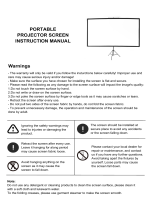Page is loading ...

Model:DI-Mxxx / DI-MRxxx (model C)/CY-Mxxx/CY-MRxxx
Thank you for purchasing a Grandview projection screen.
Before use, please read instructions carefully. After installation, store instructions for future reference.
Grandview Crystal Screen Canada Ltd.
#11- 3751 North Fraser Way,
Marine Way Business Centre,
Burnaby, BC, Canada V5J 5G4
Tel: 1-604-412-9777 Fax: 1-604-412-9796
Website: www.grandviewscreen.ca
Guangzhou Grandview Crystal Screen Co., Ltd.
No.43,Guomao Road South, Hualong Town,
Panyu District, Guangzhou City, China
Tel: +8620-8489-9499 Fax: +8620-8480-3343
Website: www.grandviewscreen.com
www.grandviewscreen.com.cn
ISO9001:2000
International Certification
Instruction Manual of
Mini DIAS/Crystal Motorized Screen

※
Please read the below attention points before using
Warning Constraint
Forbidden
Warning Constraint
Warning
Warning
Warning
Warning
Warning
Warning
Warning
Warning
Warning
Warning
1. Please hand over the screen to qualified professional for installation, non-qualified individual could cause damage
to the product or injury of people.
2. Please make sure that the installation position can suffer from at least 50 Kg, otherwise there could be a potential
dropping problem causing damage to the product or injury of people.
3. It is forbidden to connect the power before the installation is finished, otherwise it could cause damage to the
product or injury of people.
4. Wrong wiring of malfunction of the wire could cause damage to the product or inquiry of people, please hand over
the electric work to electric professionals.
5. The product is using Single-phase AC power, please use a socket with earth wire and make sure the earth wire is
well connected.
6. Please make sure the screen is installed in a level status, otherwise it could cause damage to the product.
7. For screen with IR control, please do not use it in places with strong light or laser. For screen with remote control,
please do not get close to fluorescent lamp, led lamp or other device or environment with strong electromagnetic
radiation, to avoid damage to the product.
8. In order to lower down the possibility of fire or electric shock, please do not expose the product in damp places.
9. Please keep the screen away from heating device such as heater, stove, etc.
10. As long as the plug is still in socket, the screen is still connected with AC power, please remove the plug during
lightening, thunderstorm or not used for extended periods.
11. Please retract the fabric fully in the case after using to avoid damage to the fabric by dust and dirt.
12. If the surface of fabric is dirty or being cut, it will affect the image quality, so please pay attention to below points:
A. Please do not touch the fabric with your hand
B. Please do not write or draw on the fabric
C. Please do not cut or poke the fabric to avoid damages
D. Please do not clean the surface with chemical cleaner, you can use dry cloth and soap water instead.
13. To avoid unnecessary damage, please use and manage the product by adult.
14. Please choose only the accessories from original factory.
15. Please do not hang any items under the case to avoid potential damages.
16. There are no spare parts inside for replace or repair, please contact the after sales team for after sales service.
Ignoring the safety warnings may
lead to injuries and/or damaging
the product.
Refrain from hanging anything on the
screen as it may cause the screen to
fall.
Do not co nn ec t a ny el ec tr ical
attachments or remote controls.
Fixtures should be installed in a secure
place to avoid accidents or the screen
falling.
Roll up the screen after every use.
Leaving it hanging for a long period
of time may cause the fabric to loosen.
Please contact your local dealer for
repairs or maintenance. Please contact
our company if you have any further
questions. Avoid taking apart the
fixtures yourself. Loose parts may
cause the screen to fall.
Warnings Caution
Adjustment
■Please fully retract the screen after using to avoid the fabric exposing to the air and dust, which may cause the screen
dirty lower down the projecting quality.
■Do not roll or retract screen until insure screen surface has no dust or dirt on.
■After using, please unplug screen or power off the outlet.
■It is not recommended that continuous operation of retraction or extension be over 50 seconds. Over heat of the motor
due to operated continuously above 4 minutes would result the screen in protection status(Stop working for a
while). In this situation, please stop operating the screen for a while until motor is cool.
■Clean the screen with a soft cloth and soap water. Do not use any chemical detergent for cleaning in case of any
damage to screen.
■Lubrication is not necessary for the motor.
■The drop and retraction limits have been properly adjusted at the factory (If necessary, please contact the qualified
technician or dealer for the adjustment.)
If necessary, the up and down limits can be adjusted through the internal motor positioning device which is on the left
bottom of the screen, Generally adjusted the down limit and the desired height can be set. (Figure 25)
Please pay attention when adjusting retraction. Over-retraction is avoided in order not to spoil the motor and
screen; please also pay attention when adjusting extension. The fabric should be rolled at least one and a half
round onto the shaft to avoid the fabric fall off. After the adjustment is done, the difference of retraction and
extension limit might not be found at once until the screen is operated for several times.
Adjustment of retract height (upper limit) and extension height (lower limit).
Left end cap
Power line
Upper limit adjusting hole
Lower limit
adjusting hole
Figure 25 Figure 26
Adjustment of extension (lower limit).
Press the "down" button of the controller and the screen would extend. Insert the adjuster key into the positioner
adjusting hole in yellow color on motor to make adjustment. Stand opposite to positioner adjusting hole and turn
adjuster key clockwise to make fabric retract slightly, while turn counter clockwise to make fabric a little extension for
adjustment.
Yellow key hole
Front
Rear
Position of extension ( lower limit)
Adjust clockwise to move upward
Adjust clockwise to move downward
Adjust counter clockwise to
move upward
Adjust counter clockwise to
move downward
Position of retraction (upper limit)
Green key hole
Due to the special structure of the product, default of "retraction limit" has been perfectly set and it is not
recommended to make adjustment by user so as not to damage the screen because of improper adjustment on
retraction limit. Any damage out of this operation is not under warranty for the product.
Adjustment of retraction (upper limit).
Press the "up" button of the controller and the screen would retract. When the fabric rod goes nearby or enters the case,
please insert the adjuster key (slight adjustment on direction is needed when insert adjuster key until the key enter
correctly into the green hole) into the positioner adjusting hole in green color on motor to make adjustment. Stand
opposite to positioner adjusting hole and turn adjuster key clockwise to make fabric extend slightly, while turn counter
clockwise to make fabric a little retraction for adjustment.

18
78mm
1 2 8 m m
Instruction
2.2 Use screen function buttons to control screen
(only available for internal remote type)
If without remote, there’s still a small button on the left bottom to control
screen. Every press on the button, screen will circling go down, stop or go
up.
Figure 20
Figure 21 Figure 23
Figure 24
Figure 22
Function button
(Internal control type)
78mm
128mm
3. External remote control and RS232/485 control
(Note External remote only available in normal motorized screen, can’t used in internal remote control
motorized screen)
If remote control or RS232/485 control is needed, please upgrade the control system by installing external remote
control kits (need to cut off the inline switch and reinstall the external remote control kits manually for alternative), see
diagram 28-30. Please turn to the manual for external remote control kits to know more details on usage and wiring
connection method.
Model available: External IR remote control kits (Third Generation)---Model: 1GD-IRAn ;
External RF remote control kits (Third Generation)—Model: 1GD-868MnⅢ.
Ⅲ
AC 220~230V
50~60Hz,115W
M
K1
4. Circuit diagram
Up
Common
Down
Yellow green
Brown
Blue
Black
Product structure
Accessories Pack
Optional Accessories
Ceiling installation hole
Hook
Wall installation hole
Left end cap Case
Right end cap
Black border
Projection area
Fabric rod
RF remote
(Internal remote control)
Model: AC114
Manual*1 set
Ceiling installation bracket kits
Ceiling bracket (2 pcs)
M8*14 Screw (4 pcs)
M8 nut*4pcs , gasket*4pcs
External remote control kits
Note:The dry contact control, with
RS232/485 control function only
available in normal motorized screen,
not used in internal control screen.
Φ5×40 Expansion bolt *2 setsM4 hexagonal adjuster kdy*1 pc
Power line
Function button
(Internal remote control)
Upper limit
adjust hole
External IR remote control kits (Third Generation)---Model: 1GD-IRAn ;
External RF remote control kits (Third Generation)—Model: 1GD-868MnⅢ.
Ⅲ

72
20
R4
R5
4 10
10
75
100.5
4012
20.5
11.7
R5
8
8
B3
B1 B1
B2
Framework and Dimension
Overall length L
Installation distance C
Details A
Details A
Details B
Details B
Projection height H
Projection width W
Parameter name
Symbol
Formula
Projection area ratio and size
Inch
width of viewing area
height of viewing area
left and right black border
Spread black bottom
Spread black top
overall height
length of package
installation distance
distance of ceiling
mounting hole
overall length of ceiling plate
Overall height Ht
length of package
Inch Inch Inch Inch Inch Inch
Inch
Electrical data: AC220~230V/50~60Hz, 0.38A, 85W
RF remote: 2 pcs of battery, 3V, 433MHz , effective control distance 15 meters.
Any change on function, structure or specification is without prior notice due to improvements on the product.
Please refer to the specific product included.
Operation Instruction
●The product is using with 433MHz high ratio frequency, maximum effective control distance is within 15 meters, no
need pointing remote to screen while controlling.
●Please use in try save environment
●Don’t use in environment close to strong interferers, (such as Mobile phone base stations, radio relay stations,
television broadcasting tower, microwave, high-voltage power lines or substations), such environment will interfere the
working condition of RF remote.
●While feeling the remote control distance is reducing or indicator light is getting weak, please change 2 new pieces of
battery.
●If do not use remote for long time, please take out battery in case battery leak leads to remote damage.
●Internal wireless remote control have been well paring in factory, if customer needs change a new remote, please
follow below instruction on repairing(All setting operation should enter setting mode first)
●Unplug screen, keep pressing “Up” button for 3 seconds until you find LED indicator changes from blinking status
into steady lights on. Plug on screen power, you will hear a intermittent beep sound and see screen slight move up and
down once, then release the “Up”, it’s already into the setting mode.
Note: Because beep sound device is installed in inside of motor, please be noticed of the weak beep sound.
a. Pairing between remote and screen
While entering setting mode(Slow beeping) within 5 seconds, press “Up” button, you will hear beep sound for 3
times and see screen move up and down once, which means pairing successfully. One screen can pair a few remotes,
same paring method.
b. Un-pairing between remote and screen
While entering setting mode(Slow beeping) within 5 seconds, use paper clip or toothpick press “clear” button on
back of remote, you will hear quick beep sound 3 times and see screen move up and down once, which means all
remotes un-pairing to this screen.
c. Changing motor rotation direction
While entering setting mode (Slow beeping) within 5 seconds, press “Down” button, you will hear quick beep sound
3 times and see screen move up and down once, which means already change motor rotation direction successfully.
After modification, press “Up” screen will go Down, while press “Down” screen will go Up.
d. Switching between clicking control and battering control.
While entering setting mode (Slow beeping) within 5 seconds, press “Stop” button, you will hear quick beep sound 3
times and see screen move up and down once, which means switching control method successfully. (Original factory
setting is battering control, users can switch according to personal reference)
Battering control:
Press once “Up” or “Down” button, screen will continually go up or go down to the limit position or until you press
“Stop” button to stop.
Clicking control:
Every press on “Up” or “Down” button, screen will go up or go down a little distance. Keep pressing “Up” or
“Down” button for more than 1 second, screen will go up or go down to the limit position or until another press on
“Up” “Down” “Stop” button to stop.
Caution:
All the setting operation should finish within 5 seconds, exceeding 5 seconds screen will automatically go back
normal status. Every setting mode is allowed with a aspect setting, repeat the same operation to setting mode for
other adjustment if necessary.
Notes of using RF remote
Wireless remote control pairing and un-pairing
Entering setting mode method

36
上升
停止
下降
上升
停止
下降
C
C
1
2
345
1.5V S IZE: AAA
1.5V S IZE: AAA
Operation Instruction
We have two serial numbers for normal motorized screen and internal wireless motorized screen
DI-Mxxx series: Normal motorized screen, controlled with inline switch
DI-MRxxx series: Internal motorized screen, controlled with RF remote
Screen expansion (Figure 16): Press down“=”button, screen will automatically fall and stop at the
fully expansion position.
Screen retract (Figure 17): Press up“-”button, screen will automatically retract and stop at the fully
retract position.
Screen stop (Figure 18): Press middle “O” button to locate screen at any desire position.
1. DI-Mxxx normal motorized screen operation:
1. Wall mounting installation:
2. DI-MRxxx Internal motorized screen operation:
2-1. Use remote to control screen
Instruction of remote buttons:
1. Press UP button, screen goes up.
2. Press STOP button, screen stops.
3. Press DOWN button, screen goes down.
Battery installation and replacement:
Please install battery before first time remote control.
Please replace a new battery once the remote signal is weak.
Please use 2 pieces of (AAA) battery.
1.Turn over remote, open battery cover.
2.Press the battery positive and negative battery access.
3.Close battery cover.
Front Back
LED
indication light
UP button
STOP
button
DOWN
button
CLEAR
button
Battery
lock
position
Battery
position
Figure 16
up up
stop
down down
Figure 18
Figure 19
Figure 17
Installation Instruction
Before installation, please ensure your wall or ceiling has enough strength to bear at least
25KG weight. In case product drop accidence result in damage, property lost and casualty.
Note:
Installation of the product must be completed by qualified technician(s), or it would result in
damage, property lost and casualty.
Please unpack the package and check if the fittings are correct in number and types. Please install the screen at proper
place according to installation instructions below.
Choose wall installation or ceiling installation according to your needs and installation environment. Use corresponding
screws and nuts.(Suggest: If it’s wooden wall or ceiling, Φ5 x 40 Self-tapping screws is better. If it’s concrete wall or
ceiling, M8 x 50 expansion screws is better)
a. Wood wall mounting:
Use the tape measure the two installation holes distance (Figure 1). According to the length measurement, use drill to
open two appropriate holes in a level line. (Figure 2~3) Drill in the Φ5 x 40 Self-tapping screws through the appropriate
holes in the bracket, fasten screws and hang on screen. (Figure 4).
Put a foot level on screen, measure and adjust to level line (Figure 5).
b. Concrete wall mounting:
Use the tape measure the two installation holes distance (Figure 1). According to the length measurement, use drill to
open two appropriate holes in a level line. (Figure 2~3) Drill in the M8 x 50 expansion screws through the appropriate
holes in the bracket, fasten screws and hang on screen. (Figure 4).
Put a foot level on screen, measure and adjust to level line (Figure 5).

54
L
6
9
10
L
7
8
Installation InstructionInstallation Instruction
2. Ceiling hanging installation: 3. Ceiling fastening installation:
4. Remove bottom bar fixed tapes and ties:
Wall mounting diagram (Figure 11) Ceiling hanging installation diagram (Figure 12)
Use the tape measure the two installation “D” holes distance (Figure 6) According to the length measurement, use drill
to open two appropriate holes in a level line. (Figure 7~8) Drill in the screw hook through the appropriate holes in the
bracket, fasten screws to “D” hooks and hang on screen. (Figure 9).
Put a foot level on screen, measure and adjust to level line (Figure 10).
3-1. Use M8 x 14 screws Optional parts to connect casing hook through ceiling bracket, fasten ceiling brackets onto
casing end caps, then fasten screws and nuts tightly.
In case of crash during transportation , bottom bar will be fastened with tapes and ties while leaving factory. After screen
installation, please remove bottom bar fixed tapes and ties to avoid screen inappropriate working or screen damage.
3-2. Use wood teeth screws or Self-tapping screws (not-provided) to connect to ceiling through bracket. Fasten brackets
and casing to ceiling tightly.
Figure 13 Figure 14
Ceiling fasten installation diagram (Figure 15)
Wood ceiling
installation diagram
Reinforced concrete
structure ceiling
installation diagram
In-ceiling
installation diagram
Warning:
Any installation of the screen related to electrical operation must be done by qualified electrician, or it
is likely to damage the product or property lost and casualty.
Note:
Before connecting the products to power supply, please make sure the put-in voltage is in conformity with rated
voltage of the product. It is recommended that supply power should be 2 times or above as much as the rated
power of the product. Any improper power supply would lead to abnormal performance or even spoil the product.
/