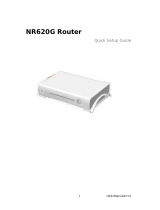Page is loading ...

Version 1.1
1
PORTABLE WLAN SERVER
ROUTER 3,5G PRO
User Manual

Version 1.1
2
Table of Content
FCC CAUTION ...................................................................................................................................... 9
SAFE SEATING GESTURES .............................................................................................................. 10
CE STATEMENT OF CONFORMITY .................................................................................................. 10
CHAPTER 1 INTRODUCTION ............................................................................................................. 11
1.1 OVERVIEW ............................................................................................................................. 11
1.2 FEATURES ............................................................................................................................ 12
1.3 SPECIFICATIONS ................................................................................................................... 13
1.3.1 SIX VIEWS OF PRODUCT APPEARANCE .......................................................................... 14
1.4 SYSTEM REQUIREMENTS ....................................................................................................... 15
1.5 GET YOUR IP AUTOMATICALLY & MANUALLY ......................................................................... 15
1.5.1 Network Testing ....................................................................................................... 18
1.5.1.1 Testing with Internet Browser .......................................................................................... 18
1.5.1.2 Testing with DOS (Windows XP Platform) ...................................................................... 18
CHAPTER 2 HARDWARE INSTALLATION........................................................................................ 21
2.1 DIAGRAM OF CONNECTING HARDWARE TO MT4205 ............................................................... 21
2.1.1 Router Mode Hardware Connection and Application ........................................... 21
2.1.2 AP Mode Hardware Connection and Application ................................................. 22
2.1.3 Client Mode Hardware Connection and Application ............................................ 22
CHAPTER 3 ROUTER MODE ............................................................................................................. 23
3.1 ADMINISTRATOR QUICK SETUP INSTRUCTION ......................................................................... 23
3.2 QUICK SETUP ....................................................................................................................... 24
3.2.1 WAN Setup (Internet Connection) .......................................................................... 26
3.2.1.1 WAN Type – Static IP ........................................................................................................ 27
3.2.1.2 WAN Type – Dynamic IP ................................................................................................... 28
3.2.1.3 WAN Type – PPPoE........................................................................................................... 29
3.2.1.4 WAN Type – PPTP ............................................................................................................. 30
3.2.1.5 HSDPA/UMTS .................................................................................................................... 32
3.2.2 LAN Setup ................................................................................................................. 33
3.2.3 Wireless Setup ......................................................................................................... 34
3.2.4 Time Server Setup .................................................................................................... 35
3.2.5 Password Setup ....................................................................................................... 36
3.2.6 USB Disk Management Setup ................................................................................. 37
3.2.7 User Account Management Setup .......................................................................... 37

Version 1.1
3
3.2.8 Firewall Setup ........................................................................................................... 38
3.2.9 QoS Configuration Setup ........................................................................................ 39
3.2.10 FTP Server Setup ..................................................................................................... 40
3.2.11 Printer Server Setup ................................................................................................ 40
3.2.12 Web Camera Server Setup ...................................................................................... 40
3.2.13 Samba Server Setup ................................................................................................ 41
3.2.14 Quick Setup Finish................................................................................................... 41
3.3 IP CONFIGURATION ............................................................................................................... 42
3.3.1 WAN ........................................................................................................................... 42
3.3.2 LAN ............................................................................................................................ 51
3.3.3 Wireless .................................................................................................................... 52
3.3.4 DDNS ......................................................................................................................... 56
3.4 ADVANCED ........................................................................................................................... 57
3.4.1 NAT ............................................................................................................................ 58
3.4.1.1 Virtual Server .................................................................................................................... 58
3.4.1.2 Virtual DMZ ........................................................................................................................ 59
3.4.2 Firewall ...................................................................................................................... 60
3.4.2.1 Firewall Configuration ...................................................................................................... 60
3.4.2.2 IP Filter ............................................................................................................................... 63
3.4.2.3 MAC Filter .......................................................................................................................... 64
3.4.2.4 URL Filter ........................................................................................................................... 65
3.4.3 QoS ............................................................................................................................ 67
3.5 SERVER ................................................................................................................................ 68
3.5.1 Samba Server ........................................................................................................... 68
3.5.1.1 How to Access File Sharing Directory ............................................................................ 69
3.5.2 FTP Server ................................................................................................................ 71
3.5.3 Web Camera Server ................................................................................................. 72
3.5.3.1 Web Camera Server Basic Setup..................................................................................... 73
3.5.3.2 Web Camera Server Advanced Configuration ................................................................ 73
3.5.3.3 Application for Web Camera ............................................................................................ 74
3.5.3.3.1 Web Camera Monitoring Application .......................................................................... 74
3.5.3.3.1.1 Web Camera Monitoring via WAN connection .................................................. 75
3.5.3.3.1.2 Web Camera Monitoring via WiFi Mobile Phone ............................................... 76
3.5.3.3.2 Web Camera Recording ............................................................................................... 77
3.5.3.3.2.1 Administrator Setup ............................................................................................ 77
3.5.3.3.2.2 Personal Application ........................................................................................... 79
3.5.4 Printer Server ........................................................................................................... 80
3.5.4.1 Printer Setting on PC ........................................................................................................ 81

Version 1.1
4
3.6 SYSTEM MANAGEMENT ......................................................................................................... 88
3.6.1 Reboot ....................................................................................................................... 88
3.6.2 Change Password .................................................................................................... 88
3.6.3 Firmware Upgrade.................................................................................................... 89
3.6.4 Profile Sasve ............................................................................................................. 90
3.6.5 Remote Management ............................................................................................... 91
3.6.6 Time ........................................................................................................................... 93
3.6.7 UPnP Setting ............................................................................................................ 94
3.6.8 User Account Management ..................................................................................... 94
3.6.9 Folder Management ................................................................................................. 96
3.6.10 Email Alert ................................................................................................................. 97
3.7 LOG & STATUS ..................................................................................................................... 99
3.7.1 Network Configuration ............................................................................................ 99
3.7.2 User Account List .................................................................................................. 100
3.7.3 Event Log ................................................................................................................ 101
3.8 LOGOUT ............................................................................................................................. 101
3.9 PERSONAL CONFIGURATION ................................................................................................ 101
3.9.1 Anonymous ............................................................................................................ 103
3.9.2 My Document .......................................................................................................... 104
3.9.3 My Webcam ............................................................................................................ 105
3.9.4 My Status ................................................................................................................ 105
3.10 SITE MAP ........................................................................................................................... 106
CHAPTER 4 AP MODE ..................................................................................................................... 107
4.1 ADMINISTRATOR QUICK SETUP INSTRUCTION ....................................................................... 107
4.2 QUICK SETUP ..................................................................................................................... 108
4.2.1 LAN Setup ................................................................................................................ 110
4.2.2 Wireless Setup ........................................................................................................ 111
4.2.3 Time Server Setup ................................................................................................... 113
4.2.4 Password Setup ...................................................................................................... 113
4.2.5 USB Disk Management Setup ................................................................................ 114
4.2.6 User Account Management Setup ......................................................................... 114
4.2.7 FTP Server Setup .................................................................................................... 115
4.2.8 Printer Server Setup ............................................................................................... 116
4.2.9 Web Camera Server Setup ..................................................................................... 116
4.2.10 Samba Server Setup ............................................................................................... 116
4.2.11 Quick Setup Finish.................................................................................................. 117
4.3 IP CONFIGURATION .............................................................................................................. 117

Version 1.1
5
4.3.1 LAN ........................................................................................................................... 117
4.3.2 Wireless ................................................................................................................... 119
4.4 SERVER .............................................................................................................................. 123
4.4.1 Samba Server ......................................................................................................... 124
4.4.1.1 How to Access File Sharing Directory .......................................................................... 124
4.4.2 FTP Server .............................................................................................................. 126
4.4.3 Web Camera Server ............................................................................................... 127
4.4.3.1 Web Camera Server Basic Setup................................................................................... 128
4.4.3.2 Web Camera Server Advanced Configuration .............................................................. 128
4.4.3.3 Application for Web Camera .......................................................................................... 129
4.4.3.3.1 Web Camera Monitoring Application ........................................................................ 129
4.4.3.3.1.1 Web Camera Monitoring via WAN connection ................................................ 130
4.4.3.3.2 Web Camera Recording ............................................................................................. 133
4.4.3.3.2.1 Administrator Setup .......................................................................................... 133
4.4.3.3.2.2 Personal Application ......................................................................................... 134
4.4.4 Printer Server ......................................................................................................... 136
4.4.4.1 Printer Setting on PC ...................................................................................................... 136
4.5 SYSTEM MANAGEMENT ....................................................................................................... 142
4.5.1 Reboot ..................................................................................................................... 142
4.5.2 Change Password .................................................................................................. 142
4.5.3 Firmware Upgrade.................................................................................................. 143
4.5.4 Profile Save ............................................................................................................. 144
4.5.5 Remote Management ............................................................................................. 145
4.5.6 Time ......................................................................................................................... 146
4.5.7 UPnP Setting .......................................................................................................... 146
4.5.8 User Account Management ................................................................................... 147
4.5.9 Folder Management ............................................................................................... 148
4.5.10 Email Alert ............................................................................................................... 149
4.6 LOG & STATUS ................................................................................................................... 151
4.6.1 Network Configuration .......................................................................................... 151
4.6.2 User Account List .................................................................................................. 152
4.6.3 Event Log ................................................................................................................ 152
4.7 LOGOUT ............................................................................................................................. 153
4.8 PERSONAL CONFIGURATION ................................................................................................ 153
4.8.1 Anonymous ............................................................................................................ 155
4.8.2 My Document .......................................................................................................... 156
4.8.3 My Webcam ............................................................................................................ 157
4.8.4 My Status ................................................................................................................ 157

Version 1.1
6
4.9 SITE MAP ........................................................................................................................... 158
CHAPTER 5 CLIENT MODE ............................................................................................................. 159
5.1 ADMINISTRATOR QUICK SETUP ............................................................................................ 159
5.2 QUICK SETUP ..................................................................................................................... 160
5.2.1 SITE SURVEY SETUP .................................................................................................. 161
5.2.2 Wireless Setup ....................................................................................................... 162
5.2.3 Time Server Setup .................................................................................................. 163
5.2.4 Password Setup ..................................................................................................... 163
5.2.5 USB Disk Management Setup ............................................................................... 163
5.2.6 User Account Management Setup ........................................................................ 164
5.2.7 FTP Server Setup ................................................................................................... 165
5.2.8 Web Camera Server Setup .................................................................................... 165
5.2.9 Printer Server Setup .............................................................................................. 165
5.2.10 Samba Server Setup .............................................................................................. 166
5.2.11 Quick Setup Finish................................................................................................. 166
5.3 IP CONFIGURATION ............................................................................................................. 167
5.3.1 LAN .......................................................................................................................... 167
5.3.2 Site Survey .............................................................................................................. 168
5.4 SERVER .............................................................................................................................. 170
5.4.1 Samba Server ......................................................................................................... 170
5.4.1.1 How to Access File Sharing Directory .......................................................................... 171
5.4.2 FTP Server .............................................................................................................. 173
5.4.3 Web Camera Server ............................................................................................... 174
5.4.3.1 Web Camera Server Basic Setup................................................................................... 174
5.4.3.2 Web Camera Server Advanced Configuration .............................................................. 175
5.4.3.3 Application for Web Camera .......................................................................................... 176
5.4.3.3.1 Web Camera Monitoring Application ........................................................................ 176
5.4.3.3.1.1 Web Camera Monitoring via WAN Connection ................................................ 176
5.4.3.3.2 Web Camera Recording ............................................................................................. 179
5.4.3.3.2.1 Administrator Setup .......................................................................................... 179
5.4.3.3.2.2 Personal Application ......................................................................................... 181
5.4.4 Printer Server ......................................................................................................... 182
5.4.4.1 Printer Setting on PC ...................................................................................................... 183
5.5 SYSTEM MANAGEMENT ....................................................................................................... 189
5.5.1 Reboot ..................................................................................................................... 189
5.5.2 Change Password .................................................................................................. 189
5.5.3 Firmware Upgrade.................................................................................................. 190

Version 1.1
7
5.5.4 Profile Save ............................................................................................................. 191
5.5.5 Remote Management ............................................................................................. 192
5.5.6 Time ......................................................................................................................... 193
5.5.7 UPnP Setting .......................................................................................................... 194
5.5.8 User Account Management ................................................................................... 194
5.5.9 Folder Management ............................................................................................... 196
5.5.10 Email Alert ............................................................................................................... 197
5.6 LOG & STATUS ................................................................................................................... 198
5.6.1 Network Configuration .......................................................................................... 198
5.6.2 User Account List .................................................................................................. 199
5.6.3 Event Log ................................................................................................................ 199
5.7 LOGOUT ............................................................................................................................. 200
5.8 PERSONAL CONFIGURATION ................................................................................................ 200
5.8.1 Anonymous ............................................................................................................ 202
5.8.2 My Document .......................................................................................................... 203
5.8.3 My Webcam ............................................................................................................ 204
5.8.4 My Status ................................................................................................................ 204
5.9 SITE MAP ........................................................................................................................... 205
CHAPTER 6 DDNS SERVICE APPLICATION .................................................................................. 206
CHAPTER 7 Q & A ............................................................................................................................ 210
7.1 INSTALLATION .......................................................................................................................... 210
7.2 LED ........................................................................................................................................ 210
7.3 IP ADDRESS ............................................................................................................................. 211
7.4 OS SETTING ............................................................................................................................. 211
7.5 MT4205 SETUP ....................................................................................................................... 213
7.6 WIRELESS LAN ....................................................................................................................... 215
7.7 SAMBA SERVER ....................................................................................................................... 218
7.8 USB FTP SERVER ................................................................................................................... 218
7.9 WEBCAM SERVER .................................................................................................................... 219
7.10 PRINTER SERVER ................................................................................................................... 220
7.11 SUPPORT ............................................................................................................................... 220
7.12 OTHERS ................................................................................................................................ 221
7.13 USB DEVICE ......................................................................................................................... 221
CHAPTER 8 APPENDICES .............................................................................................................. 221
8.1 PRINTER ............................................................................................................................. 221
8.2 WEB CAMERA ..................................................................................................................... 222

Version 1.1
8
8.3 USB DEVICES .................................................................................................................... 226
8.4 OPERATING SYSTEMS ......................................................................................................... 227
8.5 BROWSERS ........................................................................................................................ 227
8.6 EASY SETUP ....................................................................................................................... 228
8.7 COMMUNICATIONS REGULATION INFORMATION ..................................................................... 228

Version 1.1
9
FCC Caution
The device complies with Part 15 of the FCC rules. Operation is subject to the following
conditions:
1. This device may not cause harmful interference, and this device must accept any
interference received, including interference that may cause undesired operation.
2. FCC RF Radiation Exposure Statement: The equipment complies with FCC RF
radiation exposure limits set forth for an uncontrolled environment. This equipment
should be installed and operated with a minimum distance of 20 centimeters between
the radiator and your body.
3. This Transmitter must not be co-located or operating in conjunction with any other
antenna or transmitter.
4. Changes or modifications to this unit not expressly approved by the party responsible
for compliance could void the user authority to operate the equipment.

Version 1.1
10
Safe Seating Gestures
You should follow the manufacturer’s instructions for adjusting the backrest to fit your body
properly.
An adjustable chair that provides firm, comfortable support is best.
Adjust the height of the chair so your thighs are horizontal and your feet flat on the
floor.
The back of the chair should support your lower back (lumbar region).
CE Statement of Conformity
Our product has been tested in typical configuration by Ecom Sertech Corp and was found
to comply with the essential requirement of ―Council Directive on the Approximation of the
Laws of the Member States relating to Electromagnetic Compatibility‖ (89/336/EEC;
92/31/EEC; 93/68/EEC)

Version 1.1
11
Chapter 1 Introduction
1.1 Overview
MT4205 might be small in size, but is huge in functionality, supporting multiple operation
modes, including Access Point (AP) mode, Router mode, and Wireless Client mode. You
can switch among these modes easily by using MT4205's 3-way configuration switch. In
addition to, there are 2 USB ports available for connecting any devices which allow LAN
users to utilize shared printer and samba server. Also, apply MT4205 with a Webcam to
monitor in real time, or with a USB-connected Flash/Drive to become a FTP server
providing shared download service in the mean time.
In other words, monitor your home with a Webcam by taking pictures via MT4205 and
record all images into the USB HDD for reviewing. Often marketed as surveillance tools for
home or office security, network Webcams are now being employed by early adopters for
more personal matters, such as watching kids and monitoring pets. The Webcam can be
remotely accessed and controlled via a browser. Moreover, while connectting MT4205 with
3.5G USB dongle to access Internet or work as connection backup, you can immediately
speed up data transmission, as well as calling out and receiving phone calls via a cell phone.

Version 1.1
12
1.2 Features
MT4205’s main functions, including Wireless Access, Printer Server, Webcam Monitor,
Samba Server, FTP Server and IP Sharing etc. are shown as below. These features and
their applying instructions specified in User Manual will not only fulfill your requirements, but
also ease your inconvenience from the job.
Easy Setup
Proprietary utility is designed to let users, even the beginners, complete their server setups
easily and access Internet without any difficulty.
3 Operation Modes
The unit provides Router, AP and Client operation modes by sliding side switches first.
Web GUI
Friendly user interface only requires supported web browser to start advanced setup.
Printer Server
MT4205 supports LPR protocol, so users can use shared printer from both WAN and LAN.
Webcam Server
The product supports USB Web Camera, which provides easy and affordable solution for
home security. It allows users monitoring home from anywhere via online webcam. Also,
you might be alerted by an email with an intruder picture.
Samba Server
It is located on your network places to provide shared information and printer for LAN users.
FTP Server
MT4205 supports FAT32/EXT3 file system format. Plug with USB hard drive or thumb
drive, it will become a FTP server, and the users can share files on the Internet.
Security/Encryption
The unit is equipped with encryption types of WEP, WPA, 802.1x and so on to give more
security assurance.
Real-time Monitoring
MT4205 can save real-time images from connected webcamera for the purpose of home
safety monitoring.
3.5G Internet Connection
With a 3.5G USB dongle, MT4205 can upgrade its data transmission rate on the Internet.

Version 1.1
13
1.3 Specifications
Interface
Components
CPU
Star 9105gu
Flash ROM
8Mbyte (NAND Gate)
DRAM
32MByte
WAN Port
1 x 10/100 Mbps RJ45, with auto MDI/MDIX
LAN Port
1 x 10/100 Mbps RJ45, with auto MDI/MDIX
USB2.0 Port
2 x Standard _A type—USB 2.0 for 3.5G USB Dongle, USB Webcam,
USB printer, USB Flash/HDD
Wireless
Ralink 2561 Mini_PCI
Slide Switch
Router / AP / Client mode exchange function.
Function
Web-Base
Windows IE / Linux Firefox / MAC Safari
WAN Protocol
PPPoE / PPTP / Static IP/ Dynamic IP/ HSDPA/UMTS
WLAN
WDS / WEP Key / WPA / WPA-PSK / MAC Access Control /Hidden SSID
Routing
UPnP / DHCP / DNS / WINS / DDNS
NAT
Virtual Server / Virtual DMZ
Firewall
MAC Filter / URL Filter / SPI / DoS Protection / IP Packet Filter
QoS
3-level priority for each application port
Folder
Management
Disk Format
User account
Management
User account create and access control
Application
Management
Webcam Server
Webcam view via browser by internet real time
Picture monitor from LAN/WAN PC
Picture recording to FTP server or USB HDD
Printer Server
Printer Via WAN/LAN PC
Printer Sharing
Samba Server
File Sharing
FTP Server
Anonymous login / User Login
Others
Administrator
Quick Setup Wizard / Site Map
Setup wizard / General Setup
Personal Panel
My Document / My Webcam / My Status
Operation
Requirement
Operating Temp. 0°C~40°C (32°F~104°F)
Storage Temp. -20°C~70°C (-14°F~158°F)
Operating Humidity 10% to 85% Non-Condensing
Storage Humidity 5% to 90% Non-Condensing
Peak Gain of the
Antenna
2dBi @ 2.45GHz
Transmitted
Power (Typical)
15dBm @ Normal Temp. Range
Receive
Sensitivity (Typical)
Normal Temp. Range: 11Mbps: 10-5 BER @ -83 dBm
Application
Dimension
91mm (L) x 80mm (W) x 29mm (H)
Power
Adapt AC 100 V ~ 240 V in / DC 12V 2.5A output
Notice: USB devices with power more than 0.5 mAh are not supported.
Notice: Firmware Upgrade available through download.

Version 1.1
14
1.3.1 Six Views of Product Appearance

Version 1.1
15
1.4 System Requirements
To begin with MT4205, you must have the following minimum system requirements. If your
system can’t correspond to the following requirements, you might get some unknown
troubles on your system.
XDSL/Cable Modem and broadband Internet Account.
One Ethernet (10 BASE-T or 10/100 BASE-TX) network interface card.
TCP/IP and at least one web browser software installed (E.g.: Internet Explorer 5.0,
Netscape Navigator 7.x, Apple Safari 2.03 or higher version).
At lease one 802.11g (54Mbps) or one 802.11b (11Mbps) wireless adapter for wireless
mobile clients.
Recommended OS: Win2000 or WinXP / Linux.
1.5 Get Your IP Automatically & Manually
After MT4205 connected with your computer, please make sure your IP is in the automatic
IP position or you adjust it manually in order to activate the Internet network from home to
Internet. If you don’t know how to enter the settings, please follow the steps as below.
【Step 1】
Go to Start>Settings> Network Connections and then select Local Area Connection.

Version 1.1
16
【Step 2】
Click on Properties
【Step 3】
Double click on Internet Protocol (TCP/IP).

Version 1.1
17
【Step 4-1】
For getting IP automatically if you are one of the users under MT4205, please skip Use the
following IP address and then select Obtain an IP address automatically and Obtain
DNS server address automatically and then click on OK button.
【Step 4-2】
For getting IP manually in order to specify a Virtual Server, such as Print Server, FTP Server
and so on, please skip Obtain an IP address automatically and then select Use the
following IP address. And the following default setting of MT4205 should be noted:
IP Address:192.168.1.10 (as your Print Server for example)
Subnet Mask:255.255.255.0
Default Gateway:192.168.1.1
Notice: If you configure your computer’s IP Address manually, it needs to be on the same
network segment.
For example:
IP Address: 192.168.1.xxx (xxx can be any number between 2 and 253, but it can’t be
repeated, we use 100 to be the example.)
Subnet Mask: 255.255.255.0
Gateway: 192.168.1.1 (this is the IP address of MT4205 in Router Mode)
DNS: 192.168.1.1 (use MT4205’s IP address or on your own choice)
Notice: IP address and Default gateway cannot be the same.

Version 1.1
18
1.5.1 Network Testing
There are two ways to test your Network whether it can work on Internet or not. They are
―Testing with Internet Browser‖ and ―Testing with Dos‖.
1.5.1.1 Testing with Internet Browser
Open an Internet Browser, such as Internet Explore or Netscape. Input a valid web
address you like, for example, http://www.yahoo.com in the web address blank and then
press enter. If the website appears, that means your Internet is working under normal
situation.
1.5.1.2 Testing with DOS (Windows XP Platform)

Version 1.1
19
【Step 1】
Go to start > Run.
【Step 2】
Input cmd in the blank, and then click OK button. The Command Prompt window appears.
【Step 3】
Input ipconfig in the flashing area then press enter. You will get an IP Address
192.168.1.100, for example, and Default Gateway as 192.168.1.1.
【Step 4】
Ping a legal WAN Address such as 192.168.1.1. If Internet works, it will show Reply from
192.168.1.1: bytes = 32 time = 3ms TTL =64, for example.

Version 1.1
20
If it can’t work, it will show Request timed out.
/