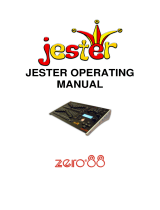Page is loading ...

DMX512 Digital Dimmer
Operator Manual
Document number: TEKOU0130
Version V3.0
May 2015
This manual applies to software version 3.0 or later.
LSC Lighting Systems (Aust) Pty. Ltd.
ABN 21 090 801 675
65-67 Dicovery Road
Dandenong South, Victoria 3175 Australia
Tel: +61 3 9702 8000
Fax: +61 3 9998 6428
email: [email protected]m
web: www.lsclighting.com

TEKO Dimmer
Operator Manual V3.0
LSC Lighting Systems (Aust) Pty. Ltd
CONTENTS
1 Quick Reference 1
1.1 DMX Control ______________________________ 1
1.2 Memory Control ____________________________ 2
1.3 SWITCH Control ___________________________ 2
1.4 TOUCH SCREEN Control ____________________ 2
2 Product Description 3
2.1 About this Manual __________________________ 3
2.2 TEKO Features ____________________________ 3
2.3 TEKO Models ______________________________ 4
2.4 ePlates ___________________________________ 4
2.5 TEKO Control Philosophy ____________________ 4
2.6 “Houston” Monitoring Software ________________ 5
3 Getting Connected 6
3.1 Input Supply _______________________________ 6
3.2 DMX Control Input __________________________ 6
3.3 LSCnet input ______________________________ 6
3.4 Load Connection ___________________________ 6
3.5 Overload Protection _________________________ 6
3.6 Dimmer Installation _________________________ 6
4 Dimmer Configuration 7
4.1 Dimmer Control Source ______________________ 7
4.2 Patching __________________________________ 7
4.3 Optional Settings ___________________________ 7
4.4 Testing ___________________________________ 7
5 Menu System 8
5.1 Control Panel Overview ______________________ 8
5.2 Touch Screen Menus ________________________ 9
5.3 Dimmer Channels Menu ____________________ 11
5.4 DMX INPUT Menu _________________________ 14
5.5 Memories Menu ___________________________ 17
5.6 Net Setup Menu ___________________________ 20
5.7 Options Menu _____________________________ 20
5.8 Log Menu ________________________________ 21
6 Memory (ePlate) Control 22
6.1 ePlate Functions __________________________ 22
6.2 Memories: _______________________________ 22
6.3 How Memories & ZONES Work ______________ 23
6.4 Fade Times ______________________________ 24
6.5 Memory Recovery after Power Loss ___________ 25
6.6 Pre-Programmed ePlateS ___________________ 25
6.7 Recording Memories for Pre-programmed ePlates 25
7 Alarms and Troubleshooting 26
7.1 Status LED _______________________________ 26
7.2 DMX LED ________________________________ 26
7.3 LSCnet LED ______________________________ 26
7.4 CHANNEL LEDs __________________________ 26
8 Software Upgrades 27
8.1 Software Upgrades ________________________ 27
8.2 Installing and Running CodeLINK _____________ 27
9 DMX Explained 28
9.1 Cable selection ___________________________ 28
9.2 Typical DMX Installation ____________________ 28
10 Maintenance 29
10.1 Routine maintenance _____________________ 29
10.2 Internal cleaning _________________________ 29
10.3 External cleaning _________________________ 29
11 Specifications 30
11.1 Dimmer specifications _____________________ 30
11.2 Load socket wiring ________________________ 31
12 Compliance Statements 34
12.1 C TICK Compliance _______________________ 34
12.2 CE Compliance __________________________ 34
12.3 Disclaimer ______________________________ 34
12.4 Product of Australia _______________________ 34

TEKO Dimmer
Operator Manual V3.0
LSC Lighting Systems (Aust) Pty. Ltd Page 1
1 Quick Reference
The control source for each TEKO dimmer
channel can be individually configured to be
controlled by either:
1. DMX from a DMX lighting controller. If DMX is
lost, a “Backup Memory” can be automatically
recalled.
2. Memories stored in the TEKO and recalled by
ePlates (wall plate controllers).
3. DMX/MEM Switch. All channels that are
configured to “switch” can be switched between
DMX or Memory control from either a suitably
programmed ePlate button or from the TEKO
touch screen. If “Auto Switch” is ON, channels
set to “switch” will be automatically switched to
DMX whenever a valid DMX signal is connected.
4. Touch Screen. Dimmer channels can also be
manually controlled from the TEKO front panel
touch screen for testing purposes.
The row of characters below the level bar graph
on the main TEKO screen shows the current
control source for each dimmer channel as
described by the legend on the screen.
In this example, channels 1 to 4 are all controlled
by Memories, channels 5 to 12 are all controlled
by DMX but 5 to 9 are via the DMX/Mem Switch
and can therefore be switched to Memory.
1.1 DMX CONTROL
When a dimmer channel is set to “DMX Control”
it is always controlled by the DMX signal from a
lighting console or other DMX device and it
responds to the DMX slot number to which it has
been patched in the TEKO patch menu.
To set a dimmer channel to “DMX control”, on the
LCD touch screen press;
[Menu] [Dimmer Channels] [Setup].
The screen shows the “Control Source” for each
dimmer channel.
To change the “Control Source” of a dimmer
channel(s), highlight the required dimmer
channel(s) by touching them, then press;
[Control Source].
The three choices for dimmer channel control
source are;
Press [DMX Control].
Press; [Save Setup] [Done] [Done].
1.1.1 DMX Patching
To Patch a TEKO dimmer channel to a DMX slot
press;
[Menu] [DMX Input] [Patch]
The “1 to 1 patch” provides a rapid method of
patching all of the dimmers in one TEKO frame to
sequential DMX slots, starting from a DMX slot
that you select.
Press [1:1 Patch] then type in the DMX start slot
number (0 to 512) for dimmer channel 1 in this
TEKO frame, then press;
[Patch Series] [Save Patch] [Done] [Done].
The “User Patch” allows you to individually patch
each TEKO dimmer channel to a DMX slot of your
choice. Press [User Patch]. To select a channel,
press that channel number then press [Patch].
Type in the DMX slot number (0 to 512) for the
selected channel then press [Patch @ Slot].
When all patches have been made, press;
[Done] [Save Patch] [Done] [Done].
1.1.2 DMX Backup Memory
To create or edit the DMX “Backup Memory”,
press; [Menu] [DMX Input] [Connect Loss
Action].
Set the [Hold Time] to any time other than
“Infinite” then press [Set].
To replace the current TEKO output with the
Backup Memory press; [Backup Memory].
The Backup memory screen appears;
You can either create your own memory using the
controls on the screen or press [Snap DMX] to
take a copy of the current DMX input signal.
When a channel(s) is selected (indicated by a
small triangle () above the channel) it can be
faded up or down by sliding your finger over the
virtual fader or instantly set to off or full using the
[0%] or [100%] buttons.
When the channel levels are correct, press;
[Save Memory].
Normal output is restored.

TEKO Dimmer
Operator Manual V3.0
LSC Lighting Systems (Aust) Pty. Ltd Page 2
1.2 MEMORY CONTROL
When a dimmer channel is set to “Memory”, it is
always controlled by the TEKO memories created
via the LCD touch screen or by taking “snapshots”
of a DMX input signal or a combination of both.
The memories are saved in the TEKO and are
recalled using the buttons or faders on ePlates.
To set a dimmer channel to “Memory”, press;
[Menu] [Dimmer Channels] [Setup].
The screen shows the “Control Source” for each
dimmer channel.
To change the “Control Source” of a dimmer
channel(s), highlight the required dimmer
channel(s) by touching them, then press;
[Control Source]. The three choices for dimmer
channel control source are;
Press [Memory Control] [Save Setup] [Done]
[Done].
1.2.1 Create or Edit memories
To Create or edit a memory press;
[Menu] [Memories] [Record Memory] or [Edit
Memory]. Select a memory number then press
[Pick].
You can either create your own memory using the
controls on the screen or press [Snap DMX] to
take a copy of the current DMX input signal.
When a channel(s) is selected (indicated by a
small triangle () above the channel) it can be
faded up or down by sliding your finger over the
virtual fader or instantly set to off or full using the
[0%] or [100%] buttons.
When the channel levels of the memory are
correct, press;
[Save Memory] [Done].
To recall a memory, use an ePlate button or fader
that has been programmed to control that
memory.
1.3 SWITCH CONTROL
All channels set to “DMX/MEM SWITCH” can be
switched between Memory or DMX control.
The “switch” can be operated from either the LCD
touch screen or from a suitably programmed
ePlate.
To set a dimmer channel to “SWITCH” control,
press; [Menu] [Dimmer Channels] [Setup].
The screen shows the “Control Source” for each
dimmer channel.
To change the “Control Source” of a dimmer
channel(s), highlight the required dimmer
channel(s) by touching them, then press;
[Control Source].
The three choices for dimmer channel control
source are;
Press [DMX/MEM Switch].
Press; [Save Setup] [Done] [Done].
To operate the switch use either a suitably
programmed ePlate button or from the LCD touch
screen press: [Menu], [Net Setup] [DMX/MEM
Switch]. Select either; [DMX] or [Memory] then
press [Set].
1.3.1 AUTO Switch
To configure the “Switch” (above) to
automatically switch to DMX whenever a valid
DMX signal is connected to the TEKO press;
[Menu] [DMX Input] [Connect Loss Action].
Press; [Auto Switch]
Press; [On] [Set] [Done] [Done] [Done].
1.4 TOUCH SCREEN CONTROL
TEKO dimmer channels can also be controlled
from the LCD touch screen control panel. This
method of control is primarily used for testing
dimmer circuits.
To test a dimmer channel(s) press;
[Menu] [Dimmer Channels] [Chan Test]. Select a
channel(s) then fade the channel(s) up or down
with the virtual fader on the LCD screen or
instantly set them to off or full using the [0%] or
[100%] buttons
Channel test only allows one level to be set for all
selected channels. To set individual channels
levels use the “DMX Backup Memory” above.

TEKO Dimmer
Operator Manual V3.0
LSC Lighting Systems (Aust) Pty. Ltd Page 3
2 Product Description
2.1 ABOUT THIS MANUAL
This manual describes the configuration,
operation and specifications of the TEKO range
of digital dimmers and associated “ePlate” wall
controllers manufactured by LSC Lighting
Systems.
2.2 TEKO FEATURES
TEKO introduces a new level of power and
sophistication for portable dimmers. With
features including 3KW per channel @230V, a
full 512 channel softpatch, 80 internal memories,
8 dimmer curves and remote status monitoring.
All this dimmer functionality is controlled using
an LCD touch screen interface, with clear text
labelling of all functions and a context sensitive
help display.
The TEKO dimmer uses LSC’s Pulse
Transformer Fired Dimmer (PTFD™) output
circuitry which means that virtually any load can
be controlled perfectly. Pinspots, ELV lamps,
transformers, strobes and even a 5w pilot lamp
can all be connected without the need for
dummy loads. PTFD™ ensures perfect flicker
free dimming even when running on bad power,
including generators.
High quality toroidal inductors limit the rise time
to 250 micro seconds to minimise electrical
interference.
The inclusion of LSCnet (LSC’s proprietary
networking protocol using TCP/IP) allows AV
companies to use the TEKO as a stand alone
dimmer for small shows. Simply connect any
DMX console, set up a look and use the DMX
snapshot function to record up to 80 memories.
Then remove the lighting console and replace it
with elegant push button and/or fader remote
panels for simple operation.
When something goes wrong at a show you
want to know where to look. The TEKO has a
large 10mm Bi-Colour LED on the front panel for
status indication. Solid GREEN means all is
well. Flashing RED gets your attention to tell you
that something is wrong, and is easily seen from
the other side of the stage if required.
2.2.1 LCD Touch Screen.
Dimmer configuration, patching and local control
is achieved using a backlit graphical LCD with a
touch screen control panel. A lock code can be
used to prevent unauthorised tampering. When
using the touch screen interface, do not use
sharp pointed objects that might damage the
touch screen surface.
2.2.2 Continuous Operation.
The TEKO dimmer is designed for 100% duty
cycle operation across all channels
simultaneously.
Under these conditions the dimmer’s ventilation
is critical and good clearance around the dimmer
is essential to prevent obstruction to the airflow
in and out of the dimmer chassis. To allow the
TEKO dimmer to operate at peak performance it
requires maximum air flow around the dimmer.
LSC recommends a general clearance of
100mm on either side of the dimmer.
The TEKO features variable speed fan cooling
to minimise noise where the fan only operates
as required.
Codelink software
upgrade connector
LSCnet connection
and termination
Load Circuit
Breakers
LCD Touch Screen
Control Panel
DMX connection and
termination

TEKO Dimmer
Operator Manual V3.0
LSC Lighting Systems (Aust) Pty. Ltd Page 4
2.3 TEKO MODELS
The TEKO dimmer is available in the following
models offering a choice of dimmer channel
quantities and power output ratings.
TEKO
12 channels @ 13 Amps per channel.
TEKO/20
12 channels @ 20 Amps per channel.
TEKO/6
6 channels @ 25 Amps per channel.
TEKO/363
3 channels @ 63 Amps per channel.
TEKO/B
12 channels @ 10Amps with RCBO.
TEKO/B20
12 channels @ 20A with RCBO.
TEKO/B/6
6 channels @ 25 A with RCBO.
All models can be controlled via DMX 512 from
a lighting console locally, an ePlate wall
controllers connected via LSCnet or from the
touch screen control panel.
2.4 EPLATES
ePlates ™ are remote wall station controllers for
the TEKO that allow users to recall internal
memories from the TEKO for replay at a pre-
programmed level and with a selected fade time.
ePlates are available in the following
configurations;
ePlates are connected to the TEKO Dimmers
via LSCnet which uses industry standard Cat5
cables and connectors. The ePlate buttons and
faders can be programmed to recall lighting
memories stored in the dimmers or to operate
various TEKO functions.
For example, one button might recall a TEKO
memory. Another button might switch certain
dimmer channels between DMX control and
Memory (ePlate) control.
2.5 TEKO CONTROL PHILOSOPHY
The control source attribute for each TEKO
dimmer channel can be individually configured
to control the channel from either:
1. DMX. When configured for “DMX” a dimmer
channel is controlled from a DMX lighting
controller. If DMX fails, the DMX levels can be
held indefinitely or the channels can fade to a
“Backup Memory” previously stored in the
TEKO.
2. Memory. When configured for “memory” a
dimmer channel is controlled from ePlates (wall
plates) that are used to recall memories stored
in the TEKO dimmer.
3. DMX/MEM Switch. When configured to
“Switch”, a dimmer channel can be switched
between Memory or DMX.
Operation of the Switch is controlled from either
a suitably programmed ePlate button or from the
TEKO touch screen or if Auto Switch is set to
ON it will be automatically switched to DMX
whenever a valid DMX signal is connected to the
TEKO.
Channel Testing. Dimmer channels can be
manually controlled from the TEKO front panel
touch screen for testing purposes.
MEM/DMX
Switch
Memory
Switch
DMX DMX Input
LSCnet input
from ePlates recalls
memories
Dimmer
Channel
[Channel Test] via
LCD Touch Screen Test
MEM/DMX Switch operated by either;
1. LCD Touch Screen
2. ePlate button
3. DMX input detected
(if Auto Switch is ON)
“Back-up Memory”. Can
be automatically recalled if
DMX is lost.
Dimmer Control
Source attributes
Memories
1 to 80
Individual
selection for
every dimmer
Channel.
TEKO dimmer channel control options.
4 Faders
8 Buttons
2 Faders
4 Buttons
1 Fader
2 Buttons
Formatted: Font: 9 pt, Not Bold
Formatted: Font: 9 pt, Not Bold

TEKO Dimmer
Operator Manual V3.0
LSC Lighting Systems (Aust) Pty. Ltd Page 5
2.6 “HOUSTON” MONITORING SOFTWARE
Houston is an optional Windows PC application
that allows the remote monitoring of all LSCnet
enabled products. This includes the TEKO
dimmers and ePlate wall controllers.
Any operational faults such as input phase
failure, loss of DMX, over temperature are all
sent over the LSCnet from all of the devices to
one or more PCs running the Houston software.
The user is immediately notified of a fault when
the normally GREEN status indicator starts
flashing RED. A quick glance at the screen then
gives all the detailed information about the
device affected and the nature of the fault.
This information is invaluable for the fast
diagnosis of any problems in all situations. Large
stadium concerts or set-ups with dimmers in
different locations such as distant plant rooms
can now see what is happening from a central
location.
Installers can see the status of a remote venue
such as a school, church or theme park from
their office via a Wi-Fi link or an internet
connection.
Houston also keeps a permanent log of all
system events for later viewing. These are
stored with the time and date of the fault,
allowing further diagnosis of a problem, even if it
is not reported until weeks later.

TEKO Dimmer
Operator Manual V3.0
LSC Lighting Systems (Aust) Pty. Ltd Page 6
3 Getting Connected
3.1 INPUT SUPPLY
TEKO dimmers are designed to be connected to
a 3 phase supply and are supplied with either a
1.2m/5 wire/6mm² or 1.2m/5 wire/10mm² black
rubber insulated power cable terminated inside
the dimmer.
Most Australian models are fitted with a 5 pin
three phase plug. The TEKO power plug is
rated at 40 Amps per phase.
Export models have the end of the cable
unterminated, numbered and fitted with ferrules,
ready for termination into a suitable three phase
plug. Permanent installation models have a
special screw termination rear panel that
provides five 16mm² pressure pad screw
terminals to connect incoming three phase
supply.
Connection is Three Phase Star; however other
versions such as single phase(s), two phase and
Three Phase Delta wiring are available upon
request from the factory. Contact LSC Lighting
Systems or your nearest Distributor for further
information.
LSC recommends an overrated Neutral (1.5
times phase current) on the incoming supply for
optimal performance and minimal interruption.
The incoming supply should also be fused or
fitted with a suitably rated circuit breaker.
3.2 DMX CONTROL INPUT
TEKO dimmers are designed primarily to accept
control signals conforming to the DMX512A
protocol. The DMX input connector is located on
the front control panel. A Thru connector located
next to the Input allows the connection of the
dimmer to other DMX512 devices downstream.
The Thru connection is passive and allows for
the pass through of the DMX512 signal, even if
there is no power to the dimmer. The last
dimmer on the DMX cable must have the DMX
termination on.
3.3 LSCNET INPUT
TEKO dimmers have an LSCnet interface that is
used to connect optional remote ePlate wall
panels and monitor the dimmer status using
Houston monitoring software. The LSCnet
interface has an input and thru connector similar
to the DMX connections. The last dimmer on
the LSCnet cable must have the LSCnet
termination on.
3.4 LOAD CONNECTION
The TEKO dimmers are available with a wide
selection of output load connectors to suit the
many applications and countries of installation.
Wiring details for the Multipole connector options
are detailed in load socket wiring section.
For Australian versions, the 12 channel TEKO is
supplied with twelve Australian Sockets and the
6 channel is supplied with 6 sets of 25 Amp and
15 Amp Australian Sockets connected in
parallel.
European versions of TEKO are available with
the following socket types: Shuko, 16 pole
Harting, 19 pole Socapex, 63A CEEform (3
channel model) and a screw terminal version for
permanent installations.
Care should be taken when driving inductive
loads as not all of these types of loads can be
dimmed. If you are in doubt to the dimmers
suitability for the intended application, please
consult LSC Lighting Systems or your nearest
Distributor for further information.
Under all circumstances during the operation of
the dimmer, it is highly advisable not to connect
or disconnect the load while live, to prevent
potential damage to the dimmer, the load
connectors or to the load itself.
3.5 OVERLOAD PROTECTION
Each dimmer is fitted with fast acting thermal
magnetic Miniature Circuit Breakers (MCB’s),
one for every output channel. Some TEKO
models are optionally available with RCBO
protection. Under normal operating conditions
the MCB’s pass the rated current and will only
trip when there is an overload through the
dimmer circuit. Likewise, if there is a short circuit
on the load or faulty wiring on the load side, the
MCB will trip to protect the internal components
of the dimmer.
Dimmer channels can be manually disabled by
switching off the MCB for that particular channel.
This is particularly useful for those occasions
where a genuine fault has occurred.
3.6 DIMMER INSTALLATION
The TEKO dimmers have been designed to be
either free standing or 19” Rack mountable.
In free standing applications, all dimmers have
four rubber feet attached to the bottom of the
chassis.
If the dimmer is used for touring applications in a
Roobar frame, LSC can provide optional Roobar
mounting brackets to secure the back of the
dimmer.

TEKO Dimmer
Operator Manual V3.0
LSC Lighting Systems (Aust) Pty. Ltd Page 7
4 Dimmer Configuration
The TEKO dimmer needs to be configured to
suit its particular application. This involves the
following operations which are achieved via the
touch screen menus. The menu system is fully
described in menu system section.
4.1 DIMMER CONTROL SOURCE
Each dimmer channel needs to be configured for
the “Control Source” that will drive it. This could
be either DMX, Memory or SWITCH (switch-
able between Memory or DMX).
See section Control Source.
The SWITCH (above) can be manually operated
either locally from the LCD touch screen or
remotely from an ePlate.
See section DMX/MEM Switch Operation and
section Switch Group.
The SWITCH can be automatically operated by
the presence or absence of DMX.
See section DMX/MEM Switch Connect Loss
Action.
Note: If “Control Source” is not available on
the menu then either “Net Playback” has
been disabled from the “Options” menu.
When “Net Playback” is disabled, it forces all
dimmer channels to DMX control.
4.2 PATCHING
Dimmer channels set to DMX or Switch Mode,
may need to be patched to the DMX slot number
that is to control them.
Refer to the Patching section.
Recording Memories
Dimmer channels set to Memory Mode, are
controlled by the memories (up to 80 memories)
saved in each TEKO. These memories are
created and saved in the TEKO using the LCD
touch screen or by taking a snapshot of the
DMX input. The ePlates (wall plates) must also
be programmed to recall the required memories.
See section Memory Control.
4.3 OPTIONAL SETTINGS
In addition to these settings you can also set the
following optional parameters;
Selecting the dimmer action of DMX
controlled channels when the DMX signal is
connected or lost including the saving of a
Backup Memory.
See section Connect Loss Action
Selecting minimum and maximum levels for
each dimmer.
See section Min and Max Levels
Selecting a fade curve for each dimmer.
See section Fade Curves
Setting each dimmer to either Dim (dimmer)
or Switch (between OFF or fully ON).
See section Fade Curves
Setting a “lock code” to prevent
unauthorised access to the TEKO menu.
See section TEKO Lock / Unlock
Naming the Dimmer. Useful in large
installations to identify each TEKO.
See section Name
Setting the date and time (for the TEKO
status log).
See section Time and Date
If the TEKO is ONLY to be controlled by
DMX then the Memory control by ePlates via
LSC net can be disabled. This simplifies the
menu system and forces all dimmer
channels to DMX control. See section Net
Playback
The DMX alarm delay time can be set or the
alarm can be disabled. Disabling the alarm
is useful when the TEKO is never to be
controlled by DMX. See section DMX Alarm.
4.4 TESTING
The operation of each dimmer circuit can be
tested from the LCD touch screen.
Refer to the Channel Test section.

TEKO Dimmer
Operator Manual V3.0
LSC Lighting Systems (Aust) Pty. Ltd Page 8
5 Menu System
5.1 CONTROL PANEL OVERVIEW
The Control Panel of the TEKO dimmer contains
indicators for status and channel levels together
with the LCD touch screen user interface.
Operation of the touch screen and status of the
indicators are discussed in detail in this section.
5.1.1 Indicators
The indicators located around the touch screen
are multi coloured and light or flash to indicate
their current condition as described below;
TEKO STATUS
Green = Normal operation.
Red (flashing) = Alarm. See status
message on LCD screen.
Red (steady) = Alarm is acknowledged but
the problem still exists.
DMX
Green = Valid DMX control signal
connected.
Green (flashing) = Loss of DMX control
signal.
Red (flashing) = Error on DMX control
signal.
LSCnet
Green = Valid LSCnet control signal
connected (from ePlates).
Green (flashing) = Data traffic detected on
LSCnet.
CHANNEL LEVEL Indicators
Green = The channel is ON via DMX
control.
Red = The channel is ON via memory
(ePlate) or channel test control.
The brightness of the channel indicator is
proportional to the channel level.
See the, Alarms section for further details on
alarms.
5.1.2 Touch Screen
The touch screen may be operated by touching
the virtual buttons with your finger. The home
page of the touch screen shows the current level
of each dimmer channel in a bar graph display.
If the TEKO has been “locked”, the [Menu]
button is replaced by the [Unlock] button.
Touching the [Unlock] button and entering your
code number unlocks the TEKO and reveals the
[Menu] button.
Pressing [Menu] allows you to access a range of
functions, setups and tests via sub-menus. Each
sub-menu screen has help information in the top
left corner. The menus are fully described in
Section 3 “Testing and Setting up the TEKO
Dimmer”.
TEKO Control Panel
TEKO status
indicator
Termination status
indicators
DMX Remote
Control status
indicator
LSCnet Remote
Control status
indicator
LCD Touch screen
Channel level
indicators 1 to 12
Green=DMX control
Red=Mem control

TEKO Dimmer
Operator Manual V3.0
LSC Lighting Systems (Aust) Pty. Ltd Page 9
TEKO Main Screen
At the top of the screen is the name of this
TEKO dimmer. The default name is “TEKO
Dimmer” but you can enter a name of your
choice from the options menu. Names are useful
in identifying each TEKO dimmer in installations
containing more than one TEKO and can also
be used by the “Houston” monitoring software.
The middle of the screen is a bar-graph display
of the channel levels with channels numbers 1 to
12 shown across the bottom.
The levels from 00 to FL (Full) are shown on the
left scale in increments of ten, whilst the units of
each channel are shown on the individual
channel bars. In the example above, channel 3
has a level of 68.
Channels can be individually configured to be
controlled from either “DMX”, “Memory”
(ePlates)”, or the “MEM/DMX Switch”. The
letters below the bargraphs show the control
source for each channel. The legend below the
channel numbers explains the meaning of the
letters. In the example above;
Channels 1 to 4 are controlled by M, (Memories
recalled by ePlates). Channels 10 to 12 are
controlled by D, (DMX).
Channels 5 to 9 D are also controlled by DMX
but control is via the MEM/DMX switch.
Therefore the switch is obviously in the DMX
position. If the switch was changed over to
Memory, then channels 5 to 9 would come
under Memory control.
If the switch has been set to “Auto Switch” to
DMX (if a DMX signal is present), then if the
DMX signal is lost, channels 5 to 9 would
automatically switch to Memory control.
See section 2.5 “Control Philosophy” for more
details.
The right hand side of the screen indicates the
presence of the 3 phases (Ø A B C) of input
power to the TEKO.
“1” indicates the presence of that phase.
“Ø” indicates a loss of that phase.
The bottom of the screen displays scrolling
messages about the status of the TEKO
dimmer. These are described in the Alarms
section.
5.2 TOUCH SCREEN MENUS
When the TEKO is switched ON, after briefly
showing the opening screen, the main screen
appears;
Pressing [Menu] reveals the “Main Menu”.
The six buttons on the “Main Menu” provide
access to the Sub-Menus and functions which
are described in detail on the following pages.
Each sub menu has a description of its function
at the top of its screen.
Letter indicates
current control
source for each
channel as per
legend on screen.
White text on black
shows control
source is via the
DMX/MEM Switch.
Menu button
Scrolling Status
Messages
Programmable
Dimmer name
Channel level
bar graphs
Phase status ABC
1=present
0= missing

TEKO Dimmer
Operator Manual V3.0
LSC Lighting Systems (Aust) Pty. Ltd Page 10
5.2.1 TEKO Menu Structure
Each main menu button accesses the following sub menu functions;
Main menu > Dimmer Channels
Set-up
Chan Test
Breaker Status
Control Source.
(DMX, Memory or
Switch)
Min Level
Max Level
Cut-off Level
Fade Curve
Net Group Master.
Manual
channel(s) level
test
Channel test
sequencer
Circuit breaker
status
Main menu > DMX Input
Patch
View Levels
1:1 Patch
User Patch
Clear Patch
Raw levels
Percentage
Connect Loss Action
DMX Alarm
DMX Control
Hold Time
Xfade Time
Backup Memory
Via DMX/MEM Switch
Auto Switch On/Off
Hold Time
Xfade Time
Alarm Enable/Disable
Alarm Delay Time
Main menu > Memories
Record
Memory
Edit
Memory
Copy
Memory
Delete
Memory
Main menu > Net Setup
MEM/DMX
Switch
Manually operate the
“MEM/DMX Switch”.
Switch Group
Set Switch Group
Number or None for
ePlate control of
MEM/DMX Switch.
Main menu > Options
Module Status
Beeper
About
Input Phases
A B C
Temperature
Fan Speed
On
or
Off
Software
Version
Model type
Voltage
Lock Dimmer
4 digit code to
lock
Change Lock
Code
Default = 0000
Dimmer Name
Enter a name
Date and
Time
Set Time
Set Date
Net Playback
Enable or Disable
Memory playback
from ePlates
Reset
System Reset
Total Reset
Main menu > Log
Displays Log
Clear Log
Select a menu by touching the appropriate
button on the touch screen. To step back
through the menus, press the button in the top
right of the screen.
The choices will be either;
[Done] (Exits to previous menu)
or, if changes have been made;
[Save] (Exits to previous menu and saves
changes)
or
[Cancel] (Exits to previous menu and restores
previous settings).

TEKO Dimmer
Operator Manual V3.0
LSC Lighting Systems (Aust) Pty. Ltd Page 11
5.3 DIMMER CHANNELS MENU
Selecting [Menu] [Dimmer Channels] provides
menus for;
Setup (of channel attributes)
Channel Testing
5.3.1 Set-Up
Selecting [Menu] [Dimmer Channels] [Setup]
reveals the following screen;
The and buttons at the bottom left of the
screen step through the attributes that can be
set for each individual dimmer channel.
The available attributes are;
Control Source
Min Level
Max Level
Fade Curve
Net Master Group
As each attribute is selected, the screen shows
the setting of that attribute for every channel.
In the example above of a 12 channel TEKO,
the “Control Source” attribute for every channel
is shown.
Channels 10 to 12 are controlled by DMX.
Channels 1 to 4 are controlled by TEKO
memories (recalled from ePlates).
Channels 5 to 9 can have their control
“switched” between either DMX or Memory.
To change the selected attribute of a channel(s),
select the channel(s) by touching them.
Selected channels have white text on a black
background.
In this example, channels 7, 8 and 9 are
selected.
To de-select a channel, touch that channel
again.
To de-select all channels press [Clr].
To select a range of channels, press a channel,
then [Thru] then another channel.
When any channels are selected, the attribute
button becomes active. Pressing the attribute
button allows you to change the attribute of the
selected channel(s) as described below.
The default settings for channel attributes are;
ATTRIBUTE
DEFAULT SETTING
Control Source
Switch
Min Level
0%
Max Level
100%
Cut-off Level
0%
Fade Curve
S Law
Net Master Group
None
Descriptions of each attribute and how to set
them are described below.
When the all attributes are correct for all
channels press [Save Setup], or to cancel the
changes that you have made and return to the
previous settings press [Cancel].
5.3.1.1 CONTROL SOURCE
The “Control Source” attribute selects the signal
that will control the level of a dimmer channel.
Press; [Menu] [Dimmer Channels] [Setup]. The
screen shows the control source for every
channel. To change the control source, select a
channel(s) (by touching them) then press
[Control Source]. You can select the following
sources;
1. DMX Control. When configured for “DMX
Control” a dimmer channel is only controlled
from the DMX signal from a lighting controller.
Note: If a dimmer channel is controlled by
DMX, it might need to be patched. See Error!
Reference source not found. “Patching” for
details.
2. Memory Control. When configured for
“Memory Control” a dimmer channel is
controlled from ePlates (wall plates) that are
used to recall memories stored in the TEKO
dimmer. These memories can be created and
edited via the LCD touch screen.
3. DMX/MEM Switch. When configured to
“Switch”, a dimmer channel can be manually or
automatically switched between DMX or
Memory control.
Attribute
Button

TEKO Dimmer
Operator Manual V3.0
LSC Lighting Systems (Aust) Pty. Ltd Page 12
Manual operation of the “DMX/MEM
Switch” is controlled either “remotely” from a
suitably programmed button on an ePlate or
“locally” from the TEKO touch screen.
Refer to DMX/MEM Switch Operation for details
on how to manually operate the “DMX/MEM
Switch” from the touch screen.
Automatic operation of the “Switch” is
controlled by the presence or absence of a valid
DMX signal from a DMX lighting controller.
When DMX is present it will be automatically
connected to any channels that are set to
“Switch”.
See 5.4.6.2 “DMX/MEM Switch Connect Loss
Action” for details on how to set the “DMX/MEM
Switch” to “Auto Switch” to DMX.
When finished press [Save Setup] [Done]
[Done].
5.3.1.2 MIN AND MAX LEVEL
The “Min Level” attribute sets the level of the
dimmer output when the control signal is set to
zero. Setting this value slightly above zero is
useful to “Pre-Heat” lamp filaments.
“Max Level” sets the level of the dimmer output
when its control signal is set to full.
Press; [Menu] [Dimmer Channels] [Setup] then
use the and buttons to select “Min Level” or
“Max Level”.
When you select a channel(s) (by touching it)
then press [Min Level] or [Max Level], you can
use the keypad that appears to enter the
required percentage level for the selected
channels, then press [Set].
When finished press [Save Setup] [Done]
[Done].
5.3.1.3 CUTOFF LEVEL
The “Cutoff level” attribute is used only with
Fluoro curve selected channels and sets the
lower cutoff level of the dimmer output. This
value can be scaled to suit the turn on/off point
of the connected fluorescent load/s.
Press; [Menu] [Dimmer Channels] [Setup] then
use the and buttons to select “Cut-off
Level”. Select the required Fluoro channels and
then press the “Cut-off Level” button. Note only
channels with fluoro curves applied are
selectable. Use the keypad to program the cut-
off level, then press [Set].
5.3.1.4 FADE CURVES
Fade Curve is the curve or “transfer
characteristic” between input control signal and
dimmer output. The following curves are
available;
S Law
Square Law
Cube Law
Quad Law
Non Dim
Relay
120V
Fluoro
Press; [Menu] [Dimmer Channels] [Setup] then
use the and buttons to select “Fade Curve”.
When you select a channel(s) (by touching it)
then press [Fade Curve], you can select the
required curve for the selected channel(s).
“S Law” is the default law and provides a normal
dimmer response.
“Square”, “Cube” and “Quad” laws can be
selected to better match the transfer
characteristic of existing dimmer installations or
to provide the response that you require. Try the

TEKO Dimmer
Operator Manual V3.0
LSC Lighting Systems (Aust) Pty. Ltd Page 13
different curves to find the best curve for your
needs.
“Non Dim” is used for devices that do not fade,
but need to be switched OFF or ON such as
motors or discharge lamps.
When set to “Non Dim”, when the control signal
is raised above 60%, the dimmer will switch from
OFF to full ON and when the level drops below
40%, the dimmer will switch OFF.
“Relay” ” is used for devices that need to be
switched OFF or ON. It is similar to “Non Dim”
but uses different thresholds for switching.
When set to “Relay”, if the level is raised above
4%, the dimmer will switch to full ON and when
the level drops below 2%, the dimmer will switch
OFF.
Relay mode is particularly useful when long fade
times are used as the “Relay” channel will switch
on at the start of the up fade and switch off at
the end of the down fade.
“120V” limits the maximum output voltage of the
selected channels to 120 Volts. Use this setting
for 120Volts lamps.
“Fluoro” is used for exclusively for fluorescent
lighting where the lower turn on/off point of the
curve can be adjusted using the cutoff level
attribute.
When finished press [Save Setup] [Done]
[Done].
5.3.1.5 NET MASTER GROUP
ePlate fader panels can be programmed so that
a fader acts as level “Group Master” over
specified dimmer channels that are under
memory control. Any dimmer channels that are
assigned to a “Group Master” will still be
controlled by the playback of memories, but the
ePlate Group Master will have master level
control.
For example, if a channel is played back from a
memory with a level of 50% and its Group
Master is set to 50% then the channels level will
be 25%.
[Net Master Group] allows you to assign each
dimmer channel to a group number so that the
channels overall level is controlled by an ePlate
“Group Master fader” with the same group
number.
Press; [Menu] [Dimmer Channels] [Setup] then
use the and buttons to select “Net master
Group”. When you select a channel(s) (by
touching it) then press [Net Group Master], you
can select the group number of the ePlate group
fader that is to be a group master over that
channel(s) or for no group master press [None].
When you have made your selection press;
[Set].
When finished press [Save Setup] [Done]
[Done].
5.3.2 Channel Test
Pressing [Menu] [Dimmer Channels] [Chan
Test] provides local control of dimmer levels
from the touch screen for testing purposes.
The screen shows the current level of each
dimmer channel. This level might be coming
from the DMX control input or a memory recalled
from an ePlate.
To test a dimmer channel(s), press the dimmers
channel number(s). Selected channels have
white text on a black background. In the
example above, channel 1 is selected. You can
add further channels to your selection by
pressing their channel numbers.
To deselect a channel, press it again.
To select a range of channels, press a channel,
then [Thru] then another channel.
To clear all selections, press [Clr].
When a channel(s) is selected it is disconnected
from either the DMX or Memory control signal
and connected to the virtual fader on the right of
the touch screen. It can be faded up or down by
sliding your finger on the virtual fader.
To instantly set the fader to 0% press the button
at the bottom of the fader.
To instantly set the fader to 100% press the
button at the top of the fader.
When a channel is deselected, it is disconnected
from the virtual fader and returns to its previous
DMX or memory control.

TEKO Dimmer
Operator Manual V3.0
LSC Lighting Systems (Aust) Pty. Ltd Page 14
5.3.3 Test Sequencer
The Channel Test screen provides a simple
sequencer that will automatically step through
the channels. As each channel(s) is selected it is
disconnected from either the DMX or Memory
control signal and connected to the virtual fader
on the right of the touch screen
Select a channel (or several channels).
Set a level on the virtual fader.
To start the sequencer, press []
(forward).
To stop the sequencer press [] (stop).
To manually step the stopped sequence
to the next channel press []
To play the sequence in the opposite
direction press [] (reverse).
When finished testing channels press; [Done]
[Done] [Done].
All dimmers return to normal control.
Hint: When testing lamps locally from the
TEKO control panel, the test sequencer is
especially useful if the lamps are in a
different location to the TEKO dimmer. You
can start the sequencer then go and check
that each lamp is working as the TEKO
automatically sequences through the dimmer
channels.
5.4 DMX INPUT MENU
Selecting [Menu] [DMX Input] provides menus
for;
Patching.
Viewing DMX Levels.
Dimmer reaction to connection and loss of
DMX signal.
DMX alarm settings.
5.4.1 Patching
The patch allows you to patch (connect) DMX
slots (addresses) from your DMX lighting
controller to TEKO dimmer channel numbers.
Each TEKO dimmer numbers its dimmer
channels from channel 1 through to channel 6 or
12, depending upon the quantity of dimmer
channels in the model of TEKO.
Patches are required when;
A particular DMX slot number from the
lighting controller is to control a TEKO
dimmer with a different dimmer channel
number.
A single DMX slot number is to control
multiple TEKO dimmer channel numbers.
To patch TEKO dimmers to DMX slots or to
examine the current patches, press;
[Menu] [DMX Input] [Patch].
In this example, “Dim Chans” 1 to 12 are
patched to “DMX Slots” 025 to 036 respectively.
5.4.2 1 to 1 Patch
Patches are often performed in contiguous
blocks of addresses. The 1 to 1 patch provides a
rapid method of patching all of the dimmers in
one TEKO rack to sequential DMX slots, starting
from a DMX slot that you can select.
Press [Menu] [DMX Input] [Patch] [1:1 Patch].
Type in the DMX start slot number (0 to 512) for
dimmer channel 1 in this TEKO rack then press
[Patch Series].
In this example, the starting DMX slot number is
61. Each TEKO dimmer is automatically patched
to the next higher DMX slot number.
To save the patch, press [Save Patch] or, to
cancel the changes that you have made and
return to the previous patch, press [Cancel].
5.4.3 User Patch
The User Patch allows you to individually patch
each TEKO dimmer channel to a DMX slot of
your choice.
Press [Menu] [DMX Input] [Patch] [User
Patch].

TEKO Dimmer
Operator Manual V3.0
LSC Lighting Systems (Aust) Pty. Ltd Page 15
To select a channel, press that channel number.
You can add further channels to your selection
by pressing their channel numbers.
To deselect a channel, press it again.
To select a range of channels, press a channel,
then [Thru] then another channel.
To clear all selections, press [Clr].
In the example above, dimmer 1 is patched to
DMX slot 1 and dimmer 9 is patched to DMX slot
2. Dimmer 12 is currently selected (white text on
black background) ready to be patched.
To make a patch, select the dimmer channel(s)
as described above then press [Patch].
Type in the DMX slot number then press;
[Patch @ Slot].
All of the selected dimmer channels are patched
to the selected DMX slot number.
Select other dimmers and patch them as
required.
To Un-patch a dimmer(s) select the dimmer(s)
then press [UnPatch].
When all patches have been made, press
[Done].
To save the patch, press [Save Patch] or to
cancel the changes that you have made and
return to the previous patch, press [Cancel].
5.4.4 Clear Patch
To remove all patches in a single operation,
press [Menu] [DMX Input] [Patch] [Clear Patch]
[Yes].
5.4.5 View Levels
The “View Levels” menu allows you to see the
levels of the DMX control signals that are
connected to the TEKO dimmer.
Press [Menu] [DMX Input] [View Levels].
The screen shows 32 (of the 512) DMX slots
and the level for each slot. Press [Next] or
[Prev] to change to the next or previous page of
32 DMX slots. The DMX values can be
displayed as a “%” (percentage), (0-100%) or as
“raw data” levels (0-255) by selecting the
relevant button at the bottom of the screen.
When finished, press [Done].
5.4.6 Connect Loss Action
This menu allows you to set the actions that the
TEKO will take when a DMX signal is connected
(or restored after a loss). There are separate
settings for
Dimmer channels whose “Control Source” is
DMX.
Dimmer channels whose “Control Source” is
the output of the DMX/MEM Switch. See
Control Source earlier in this section for
details.
Press;
[Menu] [DMX Input] [Connect Loss Action].
The screen is divided into two sections;
The top section sets the action for dimmer
channels under “DMX Control”. These
settings are described below. The screen
also shows the channels that are under
“DMX Control”. In the example above it is
channels 10 to 12.
The bottom section sets the action for
dimmer channels controlled “via DMX/MEM
Switch”. These settings are described on the
next page. The screen also shows which

TEKO Dimmer
Operator Manual V3.0
LSC Lighting Systems (Aust) Pty. Ltd Page 16
channels are under “DMXMEM Switch”
control. In the example above it is channels 5
to 9.
5.4.6.1 “DMX CONTROL” CONNECT
LOSS ACTION AND BACKUP MEMORY
In the event that the DMX input signal is lost, the
DMX controlled channels in the TEKO can be
configured to respond in different ways.
The TEKO can either HOLD the last valid DMX
levels indefinitely or, after a programmable
(hold) time, it can crossfade (Xfade) to a
“Backup Memory” previously stored in the
TEKO. When DMX is restored, the TEKO will
immediately crossfade (in the Xfade time) back
to the DMX signal.
Pressing [Hold Time] brings up a keypad screen
where you can enter a DMX hold time from 0 to
300 seconds (5 minutes) or you can select an
[Infinite] DMX hold time. After making your
selection press [Set].
If a “Hold Time” other than “Infinite” has been
set, pressing [Xfade Time] allows you to enter a
time from 0 to 300 seconds (5 minutes) in which
the DMX channels will crossfade to the “Backup
Memory” (and back to DMX when it is restored).
Pressing; [Backup Memory] instantly replaces
the current output of all dimmer channels with
the contents of the Backup Memory. This is
irrespective of the “Control Source” settings for
the dimmer channels. The “Backup Memory”
screen allows you to either create your own
memory using the controls on the screen or take
a “snap” (copy) of the current DMX input signal
by pressing [Snap DMX].
If you press [Snap DMX] you must then choose
to take a snapshot of either “All” DMX channels
or only “Selected” channels. See below for
details on how to select channels.
After taking a snap you can still use the controls
on the screen to edit the “snapped” channel
levels as described below.
To set the level of a channel(s) it must be
selected. The selected channel(s) are indicated
by a small triangle () at the top of the screen
above the channel bargraph and are also listed
on the left of the screen. In the example below,
channel 6 is selected.
There are two ways to select channels:
Press [] or [] to step the small
triangle () through the channels.
Press [Pick Chans] to reveal the
channel pick screen.
To select a channel, press that channel number.
Selected channels have white text on a black
background.
You can add further channels to your selection
by pressing their channel numbers.
To deselect a channel, press it again.
To select a range of channels, press a channel,
then [Thru] then another channel.
To invert your selection(s) press [Inv]
To select all channels whose level is greater
than zero press [Lvl>0].
To clear all selections, press [Clr].
When the required selections have been made
press [Pick] and the screen returns to the
“Modify Memory” screen.
When a channel(s) is selected it can be faded
up or down by sliding your finger on the virtual
fader.
To instantly set the fader to 0% press the [0%]
button below the fader.
Selected Channel

TEKO Dimmer
Operator Manual V3.0
LSC Lighting Systems (Aust) Pty. Ltd Page 17
To instantly set the fader to 100% press the
[100%] button above the fader.
To quickly set the selected channel(s) to a
specific level press [@ Level]. Enter the level on
the keypad that appears then press [Set].
When the channel levels of the “Backup
Memory” are correct, press [Save Memory], or
to cancel the changes that you have made and
return to the previous Backup memory, press
[Cancel Memory].
When finished press; [Done] [Done]
[Done].
5.4.6.2 DMX/MEM SWITCH CONNECT
LOSS ACTION
In the event that the DMX input signal is lost, the
“DMX/MEM Switch” can be configured to
respond in different ways.
Press;
[Menu] [DMX Input] [Connect Loss Action].
Note: If [Auto Switch] is greyed out (not
available), then playback via LSCnet has
been disabled from the options menu. This
option can be selected when the TEKO is
ONLY to be controlled by DMX. See “Options
Menu” for details.
Pressing [Auto Switch] allows you to turn “Auto
Switch” On or Off.
Make your choice then press [Set].
If Auto switch is On, then if a valid DMX signal is
connected to the TEKO, the DMX/MEM Switch
will operate and all dimmer channels whose
control source is set to “switch” will cross fade to
DMX control in the time set by the [Xfade Time]
button. This crossfade can be from 0 to 300
seconds (5 minutes).
Note: The DMX/MEM Switch can also be
manually operated from either a suitably
programmed ePlate button or from the LCD
touch screen by pressing [Menu] [Net Setup]
[DMX/MEM Switch].
Pressing [Hold Time] allows you to set the time
that the DMX/MEM Switch will remain in the
DMX position if the DMX signal is lost (if it has
been automatically operated by the presence of
a DMX signal). The Hold Time can be set from 0
to 999 seconds (over 15 minutes) or to Infinite. If
a “Hold Time” other than “Infinite” has been set,
the channels will crossfade to their current
“Memory” settings after the Hold Time expires.
5.4.7 DMX Alarm
Selecting [Menu] [DMX Input] [DMX Alarm]
reveals the following screen.
Pressing [DMX Alarm] allows you to “Disable” or
“Enable” the DMX alarm that occurs whenever
there is no valid DMX signal present.
The “DMX Alarm” is usually disabled when the
TEKO is only to be controlled by ePlates.
Pressing [Alarm Delay] brings up a keypad
screen where you can enter the delay time
between when the TEKO is turned ON and
when the “No DMX alarm” occurs. The time can
be set from 0 to 300 seconds or “infinite”.
Setting the “Alarm Delay” time to be slightly
longer than the “boot up” time of your DMX
lighting controller will prevent unwanted alarms
when both the TEKO and Lighting Controller are
switched on at the same time.
5.5 MEMORIES MENU
Selecting [Menu] [Memories] provides menus
for;
Recording Memories
Editing Memories
Copying Memories
Deleting memories
A TEKO dimmer can hold up to 80 memories.
Each memory only contains the intensity levels
for the dimmer channels that you select when
you record (or edit) that memory. If a channel is
not selected in a memory then recalling that
memory will never affect that channel. Selected
channels in a memory can have any level from
0% to 100%.
Memories are recalled from ePlate wall stations.
5.5.1 Recording Memories
Press: [Menu], [Memories].

TEKO Dimmer
Operator Manual V3.0
LSC Lighting Systems (Aust) Pty. Ltd Page 18
To record a memory press:
[Record Memory].
The current output of the TEKO (if any) is
blacked out.
The memories are organised in 4 banks of 20
memories. The buttons on the right select the
banks. Select the bank and memory number to
be recorded. When a memory is selected its
contents are shown on the output of the TEKO
and also on the channel indicators. This allows
you to preview the contents of memories on the
output and either pick an empty or existing
memory.
To confirm your selection press [Pick].
If the memory exists, it will be deleted. To
confirm press [Yes].
To vary the level of a channel it must be
selected. The selected channel is shown below
the memory number and also indicated by small
triangle () above the selected channel(s). In
this example channel 5 is selected.
There are two methods to select channels:
Press [] or [] to step () through the
channels.
Press [Pick Chans] to reveal the
channel pick screen.
To select a channel, press that channel
number. Selected channels have white
text on a black background.
You can add further channels to your
selection by pressing their channel
numbers.
To deselect a channel, press it again.
To select a range of channels, press a
channel, then [Thru] then another
channel.
To invert your selection(s) press [Inv]
To select all channels with a level
greater than zero press [Lvl > 0].
To select all included channels
(including those with level of zero) press
[Lvl > = 0]. See “How Memories Work”
for details on included channels with a
level of zero.
To clear all selections, press [Clr].
When the required selections have been made
press [Pick] and the screen returns to the
“Modify Memory” screen.
To set the level of the selected channel(s) either:
Slide the virtual fader
Press the [0%] or [100%] buttons.
Press [@ Level] and enter a value.
Channel levels can also be set using the DMX
input from a lighting controller. Press [Snap
DMX] to take a snapshot of the DMX input
signal.
If you do not want to capture the level of all
channels you can use the “selected” option to
only include the levels of the channels that you
have selected. See “Included Channels” below.
5.5.2 Included Channels
If a channel is not included in a memory then
the channel is not affected when that memory
is faded up or down.
▼ indicates selected
channel(s)
Virtual fader
/