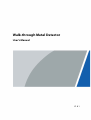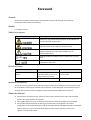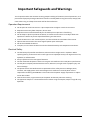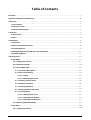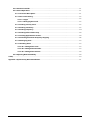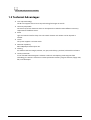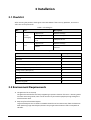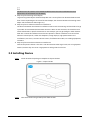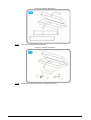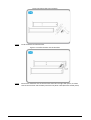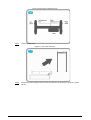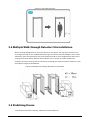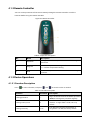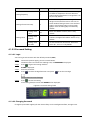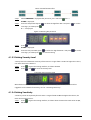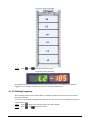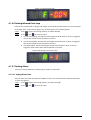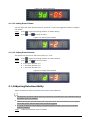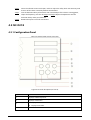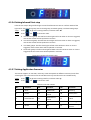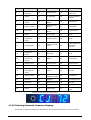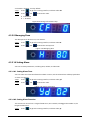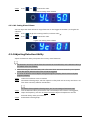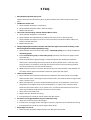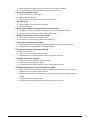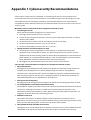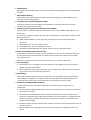Walk-through Metal Detector
User's Manual
V1.0.1

I
Foreword
General
This manual introduces the functions and operations of the walk-through metal detector
(hereinafter referred to as "the Device").
Models
ISC-D206, ISC-D218
Safety Instructions
Signal Words Meaning
Indicates a high potential hazard which, if not avoided, will
result in death or serious injury.
Indicates a medium or low potential hazard which, if not
avoided, could result in slight or moderate injury.
Indicates a potential risk which, if not avoided, could result in
property damage, data loss, lower performance, or
unpredictable result.
Provides methods to help you solve a problem or save you
time.
Provides additional information as the emphasis and
supplement to the text.
Revision History
Version Revision Content Release Time
V1.0.1
Updated "4.1.4 Adjust
Detection Ability" and "4.2.4
Adjust Detection Ability".
January 2021
V1.0.0 First release. January 2021
Interface Declaration
This manual mainly introduces the relevant functions when you use the Device. The interfaces used
for manufacture, returning to the factory for inspection, and locating fault are not described in this
manual. Please contact technical support if you need information about these interfaces.
About the Manual
● The manual is for reference only. If there is inconsistency between the manual and the actual
product, the actual product shall prevail.
● We are not liable for any loss caused by the operations that do not comply with the manual.
● The manual would be updated according to the latest laws and regulations of related
jurisdictions. For detailed information, refer to the paper manual, CD-ROM, QR code or our official
website. If there is inconsistency between paper manual and the electronic version, the
electronic version shall prevail.

II
● All the designs and software are subject to change without prior written notice. The product
updates might cause some differences between the actual product and the manual. Please
contact the customer service for the latest program and supplementary documentation.
● There still might be deviation in technical data, functions and operations description, or errors in
print. If there is any doubt or dispute, we reserve the right of final explanation.
● Upgrade the reader software or try other mainstream reader software if the manual (in PDF
format) cannot be opened.
● All trademarks, registered trademarks and the company names in the manual are the properties
of their respective owners.
● Please visit our website, contact the supplier or customer service if there is any problem
occurring when using the device.
● If there is any uncertainty or controversy, we reserve the right of final explanation.

III
Important Safeguards and Warnings
This chapter describes the contents covering proper handling of the Device, hazard prevention, and
prevention of property damage. Read these contents carefully before using the Device, comply with
them when using, and keep the manual well for future reference.
Operation Requirements
● Do not place or install the Device in a place exposed to sunlight or near the heat source.
● Keep the Device away from dampness, dust or soot.
● Keep the Device installed horizontally on the stable place to prevent it from falling.
● Do not drop or splash liquid onto the Device, and make sure that there is no object filled with
liquid on the Device to prevent liquid from flowing into the Device.
● Install the Device in a well-ventilated place, and do not block the ventilation of the Device.
● Operate the Device within the rated range of power input and output.
● Do not disassemble the Device.
● Transport, use and store the Device under the allowed humidity and temperature conditions.
Electrical Safety
● Use the battery of specified manufacturer; otherwise there might result in explosion. When
replacing battery, make sure that the same type is used. Improper battery use might result in fire,
explosion, or inflammation.
● Always replace with the same type of batteries.
● Use the recommended power cables in the region and conform to the rated power specification.
● Use the power adapter provided with the Device; otherwise, it might result in people injury and
device damage.
● The power source shall conform to the requirement of the Safety Extra Low Voltage (SELV)
standard, and supply power with rated voltage which conforms to Limited power Source
requirement according to IEC60950-1. Please note that the power supply requirement is subject
to the device label.
● Connect the Device (I-type structure) to the power socket with protective earthing.
● The appliance coupler is a disconnection device. When using the coupler, keep the angle for easy
operation.

IV
Table of Contents
Foreword ........................................................................................................................................................................................................I
Important Safeguards and Warnings ............................................................................................................................................ III
1 Overview ................................................................................................................................................................................................... 1
1.1 Introduction ................................................................................................................................................................................. 1
1.2 Detection Zones ......................................................................................................................................................................... 1
1.3 Technical Advantages ............................................................................................................................................................. 2
2 Structure ................................................................................................................................................................................................... 3
2.1 Dimensions ................................................................................................................................................................................... 3
2.2 Port ................................................................................................................................................................................................... 4
3 Installation ............................................................................................................................................................................................... 6
3.1 Checklist ......................................................................................................................................................................................... 6
3.2 Environment Requirements ................................................................................................................................................. 6
3.3 Installing Device ......................................................................................................................................................................... 7
3.4 Multiple Walk-through Detectors Site Installation ................................................................................................ 11
3.5 Stabilizing Device .................................................................................................................................................................... 11
4 Configuration ....................................................................................................................................................................................... 13
4.1 ISC-D206 ....................................................................................................................................................................................... 13
4.1.1 Configuration Panel .................................................................................................................................................... 13
4.1.2 Remote Controller ........................................................................................................................................................ 14
4.1.3 Device Operations ........................................................................................................................................................ 14
4.1.3.1 Function Description ........................................................................................................................................ 14
4.1.3.2 Password Setting ............................................................................................................................................... 15
4.1.3.2.1 Login .............................................................................................................................................................. 15
4.1.3.2.2 Changing Password ............................................................................................................................... 15
4.1.3.3 Setting Security Level ...................................................................................................................................... 16
4.1.3.4 Setting Sensitivity ............................................................................................................................................. 16
4.1.3.5 Setting Frequency ............................................................................................................................................. 17
4.1.3.6 Setting Infrared Start-stop ............................................................................................................................ 18
4.1.3.7 Setting Alarm ....................................................................................................................................................... 18
4.1.3.7.1 Setting Alarm Tone ................................................................................................................................ 18
4.1.3.7.2 Setting Alarm Volume .......................................................................................................................... 19
4.1.3.7.3 Setting Alarm Duration ........................................................................................................................ 19
4.1.4 Adjusting Detection Ability ..................................................................................................................................... 19
4.2 ISC-D218 ....................................................................................................................................................................................... 20
4.2.1 Configuration Panel .................................................................................................................................................... 20

V
4.2.2 Remote Controller ........................................................................................................................................................ 21
4.2.3 Device Operations ........................................................................................................................................................ 21
4.2.3.1 Function Description ........................................................................................................................................ 21
4.2.3.2 Password Setting ............................................................................................................................................... 22
4.2.3.2.1 Login .............................................................................................................................................................. 22
4.2.3.2.2 Changing Password ............................................................................................................................... 23
4.2.3.3 Setting Security Level ...................................................................................................................................... 23
4.2.3.4 Setting Sensitivity ............................................................................................................................................. 23
4.2.3.5 Setting Frequency ............................................................................................................................................. 24
4.2.3.6 Setting Infrared Start-stop ............................................................................................................................ 25
4.2.3.7 Setting Application Scenarios ..................................................................................................................... 25
4.2.3.8 Selecting Automatic Frequency Hopping ............................................................................................. 26
4.2.3.9 Managing Zone ................................................................................................................................................... 27
4.2.3.10 Setting Alarm .................................................................................................................................................... 27
4.2.3.10.1 Setting Alarm Tone.............................................................................................................................. 27
4.2.3.10.2 Setting Alarm Duration ..................................................................................................................... 27
4.2.3.10.3 Setting Alarm Volume ........................................................................................................................ 28
4.2.4 Adjusting Detection Ability ..................................................................................................................................... 28
5 FAQ ............................................................................................................................................................................................................ 29
Appendix 1 Cybersecurity Recommendations ........................................................................................................................ 31

1
1 Overview
1.1 Introduction
Walk-through metal detector is a high-performance security gate. The Device has high metal
detection sensitivity, light weight, strong anti-interference, and stable performance. It uses
high-strength special materials which are light-weighted and easy to transport and install. The
Device has a modular design and is manufactured on the unified assembly lines, so it can ensure the
good stability. It also delivers intuitive interface and simple use, so no operation training is required
to use it.
The Device can be widely used in sports meetings, conferences, schools and other occasions. It
adopts electromagnetic field to detect carry-on metal articles, and uses sound and light alarm to
indicate that the carry-on metal is more than a certain amount. It consists of a host, a high-frequency
signal generator, a signal receiver, and an infrared sensor, with a beautiful appearance, strong metal
detection capability, multiple detection zones, a unique Internet remote management system, and
light weight. It is currently a leading metal detection door in the market.
1.2 Detection Zones
Figure 1-1 Detection zones
Table 1-1 Detection zones description
No. Number of Zones
1 6-zone
2 12-zone
3 18-zone

2
For ISC-206, only 6-zone is available.
1.3 Technical Advantages
● Start-stop Technology
The IR units support manual start-stop technology for longer service life.
● Sensitivity Adjustable
The sensitivity of each detection zone can be adjusted as needed to meet different sensitivity
requirements of different zones.
● Alarm
Light and sound alarm for sharp alert. The sound duration and volume can be adjusted as
needed.
● Search
The system supports real-time search.
● Detection Capability
60 to 100 people detected per min.
● Filtering
Pre-define metal item weight, volume, size, part; exclude keys, jewelries, belt buckles and more.
● Security Protection
In line with EMC electromagnetic radiation standards and adopting weak magnetic field
technology, the Device is harmless to cardiac pacemaker wearers, pregnant women, floppy disks,
film, and videotapes.

3
2 Structure
2.1 Dimensions
Figure 2-1 ISC-D206 (unit: mm)

4
Figure 2-2 ISC-D218 (unit: mm)
2.2 Port

5
Figure 2-3 Port
Table 2-1 Port description
No. Name Description
1 Power input port Connects to power cable to get power supply.
2 Power supply switch Turn on or off the Device.

6
3 Installation
3.1 Checklist
After receiving the product, check against the table below. If there are any problems, contact the
after-sales service personnel.
Table 3-1 Checking list
No. List Description
1 Overall
packaging
Appearance Obvious damage
Packaging Accidental impact
Accessories ( see Table
3-2) Complete or not
2 Host
Appearance Obvious damage
Model Whether consistent with the order
contract
Table 3-2 Packing list
Name Quantity
Door panel 2
Host box 1
Beam 2
Power cable (host box to door panel) 1
Power cable (power input) 1
Fixing screws (door panel) 4
Fixing screws (host box) 2
Remote controller 1
Wrench 1
Quick start guide 1
3.2 Environment Requirements
● The ground is flat and sturdy
The ground should be flat and firmly supporting to prevent vibration. If there is a vibrating metal
structure under the ground, there can be unnecessary alarm when people passing through the
metal detection door.
● Keep away from fixed metal objects
Large metal objects that are fixed or immobile should be at least 50 cm away from the detection
door (detecting large metal objects) because they might make the Device more susceptible to
vibration.

7
The distance in this section is the recommended distance. The actual installation distance
depends on the installation site conditions.
● Keep away from moving metal objects
Large moving metal objects should be kept 0.5 m to 2 m away from the detection door to avoid
false alarms. Depending on the size of the metal object, the distance between the moving metal
object and the detection door might vary.
● Keep away from radioactive electronic interference
The distance between the electronic interference source and the receiving coil should be as large
as possible. The recommended minimum distance is 0.5 m to 4 m. However, the actual distance
needs to be based on specific circumstances. For example, you can go through a metal detector
door with a source of interference until the best position is found. Interference can occur from
electronic control panels, radios and computers, image displays, high-power motors and
transformers, AC wires, transistor control circuits, flash fluorescent tubes, arc welding equipment,
and more.
● Keep away from conductive electronic interference
Connect the power cable to a line that is not connected to other large loads, such as high-power
motors, because they can cause a large power or voltage shock in the line.
3.3 Installing Device
Step 1 Check whether the package is complete and open the box.
Figure 3-1 Open the box
Step 2 Take out the left and right door panels from the box.

8
Figure 3-2 Take out door panels
Step 3 Take out the accessories from the box.
Figure 3-3 Take out accessories
Step 4 Prepare the door panels, beams, host box, and screws.

9
Figure 3-4 Prepare the parts and tools
Step 5 Install the beams and the host box.
Figure 3-5 Install the beams and the host box
Step 6 Connect the detection wire on the host box to the left and right door panels, and then
connect the host box and the door panel with the power cable (host box to door panel).

10
Figure 3-6 Connect the detection wire
Step 7 Stand the Device up.
Figure 3-7 Stand the Device up
Step 8 Connect the power supply to the Device, and then turn on the power switch to start the
Device.

11
Figure 3-8 Stand the Device up
3.4 Multiple Walk-through Detectors Site Installation
When installing multiple devices, space the devices at least 50 cm, and also space the device and
X-ray larger than 50 cm. This recommended spacing can make the little metal objects (such as coin)
detected. If you install the devices with space smaller than 50 cm, there might be false alarm. If the
spacing needs to be shorten because the installation sites is limited, you need to adjust the
frequency, lower the security level and sensitivity according to the actual situation; otherwise, small
metal objects might not be detected.
Figure 3-9 Multiple walk-through detectors site installation
3.5 Stabilizing Device
To make the Device work normally, stabilize the Device before use.

12
Tighten the fixing screws.
Figure 3-10 Tighten the fixing screws

13
4 Configuration
4.1 ISC-D206
4.1.1 Configuration Panel
Figure 4-1 Configuration panel
Table 4-1 Configuration panel description
No. Name
1 Displays number of passes.
2 Displays alarm times.
3
Working indicator light. When metal is detected, the alarm light on the
door panel for the corresponding zone is on, and the indicator light grows
green from red.
4 Save and exit.
5 –
6 +
7 Program.

14
4.1.2 Remote Controller
You can set the parameters of the Device remotely through the remote controller. Install the
batteries before using the remote controller.
Figure 4-2 Remote controller
Table 4-2 Operation description
No. Name Description
1 Up/Down Changes the number or parameter value when setting a
parameter.
2 Program
● Go to the parameter setting interface.
● Confirm the password setting.
3 Back Returns to the previous menu or exits the menu setting
interface.
4.1.3 Device Operations
4.1.3.1 Function Description
Press to select a function, and press and to enter the value as needed.
Table 4-3 Function Description
Function Parameter Description
Setting password — Log in to the Device with the default password
(0000) and change the password regularly.
Setting security level H
The detection sensitivity of the whole
detector. It ranges from 1 to 20, and 12 by
default.
Setting sensitivity L1-L6 The detection sensitivity of each zone. It
ranges from 1 to 200, and 185 by default.
Page is loading ...
Page is loading ...
Page is loading ...
Page is loading ...
Page is loading ...
Page is loading ...
Page is loading ...
Page is loading ...
Page is loading ...
Page is loading ...
Page is loading ...
Page is loading ...
Page is loading ...
Page is loading ...
Page is loading ...
Page is loading ...
Page is loading ...
Page is loading ...
-
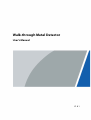 1
1
-
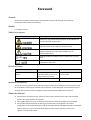 2
2
-
 3
3
-
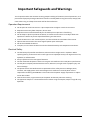 4
4
-
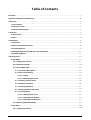 5
5
-
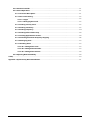 6
6
-
 7
7
-
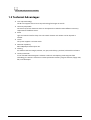 8
8
-
 9
9
-
 10
10
-
 11
11
-
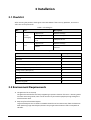 12
12
-
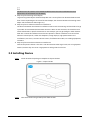 13
13
-
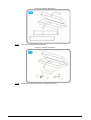 14
14
-
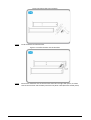 15
15
-
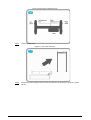 16
16
-
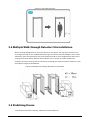 17
17
-
 18
18
-
 19
19
-
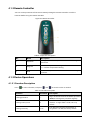 20
20
-
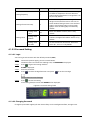 21
21
-
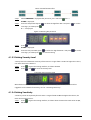 22
22
-
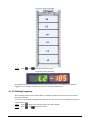 23
23
-
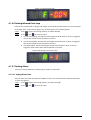 24
24
-
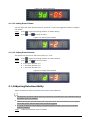 25
25
-
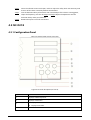 26
26
-
 27
27
-
 28
28
-
 29
29
-
 30
30
-
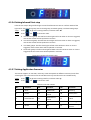 31
31
-
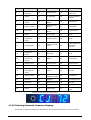 32
32
-
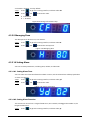 33
33
-
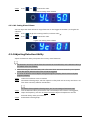 34
34
-
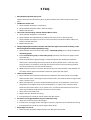 35
35
-
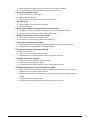 36
36
-
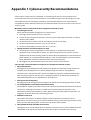 37
37
-
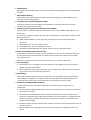 38
38
Dahua ISC-D218 User manual
- Type
- User manual
- This manual is also suitable for
Ask a question and I''ll find the answer in the document
Finding information in a document is now easier with AI
Related papers
Other documents
-
Risco LightSYS 2 Series Installation And Programming Manual
-
ZKTeco ZK-D4330 User manual
-
Johnson Controls Bentel Security tyco ABS48M50 Installer Manual
-
Bentel Security ABSOLUTA 42 Installer Manual
-
Dante DNZ1880YM2 User's Operation Manual
-
Bosch Appliances 8-Dec User manual
-
Security Camera King IPPTZ-EL2IR625X-AT User manual
-
Security Camera King IPPTZ-ELS2IR32-AI User manual
-
Security Camera King IPPTZ-ELS2IR45X-AI User manual
-
Hikvision DS-2DP2427ZIXS-DE/436/T4 User manual