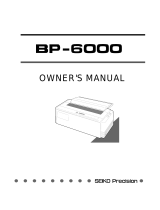Page is loading ...

I
Confidential and proprietary information, for internal purposes only. The disclosure or use of the
information contained herein to any person who is not an employee of CDK Global, LLC, or its affiliates
is expressly prohibited.
© 2015 CDK Global, LLC. All rights reserved. The CDK logo is a trademark of CDK Global, LLC.
Search Keywords:

II
Trademark Credits:
EPSON is a registered trademark of Seiko Epson Corporation.
ESC/P-K2 is a registered trademark of Seiko Epson Corporation.
IBM is a registered trademark of International Business Machines Corporation.
IBM 2391 is a registered trademark of International Business Machines Corp.
OKI is a registered trademark of Oki Data Corporation.
OKI 5530SC is a registered trademark of Oki Data Corporation.
Windows is a registered trademark of Microsoft Corporation.
Regulatory Statement:
This device complies with Part 15 of the FCC Rules.
Operation is subject to the following two conditions:
(1) This device may not cause harmful interference, and (2)
this device must accept any interference received, including
interference that may cause undesired operation.
The manufacturer is not responsible for any radio or TV
interference caused by unauthorized modifications to this
equipment. Such modifications could void the user’s
authority to operate the equipment.
FCC
Class B
LISTED
16PU
NWGQ
E247562
120VAC ~ 60Hz ~ 2.3A

III
Table of Contents
Safety ........................................................................................................................................ 1
Control Panel ............................................................................................................................. 3
Control Panel Key Functions .................................................................................................. 3
Basic Printer Functions ....................................................................................................... 3
Calibration/Default Reset .................................................................................................... 4
Diagnostic Test Functions ................................................................................................... 5
Printer Alignment Functions ................................................................................................ 5
Alignment/Calibration & Test ...................................................................................................... 6
HA Print Gap .......................................................................................................................... 6
HA GAP ADJ DOWN .......................................................................................................... 6
HA GAP ADJ UP ................................................................................................................. 7
Multi-Part Print Gap ................................................................................................................ 8
Horizontal Print Registration ................................................................................................... 9
Tear Off .................................................................................................................................10
Cut-sheet pinch roller adjustment ..........................................................................................10
Initialization #1 .......................................................................................................................11
Initialization #2 (Cut-sheet) ....................................................................................................11
Initialization #2 (Tractor) ........................................................................................................12
Initialization #3 .......................................................................................................................12
Diagnostic Test Functions .....................................................................................................14
Hexadecimal Dump Function .............................................................................................14
Self-Test Function ..............................................................................................................14
Interface ....................................................................................................................................15
USB Specifications ................................................................................................................15
Ethernet Specifications ..........................................................................................................15
Serial Specifications (DB-9) ...................................................................................................16
Firmware Upgrade ....................................................................................................................17
Mechanical Replacement ..........................................................................................................19
Top Enclosure and Printer Cover replacement ......................................................................19
Paper Rack Assembly replacement .......................................................................................19
Mechanism replacement .......................................................................................................20
Bottom Enclosure replacement ..............................................................................................20

IV
Printed Circuit Board Assembly replacement .........................................................................21
Main Printed Circuit Board Cabling ........................................................................................22
Print Head .............................................................................................................................23
FFC Cable replacement ........................................................................................................24
Ribbon Guide Assembly replacement ....................................................................................25
Carriage Motor Assembly replacement ..................................................................................26
Carriage Timing belt replacement ..........................................................................................27
Platen replacement................................................................................................................29
Friction Mechanism replacement ...........................................................................................30
Ribbon Motor Assembly replacement ....................................................................................31
HA Motor replacement ...........................................................................................................32
Paper Edge Sensor replacement ...........................................................................................33
Carrier replacement ...............................................................................................................34
Sensor replacement ..............................................................................................................37
FC Home Sensor Assembly replacement...........................................................................37
FC Home Sensor B Assembly replacement .......................................................................38
Home Sensor Assembly replacement ................................................................................39
Paper Sensor Assembly replacement ................................................................................39
Paper Edge Sensor replacement .......................................................................................40
Sensor Harness A replacement .........................................................................................40
HA Sensor Assembly replacement .....................................................................................40
Parallelism Adjustment ..........................................................................................................41
F Guide Shaft Parallelism Adjustment ................................................................................41
Lubrication .............................................................................................................................42
Electronics ................................................................................................................................44
Main PCBA ............................................................................................................................44
HA Motor Driver Circuitry ...................................................................................................51
Ribbon Motor Driver Circuitry .............................................................................................52
MC Motor Driver Circuitry ...................................................................................................53
LF/HC Motor Driver Circuitry ..............................................................................................54
Print Pin Driver Circuitry .....................................................................................................56
Print head Pin Configuration ..............................................................................................57
Detecting Circuitry ..............................................................................................................58

V
Home Sensor .....................................................................................................................59
Power Supply PCB ................................................................................................................60
Power Supply Troubleshooting Flow ..................................................................................61
Troubleshooting ........................................................................................................................64
Error messages & Remedies .................................................................................................64
Trouble Symptoms ................................................................................................................66
Specifications ............................................................................................................................68
Exploded Drawings ...................................................................................................................74

&'. 7450
1
SAFETY
This Manual is to help qualified service technicians repair or adjust your &'. 7450
printer.
Please read the manual carefully before repairing and making adjustments to your
printer.
The warranty will not cover any trouble with or damage to the printer resulting from
repair or modification by unqualified persons.
WARNING: Be sure to turn off the printer and disconnect the power
cord from the AC outlet before removing the top
enclosure. Failure to disconnect the power could result
in an electric shock.

&'. 7450
2
Do not put your finger on the tractor
gear, when using the rear tractor.
Do not touch the print head immediately
after printing because it is too hot.
Do not put your finger under the tractor
cover while loading fanfold paper.
Place the printer on a rigid,
horizontal base in a location that is
free of vibration.
Before connecting or disconnecting
the interface cable, be sure to turn
off the printer.
Do not connect the printer to a non-
standard power source.
Unpack the printer. Make sure that the
printer body and all accessories are
included in the package and no parts are
damaged.
Do not use the printer in a location
exposed to direct sunlight or close to a
heater or other heat generating
equipment.
Do not use the printer in a dusty location
or any location subject to sudden
changes in temperature and humidity.
Rear Operating Clearance
Fanfold Paper: 2” plus Paper Length
Manual Cut Sheets: Paper Length
Minus 9”
If the case or cover becomes dirty,
clean it with a soft cloth moistened
with a small quantity of neutral
detergent diluted with water. Never
use a hard cloth or volatile solvent
such as alcohol, thinner, or benzene.
Take care not to twist the ribbon while
installing the ribbon cassette.
Never try to print without a ribbon
cassette installed and paper loaded.
Push the lock levers of both tractors to
the LOCK positions firmly when loading
fanfold paper.
Do not turn off the printer during
printing, as this may lead to a
malfunction.
Operational safety
CAUTION
Cautions in setting up
CAUTION

&'. 7450
3
CONTROL PANEL
The liquid crystal display (LCD) on the control panel displays the current printer status,
user messages and menu functions.
Control Panel Key Functions
Basic Printer Functions
ONLINE
This key is used to enable printing (ONLINE light ON) or disable printing
(ONLINE light OFF).
EJECT/LOAD
Pressing this key loads paper to TOF and returns (Ejects) paper back to the
load/parked position when pressed a second time.
SPEED
Pressing this key displays the currently selected printing quality on the LCD.
Each press of the key displays and advances the print quality.
TEAR OFF
Pressing this key, automatically advance pin feed paper perforation to the
paper cutter position.

&'. 7450
4
Calibration/Default Reset
HIGH IMPACT
Pressing this key temporarily changes the print impact for multipart forms
from NORMAL to DARK print mode. The HIGH IMPACT LED light is ON
when DARK print mode is selected.
LF
Pressing this key feeds the line in the forward direction at a pitch of 1/6 inch
regardless of the LF PITCH setting in the printer’s control panel menu.
Holding this key down produces continuous forward line feeding.
ENTER
Pressing this key selects the setting displayed on the LCD.
RLF
Pressing this key feeds paper in the reverse direction at a pitch of 1/6 inch
regardless of the LF PITCH setting in the printer’s control panel menu.
Holding this key down produces continuous reverse line feeding.
ALT + JAM
REMOVAL
Pressing this key combination allows paper to be easily removed. Use this
special mode if the EJECT key does not discharge the paper.
ALT + DARK
FORM
Pressing this key combination causes the printer to load manual feed forms
regardless of their color. Use this special mode if printing starts at the wrong
place due to non-reflective (dark) areas on a form.
ALT + RESET
Pressing this key combination evokes a power on reset and clears print
buffer. The LCD displays “INITIALIZING” for a few seconds then returns to
ready mode.
ALT + FF
Pressing this key combination advances paper one form distance.
ALT + MENU
Pressing this key combination opens the printer’s control panel menu system.
Refer to the USER MANUAL for features and selection procedure.
ALT + MICRO
LF
Pressing this key combination micro feeds the line in the forward direction at
a pitch of 1/20 inch intervals.
ALT + MICRO
RLF
Pressing this key combination micro feeds the line in the reverse direction at
a pitch of 1/20 inch intervals.
INITIALIZATION
#1 (No Paper)
Power-up while pressing HIGH IMPACT + LF keys together. LCD will display
INITIALIZING… EEPROM INITIAL 1. User settings are restored.
INITIALIZATION
#2 (Cut-sheet)
Power-up while pressing SPEED + TEAR OFF keys together. LCD will
display INITIALIZING… EEPROM INITIAL 2 / Cut Sheet. Sensor threshold
settings are set.
INITIALIZATION
#2 (Tractor)
Power-up while pressing ONLINE + EJECT/LOAD keys together. LCD will
display INITIALIZING… EEPROM INITIAL 2 / Tractor. Tractor sensor
threshold setting is set.
INITIALIZATION
#3 (Cut-sheet)
Power-up while pressing ALT + SPEED + TEAR OFF keys together. LCD
will display INITIALIZING… EEPROM INITIAL 3 / Cut Sheet. Factory default
settings (i.e. print position, gap & print registration) are restored. NOTE:
Performing INIT #3 requires all printer alignments to be manually reset.

&'.7450
5
Diagnostic Test Functions
Printer Alignment Functions
SENSOR &
GAP MOTOR
OUTPUT
Power-up while pressing ALT + MENU keys together. LCD will display the
following:
L.EG ~ left paper edge sensor value (sensor is located on head carrier)
R.EG ~ right paper edge sensor value (sensor is located on head carrier)
PS ~ cut-sheet media sensor value (sensor is located above paper tray)
GAP ~ position (number of steps from HOME to PLATEN)
NOTE: the above values are dynamic and update with changing paper or
printing.
PRINT GAP
TEST
Power-up while pressing EJECT/LOAD + TEAR OFF + LF keys together.
The printer will begin gap testing continuously. Approximately, every 4-
seconds a new Gap operation is performed. The current and historic values
are displayed as follows:
MIN ~ smallest print gap distance recorded
MAX ~ largest print gap distance recorded
CUR ~ most recent print gap distance
TOTAL ~ number of print gaps performed
MISS ~ number of times print gap was not within tolerance
USB DATA
LOSS TEST
Power-up normally. Press ONLINE to take the printer offline. Press and hold
the ENTER key for five (5) seconds. The LCD will display the following:
IN ~ number of bytes received from USB port
OUT ~ number of bytes retrieved from buffer and currently printed
ASCII
SELF TEST
Power-up while pressing LF key. LCD will display INITIALIZING… CUT
SHEET / ASCII TEST. Press ONLINE and SPEED key to change print
speed. Press ONLINE to resume printing.
HEX DUMP
Power-up while pressing SPEED key. LCD will display INITIALIZING… HEX
DUMP.
CHARACTER
“H” TEST
Power-up while pressing TEAR OFF key. LCD will display INITIALIZING…
CUT SHEET / H PRINT
PRINT
NEEDLE TEST
Power-up while pressing HIGH IMPACT key. LCD will display
INITIALIZING… CUT SHEET / PIN TEST
HA GAP
ADJUSTMENT
Power-up while pressing LF + RLF keys together. LCD will display the
following:
HEAD GAP ADJ DW, numeric value (larger number/less gap)
HEAD GAP ADJ UP, numeric value (larger number/greater gap)
MULTI-PART
GAP ADJUST
Power-up while pressing TEAR OFF + LF + RLF keys together. LCD will
display the following:
HEAD GAP ADJ MUL, numeric value (larger number/greater gap)
PRINT
REGISTRATION
ADJUSTMENT
Power-up while pressing ENTER + RLF keys together. LCD will display the
following:
HORIZONTAL DOT ADJUSTMENT, Mode 0~4.
TEAR OFF
ADJUSTMENT
Press TEAR OFF key 6-seconds. LCD will display the following:
LF – INC (INCREASE) advances the paper further outside printer
RLF – DEC (DECREASE) retracts the paper inside printer
ETNTER – saves setting

&'. 7450
6
ALIGNMENT/CALIBRATION & TEST
HA Print Gap
Scope:
This adjustment is used to set the nominal operating print gap (space between
printhead and platen). Performing this procedure is required after an Initialization #3
routine and may be necessary when replacing the printhead, or experiencing light,
missing and smearing print. This procedure is completed when “HA Print Gap Down”
(downward pressure), and “HA Adjust UP” (printhead vs. platen gap) is adjusted.
Required materials:
8.5X11 inch cut sheet paper
.004 inch feeler gauge, one foot long
.006 inch feeler gauge, one foot long
Procedure:
HA GAP ADJ DOWN
1. Select control panel AUTO print gap, and Cut Sheet modes.
2. With the printer power turned OFF, press and hold the LF and RLF keys while
turning ON the printer power switch. Hold keys until printer initialization (carriage
movement) is completed. The printer is now in “HA GAP ADJ DW” mode, the
current setting is displayed on the LCD (* indicates selection). Decreasing the
numeric value reduces downward carriage pressure.
3. Load a piece of cut sheet paper landscape orientation ( ) into the printer.
NOTE: failure to load paper in the landscape orientation will cause gap
discrepancy.
4. Press the ENTER key and verify the print gap is electronically confirmed in two
positions across the platen. Print gap is established when the printhead moves
down and up vertically.
5. Press the ENTER key a second time to print “H” pattern. Paper will advance
forward.
6. Press the LF key to decrease “HEAD GAP ADJ DW” value displayed on LCD.
Press the ENTER key twice to print and verify “H” pattern. Continue repeating
this step one number setting until “H” pattern print disappears. NOTE: if “H”
pattern print was not witnessed during first print pass, increase numeric value
one setting until “H” pattern print appears.
HEAD GAP ADJ DW
17
16
*

&'. 7450
7
7. Press the RLF key to increase/adjust “HEAD GAP ADJ DW” value by five
additional settings. Explanation: current down value ~6~ (no “H” print) + 5 = 11,
the final down setting.
8. Press the TEAR OFF key to enter “HEAD GAP ADJ UP” mode and verify value
displayed on LCD. Typical factory setting is 40 ~ 50.
HA GAP ADJ UP
9. Press the ENTER key and verify the print gap is electronically positioned. Print
gap is established when the printhead moves down.
10. Press the ENTER key a second time to print “H” pattern. Paper will advance
forward.
11. Press the EJECT key to remove paper.
12. Press the HIGH IMPACT key to exit menu and save settings.
13. Load cut sheet paper and start self-test print (LF key + Power Up).
14. Press the ONLINE key to stop test print. Turn the printer power OFF and
manually remove paper by pulling on trailing edge. Note: moving the printhead
carrier by hand will adversely change the gap measurement in the next step.
15. Using a .004” feeler gauge check the gap between the head carrier foot and
platen. Specification: .004” fits, .006” does not fit.
NOTE: If .004” print gap has been achieved skip steps 16 through 22.
Head Carrier Foot
Insert feeler gauge between
metal foot and platen
HEAD GAP ADJ UP
50
*
51

&'. 7450
8
16. With the printer power turned OFF, press and hold the LF and RLF keys while
turning ON the printer power switch. Hold keys until printer initialization (carriage
movement) is completed.
17. Press the TEAR OFF key to enter “HEAD GAP ADJ UP” mode.
18. Press the LF or RLF key based on feeler gauge measurements; RLF key will
increase gap value (enlarge print gap), or LF key will decrease gap value (reduce
print gap).
19. Press the ENTER key two times to print “H” pattern. Paper will advance forward.
20. After setting desired gap, press the EJECT key to remove paper.
21. Press the HIGH IMPACT key to exit menu and save settings.
22. Repeat steps 13 through 21 until .004 inch print gap is achieved.
END OF PROCEDURE
Multi-Part Print Gap
Scope:
This adjustment is used to correct; multi-part form contrast, light print on last form layer,
or smearing print on top sheet of form.
Required materials:
Mult-part form
Procedure:
1. Select control panel AUTO print gap, and Cut Sheet modes.
2. With the printer power turned OFF, press and hold the TEAR OFF, LF and RLF
keys while turning ON the printer power switch. Hold keys until printer
initialization (carriage movement) is completed. The printer is now in “HEAD GAP
ADJ MUL” mode, the current numeric setting is displayed on the LCD (* indicates
selection). Typical factory setting +0 ~ 5. Increasing the (+) numeric value will
result in darker print.
Load a multi-part form landscape ( ) into the printer.
3. Press the ENTER key twice to print “H” pattern. Paper will advance forward.
4. Press the LF key to decrease, or RLF key to increase “HEAD GAP ADJ MUL”
value displayed on LCD.
5. Press the ENTER key twice to print and verify “H” pattern contrast.
6. Eject the printed form to review contrast’
7. Repeat above steps to achieve desired contrast/gap.
END OF PROCEDURE

&'.7450
9
Horizontal Print Registration
Scope:
This adjustment is used to align adjacent lines of print horizontally.
Required materials:
Cut-sheet paper, or pin feed paper
Procedure:
1. Select control panel AUTO print gap, and Cut Sheet modes. Tractor mode
and pin feed paper is optional.
2. With the printer power turned OFF, press and hold the ENTER and RLF keys
while turning ON the printer power switch. Hold keys until printer initialization
(carriage movement) is completed. The printer is now in “HORIZONTAL ADJ”
mode, the current numeric setting is displayed on the LCD.
3. Load a cut-sheet paper landscape ( ) into the printer.
4. Press the ENTER key to print MODE 0, “H” pattern.
5. Review “H” pattern to determine required +/- alignment.
Print Example:
6. Press SPEED or TEAR OFF key to align print horizontally (+/-).
7. Press ENTER to select and print new adjustment.
8. Repeat steps to achieve print line alignment.
9. Press EJECT/LOAD to select next print mode.
10. Repeat above steps for each print pitch mode (MODE 0~4).
END OF PROCEDURE
HHHHHHHHHHHHHHHHHHHH
HHHHHHHHHHHHHHHHHHHH
Alignment Required

&'. 7450
10
Tear Off (pin feed present distance)
Scope:
This adjustment is used to align the tractor pin feed paper tear off position.
Required materials:
Tractor pin feed paper
Procedure:
1. Install tractor assembly and continuous pin feed paper.
2. Power ON printer.
3. Press and hold the TEAR OFF key for six seconds to enter adjustment mode.
4. Press LF key to increase, or RLF key to decrease paper location in reference to
the printer enclosure tear off position.
5. Press the ENTER key to save new setting.
END OF PROCEDURE
Cut-sheet pinch roller adjustment
Scope:
This adjustment is used to set front and rear pinch roller assembly tension to prevent
Cut-sheet paper skewing.
Procedure:
1. With the printer power turned OFF, press and hold the ONLINE key while turning
ON the printer power switch. Hold key until printer initialization (carriage
movement) is completed. The printer is now in the hidden menu mode.
2. Press HIGH IMPACT and ENTER keys to enter MENU SETUP.
3. Press the TEAR OFF key twice to display “MANUAL FRONT ADJ” on the LCD.
4. Press RLF key to select 500.
5. Press ENTER key to choose setting. An * will appear indicating the selection.
6. Press the TEAR OFF key once to display “MANUAL REAR ADJ” on the LCD.
7. Press RLF key to select 250.
8. Press ENTER key to choose setting. An * will appear indicating the selection.
9. Press HIGH IMPACT key to save and exit menu.
END OF PROCEDURE

&'. 7450
11
Initialization #1
Scope:
This function is used to restore feature USER default settings stored in memory.
Procedure:
1. With the printer power turned OFF and no paper loaded, press and hold the
HIGH IMPACT and LF keys while turning ON the printer power switch. Hold keys
until printer initialization (carriage movement) is completed. The LCD display will
read “EEPROM INITIAL 1“.
2. The inialization process is completed when the printer returns to a READY state.
END OF PROCEDURE
Initialization #2 (Cut-sheet)
Scope:
This function is used to calibrate and set Cut-sheet media sensor thresholds.
• Right/left edge sensors
• Manual feed paper sensor
• Reference pulse for skew detection
Procedure:
1. Select control panel AUTO print gap, and Cut Sheet modes.
2. With the printer power turned OFF and no paper loaded, press and hold the
SPEED and TEAR OFF keys while turning ON the printer power switch. Hold
keys until printer initialization (carriage movement) is completed. The LCD
display will read “EEPROM INITIAL 2, CUT SHEET MODE “.
3. Load a cut-sheet paper landscape ( ) into the printer. The paper will feed
into the printer in three different positions comparing open and closed sensor
readings to set the appropriate edge detect and media in/out thresholds. NOTE:
failure to load the paper in a landscape orientation will cause “PAPER EDGE
SENSOR ERROR” and incorrect threshold settings.
4. The initialization process is completed when the printer returns to a READY
state.
END OF PROCEDURE

&'. 7450
12
Initialization #2 (Tractor)
Scope:
This function is used to calibrate and set rear tractor media sensor thresholds.
Procedure:
1. Select control panel AUTO print gap, and Tractor modes.
2. With the printer power turned OFF and no paper loaded, press and hold the
ONLINE and EJECT/LOAD keys while turning ON the printer power switch. Hold
keys until printer initialization (carriage movement) is completed. The LCD
display will read “EEPROM INITIAL 2, TRACTOR MODE “.
3. The paper will feed into the printer comparing open and closed tractor sensor
readings to set the appropriate media in/out thresholds.
4. The initialization process is completed when the printer returns to a READY
state.
END OF PROCEDURE
Initialization #3
Scope:
This function is used to restore factory default settings, and calibrate sensor thresholds.
NOTE: Performing this Initialization procedure will also require; HA Print Gap, Print
Registration alignments, Pinch Roller and USER settings to be restored. Refer to the
above procedures.
Procedure:
1. Select control panel AUTO print gap, and Cut-sheet modes.
2. With the printer power turned OFF and no paper loaded, press and hold the ALT,
SPEED and TEAR OFF keys while turning ON the printer power switch. Hold
keys until printer initialization (carriage movement) is completed. The LCD
display will read “EEPROM INITIAL 3, CUT-SHEET MODE “.
3. Load a cut-sheet paper landscape ( ) into the printer. The paper will feed
into the printer comparing open and closed sensor readings to set the
appropriate edge detect and media in/out thresholds. NOTE: failure to load the
paper in a landscape orientation will cause “PAPER EDGE SENSOR ERROR” and
incorrect threshold settings.
4. The initialization process is completed when the printer returns to a READY
state.

&'. 7450
13
5. Refer to the HA AJUST label located inside the printer behind the printhead
carrier. The numbers shown on the label represent the HA Print Gap settings
made prior to shipment. These settings will be erased from the EEPROM by
Initialization #3 routine. Restore the settings shown on the label using the HA
PRINT GAP procedures on pages 6~8. The following example shows how to
read the table.
NOTE: If a minus sign is shown in the first-digit line of “MUL,” the setting is a negative
number.
EXAMPLE: Down = 16
UP = 45
Multiple = 1
DW
This is the DOWN PULSE setting. It sets the distance by which the head travels
downward in the auto gap mode.
UP
This is the UP PULSE setting. It sets the distance (print gap) by which the head
travels backward in the auto gap mode.
MUL (HA MULTIPART ADJUST)
This is the HA MULTIPART ADJUST setting.
It sets the print density for copy paper. The HA MULTIPART ADJUST setting
adjustment is enabled only in the HA auto mode.
The HA MULTIPART ADJUST setting is adjustable between -15 and +15.
As the setting decreases, the print darkness increases.
END OF PROCEDURE
HA ADJUST
DW
10
0
1
2
3
4
5
6
7
8
9
0
0
1
2
3
4
5
6
7
8
9
UP
10
0
1
2
3
4
5
6
7
8
9
0
0
1
2
3
4
5
6
7
8
9
MUL
10
0
1
2
3
4
5
6
7
8
9
0
0
1
2
3
4
5
6
7
8
9

&'. 7450
14
Diagnostic Test Functions
Hexadecimal Dump Function
The hexadecimal dump function produces an exact printout of the codes received by
the printer.
Procedure:
1. To enter the hexadecimal dump mode, depress the SPEED button while turning
ON the printer's power.
2. When the host sends output to the printer, all codes and data are printed in
hexadecimal format. The example as below.
NOTE: Load the paper along the left side (the “0” mark on the ruler).
3. By comparing the characters printed in the right column with the hex codes, you
can verify exactly what codes are being sent to the printer. If the code sent is a
printable character (20h-7Eh), that character is printed in the right column. If the
code sent is a non-printable character, such as a control code, a dot is printed.
4. To exit from the hexadecimal dump mode, turn off the power switch or press the
RESET ([ALT] + [SPEED]) button.
END OF PROCEDURE
Self-Test Function
The self-test prints a continuous pattern of ASCII characters. The font and print quality
is determined by the control panel or menu settings.
Procedure:
1. To initiate the self-test, depress the LF button while turning ON the printer’s
power.
2. To terminate or stop the self-test function, either turn off the power or press the
RESET ([ALT] + [SPEED]) button.
END OF PROCEDURE
***** HEXADECIMAL DUMP *****
(0000) 1B 40 A9 A6 29 29 A9 A6 2A 2A A9 A6 2B 2B A9 A6
(0010) 2C 2C A9 A6 2D 2D A9 A6 2E 2E A9 A6 2F 2F A9 A6
(0020) 30 30 A9 A6 31 31 A9 A6 32 32 A9 A6 33 33 A9 A6
(0030) 34 34 A9 A6 35 35 A9 A6 36 36 A9 A6 37 37 A9 A6
/