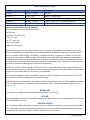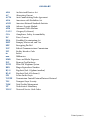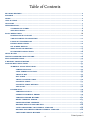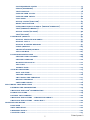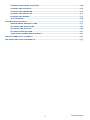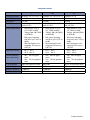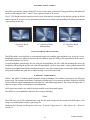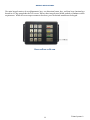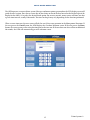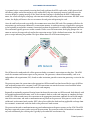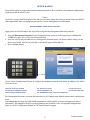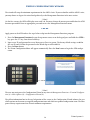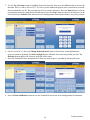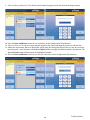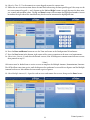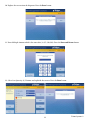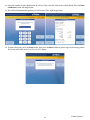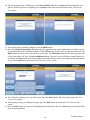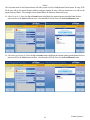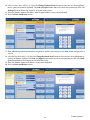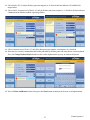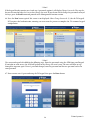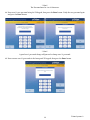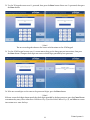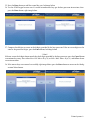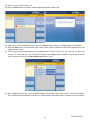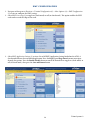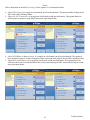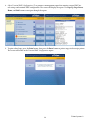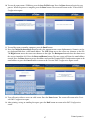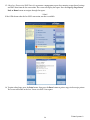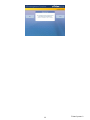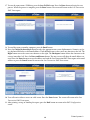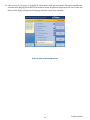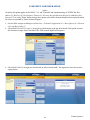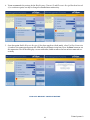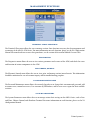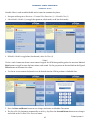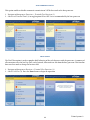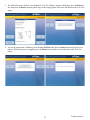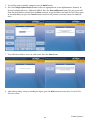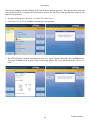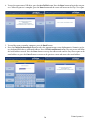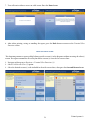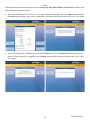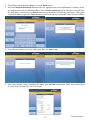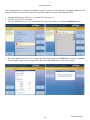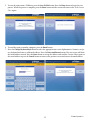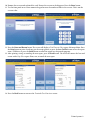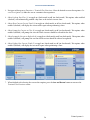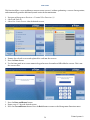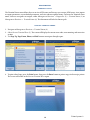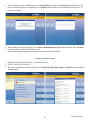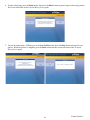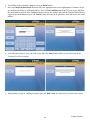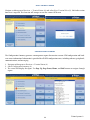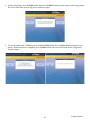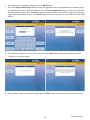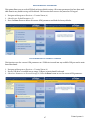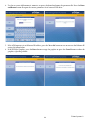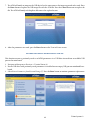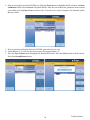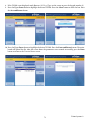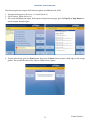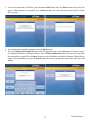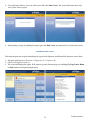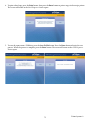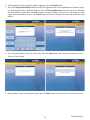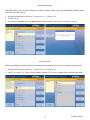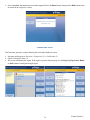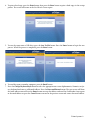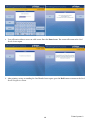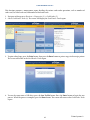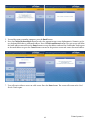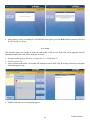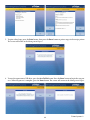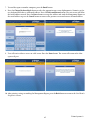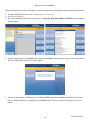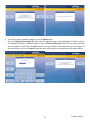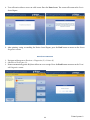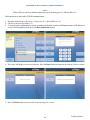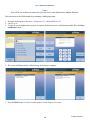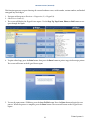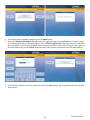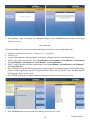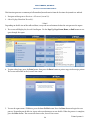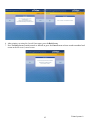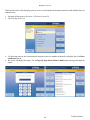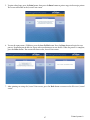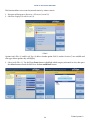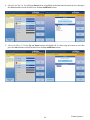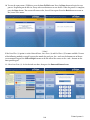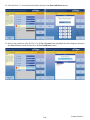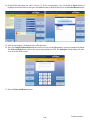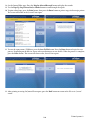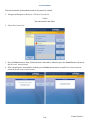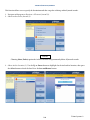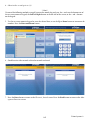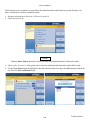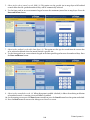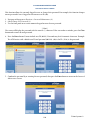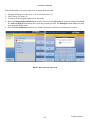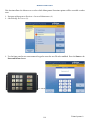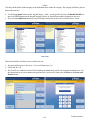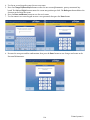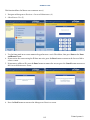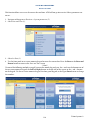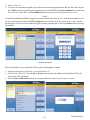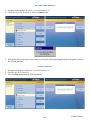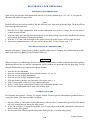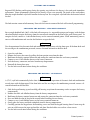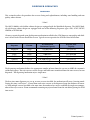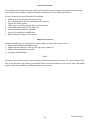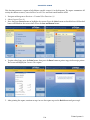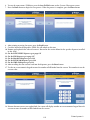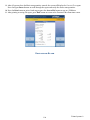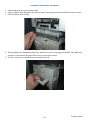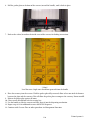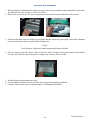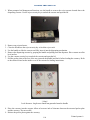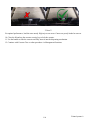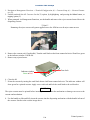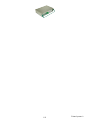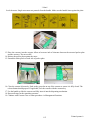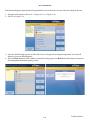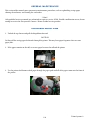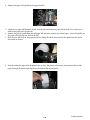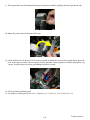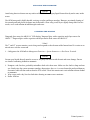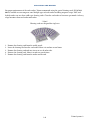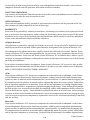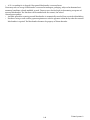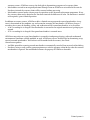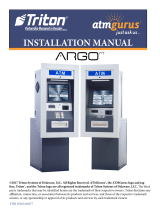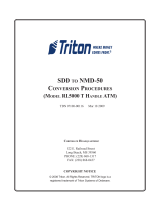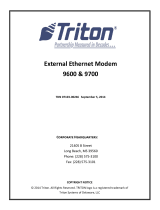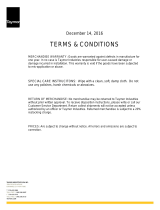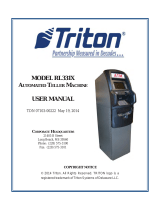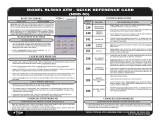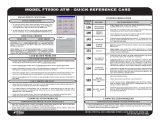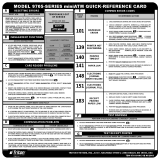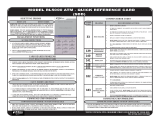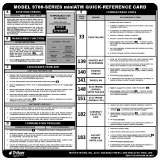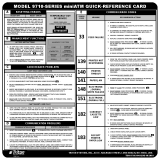TDN 07103-00339 Rev. D
USER’S MANUAL
ARGO Series
©2019 Triton Systems of Delaware, LLC. All Rights Reserved. ATMGurus®, the ATMGurus logo and tagline,
Triton®, and the Triton logo are all registered trademarks of Triton Systems of Delaware, LLC. e third party
trademarks that may be identied herein are the trademark of their respective owners. Triton disclaims any ali-
ation, connection, or association between its products and services, and those of the respective trademark owners,
or any sponsorship or approval of its products and services by such trademark owners.

Triton Systems ©
2
Revision Date Description
Original February 19, 2013 Original
Revision - A May 15, 2015 Added T9 EPP Keypad
Revision - B July 7, 2015 Add ARGO 15
Revision - C February 17, 2016 Update requirements for Relative Humidity
Revision - D December 27, 2019 Update format, images, and dispensers
Contact Information - North America
Triton© Headquarters and Manufacturing Plant
21405 B Street
Long Beach, MS 39560 USA
1 (866) 787-4866
(228) 575-3101 (fax)
techsvs@triton.com
1 (800) 259-6672 (opt 4)
Manufacturer warrants that the products delivered to a distributor will perform in accordance with the Man-
ufacturer’s published specications for thirteen months from date of shipment from Long Beach, MS. Manu-
facturer’s warranty shall not apply to any damage resulting from abuse, negligence or accident, or to any loss
or damage to the product(s) while in transit. Written notice and explanation of circumstances surrounding
any claims that the goods have proved defective in material or workmanship shall be given promptly from the
distributor to the manufacturer. No claim may be made, or action brought, by or through a distributor aer the
expiration of 14 months following any alleged breach of warranty.
Distributor’s sole and exclusive remedy in the event of defect is expressly limited to the replacement or correc-
tion of such defective parts by manufacturer at its election and sole expense, except there shall be no obligation
to replace or repair items which, by their nature, are expendable.
ese terms and conditions shall be governed by and construed in accordance with the provisions of the Uni-
form Commercial Code as adopted by the State of Mississippi.
For detailed warranty information by unit, Soware End-User Agreement, access to ADA compliance statement,
T9 PCI v3 EPP certications, card reader TQM certications, EMV certications and more, please visit www.
tritonatm.com.
is guide covers conguration information for Triton ARGO Series ATM’s.
is manual applies to all service personnel involved in installing, converting, or upgrading hardware on Triton
ATMs nationwide and abroad.
is user guide provides information, methods, and easy-to-follow instructions for operating the Triton ARGO
Series. e manual contains information regarding initial set up of the ATM, common congurations, naviga-
tion of Management Functions menus, and basic maintenance instructions.

Triton Systems ©
3
ABA Architectural Barriers Act
AC Alternating Current
ACTA Anti-Counterfeiting Trade Agreement
ADA Americans with Disabilities Act
ANSI American National Standards Institute
ASM Advance Security Module
ATM Automated Teller Machine
CAT-5 Category 5 (ethernet)
CSA Compliance, Safety, Accountability
DC Direct Current
DDA Disability Discrimination Act
EMV Europay, Mastercard, and Visa
EPP Encrypting Pin Pad
FCC Federal Communications Commission
FIC Facility Interface Code
in. Inches
mm Millimeters
NMD Notes and Media Dispenser
PCI Payment Card Industry
POTS Plain Old Telephone System
REN Ringer Equivalence Number
RJ-11 Regulated Jack 11 (phone/modem)
RJ-45 Regulated Jack 45 (ethernet)
SSL Secure Socket Layer
TCP/IP Transmission Control Protocol/Internet Protocol
TLS Transport Layer Security
TQM Total Quality Management
UL Underwriters Laboratory
USOC Universal Service Code Order

Triton Systems ©
4
Table of Contents
..................................................................................................................
..................................................................................................................................
.......................................................................................................................................
...........................................................................................................................
................................................................................................................................
........................................................................................................................
....................................................................................................
............................................................................................................
................................................................................................................................................. 10
............................................................................................
- ..................................................................................
- ............................................................................................
..................................................................................................
- ....................................................................................................
- ...........................................................................................
........................................................................................
........................................................................................................................
........................................................................................
............................................................................................................
- .................................................................................................
....................................................................................................
.....................................................................................
...............................................................................................
...................................................................................
......................................................................................................
.........................................................................................................
.....................................................................................
................................................................................................
...............................................................................
..........................................................................................................
...............................................................................................................
.............................................................................................
.............................................................................
..............................................................................
...................................................................................
..............................................................................
......................................................................
....................................................
.........................................
............................................................................

Triton Systems ©
5
..................................................................................
() ..........................................................................................
...................................................................................................
.......................................................................................
......................................................................................
........................................................................................................
() ................................................................................
/ ........................................................................................
(/) ........................................
(/) ................................................................................
() .................................................................................
() ..................................................................................................
.................................................................................................
........................................................................
.................................................................................................
...........................................................................
...............................................................................................
/ ............................................................................
................................................................................................
........................................................................................
...............................................................................
........................................................................................
......................................................................................
.........................................................................................................
.................................................................................................
................................................................................................
...............................................................................................
...........................................................................................
...........................................................................
........................................................................................
.........................................................................................
..........................................................................................
..................................................................................
’ ....................................................................
....................................................................................................
...........................................................................................
- ...................................................
- ..................................................................
.......................................................................................................
.................................................................................................................
.......................................................................................................
.....................................................................................................
........................................................................................................

Triton Systems ©
6
/ ............................................................................
...........................................................................................
..........................................................................................
- ...........................................................................................
................................................................................................
...........................................................................................................
.....................................................................................................
................................................................................
......................................................................................
............................................................................................
..........................................................................................
........................................................................
........................................................................................
- : ....................................................................................

Triton Systems ©
7
Aer installing the ATM and powering up the unit, the user has to set up the passwords and security basics. is
manual describes the operating features and shows how to perform procedures typically performed by the own-
er/operator personnel.
e list below contains important features of the ARGO series ATM.
— Reliable, state-of-the-art operating system PC platform design. e ARGO series uses a Microso
®
Windows
®
CE 7.0 operating system with Triton’s custom designed X3 main board. Supports Windows
le formats for adding custom logos and advertisements.
— Front-access units accommodate single cassette (MiniMech, SDD, ECDM-100, or SCDU) and multi
cassette ( NMD50 or HCDU). e ARGO with a MiniMech features a shallow cabinet design while the
other models feature a deep cabinet design.
— ARGO 7” and 15” units contain capacitive-touch LED displays. UV stable adhesives oers up to 50,000
hours of back-light life. e ARGO 12.1” color LCD displays capacitive-touch screen function keys.
ARGO 7” and 15” units provide e-receipt technology.
— Single power supplies installed with SCDU and MiniMech dispensers. Dual power supplies installed
with SDD, HCDU, ECDM-100, or NMD50 dispensers.
— Advanced security module (ASM) can use either power supply.
— Secure T9 encrypting pin pad (EPP) device encrypts the customer PIN during a transaction. Triple DES
and PCI compliant which adheres to international encryption standards.
— Card reader options include the standard ICM330 EMV dip-style card reader, ICM33B EMV Anti-Skim
card reader, or the K7 EMV 4.0 motorized card reader.
— Lock options include mechanical dial or electronic Cencon lock, swing bolt for business hours cabinet
and Cencon lock or Combogard 33E electronic, two-step, deadbolt lock for level 1 vaults.
— 60 mm or 80 mm graphics-capable printers with optional printer presenter print receipts, management
reports and coupons. ARGO 7” and 15” units allow the users to enter an e-mail address or phone number
via the on-screen keypad to receive an electronic receipt.
— Contains standard LED back-light signage and available optional high-topper for deep cabinet models.
— Supports TCP/IP Ethernet (standard), or optional dial-up (Triton POTS modem) communication.
— Utilizes a high-capacity electronic journal to store transaction details for later printout and analysis.
— Satises Americans with Disabilities Act (ADA) specications for height and access, and includes voice
enabled headphone jack with audio transactions for the visually impaired.
— Dispenses multiple currency types, including paper and polymer notes.
— Contains a camera ready port at top of the control panel for available camera kits.
— Provides a small footprint design for ease of placement.

Triton Systems ©
8
— Management Functions allows extensive control and customization of operating parameters, also see
the X3 Conguration Manual.
— Password protection for Management Functions and key management areas.
— Optional Message Authentication Code (MAC) data encryption protocol provides increased message
trac protection between the ATM and the Host. Triple DES compliant.
— Optional TCP/IP with secure socket layer (SSL) and transport layer security (TLS) adds another level
of security for ATM to Host communications.
— Multi-Language Support enables the customer to select a preferred language (such as French or Spanish)
for customer screens and receipts.
— Transaction and Account Type Conguration enables selection of additional transactions (transfers or
balance inquiries) or accounts (savings or credit card) that will be presented to the customer.
— e ATM transfers status information to the host processor using status monitoring with options to
send basic or advanced monitoring information.
— Triton Connect™ remote monitoring soware allows the user to view the journal, monitor operation
and alarm conditions, update operating parameters, update soware, and reset the ATM.
— Cabinets available in UL 291 Business Hours or UL 291 Level 1 Safe models.

Triton Systems ©
9
7” 12.1” 15”
Operating Systems Windows CE 5.0, 6.0, or 7.0 Windows CE 5.0, 6.0, or 7.0 Windows CE 7.0
RAM 512 MB 512 MB 512 MB
Flash Drive 128 MB 128 MB 128 MB
TCP/IP 10 BASE-T/100 BASE-TX
with SSL/TLS
10 BASE-T/100 BASE-TX
with SSL/TLS
10 BASE-T/100 BASE-TX
with SSL/TLS
Power Requirements • Max current: 3.3A @
115 VRMS at 60Hz
• Voltage: 100-240 VRMS
at 50/60 Hz
• Idle power consump-
tion: 0.6A @115 VAC at
60 Hz
• Max Load power con-
sumption: 396 watts @
120 VAC
• Max current: 3.3A @
115 VRMS at 60Hz
• Voltage: 100-240 VRMS
at 50/60 Hz
• Idle power consump-
tion: 0.6A @115 VAC at
60 Hz
• Max Load power con-
sumption: 396 watts @
120 VAC
• Max current: 3.3A @
115 VRMS at 60Hz
• Voltage: 100-240 VRMS
at 50/60 Hz
• Idle power consump-
tion: 0.6A @115 VAC at
60 Hz
• Max Load power con-
sumption: 396 watts @
120 VAC
Temperature Range • 10° C - 40° C
• 50° F - 104° F
• 10° C - 40° C
• 50° F - 104° F
• 10° C - 40° C
• 50° F - 104° F
Relative Humidity
(non-condensing)
• 20% - 80% for paper
notes
• 20% - 70% for polymer
notes
• 20% - 80% for paper
notes
• 20% - 70% for polymer
notes
• 20% - 80% for paper
notes
• 20% - 70% for polymer
notes
LCD Resolution 800 x 480 capacitive touch 800 x 600 1024 x 768 capacitive touch
LCD Back-light LED LED LED
Modem (Optional) 56,000 bps 56,000 bps 56,000 bps
EMC Standard EN55024 EN55024 EN55024

Triton Systems ©
10

Triton Systems ©
11
e ATM’s user interface consists of the LCD screen, receipt chute, card reader, T9 keypad, bill tray, and audio jack
for the visually impaired. e 7” and 15” have capacitive-touch LCD screens.
e 12” LCD display contains capacitive-touch screen-function keys arranged in two four-key groups on the le
and the right of the screen. A screen-function key becomes active when a corresponding function or menu option
is present next to that key.
7” Capacitive Touch
Screen
12” Capacitive Touch
Function Keys
15” Capacitive Touch
Screen
-
e ATM provides voice feedback via an integrated output jack, enabling sight-impaired users to plug in a set of
headphones and receive spoken instructions to assist them in using the ATM per the requirements of the Ameri-
cans with Disabilities Act (ADA).
A raised headphone symbol helps the user to locate the headphone jack. e ATM will automatically detect the
headphones when plugged into the jack, and will immediately switch to voice mode. A brief spoken tutorial will
orientate the customer to the ATM’s control panel interface. Once the customer begins a transaction, spoken prompts
will provide feedback and guide the customer through a successful transaction.
-
ARGO 7 and ARGO 15 models provide optional e-receipt technology. Units without a printer must use E-Receipt
or no receipt. e customer may choose a standard printed receipt via text message or email. Neither the ATM or
Triton retains the email information nor will either use it for marketing purposes. e screen will display the (*)
character in place of the actual email account information.
ATM reports may also be sent with this feature enabled, except for journal reports.
e ARGO 12 screen model does not have the e-receipt technology.
**Note**
e ATM must use the IP Communication setup for electronic receipts for this option and ATM reports. Text
receipts to a mobile phone require a processing fee.
Congure the E-Receipt via Management Functions: Terminal Conguration (6) > More Options (0) > Electronic
Receipts (7).

Triton Systems ©
12
e main keypad consists of ten alphanumeric keys, two directional arrow keys, and four large function keys
located in a 16-key group below the LCD screen. e keys have integral raised braille symbols to conform to ADA
requirements. When the screen requests numeric characters, press the desired numbers on the keypad.
R P B

Triton Systems ©
13
-
Certain Management Functions screens require the entry of alpha and/or numeric characters. e ARGO series
oers three types of virtual on-screen keyboards: qwerty, alphanumeric, and alphabetic. Users may toggle between
the three keyboards by pressing the Change Keyboard Style button. e Le button moves the cursor one character
to the le. e Right button moves the cursor one character to the right. e Backspace button deletes the character
to the cursors immediate le. e Cancel button returns to the previous screen and does not save the entered data.
e Enter and Return button saves the entered data and returns to a previous screen.
e ARGO 7 and 15 enter the data by touching the correspondent character on the virtual on-screen keyboard.

Triton Systems ©
14
On the ARGO 12 display, press the F8 function key, bottom right of screen, to access the virtual keyboards. Use the
keypad described below to navigate and enter the required data.
1. Press the Arrow keys (< and >), the <8> key - (Up), and the <0> key - (Down) to navigate the on-screen
keyboard.
2. Press the <ENTER> key to select the highlighted key entry.
3. Press the <CTRL> key to switch between upper and lower case characters.
4. Press the <CANCEL> key to Exit the keyboard.
5. Press the <CLEAR> key to Backspace.
6. Press the <1> key to reposition the keyboard to another location on the display.
7. Press the <2> key to position the cursor on a new line
R P B

Triton Systems ©
15
-
e ATM operates as a menu driven system. Messages and menu options presented on the LCD display screen will
guide the user’s actions. Press the on-screen key of your choice or one of the keys located to the le and right of the
display for the ARGO 12 to select the desired menu option. For security reasons, many screens will time-out aer
a preset time interval, usually 120 seconds. e time-out length may vary depending on the function performed.
When a screen times out, the next screen will ask the user if they want to remain in the Management Functions. If
the user presses the Cancel button, the ATM displays the Customer Welcome screen. If the user presses the Enter
button, the screen returns to the active function prior to the time-out. If the user does not select within an additional
30 seconds, the ATM will automatically go to the welcome screen.

Triton Systems ©
16
A customer begins a transaction by inserting their bank card into the ATM’s card reader. A fully inserted card
will allow a proper read of the magnetic stripe and/or EMV chip. An incorrectly inserted card will cause the
screen to display a warning message. If the Auto Selection Language is disabled on the EMV Conguration
menu, the screen will display a language selection menu before proceeding with the transaction. For EMV trans-
actions, the display will instruct the user to remove the card prior to dispensing the cash.
Once the card has been read successfully, the customer must enter their PIN code. e customer will select the
transaction type and account, followed by a transaction amount. A surcharge message, if applicable, can appear
at the beginning or end of the customer transaction based on the preferences set within Management Functions.
e transaction typically processes within seconds. With a successful transaction, the display prompts the cus-
tomer to retrieve the requested cash and/or the transaction receipt. With a declined transaction, the ATM will
print a receipt indicating the problem. e gure below shows the ATM transaction process.
e ATM must be congured with a Host processor before a customer’s transaction can take place. e ATM
sends the customer transaction request to the processor. e processor, a nancial intermediary, such as an
independent sales organization (ISO), bank, or other institution, provides transaction processing services for the
ATM.
e processor routes the transaction to the appropriate ATM network based on factors like the type of ATM or
card used and location of the customer’s bank. e transaction can transfer between several networks before
ultimately reaching the customer’s bank or credit card company.
Regionally or nationally organized clearing house for nancial transaction, an ATM network, deals directly with
the appropriate nancial institution, such as the customer’s bank or credit card company, to complete the trans-
action. e ATM network routes the transaction to the appropriate institution, conrms the successful comple-
tion of the transaction, and sends a conrmation message back to the processor. If the process was for a cash
withdrawal, an electronic funds transfer (EFT) takes place to debit the funds and any applicable surcharge from
the customer’s account and credit the funds to the processor’s bank account.
e processor forwards a conrmation message and authorization to dispense currency to the ATM. e ATM
dispenses requested currency and a receipt of the transaction. e processor credits the merchant’s account for
any cash withdrawals plus surcharge fees typically by the end of the next business day.

Triton Systems ©
17
Triton ATMs require a setup conguration for normal operations. is section lists the minimum conguration
requirements for the ARGO Series.
**Note**
On the rst startup, the ATM displays error code 246. You must change the master password before the ATM be-
comes operational. Enter an appropriate password to view the Management Functions menu.
Apply power to the ATM and use the steps below to log into the Management Functions program.
1. Press the Management Functions key on the opening menu screen or on the keypad, press and hold the
<CTRL> key, press the <1> key, then release both keys.
2. Enter the user ID and password to access Management Functions menu. e factory default settings are 00
for the user ID and 1234 for the password, so the default log on will be 001234.
3. Press the Enter button.
Use the Triton Conguration Wizard, or complete the minimum required items below to congure the ARGO
Series for service.
( )
e Management Functions section of this manual or the X3 Conguration Manual contains more conguration
items.
Aer completing the setup, the ATM should communicate with the HOST processor and prepare to process
transactions. is completes the basic setup requirements for the ARGO Series. For optional congurations,
please see the X3 Conguration Manual or call Triton Technical Support.

Triton Systems ©
18
e wizard will setup the minimum requirements for the ARGO Series. If you are familiar with the ARGO series,
you may choose to bypass the wizard and go directly to the Management Functions in the next section.
**Note**
On the rst startup, the ATM will display error code 246. You must change the master password before the ATM
becomes operational. Enter an appropriate password to view the Management Functions menu.
Apply power to the ATM and use the steps below to log into the Management Functions program.
1. Press the Management Functions key on the top menu screen, or on the keypad press and hold the <CTRL>
key, press the <1> key, then release both keys.
2. Input a user ID and password to access Management Functions menu. e factory default settings are 00 for
the user ID and 1234 for the password so the default log on will be 001234.
3. Press the Enter button.
4. e Triton Conguration Menu will appear automatically. Press the Next button to begin the ATM congu-
ration.
**Note**
e user may navigate to the Conguration Wizard at any time via Management Functions >Terminal Congura-
tion (6) > More Options (0) > Conguration Wizard (9).
e yellow information box in the top, le portion of the screen in the Conguration Wizard informs the user
which options on the menu are required conguration items and which are optional conguration items. e Host
processor may require more than Triton’s minimum requirements.

Triton Systems ©
19
5. Use the Up and Down button to highlight the desired function, then press the Select button to activate the
function. Select Set Master Password (1). Use the on-screen numeric keypad to enter a new master password.
Do not include the user ID. e password may be 4-12 numeric characters. Press the Enter button to save the
password and return to Conguration Wizard menu. Press the Clear button to eraser the all characters in the
text box. Press the Cancel button and return to the Conguration Wizard menu without saving the password.
6. Select Terminal ID (2). Press the Change Keyboard Style button to select the on-screen alphanumeric,
qwerty, or numeric keyboard. e Le and Right buttons will move the cursor one position per click. e
Backspace button deletes the character to the le of the cursor.
7. Enter the Terminal ID data, maximum of 15 characters with no spaces, provided by the host processor.
8. Press the Enter and Return button to save the Terminal ID and return to the Conguration Wizard menu.

Triton Systems ©
20
9. Select Surcharge Amount (3). Use the on-screen numeric keypad to enter the desired surcharge amount.
10. Press the Enter and Return button to save and return to the Conguration Wizard menu.
11. Select Set Date (4). Use the on-screen numeric keypad or the front panel keypad to enter the current date.
12. Follow the instructions above the date block, when using the front panel keypad. May use the on-screen nu-
meric keypad’s < and > buttons or the Le and Right buttons, to toggle between the month, day and year. e
Up and Down buttons will increment the highlighted number.
13. Press the Enter and Return button to save the date and return to the Conguration Wizard menu.
Page is loading ...
Page is loading ...
Page is loading ...
Page is loading ...
Page is loading ...
Page is loading ...
Page is loading ...
Page is loading ...
Page is loading ...
Page is loading ...
Page is loading ...
Page is loading ...
Page is loading ...
Page is loading ...
Page is loading ...
Page is loading ...
Page is loading ...
Page is loading ...
Page is loading ...
Page is loading ...
Page is loading ...
Page is loading ...
Page is loading ...
Page is loading ...
Page is loading ...
Page is loading ...
Page is loading ...
Page is loading ...
Page is loading ...
Page is loading ...
Page is loading ...
Page is loading ...
Page is loading ...
Page is loading ...
Page is loading ...
Page is loading ...
Page is loading ...
Page is loading ...
Page is loading ...
Page is loading ...
Page is loading ...
Page is loading ...
Page is loading ...
Page is loading ...
Page is loading ...
Page is loading ...
Page is loading ...
Page is loading ...
Page is loading ...
Page is loading ...
Page is loading ...
Page is loading ...
Page is loading ...
Page is loading ...
Page is loading ...
Page is loading ...
Page is loading ...
Page is loading ...
Page is loading ...
Page is loading ...
Page is loading ...
Page is loading ...
Page is loading ...
Page is loading ...
Page is loading ...
Page is loading ...
Page is loading ...
Page is loading ...
Page is loading ...
Page is loading ...
Page is loading ...
Page is loading ...
Page is loading ...
Page is loading ...
Page is loading ...
Page is loading ...
Page is loading ...
Page is loading ...
Page is loading ...
Page is loading ...
Page is loading ...
Page is loading ...
Page is loading ...
Page is loading ...
Page is loading ...
Page is loading ...
Page is loading ...
Page is loading ...
Page is loading ...
Page is loading ...
Page is loading ...
Page is loading ...
Page is loading ...
Page is loading ...
Page is loading ...
Page is loading ...
Page is loading ...
Page is loading ...
Page is loading ...
Page is loading ...
Page is loading ...
Page is loading ...
Page is loading ...
Page is loading ...
Page is loading ...
Page is loading ...
Page is loading ...
Page is loading ...
Page is loading ...
Page is loading ...
Page is loading ...
Page is loading ...
Page is loading ...
Page is loading ...
Page is loading ...
Page is loading ...
Page is loading ...
Page is loading ...
Page is loading ...
Page is loading ...
Page is loading ...
Page is loading ...
Page is loading ...
Page is loading ...
Page is loading ...
Page is loading ...
Page is loading ...
Page is loading ...
Page is loading ...
Page is loading ...
Page is loading ...
Page is loading ...
Page is loading ...
Page is loading ...
Page is loading ...
Page is loading ...
-
 1
1
-
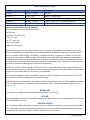 2
2
-
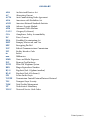 3
3
-
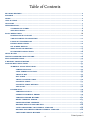 4
4
-
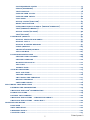 5
5
-
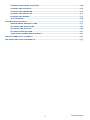 6
6
-
 7
7
-
 8
8
-
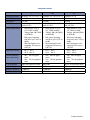 9
9
-
 10
10
-
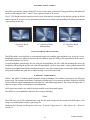 11
11
-
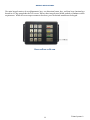 12
12
-
 13
13
-
 14
14
-
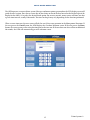 15
15
-
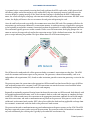 16
16
-
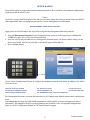 17
17
-
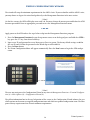 18
18
-
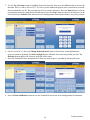 19
19
-
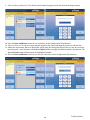 20
20
-
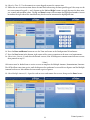 21
21
-
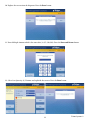 22
22
-
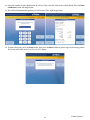 23
23
-
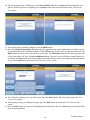 24
24
-
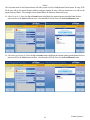 25
25
-
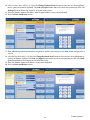 26
26
-
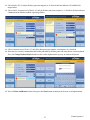 27
27
-
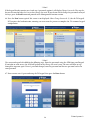 28
28
-
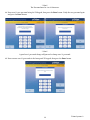 29
29
-
 30
30
-
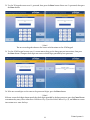 31
31
-
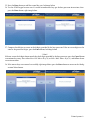 32
32
-
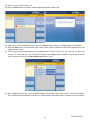 33
33
-
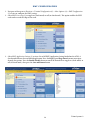 34
34
-
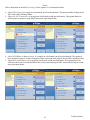 35
35
-
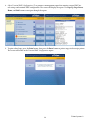 36
36
-
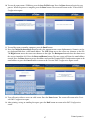 37
37
-
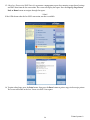 38
38
-
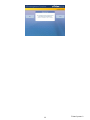 39
39
-
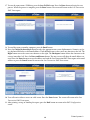 40
40
-
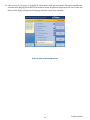 41
41
-
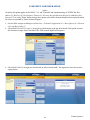 42
42
-
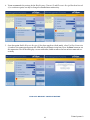 43
43
-
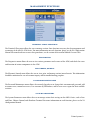 44
44
-
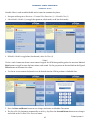 45
45
-
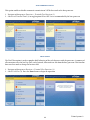 46
46
-
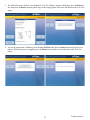 47
47
-
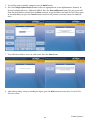 48
48
-
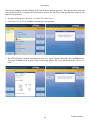 49
49
-
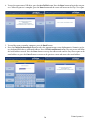 50
50
-
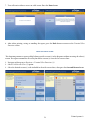 51
51
-
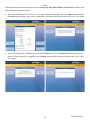 52
52
-
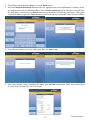 53
53
-
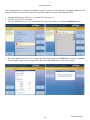 54
54
-
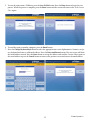 55
55
-
 56
56
-
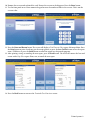 57
57
-
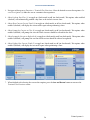 58
58
-
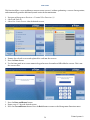 59
59
-
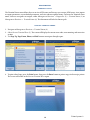 60
60
-
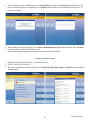 61
61
-
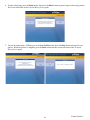 62
62
-
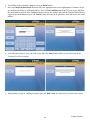 63
63
-
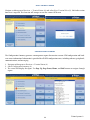 64
64
-
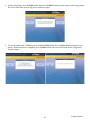 65
65
-
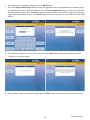 66
66
-
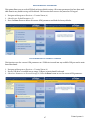 67
67
-
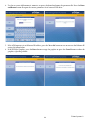 68
68
-
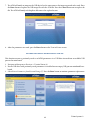 69
69
-
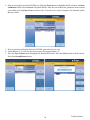 70
70
-
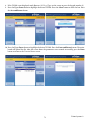 71
71
-
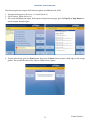 72
72
-
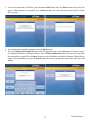 73
73
-
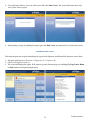 74
74
-
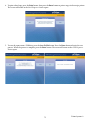 75
75
-
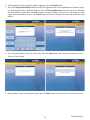 76
76
-
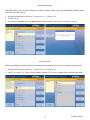 77
77
-
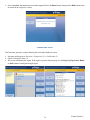 78
78
-
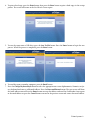 79
79
-
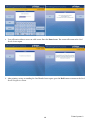 80
80
-
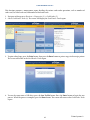 81
81
-
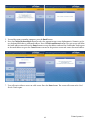 82
82
-
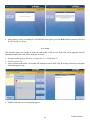 83
83
-
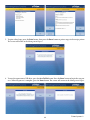 84
84
-
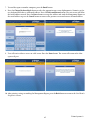 85
85
-
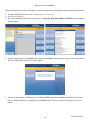 86
86
-
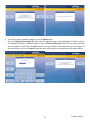 87
87
-
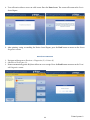 88
88
-
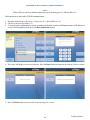 89
89
-
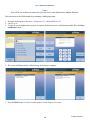 90
90
-
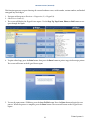 91
91
-
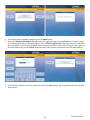 92
92
-
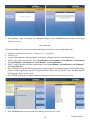 93
93
-
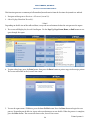 94
94
-
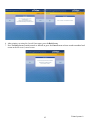 95
95
-
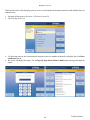 96
96
-
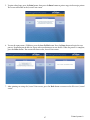 97
97
-
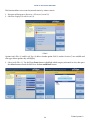 98
98
-
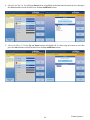 99
99
-
 100
100
-
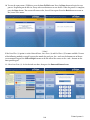 101
101
-
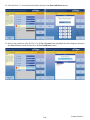 102
102
-
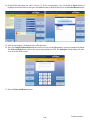 103
103
-
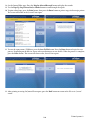 104
104
-
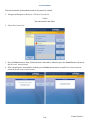 105
105
-
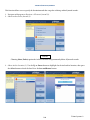 106
106
-
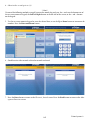 107
107
-
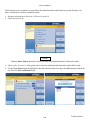 108
108
-
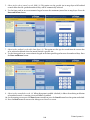 109
109
-
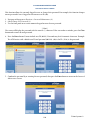 110
110
-
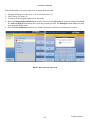 111
111
-
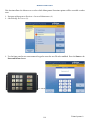 112
112
-
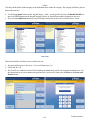 113
113
-
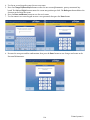 114
114
-
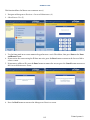 115
115
-
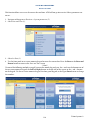 116
116
-
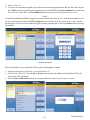 117
117
-
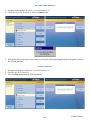 118
118
-
 119
119
-
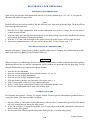 120
120
-
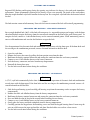 121
121
-
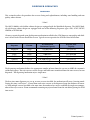 122
122
-
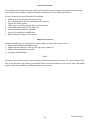 123
123
-
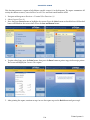 124
124
-
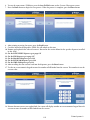 125
125
-
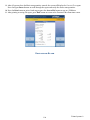 126
126
-
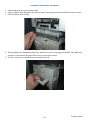 127
127
-
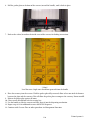 128
128
-
 129
129
-
 130
130
-
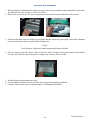 131
131
-
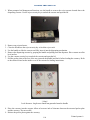 132
132
-
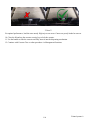 133
133
-
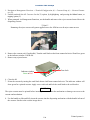 134
134
-
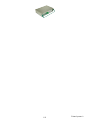 135
135
-
 136
136
-
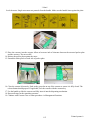 137
137
-
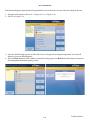 138
138
-
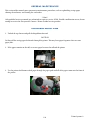 139
139
-
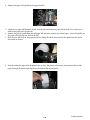 140
140
-
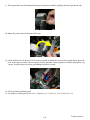 141
141
-
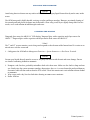 142
142
-
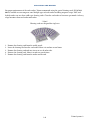 143
143
-
 144
144
-
 145
145
-
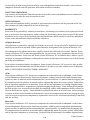 146
146
-
 147
147
-
 148
148
-
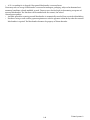 149
149
-
 150
150
-
 151
151
-
 152
152
-
 153
153
-
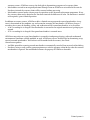 154
154
-
 155
155
-
 156
156
Triton ARGO Series User manual
- Type
- User manual
- This manual is also suitable for
Ask a question and I''ll find the answer in the document
Finding information in a document is now easier with AI
Related papers
Other documents
-
V7 KP0N1-7E0P Datasheet
-
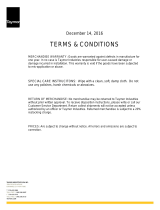 Taymor 49-D8005CORB User manual
Taymor 49-D8005CORB User manual
-
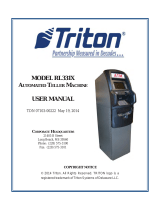 Triton Systems RL331x Traverse Owner's manual
Triton Systems RL331x Traverse Owner's manual
-
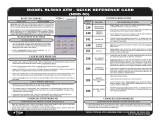 Triton Systems RL5000 Xscale Series Owner's manual
Triton Systems RL5000 Xscale Series Owner's manual
-
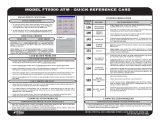 Triton Systems FT5000 Xscale Series Owner's manual
Triton Systems FT5000 Xscale Series Owner's manual
-
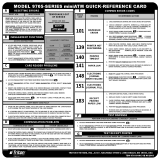 Triton Systems 9700 series Owner's manual
Triton Systems 9700 series Owner's manual
-
 Triton Systems RT2000 Series Owner's manual
Triton Systems RT2000 Series Owner's manual
-
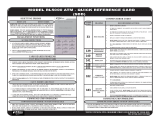 Triton Systems RL5000 Xscale Series Owner's manual
Triton Systems RL5000 Xscale Series Owner's manual
-
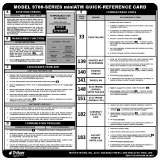 Triton Systems 9700 series Owner's manual
Triton Systems 9700 series Owner's manual
-
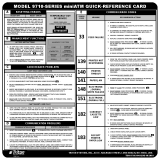 Triton Systems 9700 series Owner's manual
Triton Systems 9700 series Owner's manual