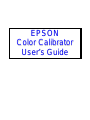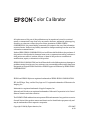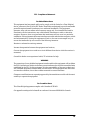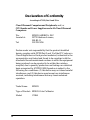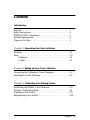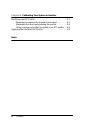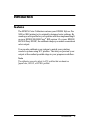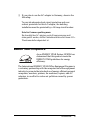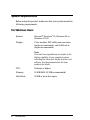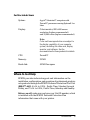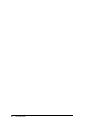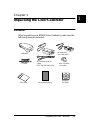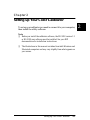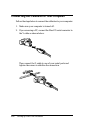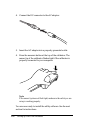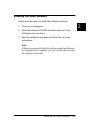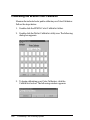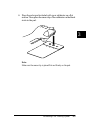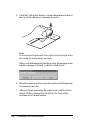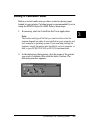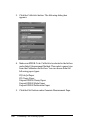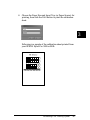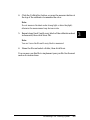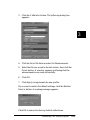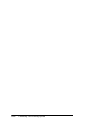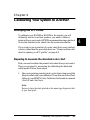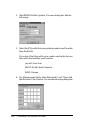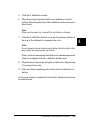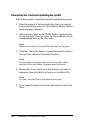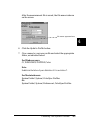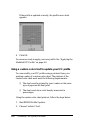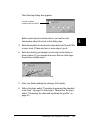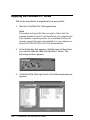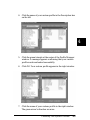E
E
P
P
S
S
O
O
N
N
C
C
o
o
l
l
o
o
r
r
C
C
a
a
l
l
i
i
b
b
r
r
a
a
t
t
o
o
r
r
U
U
s
s
e
e
r
r
’
’
s
s
G
G
u
u
i
i
d
d
e
e

Color Calibrator
All rights reserved. No part of this publication may be reproduced, stored in a retrieval
system, or transmitted in any form or by any means, electronic, mechanical, photocopying,
recording, or otherwise, without the prior written permission of SEIKO EPSON
CORPORATION. No patent liability is assumed with respect to the use of the information
contained herein. Neither is any liability assumed for damages resulting from the use of the
information contained herein.
Neither SEIKO EPSON CORPORATION nor its affiliates shall be liable to the purchaser of
this product or third parties for damages, losses, costs, or expenses incurred by purchaser or
third parties as a result of: accident, misuse, or abuse of this product or unauthorized
modifications, repairs, or alterations to this product.
SEIKO EPSON CORPORATION and its affiliates shall not be liable against any damages or
problems arising from the use of any options or any consumable products other than those
designated as Original EPSON Products or EPSON Approved Products by SEIKO EPSON
CORPORATION.
EPSON and EPSON Stylus are registered trademarks of SEIKO EPSON CORPORATION.
EFI, the EFI logo, Fiery, and the Fiery logo are U.S. registered trademarks of Electronics for
Imaging, Inc.
Macintosh is a registered trademark of Apple Computer, Inc.
Microsoft and Windows are registered trademarks of Microsoft Corporation in the United
States of America and other countries.
The ENERGY STAR emblem does not represent EPA endorsement of any product or service.
General Notice: Other product names used herein are for identification purposes only and
may be trademarks of their respective companies.
Copyright © 1999 by Epson America, Inc. CPD-8407
4/99
®

ii
Declaration of Conformity
According to ISO/IEC Guide 22 and EN 45014
Manufacturer: SEIKO EPSON CORPORATION
Address: 3-5, Owa 3-chome, Suwa-shi,
Nagano-ken 392-8502 Japan
Representative: EPSON EUROPE B.V.
Address: Prof. J. H. Bavincklaan 5 1183
AT Amstelveen
The Netherlands
Declares that the Product:
Product Name: Color Calibrator
Model: G740A
Conforms to the following Directive(s) and Norm(s):
Directive 89/336/EEC:
EN 55022 Class B
EN 50082-1
EN 61000-3-2 (Using AC Adapter Model EU-20)
EN 61000-3-3 (Using AC Adapter Model EU-20)
IEC 801-2
IEC 801-3
IEC 801-4
January, 1999
H. Horiuchi
President of EPSON EUROPE B.V.

iii
FCC Compliance Statement
For United States Users
This equipment has been tested and found to comply with the limits for a Class B digital
device, pursuant to Part 15 of the FCC Rules. These limits are designed to provide reasonable
protection against harmful interference in a residential installation. This equipment
generates, uses, and can radiate radio frequency energy and, if not installed and used in
accordance with the instructions, may cause harmful interference to radio or television
reception. However, there is no guarantee that interference will not occur in a particular
installation. If this equipment does cause interference to radio and television reception, which
can be determined by turning the equipment off and on, the user is encouraged to try to
correct the interference by one or more of the following measures:
Reorient or relocate the receiving antenna;
Increase the separation between the equipment and receiver;
Connect the equipment to an outlet on a circuit different from that to which the receiver is
connected;
Consult the dealer or an experienced radio/TV technician for help.
WARNING
The connection of a non-shielded equipment interface cable to this equipment will invalidate
the FCC Certification of this device and may cause interference levels which exceed the limits
established by the FCC for this equipment. It is the responsibility of the user to obtain and
use a shielded equipment interface cable with this device. If this equipment has more than
one interface connector, do not leave cables connected to unused interfaces.
Changes or modifications not expressly approved by the manufacturer could void the user’s
authority to operate the equipment.
For Canadian Users
This Class B digital apparatus complies with Canadian ICES-003.
Cet appareil numérique de la classe B est conforme à la norme NMB-003 du Canada.

iv
Declaration of Conformity
According to 47CFR, Part 2 and 15 for
Class B Personal Computers and Peripherals;
and/or
CPU Boards and Power Supplies used with Class B Personal
Computers:
We: EPSON AMERICA, INC.
Located at: 20770 Madrona Avenue,
MS: B2-11
Tel: 310-782-5254
Declare under sole responsibility that the product identified
herein, complies with 47CFR Part 2 and 15 of the FCC rules as a
Class B digital device. Each product marketed, is identical to the
representative unit tested and found to be compliant with the
standards. Records maintained continue to reflect the equipment
being produced can be expected to be within the variation
accepted, due to quantity production and testing on a statistical
basis as required by 47CFR §2.909 Operation is subject to the
following two conditions: (1) this device may not cause harmful
interference, and (2) this device must accept any interference
received, including interference that may cause undesired
operation.
Trade Name: EPSON
Type of Product: EPSON Color Calibrator
Model: G740A

Contents
v
Contents
Introduction
Features. . . . . . . . . . . . . . . . . . . . . . . . . . . . . . . . . . . . . . . . . . . . . . . .1
Safety Instructions. . . . . . . . . . . . . . . . . . . . . . . . . . . . . . . . . . . . . . .2
ENERGY STAR Compliance . . . . . . . . . . . . . . . . . . . . . . . . . . . . . .3
System Requirements . . . . . . . . . . . . . . . . . . . . . . . . . . . . . . . . . . . .4
Where to Get Help. . . . . . . . . . . . . . . . . . . . . . . . . . . . . . . . . . . . . . .5
Chapter 1
Unpacking the Color Calibrator
Contents . . . . . . . . . . . . . . . . . . . . . . . . . . . . . . . . . . . . . . . . . . . . . . .1-1
Parts. . . . . . . . . . . . . . . . . . . . . . . . . . . . . . . . . . . . . . . . . . . . . . . . . . .1-2
Calibrator. . . . . . . . . . . . . . . . . . . . . . . . . . . . . . . . . . . . . . . . . .1-2
Y-cable . . . . . . . . . . . . . . . . . . . . . . . . . . . . . . . . . . . . . . . . . . . .1-2
Chapter 2
Setting up Your Color Calibrator
Connecting the Calibrator to Your Computer. . . . . . . . . . . . . . . .2-2
Installing the Utility Software . . . . . . . . . . . . . . . . . . . . . . . . . . . . .2-5
Chapter 3
Calibrating Your Printing System
Calibrating the EPSON Color Calibrator . . . . . . . . . . . . . . . . . . . .3-2
Printing a Calibration Sheet. . . . . . . . . . . . . . . . . . . . . . . . . . . . . . .3-5
Creating a Color Profile . . . . . . . . . . . . . . . . . . . . . . . . . . . . . . . . . .3-8
Implementing Your Profile . . . . . . . . . . . . . . . . . . . . . . . . . . . . . . .3-10

vi
Contents
Chapter 4 Calibrating Your System to Another
Modifying the ICC Profile. . . . . . . . . . . . . . . . . . . . . . . . . . . . . . . . 4-1
Preparing to measure the standard color chart . . . . . . . . . 4-1
Measuring the chart and updating the profile . . . . . . . . . . 4-4
Using a custom color chart to update your ICC profile . . 4-6
Applying the Modified ICC Profile. . . . . . . . . . . . . . . . . . . . . . . . 4-8
Index

Introduction
1
Introduction
Features
The EPSON Color Calibrator restores your EPSON Stylus
®
Pro
5000 or 9000 printer to its originally designed color settings. By
creating a color profile for your printer and then implementing it
on your EPSON RS-5000 Fiery
®
RIP version 1.3 or your EPSON
RS-5100 Fiery X2 RIP, the calibrator helps you achieve consistent
color output.
You can also calibrate your system to match your printing
vendor’s system using ICC profiles. This lets you preview your
output at the earliest possible stage in your prepress workflow.
Note:
The calibrator can only adjust to ICC profiles that are based on
JapanColor, SWOP, or EURO profiles.

2
Introduction
Safety Instructions
Read these instructions before using your Color Calibrator, and
save them for later reference. Follow all warnings and instructions
in this
User’s Guide
.
❏ Unplug the AC adapter before cleaning. Clean with a damp
cloth only. Do not spill liquid on the calibrator.
❏ Do not place the calibrator on an unstable surface, or near a
radiator or heat source.
❏ Do not insert objects into the sensor tip.
❏ Use only the type of power source indicated on the AC
adapter’s label.
❏ Connect all equipment to properly grounded power outlets.
Avoid using outlets on the same circuit as photocopiers or air
control systems that regularly switch on and off.
❏ Do not let the power cord become damaged or frayed.
❏ If you use an extension cord with the AC adapter, make sure
the total ampere rating of the devices plugged into the
extension cord does not exceed the cord’s ampere rating. Also,
make sure the total ampere rating of all devices plugged into
the wall outlet does not exceed the wall outlet's ampere rating.
❏ Do not attempt to service the products yourself.
❏ Unplug the AC adapter and refer servicing to qualified
service personnel under the following conditions:
❏ If the power cord or plug is damaged; if liquid has entered the
AC adapter; if the AC adapter has been dropped or the cabinet
damaged; if the AC adapter does not operate normally or
exhibits a distinct change in performance. (Do not adjust
controls that are not covered by the operating instructions.)

Introduction
3
❏ If you plan to use the AC adapter in Germany, observe the
following:
To provide adequate short-circuit protection and over-
current protection for this AC adapter, the building
installation must be protected by a 16 Amp circuit breaker.
Note for German-speaking users:
Bei Anschluß des AC adapters an die Stromversorgung muß
sichergestellt werden, daß die Gebäudeinstallation mit einem 16 A-
Überstromschalter abgesichert ist.
E
NERGY
S
TAR Compliance
As an
E
NERGY
S
TAR Partner, EPSON has
determined that this product meets the
E
NERGY
S
TAR guidelines for energy
efficiency.
The International
E
NERGY
S
TAR Office Equipment Program is
a voluntary partnership with the computer and office equipment
industry to promote the introduction of energy-efficient personal
computers, monitors, printers, fax machines, copiers, and AC
adapters, in an effort to reduce air pollution caused by power
generation.

4
Introduction
System Requirements
Before using this product, make sure that your system meets the
following requirements.
For Windows Users
System:
Microsoft
®
Windows
®
95, Windows 98, or
Windows NT 4.0
Display: Color monitor, 800 ×
600 screen resolution
(higher recommended), and 65,000 colors
(higher recommended)
Note:
Color and tone reproduction are subject to the
display capability of your computer system,
including the video card, display monitor, and
software. See the documentation for those
products for details.
CPU: Pentium or higher
Memory: 16 MB RAM (32 MB recommended)
Hard disk: 50 MB or more free space

Introduction
5
For Macintosh Users
Where to Get Help
EPSON provides technical support and information on the
installation, configuration, and operation of professional graphics
arts products through the EPSON Preferred Protection Plan. Dial
(888) 377-6611, 6
A.M.
to 8
P.M
., Pacific Time, Monday through
Friday, and 7
A.M.
to 4
P.M.
, Pacific Time, Saturday and Sunday.
Before you call, make sure you have your Unit ID number, which
is included with the EPSON Preferred Protection Plan
information that came with your printer.
System:
Apple
®
Macintosh
®
computer with
PowerPC processor running System 8.1 or
later
Display: Color monitor, 800 ×
600 screen
resolution (higher recommended)
and 32,000 colors (higher recommended)
Note:
Color and tone reproduction are subject to
the display capability of your computer
system, including the video card, display
monitor, and software. See the
documentation for those products for details.
CPU: PowerPC
Memory: 32 MB
Hard disk: 50 MB free space

6
Introduction

Unpacking the Color Calibrator
1-1
1
Chapter 1
Unpacking the Color Calibrator
Contents
When unpacking your EPSON Color Calibrator, make sure the
following items are included:
color pad
Y-cable
calibrator
Mac-PC serial
converter
software
CD-ROM
AC adapter and AC
cable
(127, 220, 230, 240 volts)
black base paper
AC adapter
(110, 120 volts)

1-2
Unpacking the Color Calibrator
Parts
Calibrator
Y-cable
sensor tip
measure button
modular plug
DC connector
serial connector

Setting up Your Color Calibrator
2-1
2
Chapter 2
Setting up Your Color Calibrator
To set up your calibrator you need to connect it to your computer,
then install the utility software.
Note:
❏
Before you install the calibrator software, the RS-5000 version 1.3
or RS-5100 user software must be installed. See your RIP
documentation for installation instructions.
❏
The illustrations in this manual are taken from both Windows and
Macintosh computers and may vary slightly from what appears on
your screen.

2-2
Setting up Your Color Calibrator
Connecting the Calibrator to Your Computer
Follow the steps below to connect the calibrator to your computer:
1. Make sure your computer is turned off.
2. If you are using a PC, connect the Mac-PC serial converter to
the Y-cable as shown below.
Then connect the Y-cable to one of your serial ports and
tighten the screws to stabilize the connection.

Setting up Your Color Calibrator
2-3
2
If you are using a Macintosh, connect the Y-cable to your
modem port.
3. Connect the Y-cable’s 8-pin connector to the back of the
calibrator as shown below:

2-4
Setting up Your Color Calibrator
4. Connect the DC connector to the AC adapter.
5. Insert the AC adapter into a properly grounded outlet.
6. Press the measure button at the top of the calibrator. The
sensor tip of the calibrator flashes light if the calibrator is
properly connected to your computer.
Note:
If the sensor tip does not flash light, make sure the outlet you are
using is working properly.
You are now ready to install the utility software. See the next
section for instructions.

Setting up Your Color Calibrator
2-5
2
Installing the Utility Software
Follow the steps below to install the calibrator software:
1. Turn on your computer.
2. Insert the software CD-ROM included with your Color
Calibrator into your drive.
3. Start the installation program and follow the on-screen
instructions.
Note:
Although you can install the utility software when the calibrator is
not connected to your computer, you can’t use the software unless
the calibrator is connected.
Page is loading ...
Page is loading ...
Page is loading ...
Page is loading ...
Page is loading ...
Page is loading ...
Page is loading ...
Page is loading ...
Page is loading ...
Page is loading ...
Page is loading ...
Page is loading ...
Page is loading ...
Page is loading ...
Page is loading ...
Page is loading ...
Page is loading ...
Page is loading ...
Page is loading ...
Page is loading ...
Page is loading ...
Page is loading ...
Page is loading ...
Page is loading ...
-
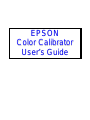 1
1
-
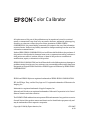 2
2
-
 3
3
-
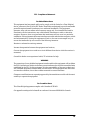 4
4
-
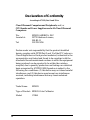 5
5
-
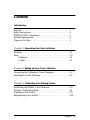 6
6
-
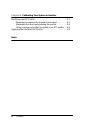 7
7
-
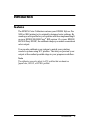 8
8
-
 9
9
-
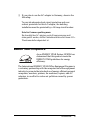 10
10
-
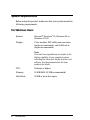 11
11
-
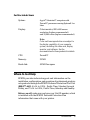 12
12
-
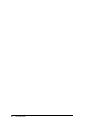 13
13
-
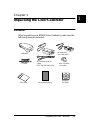 14
14
-
 15
15
-
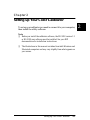 16
16
-
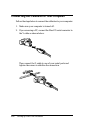 17
17
-
 18
18
-
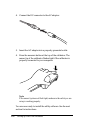 19
19
-
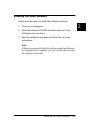 20
20
-
 21
21
-
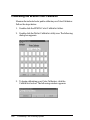 22
22
-
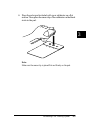 23
23
-
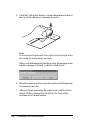 24
24
-
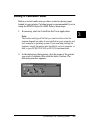 25
25
-
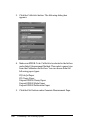 26
26
-
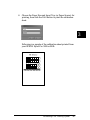 27
27
-
 28
28
-
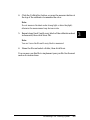 29
29
-
 30
30
-
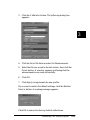 31
31
-
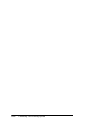 32
32
-
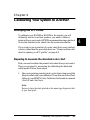 33
33
-
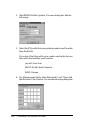 34
34
-
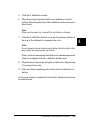 35
35
-
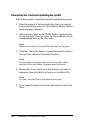 36
36
-
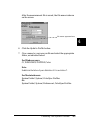 37
37
-
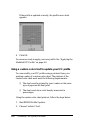 38
38
-
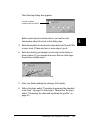 39
39
-
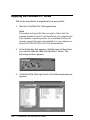 40
40
-
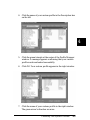 41
41
-
 42
42
-
 43
43
-
 44
44
Epson Stylus Pro 5000 User manual
- Type
- User manual
- This manual is also suitable for
Ask a question and I''ll find the answer in the document
Finding information in a document is now easier with AI
Related papers
-
Epson Stylus Pro 5000 Print Engine Warranty
-
Epson Stylus Pro 9500 Print Engine Warranty
-
Epson Stylus Pro 7000 User manual
-
Epson pro5k User manual
-
Epson ES-300C User manual
-
Epson ActionScanner User manual
-
Epson StylusRIP Professional User manual
-
Epson Stylus Pro 9500 Print Engine Product information
-
Epson SureColor SC-P7000 STD User manual
-
Epson 9600 User manual
Other documents
-
Princess 122315 User manual
-
Xerox DocuColor 5000 Installation guide
-
Xerox DocuColor 7000/8000 Installation guide
-
Xerox DocuColor 3535 Installation guide
-
Sharp AR-C360P Owner's manual
-
Toshiba GA-1121 User manual
-
Xerox 700i/700 User guide
-
Xerox 700i/700 User guide
-
Xerox DocuColor 7002/8002 User manual
-
Xerox DocuColor 7000/8000 Installation guide