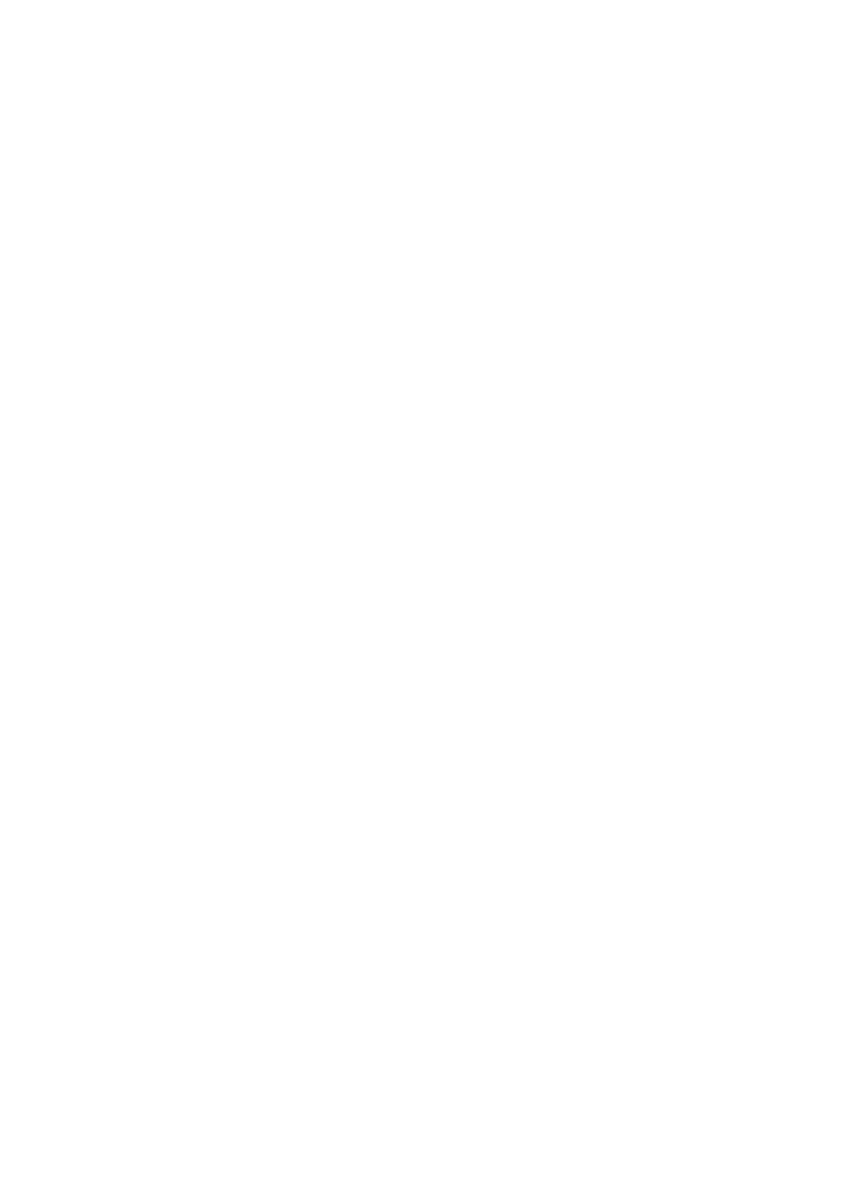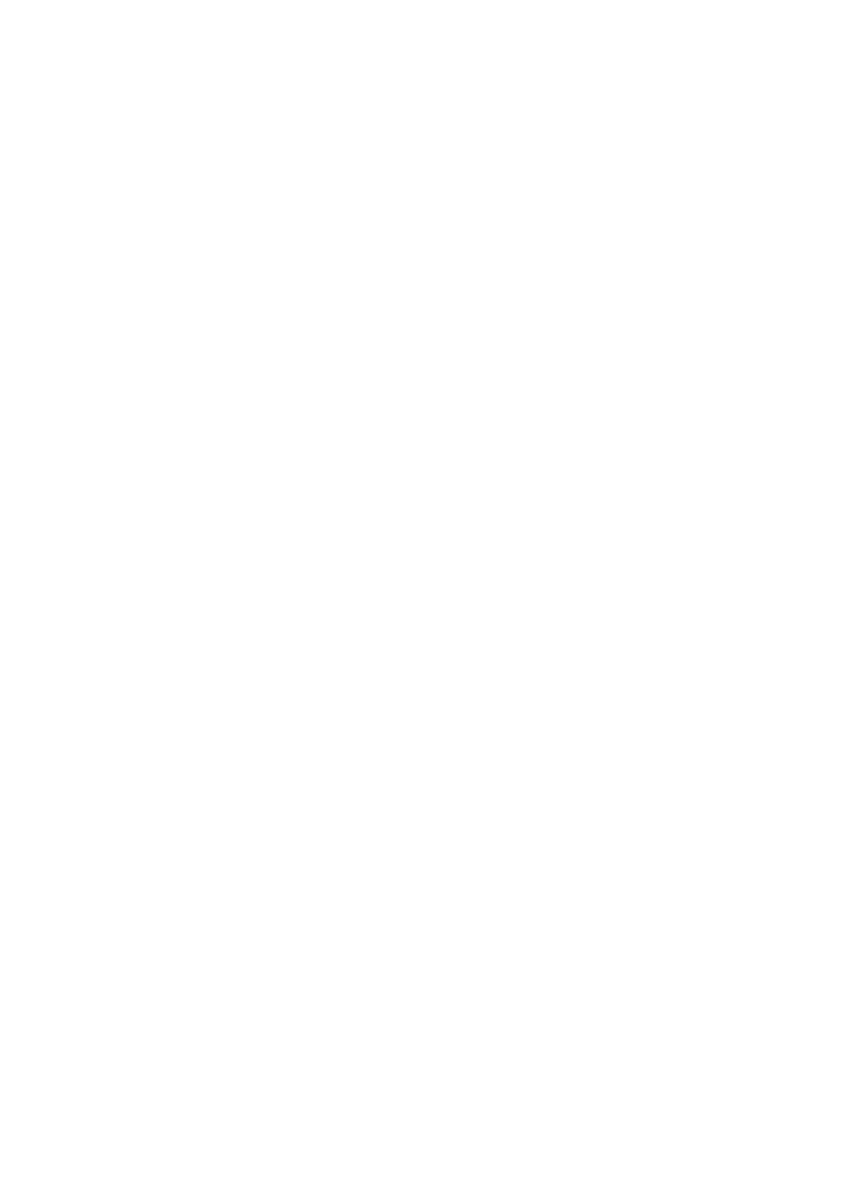
18
Trademarks
EPSON and EPSON Stylus are registered trademarks of SEIKO EPSON
CORPORATION.
EPSON SoundAdvice is a service mark and DX3, EPSON FaxAdvice, and
SelecType are trademarks of Epson America, Inc.
EFI, the EFI logo, Fiery, and the Fiery logo are U.S. registered trademarks of
Electronics for Imaging, Inc.
General Notice: Other product names used herein are for identification
purposes only and may be trademarks of their respective owners. EPSON
disclaims any and all rights in those marks.
Legal Notices
Neither SEIKO EPSON CORPORATION nor its affiliates shall be liable to
the purchaser of this product or third parties for damages, losses, costs, or
expenses incurred by purchaser or third parties as a result of: accident, misuse,
or abuse of this product or unauthorized modifications, repairs, or alterations
to this product, or (excluding the U.S.) failure to strictly comply with SEIKO
EPSON CORPORATION’s operating and maintenance instructions.
SEIKO EPSON CORPORATION shall not be liable for any damages or
problems arising from the use of any options or any consumable products
other than those designated as Original EPSON Products or EPSON
Approved Products by SEIKO EPSON CORPORATION.
Copyright Notice
All rights reserved. No part of this publication may be reproduced, stored in a
retrieval system, or transmitted in any form or by any means, electronic,
mechanical, photocopying, recording, or otherwise, without the prior written
permission of SEIKO EPSON CORPORATION. The information contained
herein is designed only for use with this EPSON printer. EPSON is not
responsible for any use of this information as applied to other printers.
Copyright © 1999 by Epson America, Inc.
CPD 9241 8/99
SP5000_Supplement.book Page 18 Thursday, September 2, 1999 2:49 PM