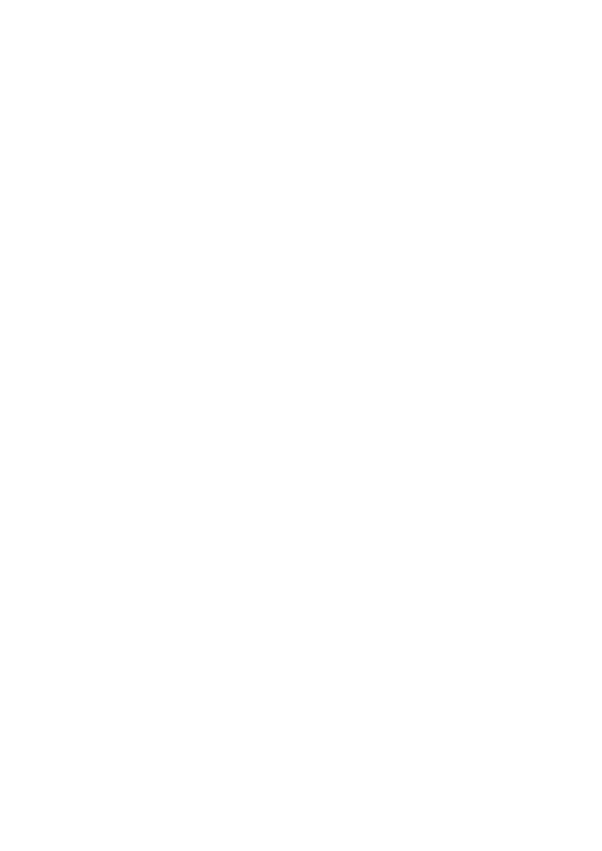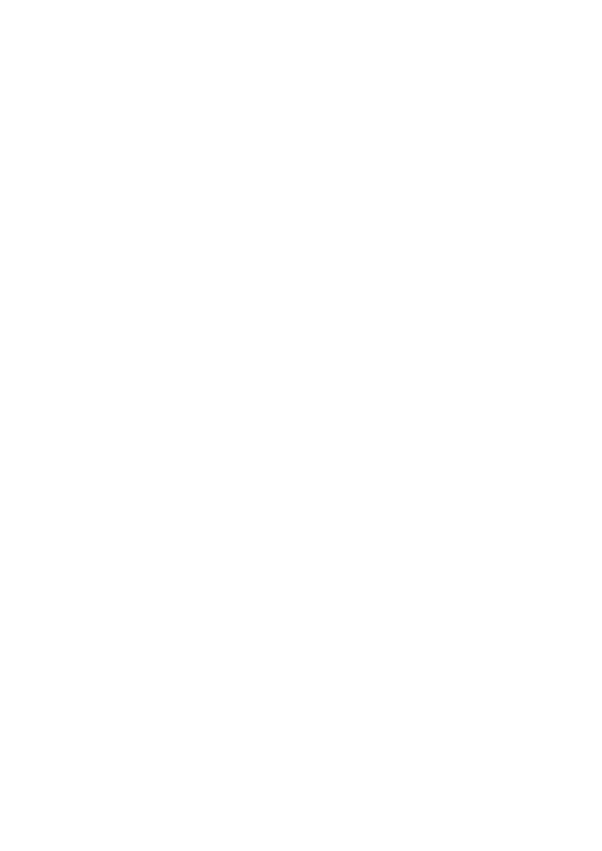
5.13 Date & Time
5.14 Accessibility
5.15 Developer options
5.16 About tablet
6 USB Connections
7 Specifications
8 Troubleshooting
1. Introduction
Congratulations on the purchase of the player!
This device is built-in high performance Wifi receiver module,
G-sensor, support external 3G USB-DONGLE , also can
bring you into the portable media player world and fulfilled
your entertainment needs. It can support picture,video,
music, E-book, games, online chat and other
functions,moreover, various settings will fully show your
individuality.
This manual contains important safety and operating
information in order to prevent accidents, please read this
manual thoroughly and keep it for future reference.
2. Safety precautions
To use this player safely, please read and follow the
instructions in this manual carefully before use.
Never use the player while driving or when operating any
vehicle, as this could cause an accident. It is also against
the law in many areas. Take care when using the player
outdoors, especially when crossing the street.
Do not listen to music at very high volumes using the
earphones as this can permanently damage your hearing.
Keep the player clean and never store it next to a heat
source or in dirty, humid or wet places. Keep it out of direct
sunlight.
Do not put the player in high temperature places (over
40
º
C), especially not in a car with the windows closed in