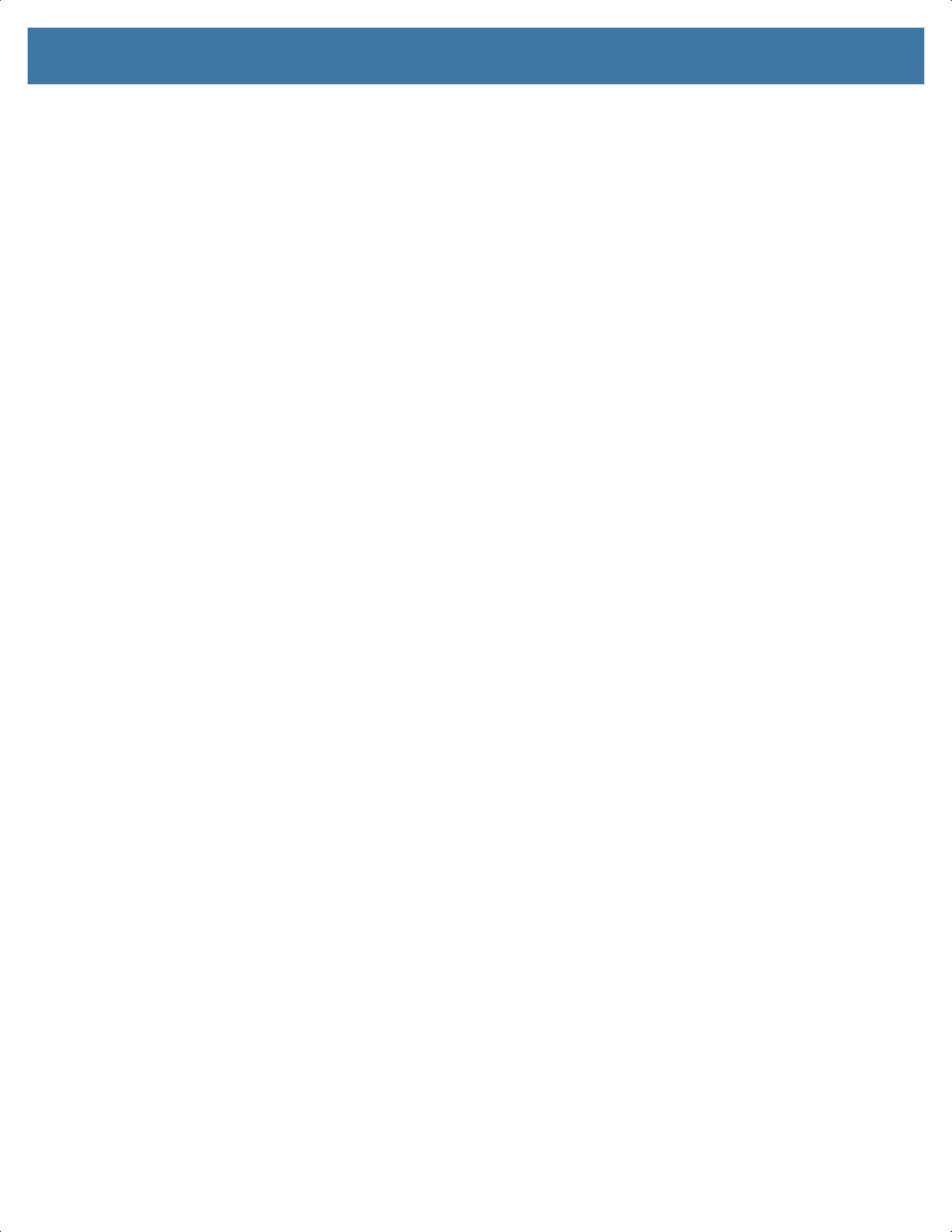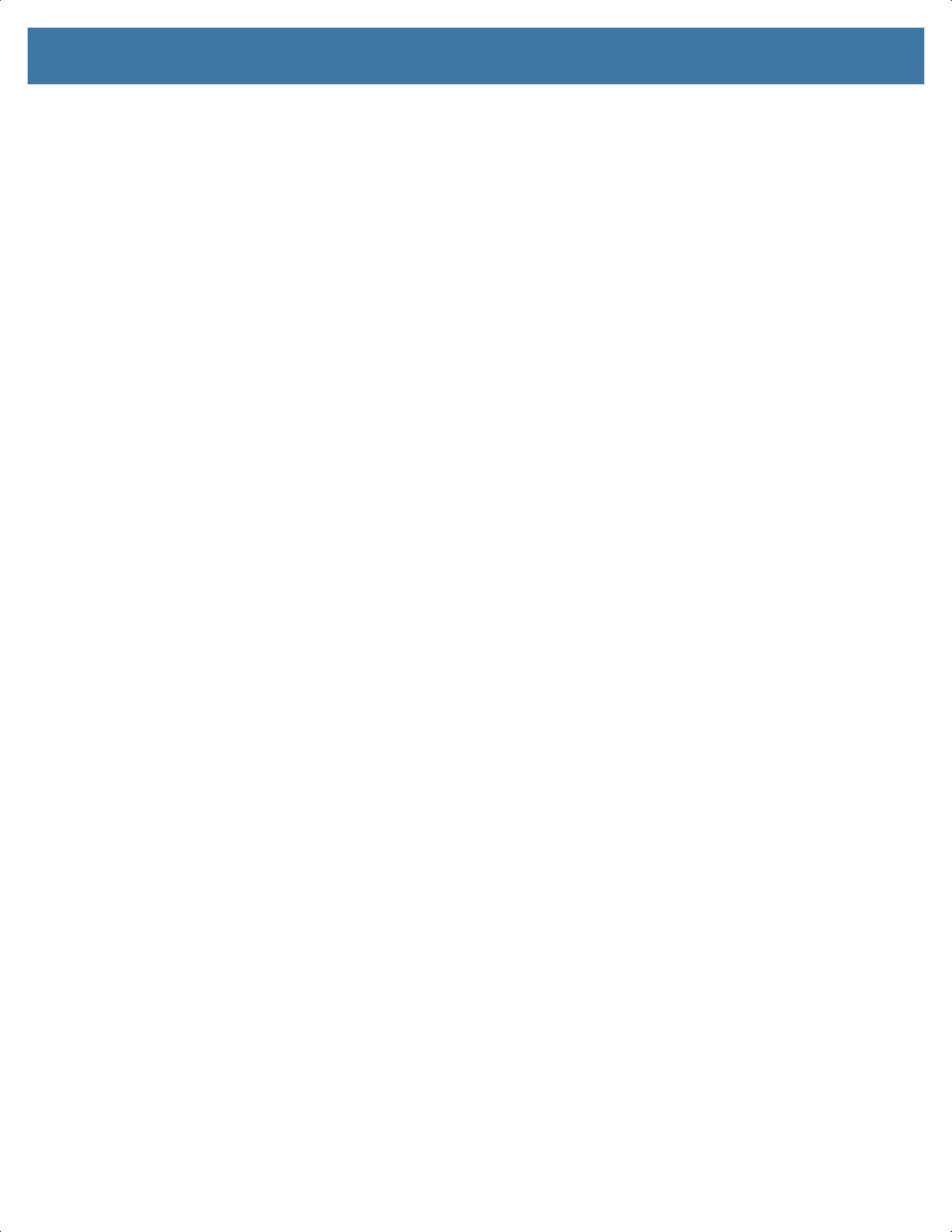
Table of Contents
8
Deleting an Album ......................................................................................... 107
Working with Photos ............................................................................................ 107
Viewing and Browsing Photos ...................................................................... 107
Cropping a Photo .......................................................................................... 108
Setting a Photo as a Contact Icon ................................................................ 108
Sharing a Photo ............................................................................................ 109
Deleting a Photo ........................................................................................... 109
Working with Videos ............................................................................................ 109
Watching Videos ........................................................................................... 109
Sharing a Video ............................................................................................ 109
Deleting a Video ............................................................................................ 110
Photos ........................................................................................................................ 111
Working with Albums ........................................................................................... 112
Sharing an Album ......................................................................................... 113
Deleting an Album ......................................................................................... 113
Working with Photos ............................................................................................ 114
Viewing and Browsing Photos ...................................................................... 114
Cropping a Photo .......................................................................................... 114
Setting a Photo as a Contact Icon ................................................................ 115
Sharing a Photo ............................................................................................ 115
Deleting a Photo ........................................................................................... 116
Working with Videos ............................................................................................ 116
Watching a Video .......................................................................................... 116
Sharing a Video ............................................................................................ 116
Deleting a Video ............................................................................................ 116
PTT Express Voice Client .......................................................................................... 117
PTT Audible Indicators ........................................................................................ 117
PTT Notification Icons ......................................................................................... 117
Enabling PTT Communication ............................................................................. 118
Selecting a Talk Group ........................................................................................ 118
PTT Communication ............................................................................................ 118
Creating a Group Call ................................................................................... 119
Responding with a Private Response ................................................................. 119
Disabling PTT Communication ............................................................................ 119
RxLogger ................................................................................................................... 120
RxLogger Utility .......................................................................................................... 121
SimulScan Demo ....................................................................................................... 122
Printing the Sample Forms .................................................................................. 122
Using the Postal, Transportation and Logistics Example .................................... 123
Using the Manufacturing Example ...................................................................... 125
Settings ............................................................................................................... 127
Advanced Settings .............................................................................................. 127
Creating a Demo Customization ......................................................................... 128
Default Templates ............................................................................................... 130
MN-003233-04ENa_tc57-android-oreo-ug-en.book Page 8