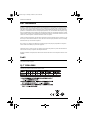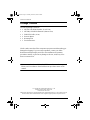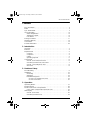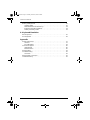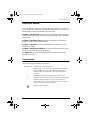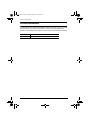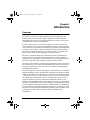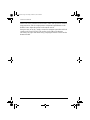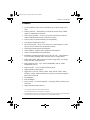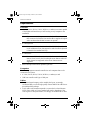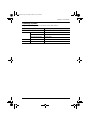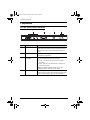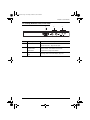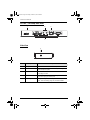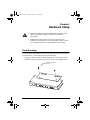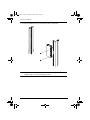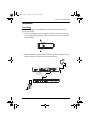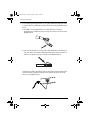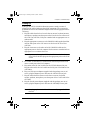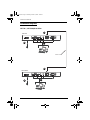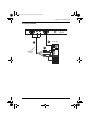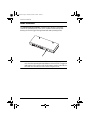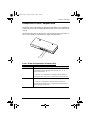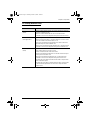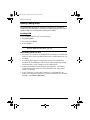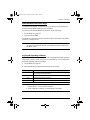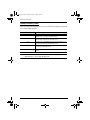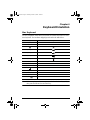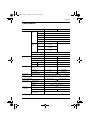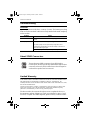USB KVM Extender
CE770
User Manual
www.aten.com
ce770.book Page i Thursday, October 9, 2014 4:14 PM

CE770 User Manual
ii
EMC Information
FEDERAL COMMUNICATIONS COMMISSION INTERFERENCE STATEMENT: This equipment has been
tested and found to comply with the limits for a Class A digital device, pursuant to Part 15 of the FCC Rules.
These limits are designed to provide reasonable protection against harmful interference when the equipment is
operated in a commercial environment. This equipment generates, uses, and can radiate radio frequency energy
and, if not installed and used in accordance with the instruction manual, may cause harmful interference to radio
communications. Operation of this equipment in a residential area is likely to cause harmful interference in which
case the user will be required to correct the interference at his own expense.
The device complies with Part 15 of the FCC Rules. Operation is subject to the following two conditions: (1) this
device may not cause harmful interference, and (2) this device must accept any interference received, including
interference that may cause undesired operation.
FCC Caution: Any changes or modifications not expressly approved by the party responsible for compliance
could void the user's authority to operate this equipment.
CE Warning: This is a class A product. In a domestic environment this product may cause radio interference in
which case the user may be required to take adequate measures.
Suggestion: Shielded twisted pair (STP) cables must be used with the unit to ensure compliance with FCC & CE
standards.
RoHS
This product is RoHS compliant.
SJ/T 11364-2006
The following contains information that relates to China.
ce770.book Page ii Thursday, October 9, 2014 4:14 PM

CE770 User Manual
iii
User Information
Online Registration
Be sure to register your product at our online support center:
Telephone Support
For telephone support, call this number:
User Notice
All information, documentation, and specifications contained in this manual
are subject to change without prior notification by the manufacturer. The
manufacturer makes no representations or warranties, either expressed or
implied, with respect to the contents hereof and specifically disclaims any
warranties as to merchantability or fitness for any particular purpose. Any of
the manufacturer's software described in this manual is sold or licensed as is.
Should the programs prove defective following their purchase, the buyer (and
not the manufacturer, its distributor, or its dealer), assumes the entire cost of all
necessary servicing, repair and any incidental or consequential damages
resulting from any defect in the software.
The manufacturer of this system is not responsible for any radio and/or TV
interference caused by unauthorized modifications to this device. It is the
responsibility of the user to correct such interference.
The manufacturer is not responsible for any damage incurred in the operation
of this system if the correct operational voltage setting was not selected prior
to operation. PLEASE VERIFY THAT THE VOLTAGE SETTING IS
CORRECT BEFORE USE.
International http://support.aten.com
North America http://www.aten-usa.com/product_registration
International 886-2-8692-6959
China 86-10-5255-0110
Japan 81-3-5615-5811
Korea 82-2-467-6789
North America 1-888-999-ATEN ext 4988
United Kingdom 44-8-4481-58923
ce770.book Page iii Thursday, October 9, 2014 4:14 PM

CE770 User Manual
iv
Package Contents
The CE770 package consists of:
1 CE770L USB KVM Extender (Local Unit)
1 CE770RQ USB KVM Extender (Remote Unit)
1 USB KVM Cable (1.8 m)
2 Power Adapters
2 Mounting Kits
1 User Instructions*
Check to make sure that all the components are present and that nothing got
damaged in shipping. If you encounter a problem, contact your dealer.
Read this manual thoroughly and follow the installation and operation
procedures carefully to prevent any damage to the unit, and/or any of the
devices connected to it.
*Features may have been added to the CE770 since this manual was printed.
Please visit our website to download the most up-to-date version of the
manual.
© Copyright 2012 ATEN® International Co., Ltd.
Manual Part No. PAPE-0309-AT3G
Manual Date: 2014-10-07
ATEN and the ATEN logo are registered trademarks of ATEN International Co., Ltd. All rights reserved.
All other brand names and trademarks are the registered property of their respective owners.
ce770.book Page iv Thursday, October 9, 2014 4:14 PM

CE770 User Manual
v
Contents
FCC Information . . . . . . . . . . . . . . . . . . . . . . . . . . . . . . . . . . . . . . . . . . . . . ii
RoHS. . . . . . . . . . . . . . . . . . . . . . . . . . . . . . . . . . . . . . . . . . . . . . . . . . . . . . ii
SJ/T 11364-2006. . . . . . . . . . . . . . . . . . . . . . . . . . . . . . . . . . . . . . . . . . . . . ii
User Information . . . . . . . . . . . . . . . . . . . . . . . . . . . . . . . . . . . . . . . . . . . . .iii
Online Registration . . . . . . . . . . . . . . . . . . . . . . . . . . . . . . . . . . . . . . . .iii
Telephone Support . . . . . . . . . . . . . . . . . . . . . . . . . . . . . . . . . . . . . . . .iii
User Notice . . . . . . . . . . . . . . . . . . . . . . . . . . . . . . . . . . . . . . . . . . . . . .iii
Package Contents. . . . . . . . . . . . . . . . . . . . . . . . . . . . . . . . . . . . . . . . . . . iv
About this Manual . . . . . . . . . . . . . . . . . . . . . . . . . . . . . . . . . . . . . . . . . . . vii
Conventions . . . . . . . . . . . . . . . . . . . . . . . . . . . . . . . . . . . . . . . . . . . . . . . vii
Product Information. . . . . . . . . . . . . . . . . . . . . . . . . . . . . . . . . . . . . . . . . .viii
1. Introduction
Overview. . . . . . . . . . . . . . . . . . . . . . . . . . . . . . . . . . . . . . . . . . . . . . . . . . .1
Features . . . . . . . . . . . . . . . . . . . . . . . . . . . . . . . . . . . . . . . . . . . . . . . . . . .3
Requirements . . . . . . . . . . . . . . . . . . . . . . . . . . . . . . . . . . . . . . . . . . . . . . .4
Consoles . . . . . . . . . . . . . . . . . . . . . . . . . . . . . . . . . . . . . . . . . . . . . . . .4
Computers. . . . . . . . . . . . . . . . . . . . . . . . . . . . . . . . . . . . . . . . . . . . . . .4
Cables. . . . . . . . . . . . . . . . . . . . . . . . . . . . . . . . . . . . . . . . . . . . . . . . . .4
Operating Systems . . . . . . . . . . . . . . . . . . . . . . . . . . . . . . . . . . . . . . . .5
Components . . . . . . . . . . . . . . . . . . . . . . . . . . . . . . . . . . . . . . . . . . . . . . . .6
CE770L (Local Unit) Front View . . . . . . . . . . . . . . . . . . . . . . . . . . . . . .6
CE770RQ (Remote Unit) Front View . . . . . . . . . . . . . . . . . . . . . . . . . .7
CE770L / CE770RQ Rear View . . . . . . . . . . . . . . . . . . . . . . . . . . . . . .8
Side View . . . . . . . . . . . . . . . . . . . . . . . . . . . . . . . . . . . . . . . . . . . . . . .8
2. Hardware Setup
Rack Mounting . . . . . . . . . . . . . . . . . . . . . . . . . . . . . . . . . . . . . . . . . . . . . .9
Installation. . . . . . . . . . . . . . . . . . . . . . . . . . . . . . . . . . . . . . . . . . . . . . . . .11
Grounding . . . . . . . . . . . . . . . . . . . . . . . . . . . . . . . . . . . . . . . . . . . . . .11
Setting Up . . . . . . . . . . . . . . . . . . . . . . . . . . . . . . . . . . . . . . . . . . . . . .13
Installation Diagrams. . . . . . . . . . . . . . . . . . . . . . . . . . . . . . . . . . . . . .14
CE770L / CE770RQ Rear View. . . . . . . . . . . . . . . . . . . . . . . . . . .14
CE770L Front View . . . . . . . . . . . . . . . . . . . . . . . . . . . . . . . . . . . .15
3. Operation
Operating Modes. . . . . . . . . . . . . . . . . . . . . . . . . . . . . . . . . . . . . . . . . . . .17
Mode Selection . . . . . . . . . . . . . . . . . . . . . . . . . . . . . . . . . . . . . . . . . . . . .18
Deskew and Picture Compensation . . . . . . . . . . . . . . . . . . . . . . . . . . . . .19
Color / Video Compensation (Remote Unit) . . . . . . . . . . . . . . . . . . . .19
LED Display . . . . . . . . . . . . . . . . . . . . . . . . . . . . . . . . . . . . . . . . . . . . . . .20
CE770L (Local Unit) . . . . . . . . . . . . . . . . . . . . . . . . . . . . . . . . . . . . . .20
CE770RQ (Remote Unit). . . . . . . . . . . . . . . . . . . . . . . . . . . . . . . . . . .21
ce770.book Page v Thursday, October 9, 2014 4:14 PM

CE770 User Manual
vi
Hotkey Setting Mode . . . . . . . . . . . . . . . . . . . . . . . . . . . . . . . . . . . . . . . .22
Invoking HSM . . . . . . . . . . . . . . . . . . . . . . . . . . . . . . . . . . . . . . . . . . . 22
Alternate HSM Invocation Keys . . . . . . . . . . . . . . . . . . . . . . . . . . . . . 23
Keyboard Operating Platform . . . . . . . . . . . . . . . . . . . . . . . . . . . . . . . 23
Hotkey Summary Table. . . . . . . . . . . . . . . . . . . . . . . . . . . . . . . . . . . .24
4. Keyboard Emulation
Mac Keyboard. . . . . . . . . . . . . . . . . . . . . . . . . . . . . . . . . . . . . . . . . . . . . .25
Sun Keyboard. . . . . . . . . . . . . . . . . . . . . . . . . . . . . . . . . . . . . . . . . . . . . .26
Appendix
Safety Instructions . . . . . . . . . . . . . . . . . . . . . . . . . . . . . . . . . . . . . . . . . . 27
General . . . . . . . . . . . . . . . . . . . . . . . . . . . . . . . . . . . . . . . . . . . . . . . . 27
Rack Mounting . . . . . . . . . . . . . . . . . . . . . . . . . . . . . . . . . . . . . . . . . .29
Technical Support. . . . . . . . . . . . . . . . . . . . . . . . . . . . . . . . . . . . . . . . . . . 30
International . . . . . . . . . . . . . . . . . . . . . . . . . . . . . . . . . . . . . . . . . . . .30
North America. . . . . . . . . . . . . . . . . . . . . . . . . . . . . . . . . . . . . . . . . . .30
Specifications . . . . . . . . . . . . . . . . . . . . . . . . . . . . . . . . . . . . . . . . . . . . . . 31
Troubleshooting . . . . . . . . . . . . . . . . . . . . . . . . . . . . . . . . . . . . . . . . . . . . 32
Overview. . . . . . . . . . . . . . . . . . . . . . . . . . . . . . . . . . . . . . . . . . . . . . . 32
About SPHD Connectors . . . . . . . . . . . . . . . . . . . . . . . . . . . . . . . . . . . . . 32
Limited Warranty. . . . . . . . . . . . . . . . . . . . . . . . . . . . . . . . . . . . . . . . . . . .32
ce770.book Page vi Thursday, October 9, 2014 4:14 PM

CE770 User Manual
vii
About this Manual
This User Manual is provided to help you get the most from your system. It
covers all aspects of installation, configuration and operation. An overview of
the information found in the manual is provided below.
Chapter 1, Introduction, introduces you to the CE770 system. Its purpose,
features and benefits are presented, and its front and back panel components
are described.
Chapter 2, Hardware Setup, describes the steps that are necessary to
quickly and safely set up your installation.
Chapter 3, Operation, explains the fundamental concepts involved in
operating the CE770.
Chapter 4, Keyboard Emulation, provides tables that list the PC to Mac
and PC to Sun keyboard emulation mappings.
An Appendix, provides specifications and other technical information
regarding the CE770.
Conventions
This manual uses the following conventions:
Monospaced Indicates text that you should key in.
[ ] Indicates keys you should press. For example, [Enter] means to
press the Enter key. If keys need to be chorded, they appear
together in the same bracket with a plus sign between them:
[Ctrl+Alt].
1. Numbered lists represent procedures with sequential steps.
♦Bullet lists provide information, but do not involve sequential steps.
→Indicates selecting the option (on a menu or dialog box, for
example), that comes next. For example, Start → Run means to
open the Start menu, and then select Run.
Indicates critical information.
ce770.book Page vii Thursday, October 9, 2014 4:14 PM

CE770 User Manual
viii
Product Information
For information about all ATEN products and how they can help you connect
without limits, visit ATEN on the Web or contact an ATEN Authorized
Reseller. Visit ATEN on the Web for a list of locations and telephone numbers:
International http://www.aten.com
North America http://www.aten-usa.com
ce770.book Page viii Thursday, October 9, 2014 4:14 PM

1
Chapter 1
Introduction
Overview
The CE770 is a USB (Universal Serial Bus) based KVM Extender with
Deskew function. The automatic signal compensation and RS-232 serial
functionality allow access to a computer system from a remote USB console
(USB keyboard, monitor, and USB mouse).
Because it allows access to a computer system from a remote console, the
CE770 is perfect for use in any type of installation where you need to place the
console where it is conveniently accessible, but you want the system equipment
to reside in a safe location – away from the dust and dirt of the factory floor, or
the harsh environmental influence of a construction site, for example. This
allows users to deploy system equipment over large distances.
The CE770’s automatic delay line synchronizing function (ATEN patent)
corrects RGB color phase and timing errors that occur over long distance
transmissions. It also enables you to manually tune the R/G/B signal settings,
store the settings and retrieve them later using the memory button.
The CE770 is also useful for control and security purposes, where you can have
the system unit in a secure area at the same time that you put the console in the
most convenient location for user access. This is ideal for managing highly
confidential data systems.
The CE770 improves on previous designs by: 1) RGB delay tuner – the CE770
supports RGB delay tuner to automatically or manually synchronize the RGB
signals; 2) the addition of an RS-232 port, on both the Local and Remote Units
– the RS-232 port on the Local Unit allows you to connect to a serial terminal
for configuration, while the RS-232 port on the Remote Unit allows you to
connect serial devices such as touchscreens and barcode scanners; 3) the
addition of a dedicated KVM port section on the Local Unit so you can simply
and easily include a KVM switch in your installation; 4) using inexpensive Cat
5e cable instead of bulkier, more expensive, standard cables, for a much neater,
more convenient, more reliable data transfer connection; 5) its ability to sense
the distance to the system and automatically adjust the gain accordingly; and
6) featuring a custom ASIC to ensure the utmost in reliability and
compatibility.
ce770.book Page 1 Thursday, October 9, 2014 4:14 PM

CE770 User Manual
2
Further CE770 key features are built-in 8KV/15KV ESD protection and 2KV
surge protection, and color adjust picture compensation pushbuttons on the
Remote Unit to adjust the picture on the remote console.
Setup is as easy as can be – simply connect the computer system box and local
console to the Local CE770L Unit; run the Cat 5e cable to the Remote
CE770RQ Unit (up to 300 meters away); and plug the remote console into the
Remote Module.
ce770.book Page 2 Thursday, October 9, 2014 4:14 PM

Chapter 1. Introduction
3
Features
Local and Remote Units connect at distances up to 300 m using Cat 5e
cable
Deskew Function – automatically synchronizes the time delay of RGB
signals to compensate for distance
Dual console operation – control your system from both the local and
remote USB keyboard, monitor, and mouse consoles
Built-in ASIC for greater reliability and compatibility
Auto Signal Compensation (ASC)
RS-232 serial ports – allow you to connect to a serial terminal, or serial
devices such as touchscreens and barcode scanners
Sun/Mac keyboard support and emulation*
Audio Enabled – supports stereo speakers and microphone
USB overcurrent detection and prevention
Pushbutton operating mode selection (Local Unit only) – select between
Local and Auto operating modes, with the press of a single button
Built-in 8KV/15KV ESD protection (Contact voltage 8KV; Air voltage
15KV) and 2KV surge protection
High resolution video – up to 1920 x 1200@60Hz (150 m); 1280 x
1024@60Hz (300 m)
Superior Audio – no loss in audio quality at 300 m
Supports Wide Screen formats
Supports VGA, SVGA, SXGA (1280 x 1024), UXGA (1600 x 1200),
WUXGA (1920 x 1200) and multisync monitors; local monitor supports
DDC; DDC2; DDC2B
Hot pluggable
Rack mountable
Easy to install – no software required – connecting cables to the devices is
all it takes
Supports Wide Screen formats **
* 1. PC keyboard combinations emulate Sun/Mac keyboard
2. Sun/Mac keyboards only work with their own computers
** The EDID data for a widescreen is sent from the local video output port. For widescreen modes and displays
connect the monitor to the local video output port or use an ATEN EDID emulator.
ce770.book Page 3 Thursday, October 9, 2014 4:14 PM

CE770 User Manual
4
Requirements
Consoles
A VGA, SVGA, SXGA, UXGA, WUXGA, or multisync monitor capable
of the highest resolution that you will be using on any computer in the
installation
Note: If you connect a DDC type monitor to the Local Unit, the monitor
that connects to the Remote Unit must be able to support the highest
video resolution that the DDC monitor can provide
A USB keyboard
Note: You can use different brands and models of USB keyboard on the
Local and Remote Units, but support for multi-function keyboards
is limited to the standard 104 keys.
A USB mouse
Note: You can use different brands and models of mouse on the Local and
Remote Units, but only the left and right mouse buttons and scroll
wheel features are supported. Other mouse features are not
supported.
Stereo microphone and stereo speakers (optional)
Computers
The following equipment must be installed on each computer that is to be
connected to the system:
A VGA, SVGA, SXGA, UXGA, WUXGA, or multisync card.
USB host controller and Type A USB port.
Cables
For optimal signal integrity, and to simplify the layout, we strongly
recommend that you use the high quality custom USB KVM Cable that is
provided with this package.
Cat 5e cable is the minimum required to connect the Local and Remote
CE770 Units. Cable of a lower standard will result in degrading of the
video signal. For best performance, we strongly recommend Cat 5e cable.
ce770.book Page 4 Thursday, October 9, 2014 4:14 PM

Chapter 1. Introduction
5
Operating Systems
Supported operating systems are shown in the table, below:
OS Version
Windows 2000, XP, Vista
Linux RedHat 7.1 and higher
SuSE 9.0 and higher
Mandriva (Mandrake) 9.0 and higher
UNIX FreeBSD 4.2 and higher
Novell Netware 6.0 and higher
ce770.book Page 5 Thursday, October 9, 2014 4:14 PM

CE770 User Manual
6
Components
CE770L (Local Unit) Front View
No. Component Description
1 KVM Port Section If you are combining the CE770 with a KVM switch, the
USB KVM cable that links to the respective ports on
the Console section of the switch plugs into these
ports.
2 RS-232 Serial Port This RS-232 serial port is for connecting to a serial
terminal for configuration.
3 Operating Mode
Pushbutton This pushbutton toggles between the Operating
Modes available from the Local Console:
Local – only the Local Console can control the
system(s).
Auto – both the Local and Remote Consoles can
control the system.
Note: The default operating mode is Auto. See
Operating Modes, page 17, for full details.
4 LEDs The CE770L has two LEDs to indicate the operating
status of the Local (CE770L) and Remote (CE770RQ)
Units. See LED Display, page 20, for full details.
1234
ce770.book Page 6 Thursday, October 9, 2014 4:14 PM

Chapter 1. Introduction
7
CE770RQ (Remote Unit) Front View
No. Component Description
1 RS-232 Serial Port RS-232 serial devices – such as touchscreens or
barcode scanners – plug into this port.
2 Deskew and Picture
Compensation
Pushbuttons
These pushbuttons adjust the video quality of the
remote console. See Deskew and Picture
Compensation, page 19 for details.
3LEDs
RGB The CE770RQ has three LEDs to indicate the
operating status. See LED Display, page 20.
123
ce770.book Page 7 Thursday, October 9, 2014 4:14 PM

CE770 User Manual
8
CE770L / CE770RQ Rear View
Side View
No. Component Description
1 Power Jack The cable from the DC Power adapter connects here.
2 Audio Ports These mini stereo ports are for the speakers (green)
and microphone (pink).
3 Remote I/O The Cat 5e cable that connects the Remote and Local
Units plugs in here.
4 Console Ports The Local and Remote console’s keyboard, monitor,
and mouse plug into these ports.
5 Grounding Terminal The grounding wire (used to ground the unit) attaches
here. See Grounding, page 11, for further details.
13
2
4
5
ce770.book Page 8 Thursday, October 9, 2014 4:14 PM

9
Chapter 2
Hardware Setup
Rack Mounting
For convenience and flexibility, the CE770L and CE770RQ can be mounted
on system racks. To rack mount a unit do the following:
1. Using the screws provided in the Rack Mount Kit, screw the mounting
bracket into the top or bottom of the unit as show in the diagram below:
1. Important safety information regarding the placement of this
device is provided on page 27. Please review it before
proceeding.
2. Make sure that the power to all devices connected to the
installation are turned off. You must unplug the power cords of
any computers that have the Keyboard Power On function.
Phillips hex head
M3 x 8
ce770.book Page 9 Thursday, October 9, 2014 4:14 PM

CE770 User Manual
10
2. Screw the bracket into any convenient location on the rack.
Note: These screws are not provided. We recommend that you use M5 x 12
Phillips Type I cross, recessed type screws.
ce770.book Page 10 Thursday, October 9, 2014 4:14 PM

Chapter 2. Hardware Setup
11
Installation
Grounding
To prevent damage to your installation it is important that all devices are
properly grounded.
1. Use two grounding wires to ground both units by connecting one end of a
wire to the grounding terminal, and the other end of the wire to a suitable
grounded object.
2. Make sure that the computer that the CE770L connects to and the monitor
that the CE770RQ connects to are properly grounded.
STP Cable
(Cat 5e or higher)
up to 300 m
ce770.book Page 11 Thursday, October 9, 2014 4:14 PM

CE770 User Manual
12
3. For increased grounding protection, use STP (shielded twisted pair) cable
to connect the Local and Remote Units. There are two methods that can be
used:
a) In addition to the eight paired wires, STP cable also contains a
grounding wire. Solder this wire to the RJ-45 connector as shown in the
diagram below:
b) The second method is to use the STP cable shielding for grounding. In
this case, make sure that the shielding makes tight contact with the top
inside of the RJ-45 connector as shown in the diagram below:
In either case, make sure that the sides of the RJ-45 connector make tight
contact with the grounding contacts on the sides of the RJ-45 socket as
shown in the diagram below:
ce770.book Page 12 Thursday, October 9, 2014 4:14 PM
Page is loading ...
Page is loading ...
Page is loading ...
Page is loading ...
Page is loading ...
Page is loading ...
Page is loading ...
Page is loading ...
Page is loading ...
Page is loading ...
Page is loading ...
Page is loading ...
Page is loading ...
Page is loading ...
Page is loading ...
Page is loading ...
Page is loading ...
Page is loading ...
Page is loading ...
Page is loading ...
-
 1
1
-
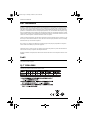 2
2
-
 3
3
-
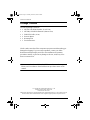 4
4
-
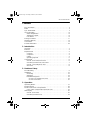 5
5
-
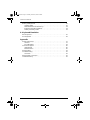 6
6
-
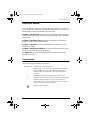 7
7
-
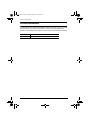 8
8
-
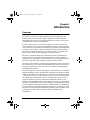 9
9
-
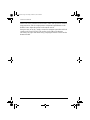 10
10
-
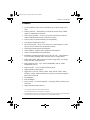 11
11
-
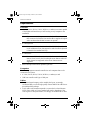 12
12
-
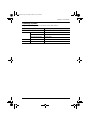 13
13
-
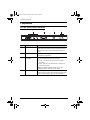 14
14
-
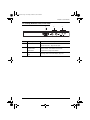 15
15
-
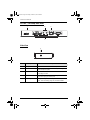 16
16
-
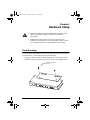 17
17
-
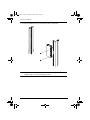 18
18
-
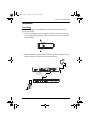 19
19
-
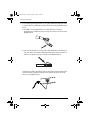 20
20
-
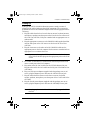 21
21
-
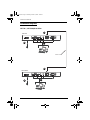 22
22
-
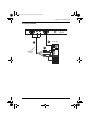 23
23
-
 24
24
-
 25
25
-
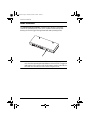 26
26
-
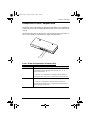 27
27
-
 28
28
-
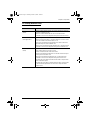 29
29
-
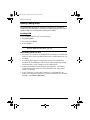 30
30
-
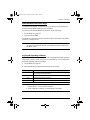 31
31
-
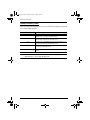 32
32
-
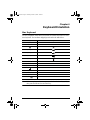 33
33
-
 34
34
-
 35
35
-
 36
36
-
 37
37
-
 38
38
-
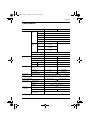 39
39
-
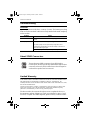 40
40