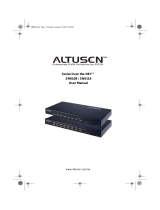UC-232A
USER MANUAL
USB-to-Serial Adapter
uc232a.fm Page 1 Thursday, May 4, 2017 1:48 PM

CE Notice
Display of the CE logo indicates that this ATEN International Co., Ltd device
complies with the European Union's EMC Directive (2004/108/EC), It
demonstrates that this ATEN product meets the following technical standards:
EN 55022
EN 55024
EN 61000-3-2
EN 61000-3-3
NOTE: EN 55022 provides two emissions classifications depending on the
intended use: Class A applies to use in typical commercial environments Class
B applies to use in typical residential environments.
A "Declaration of Conformity" in accordance with these directives and standards
has been made and is on file at ATEN International Co. Ltd. Taiwan.
FCC Information
Federal Communication Commission Interference Statement
This equipment has been tested and found to comply with the limits for a Class
B digital service, pursuant to Part 15 of the FCC rules. These limits are designed
to provide reasonable protection against harmful interference in a residential
installation. Any changes or modifications made to this equipment may void the
user’s authority to operate this equipment. This equipment generates, uses, and
can radiate radio frequency energy. If not installed and used in accordance with
the instructions, may cause harmful interference to radio communications.
However, there is no guarantee that interference will not occur in a particular
installation. If this equipment does cause harmful interference to radio or
television reception, which can be determined by turning the equipment off and
on, the user is encouraged to try to correct the interference by one or more of the
following measures:
Reorient or relocate the receiving antenna.
Increase the separation between the equipment and receiver.
Connect the equipment into an outlet on a circuit different from that to which
the receiver is connected.
Consult the dealer or an experienced radio/TV technician for help.
FCC Caution: Any changes or modifications not expressly approved by the
party responsible for compliance could void the user's authority to operate this
equipment.
RoHS
This product is RoHS compliant.
SJ/T 11364-2006
The following contains information that relates to China.
uc232a.fm Page 2 Thursday, May 4, 2017 1:48 PM

- 3 -
UC-232A User Manual
Online Registration
Telephone Support
Technical Support
For international online technical support – including
troubleshooting, documentation, and software updates:
http://eservice.aten.com
For North American technical support:
International http://eservice.aten.com
International 886-2-8692-6959
China 86-10-5255-0110
Japan 81-3-5615-5811
Korea 82-2-467-6789
North America 1-888-999-ATEN ext 4988
United Kingdom 44-8448-158923
Email Support [email protected]
Online
Technical
Support
Troubleshooting
Documentation
Software Updates
http://www.aten-usa.com/support
Telephone Support 1-888-999-ATEN ext 4998
uc232a.fm Page 3 Thursday, May 4, 2017 1:48 PM

- 4 -
Package Contents
The UC-232A USB-to-Serial Adapter package contains the
following items:
1 UC-232A USB-to-Serial Adapter
1 Installation Disk
1 User Instructions*
Check to make sure that all the components are present and that
nothing got damaged in shipping. If you encounter a problem,
contact your dealer.
Read this manual thoroughly and follow the installation and
operation procedures carefully to prevent any damage to the unit,
and/or any of the devices connected to it.
*Features may have been added to the UC-232A since this
manual was printed. Please visit our website to download the
most up to date version of the manual.
Copyright © 2007-2017 ATEN® International Co., Ltd.
Manual Part No. PAPE-1144-AT5G
Printing Date: 2013-07-01
ATEN and the ATEN logo are trademarks of ATEN International Co., Ltd. All rights
reserved. All other trademarks are the property of their respective owners.
uc232a.fm Page 4 Thursday, May 4, 2017 1:48 PM

- 5 -
Overview
Universal Serial Bus (USB) port technology has emerged in
response to the proliferation of external peripheral devices
(scanners, digital cameras, removable drives, etc.) that are
increasingly being connected to the latest generation of
computers. It is faster than traditional bus ports and, since it does
not require any IRQs, the problem of IRQ conflict is eliminated,
which means more peripheral devices can be attached to the
system.
The UC-232A USB-to-Serial Adapter provides an external plug-
and-play RS-232 serial connection for computers, notebooks,
laptops, and handheld computing devices that support the USB
specification. It comes with a standard DB-9 male connector for
the peripherals to plug into, and an attached 35 cm USB cable
with a type A plug for connecting to the computer's USB port, or
to a USB hub.
The UC-232A provides mobile phones, PDAs, digital cameras,
modems and ISDN terminal adapters with high quality serial
connections at a data transfer rate of up to 230 Kbps. It makes
the USB interface transparent to the peripherals, allowing them
to easily interface with the USB, eliminating the setup hassle
found with traditional serial port connections. As a USB
specification compliant device, the UC-232A also supports
energy-saving suspend and resume operations.
Note: The UC-232A does not support devices, such as serial
mice, that require an IRQ number or IO Address.
uc232a.fm Page 5 Thursday, May 4, 2017 1:48 PM

- 6 -
Features
Full compliance with USB specification v1.1
Supports RS-232 serial interface
Supports automatic handshake mode
Up to 230 Kbps data transfer rate
Supports remote wake up and power management
Provides a 96 byte buffer for each upstream and downstream
data transfer
Works with cellular phones, PDAs, digital cameras, modems
and ISDN terminal adapters
Easy way to install an additional RS-232 port
No IRQ required
System Requirements
USB Host Controller installed on the system
Operating Systems
Supported operating systems are shown in the table, below:
OS Version
Windows 2000, XP, Vista, 7, 8
Mac OS 10 and higher
Linux RedHat 7.3 and higher
uc232a.fm Page 6 Thursday, May 4, 2017 1:48 PM

- 7 -
Windows 2000 Installation
Installing the Driver(s)
To install the UC-232A drivers, do the following:
1. Insert the installation disk into your CD-ROM drive.
2. Navigate to the folder on the CD that contains the UC-232A
driver installer (UC232A Windows series).
3. Double click UC-232ADriverInstaller.exe.
After a few moments, the following dialog box appears:
4. Click Next to install the drivers.
uc232a.fm Page 7 Thursday, May 4, 2017 1:48 PM

- 8 -
5. Windows displays the following warning:
6. You can safely ignore this warning. Click Continue Anyway
to continue installing the new software. When the installation
is complete, the following dialog box appears:
7. Click Finish to close the wizard. You have successfully
installed the driver(s).
uc232a.fm Page 8 Thursday, May 4, 2017 1:48 PM

- 9 -
Connecting the UC-232A
1. Connect the UC-232A USB-to-Serial Adapter to a USB port
on your computer. The New Hardware Wizard appears:
2. Select No, not this time, and then click Next to continue. The
following dialog box appears:
3. Leave the default choice (Install the software automatically).
Click Next to continue.
uc232a.fm Page 9 Thursday, May 4, 2017 1:48 PM

- 10 -
4. Windows displays the following warning:
5. You can safely ignore this warning. Click Continue Anyway
to continue installing the new hardware. When the installation
is complete, the following dialog box appears:
6. Click Finish to close the wizard. You have successfully
installed the UC-232A.
uc232a.fm Page 10 Thursday, May 4, 2017 1:48 PM

- 11 -
Uninstalling the Driver(s)
1. Insert the installation disk into the CD-ROM drive. The
following dialog box appears:
2. Select Uninstall the driver, and then click Next. The following
dialog box appears:
3. Click Finish. You have successfully uninstalled the driver(s).
uc232a.fm Page 11 Thursday, May 4, 2017 1:48 PM

- 12 -
Windows XP/Vista/7/8 Installation
Installing the Driver
1. Make sure that the Windows language for non-Unicode
programs is set to English by checking Regional and
Language Options, then Administrative.
2. Insert the installation disk into your CD-ROM drive.
3. Navigate to the folder on the CD that contains the UC-232A
driver installer (UC232A Windows series {Windows
OS}).
Note: {Windows OS} is the Windows OS you are using and
can be: Windows XP, Vista, 7 or 8.
4. Double click UC232A_Windows_Setup.exe. After a few
moments, the following dialog box appears:
uc232a.fm Page 12 Thursday, May 4, 2017 1:48 PM

- 13 -
5. Click Next. The Ready to Install the Program box appears:
6. Click Install to begin the driver installation. When the
installation is complete, the following dialog box appears:
7. Click Finish to close the wizard.
Now that you have successfully installed the driver, you can
connect the UC-232A.
uc232a.fm Page 13 Thursday, May 4, 2017 1:48 PM

- 14 -
Connecting the UC-232A
1. Connect the UC-232A USB-to-Serial Adapter to a USB port in
your computer. The following dialog box appears to confirm
that the driver has been installed and that your UC-232A is
ready to use:
Mac Installation
Installing the Software
1. Insert the installation disk into the CD-ROM drive.
2. Open the CD-ROM Folder, then open the Intel MAC folder.
3. Copy the Mac OS file (UC-232_1.3.0.dmg) to your hard disk.
4. Double-click on the file icon to extract the compressed file(s).
5. Copy the extracted file(s) to the Hard Disk > System Folder >
Extensions folder.
Note: If you are using a non-English language version, copy
the files to the corresponding folder for your system.
Connecting the UC-232A
Connect the UC-232A to a USB port on your Mac.
Note: The UC-232A will not function properly unless the
software was previously installed.
uc232a.fm Page 14 Thursday, May 4, 2017 1:48 PM

- 15 -
Linux Installation
Installing the Driver(s)
1. Insert the installation disk into your CD-ROM drive.
2. Open a command line.
3. Move to the CD-ROM directory and then to the LINUX
subdirectory.
4. Move to the subdirectory that corresponds to the version of
your operating system. (For example, if your operating
system is Red Hat 7.3, then move to the Redhat73
subdirectory.)
5. Enter the following commands to copy the files in the
subdirectory to a directory on your hard disk:
cp pl2303.c /directory_name
cp Makefile /directory_name/makefile
where directory_name is the name of the directory on your
hard disk that you are copying the files to.
Note: Be sure to change the capital “M” in “Makefile” to a
lowercase “m” when you copy the file to the new
directory.
6. Move to the directory where you copied the files.
7. Enter the following command:
make inst
8. Connect the UC-232A to a USB port on your computer.
Note: The UC-232A will not function properly unless the
drivers have been previously installed.
uc232a.fm Page 15 Thursday, May 4, 2017 1:48 PM

- 16 -
Uninstalling the Driver(s)
1. Open a command line.
2. Move to the directory where you installed the driver(s).
3. Enter the following command:
To uninstall the driver:
make uninst
To uninstall all drivers (including the base driver):
make uninst_all
You have successfully uninstalled the driver(s).
Peripheral Installation
1. After you have finished the software installation procedures
for your operating system and have connected the UC-232A
to your computer, connect the peripheral device to the UC-
232A, and then turn the peripheral on.
uc232a.fm Page 16 Thursday, May 4, 2017 1:48 PM

- 17 -
2. Follow the Installation Wizard's on-screen instructions to
complete the installation.
Note: 1. This procedure only occurs the first time you connect
the peripheral. If your peripheral was previously
connected and configured for the RS-232 (COM) port,
after you perform the Adapter Installation and click
Finish, the driver will detect it and install it automatically.
However, some peripheral devices, such as older
PDAs, require that you re-install the software for the
peripheral device before it will work properly.
2. Under Windows 2000, if you connect a modem, you
must specify it as a Standard Modem.
uc232a.fm Page 17 Thursday, May 4, 2017 1:48 PM

- 18 -
Specifications
DB-9 Pin Assignments
Function Specification
Connectors USB Type A Plug
Serial DB-9 Male
LEDs Data Transfer / Handshaking (Orange)
Data Transfer Rate Up to 230 Kbps
Cable Length 35 cm
Power Consumption 450mW
Power Mode Bus Powered
USB Specification 1.1 Compliant
Environment Operating
Temp. 5–40o C
Storage
Temp. -20–60o C
Humidity 0–80% RH, Non-condensing
Physical
Properties Housing Plastic
Weight 60 g
Dimensions
(L x W x H) 6.59 x 3.4 x 1.6 cm
Pin Assignment
1CD
2RXD
3TXD
4DTR
5GND
6DSR
7RTS
8CTS
9RI
uc232a.fm Page 18 Thursday, May 4, 2017 1:48 PM

- 19 -
Thank you for purchasing this ATEN product! It is recommended that you
register the product right away at our website: http://eservice.aten.com.
This will give you access to useful add-on features, as follows:
View details of all your registered ATEN products in one place
Read about application tips and supporting information specific to
your product
Get fast service and response from our highly skilled engineers
Receive the latest news and promotions from ATEN, and participate
in customer surveys
ATEN warrants this product against flaws in the materials and
workmanship during the warranty period which commence on the date of
original purchase. The duration, terms, and conditions of the warranty
period may vary from country to country. Please visit ATEN’s website for
more information or contact the ATEN office responsible for providing
support in your country/region. Contact details for all ATEN offices are
listed in the following table.
Corporate Headquarters
(Original Manufacturer)
ATEN International Co., Ltd.
Website: http://www.aten.com
Address: 3F., No.125, Sec. 2,
Datong Rd., Sijhih District., New
Taipei City 221, Taiwan
U.S.A Subsidiaries (Importer)
ATEN Technology Inc.
Website: http://www.aten-usa.com
Address: 19641 DaVinci Foothill Ranch,
CA 92610, U.S.A
ATEN New Jersey Inc.
Address: 155 Pierce Street, Somerset, NJ
08873, U.S.A
Belgium Subsidiary (Importer)
ATEN Infotech N.V.
Website: http://www.aten.be
Address: Mijnwerkerslaan 34 3550
Heusden-Zolder, Belgium
U.K. Subsidiary (Importer)
ATEN U.K. Limited
Website: http://www.aten.co.uk
Address: 229 Berwick Avenue Slough,
SL1 4QT, U.K.
Japan Subsidiary (Importer)
ATEN Japan Co., Ltd.
Website: http://www.atenjapan.jp
Address: ATEN Bldg. 8-4,
Minami-senjyu 3-chome,
Arakawa-ku, Tokyo 116-0003
Japan
Korea Subsidiary (Importer)
ATEN Korea., Ltd.
Website: http://www.aten.co.kr
Address: B-303, Gabeul Great Valley,
60-5, Gasan-dong, Geumcheon-gu,
Seoul, Korea; 153-801
China Subsidiary (Importer)
ATEN China Co., Ltd.
Website: http://www.aten.com.cn
Address: 18/F, Tower A,
Horizon International Tower,
No.6,Zhichun Road,
Haidian District, Beijing,
China 100088
Taiwan Subsidiary (Importer)
Atech Peripherals, Inc.
Website: http://www.aten.com.tw
Address: 6F., No.133, Sec. 2,
Datong Rd., Sijhih District., New Taipei
City 221, Taiwan
uc232a.fm Page 19 Thursday, May 4, 2017 1:48 PM

- 20 -
Limited Warranty
IN NO EVENT SHALL THE DIRECT VENDOR'S LIABILITY EXCEED THE PRICE
PAID FOR THE PRODUCT FROM THE DIRECT, INDIRECT, SPECIAL,
INCIDENTAL OR CONSEQUENTIAL DAMAGES RESULTING FROM THE USE
OF THE PRODUCT, DISK OR ITS DOCUMENTATION.
The direct vendor makes no warranty or representation, expressed, implied, or
statutory with respect to the contents or use of this documentation, and specially
disclaims its quality, performance, merchantability, or fitness for any particular
purpose.
The direct vendor also reserves the right to revise or update the device or
documentation without obligation to notify any individual or entity of such revisions,
or update. For further inquires please contact your direct vendor.
uc232a.fm Page 20 Thursday, May 4, 2017 1:48 PM
/