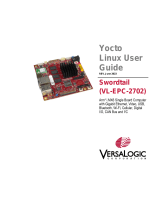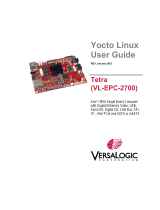Page is loading ...

Matter Over Thread Demo
Based on BDE Thread Module
User Guide
info@bdecomm.com
BDE Technology Inc.
1 / 9
Matter Over Thread Demo Use Guide
1. Description
An application showing the use of Matter on BDE Thread modules. The result should resemble this
high-level block diagram:
2. Get Ready
2.1. Software and Tools
A Linux development environment is assumed (such as native Linux machine, or through
VirtualBox/Vagrant).
Matter*: https://github.com/TexasInstruments/matter/tree/v1.0-ti-branch
Thread: RCP image for BDE-RFM207 module: rcp_CC26X2R1_LAUNCHXL_tirtos_ticlang.out
(The RCP examples are built in 6.20 CC13xx/CC26xx SDK).
Thread Border Router: https://github.com/openthread/ot-br-posix
2.2. Hardware
1 x BDE-RFM207 module
1 x BDE-MP2652R7A module
1 x BeagleBone Black
2 x Evaluation boards of BDE-EVB07

Matter Over Thread Demo
Based on BDE Thread Module
User Guide
info@bdecomm.com
BDE Technology Inc.
2 / 9
3. Setting up your environment for Matter
The following should be done in your Linux environment. You will need to set it up on a Linux PC
(used to build the firmware of the Matter device).
3.1. Checking out the Matter code
Execute the following commands:
– $ cd ~
– $ git clone --recurse-submodules https://github.com/TexasInstruments/matter.git
If you already have a checkout, run the following command to sync submodules:
– $ git submodule update --init
3.2. Installing prerequisites on Linux
Execute the following commands:
– $ sudo apt-get install git gcc g++ pkg-config libssl-dev libdbus-1-dev libglib2.0-dev \
libavahi-client-dev ninja-build python3-venv python3-dev python3-pip unzip \
libgirepository1.0-dev libcairo2-dev libreadline-dev
4. Prepare the lighting-app (on Linux PC)
4.1. Download and install Sysconfig
This can be done simply with the following commands:
– $ cd ~
– $ wget https://dr-download.ti.com/software-development
/ide-configuration-compiler-or-debugger/MD-nsUM6f7Vvb/1.15.0.2826/sysconfig-1.15.0
_2826-setup.run
– $ chmod +x sysconfig-1.15.0_2826-setup.run
– $ ./sysconfig-1.15.0_2826-setup.run
4.2. Run the bootstrap script to setup the build environment
Execute the following commands:
– $ cd ~/matter
– $ source ./scripts/bootstrap.sh
4.3. Activate the build environment with the repository activate script
It is necessary to activate the environment in every new shell. Then run GN and Ninja to build the
executable.
Execute the following commands:
– $ cd ~/matter
– $ source ./scripts/activate.sh

Matter Over Thread Demo
Based on BDE Thread Module
User Guide
info@bdecomm.com
BDE Technology Inc.
3 / 9
4.4. Run the build to produce a default executable
By default on Linux both the TI SimpleLink SDK and Sysconfig are located in a TI folder in the user's
home directory, and you must provide the absolute path to them. For example /home/username/ti/
sysconfig_1.15.0.. Take note of this installation path, as it will be used in the next step.
This can be done with the following commands:
– $ cd ~/matter/examples/lighting-app/cc13x2x7_26x2x7
– $ gn gen out/debug --args="ti_sysconfig_root=\"$HOME/ti/sysconfig_1.15.0\""
– $ ninja -C out/debug
4.5. Programming with UniFlash
Download and install UniFlash.
Select the ELF image to load on the device with the Browse button. This file is placed in the out/debug
folder by this guide. First flash the *-example-bim.hex, followed by the *-example.bin.
Finally click the Load Image button to load the executable image onto the device. You should be able
to see the log output over the XDS110 User UART.
Copy/paste the below URL in a browser to see the QR Code:
https://project-chip.github.io/connectedhomeip/qrcode.html?data=MT%3A6FCJ142C00KA0648G00

Matter Over Thread Demo
Based on BDE Thread Module
User Guide
info@bdecomm.com
BDE Technology Inc.
4 / 9
5. Prepare the Matter controller
5.1. Source files
You can find source files of the Android applications in the ~/matter/examples/android directory.
5.2. Requirements for building
You need Android SDK 21 & NDK 21.4.7075529 downloaded to your machine. Set the
$ANDROID_HOME environment variable to where the SDK is downloaded and the
$ANDROID_NDK_HOME environment variable to point to where the NDK package is downloaded.
Install Android Studio
Install NDK:
Tools -> SDK Manager -> SDK Tools Tab
Click [x] Show Package Details
Select NDK (Side by Side) -> 21.4.7075529
Apply
Install Command Line Tools:
Tools -> SDK Manager -> SDK Tools Tab -> Android SDK Command Line Tools (latest)
Apply
Install SDK 21:
Tools -> SDK Manager -> SDK Platforms Tab -> Android 5.0 (Lollipop) SDK Level 21
Apply
Install Emulator:
Tools -> Device Manager -> Create device -> Pixel 5 -> Android S API 31 -> Download
Execute the following commands in the shell (Linux):
– $ export ANDROID_HOME=~/Android/Sdk
– $ export ANDROID_NDK_HOME=~/Android/Sdk/ndk/21.4.7075529
5.3. ABIs and TARGET_CPU
TARGET_CPU can have the following values, depending on your smartphone CPU architecture:
ABI
TARGET_CPU
armeabi-v7a
arm
arm64-v8a
arm64
x86
x86
x86_64
x86_64
5.4. Preparing for build
Run bootstrap (only required for the first time):
– $ cd ~/matter
– $ source scripts/bootstrap.sh

Matter Over Thread Demo
Based on BDE Thread Module
User Guide
info@bdecomm.com
BDE Technology Inc.
5 / 9
5.5. Building Android CHIPTool from scripts
In the command line, run the following command from the top CHIP directory:
– $ ./scripts/build/build_examples.py --target android-arm64-chip-tool build
See the table above for other values of TARGET_CPU.
The debug Android package app-debug.apk will be generated at
out/android-$TARGET_CPU-chip-tool/outputs/apk/debug/, and can be installed with
– $ adb install out/android-$TARGET_CPU-chip-tool/outputs/apk/debug/app-debug.apk
6. Prepare the Thread Border Router
Build the border router - instructions here: https://openthread.io/guides/border-router/build
For the ot-br-posix repository, it is recommended to use the commit specified above, in the
"Get Ready" section.
Use the RCP image specified above, in the "Get Ready" section.
7. Running Demo
It is assumed that these devices are all on the same WLAN network (e.g. this can be accomplished by
connecting all to a single Wi-Fi Router): Border Router and Matter controller
7.1. Start the Thread network on Border Route
Start the otbr-agent service:
– $ sudo systemctl start otbr-agent.service
Create the network with the following commands:
– $ sudo ot-ctl dataset init new
– $ sudo ot-ctl dataset networkkey 00112233445566778899aabbccddeeff
– $ sudo ot-ctl dataset extpanid 1111111122222222
– $ sudo ot-ctl dataset panid 0x1234
– $ sudo ot-ctl dataset channel 15
Submit network configuration:
– $ sudo ot-ctl dataset commit active
Enable the IPV6 Interface:
– $ sudo ot-ctl ifconfig up
Start the Thread network:
– $ sudo ot-ctl thread start

Matter Over Thread Demo
Based on BDE Thread Module
User Guide
info@bdecomm.com
BDE Technology Inc.
6 / 9
7.2. Device pairing
Open the CHIPTool APP, click "PROVISON CHIP DEVICE WITH THREAD" button and scan the QR
Code generated by the above link. After the scan is successful, the following will be displayed:
On the premise that Matter device (BDE-MP2652R7A) is running properly, press and hold the right
button labeled BTN-2 on BDE-EVB07 for more than 1 second. After the launch, Bluetooth LE
advertising will begin. Once the device is fully configured, BLE advertising will stop.
Click the "SAVE NETWORK" button in the above interface of the APP to enter the pairing mode.
The following message will pop up when the device is successfully paired:

Matter Over Thread Demo
Based on BDE Thread Module
User Guide
info@bdecomm.com
BDE Technology Inc.
7 / 9
You can also see the log output through the XDS110 User UART:
You can click "LIGHT ON/OFF & LEVEL CLUSTER" on the main interface of the APP to enter the
operation interface and control the Matter device.
On: Switch on the LED
Off: Switch off the LED
Toggle: Toggle the status of LED
Read: Read the current status of the LED
By now, you should run the lighting-app demo successfully.

Matter Over Thread Demo
Based on BDE Thread Module
User Guide
info@bdecomm.com
BDE Technology Inc.
9 / 9
Important Notice and Disclaimer
The information contained herein is believed to be reliable. BDE makes no warranties regarding the
information contain herein. BDE assumes no responsibility or liability whatsoever for any of the
information contained herein. BDE assumes no responsibility or liability whatsoever for the use of the
information contained herein. The information contained herein is provided "AS IS, WHERE IS" and with
all faults, and the entire risk associated with such information is entirely with the user. All information
contained herein is subject to change without notice. Customers should obtain and verify the latest
relevant information before placing orders for BDE products. The information contained herein or any
use of such information does not grant, explicitly or implicitly, to any party any patent rights, licenses,
or any other intellectual property rights, whether with regard to such information itself or anything
described by such information.
Contact
BDE Technology Inc.
USA: 67 E Madison St, # 1603A, Chicago, IL 60603, US
Tel: +1-312-379-9589
Website: http://www.bdecomm.com Email: info@bdecomm.com
China: B2-403, 162 Science Avenue, Huangpu District, Guangzhou 510663, China
Tel: +86-20-28065335
Website: http://www.bdecomm.com Email: [email protected]
/