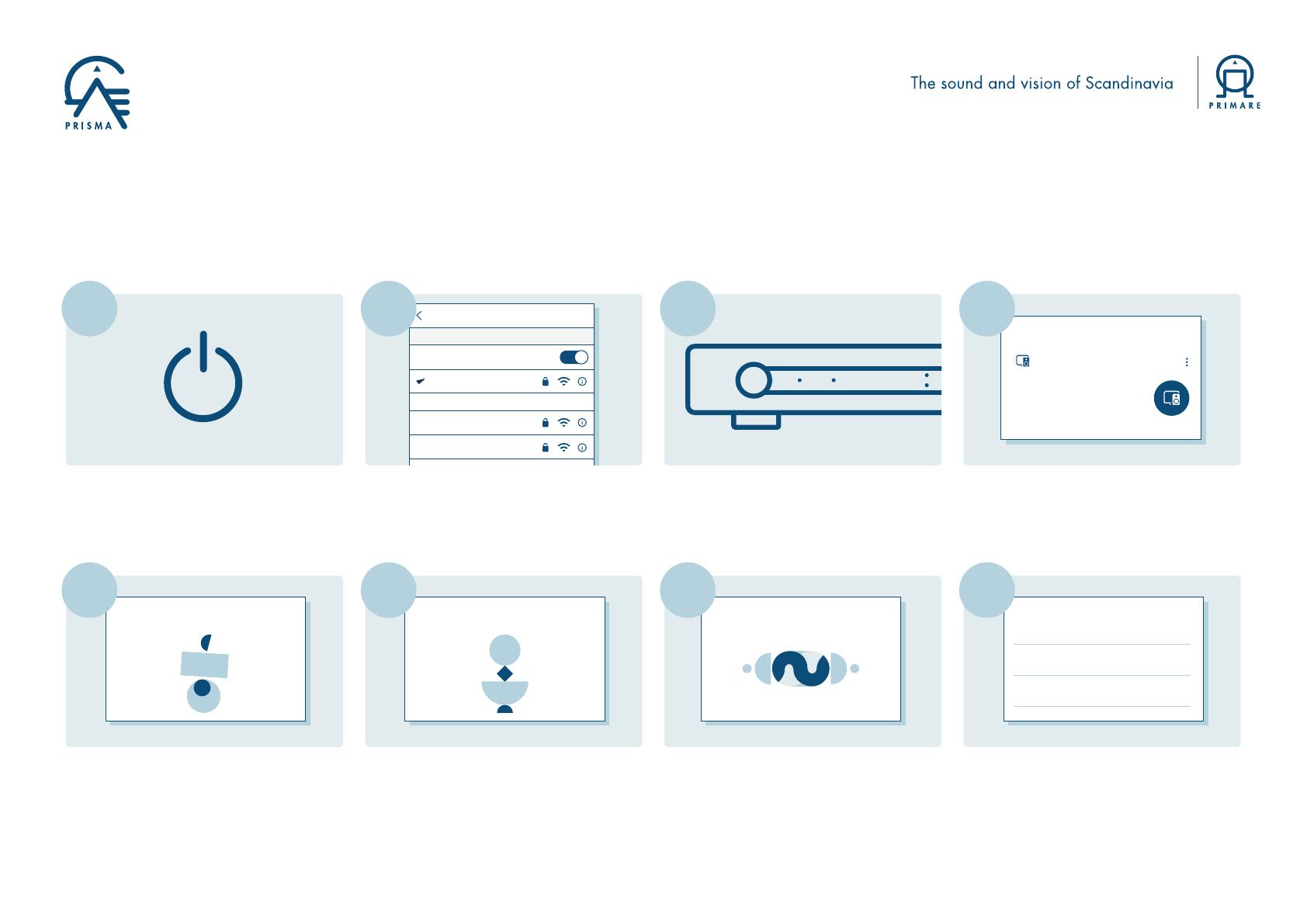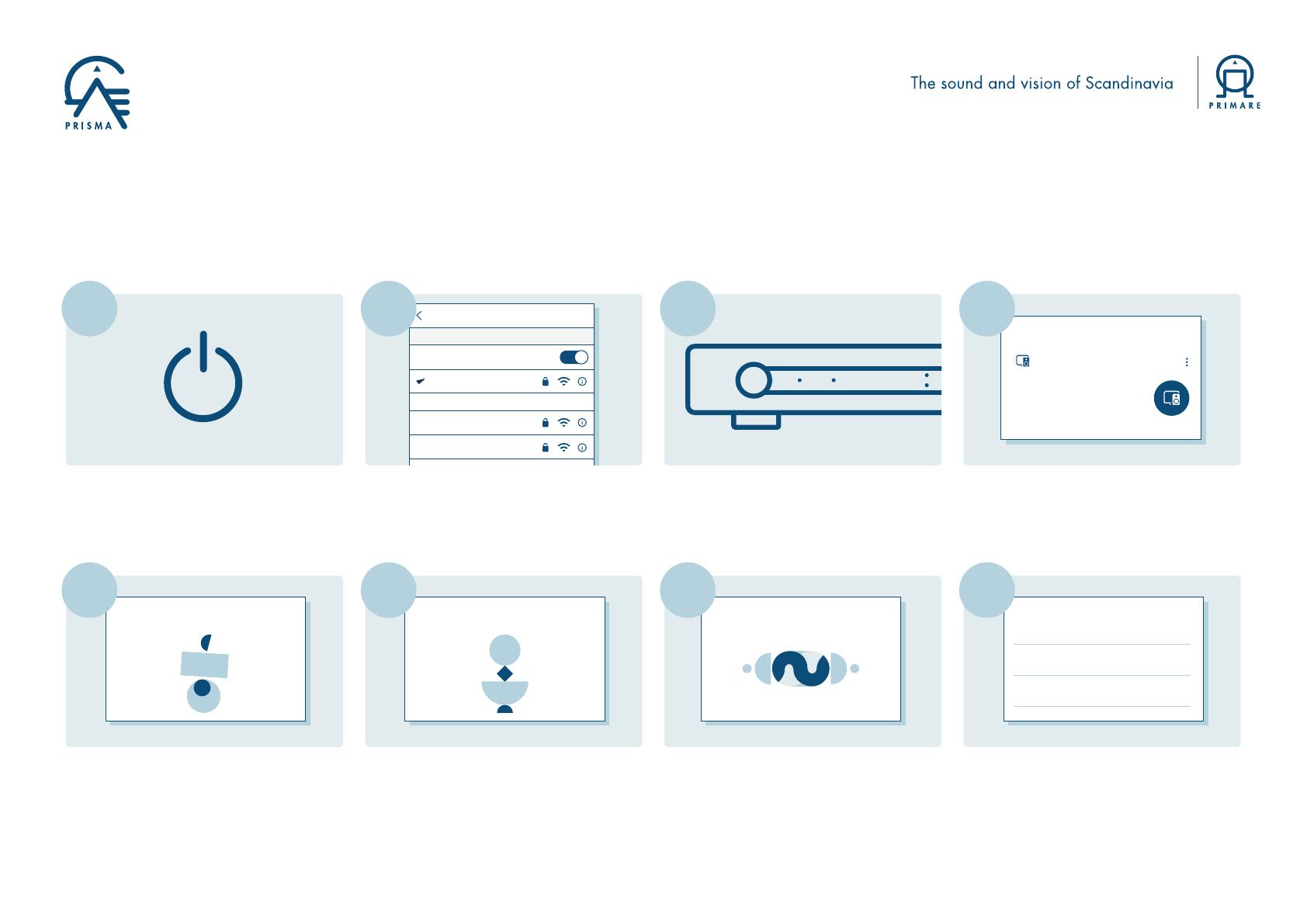
CHOOSE A NETWORK
Settings
Wi-Fi
Your WiFi Network
WiFi
DefaultWiFi
ScandiWiFi09
Setup mode
1 device found
Primare I35C2A402
is ready for set up
Device setup
SET UP
Welcome home
Connecting to Primare I35...
Your phone or tablet may disconnect from Wi-Fi during setup
Primare I35 found
Would you like to set up this device?
Primare I35 found
Would you like to set up this device?
Primare I35 found
Would you like to set up this device?
Did you hear the sound?
This lets you know you´re connected to the right Primare I35
Where is the device?
Choose a location for your Primare I35. This will help name
and organize your devices.
My rooms
Backyard
I15 Terry
Create new
Attic
Backyard
Install your Primare Prisma product in your
system following the instructions in the user
guide, and turn your system on to begin the
setup process.
Enable Bluetooth and WiFi on your mobile
device. Connect the mobile device to the
network you want the Prisma device to use.
Download and open the Google Home app
on your mobile device. On the app’s home
page you will see a Device setup field for
any Prisma products to be setup.
Select the Prisma product you want to
configure by pressing Set Up. The display
of your Primare Prisma product will display
Configure network.
The Google Home app will automatically
connect your mobile device to your Primare
Prisma Product.
Once connected you will hear a test tone and see
the graphic above on your mobile device.
You then choose a location or name for the
device by either selecting a room name or by
using the “adding a custom room” function
at the bottom of the page.
The display of your Primare Prisma product will
display Setup mode.
01 03
05 080706
02 04
Primare Prisma
Chromecast built-in Quick Start Guide
The instructions below will allow you to quickly and easily set up your Primare Prisma
product to your WiFi network and mobile device in order to cast music or stream from
hundreds of services with Chromecast built-In.
Prisma product network name (SSID):
Chromecast built-in serial number: