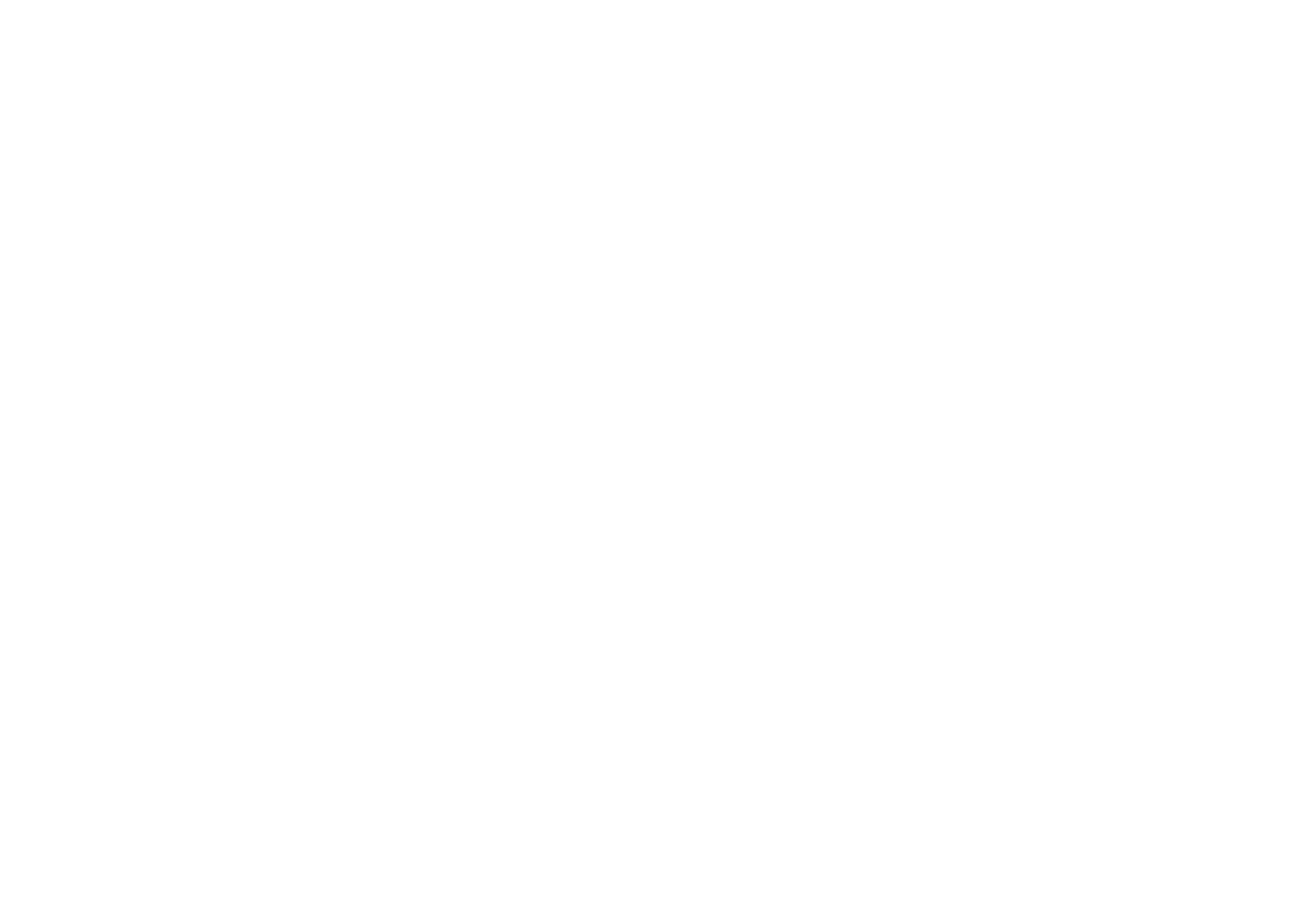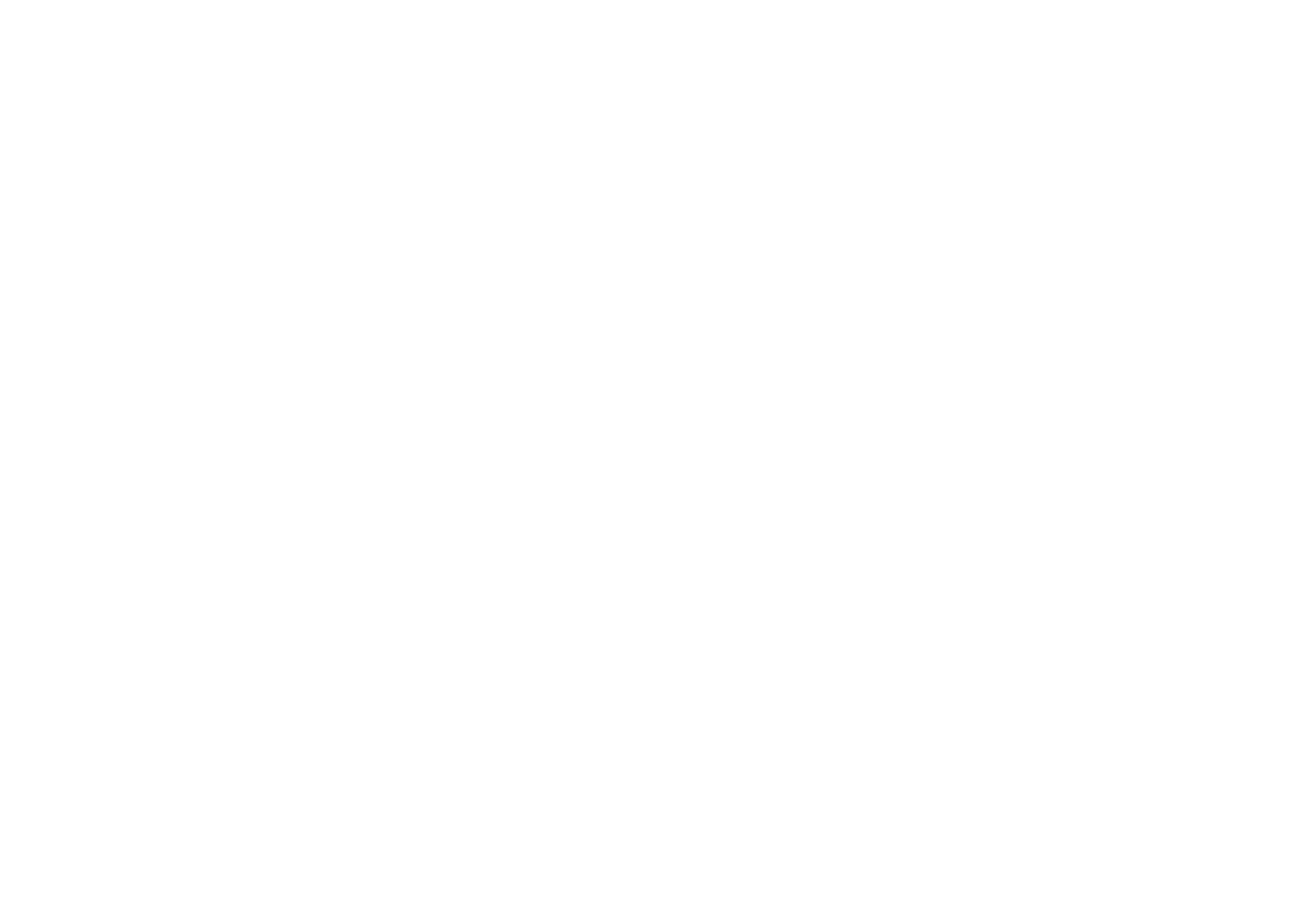
SC15 Prisma System Control Center User Guide2
CAUTION
TO REDUCE THE RISK OF FIRE, REPLACE WITH THE
SAME TYPE AND RATING OF FUSE.
ATTENTION
UTILISER UN FUSIBLE DE RECHANGE MÊME TYPE.
Safety compliance
This product has been designed to meet the IEC 60065
international electrical safety standard.
CAUTION
RISK OF ELECTRIC SHOCK DO NOT OPEN
ATTENTION
RISQUE DE CHOC ELECTRIQUE NE PAS OUVRIR
The lightning flash with an arrowhead symbol within an
equilateral triangle, is intended to alert the user to the
presence of uninsulated 'dangerous voltage' within the
product's enclosure that may be of sufficient magnitude
to constitute a risk of electric shock to persons.
The exclamation point within an equilateral triangle is
intended to alert the user to the presence of important
operating and maintenance (servicing) instructions in
the literature accompanying the product.
CAUTION: To reduce the risk of electrical shock do not
remove cover (or back). No user serviceable parts inside.
Refer servicing to qualified service personnel.
WARNING:
To reduce the risk of fire or electrical shock,
do not expose this apparatus to rain or moisture.
CAUTION:
In Canada and the USA, to prevent electric
shock, match the wide blade of the plug to the wide slot
in the socket and insert the plug fully into the socket.
This product is designed and manufactured to meet strict
quality and safety standards. However, you should be aware
of the following installation and operation precautions.
1. Take heed of warnings & instructions
You should read all the safety and operating instructions
before operating this appliance. Retain this handbook
for future reference and adhere to all warnings in the
handbook or on the appliance.
2. Water and moisture
The presence of electricity near water can be dangerous.
Do not use the appliance near water – for example next to
a bathtub, washbowl, kitchen sink, in a wet basement or
near a swimming pool, etc.
3. Object or liquid entry
Take care that objects do not fall and liquids are not spilled
into the enclosure through any openings. Liquid-filled objects
such as vases should not be placed on the equipment.
4. Ventilation
Do not place the equipment on a bed, sofa, rug or similar
soft surface, or in an enclosed bookcase or cabinet, since
ventilation may be impeded. We recommend a minimum
distance of 50mm around the sides and top of the
appliance to provide adequate ventilation.
5. Heat
Locate the appliance away from naked flames or heat
producing equipment such as radiators, stoves or other
appliances (including other amplifiers) that produce heat.
6. Climate
The appliance has been designed for use in moderate
climates.
7. Racks and stands
Only use a rack or stand that is recommended for use with
audio equipment. If the equipment is on a portable rack it
should be moved with great care, to avoid overturning the
combination.
8. Cleaning
Unplug the unit from the mains supply before cleaning.
The case should normally only require a wipe with a soft,
damp, lint-free cloth. Do not use paint thinners or other
chemical solvents for cleaning.
We do not advise the use of furniture cleaning sprays or
polishes as they can cause indelible white marks if the unit
is subsequently wiped with a damp cloth.
9. Power sources
This appliance must be connected to a mains socket
outlet using the supplied power cord. To disconnect
this apparatus from power, you must disconnect the
power cord. Make sure the power cord is always easily
accessible.
Only connect the appliance to a power supply of the type
described in the operating instructions or as marked on
the appliance.
This is a Class 1 device and must be earthed.
The power switch is a single-pole switch. When the switch
is in the “Off” position, the appliance is not completely
disconnected from the main power.
10. Power-cord protection
Power supply cords should be routed so that they are not
likely to be walked on or pinched by items placed upon
or against them, paying particular attention to cords and
plugs, and the point where they exit from the appliance.
11. Grounding
Ensure that the grounding means of the appliance is not
defeated.
12. Power lines
Locate any outdoor antenna/aerial away from power lines.
13. Non-use periods
If the unit has a stand-by function, a small amount of
current will continue to flow into the equipment in this
mode. Unplug the power cord of the appliance from the
outlet if left unused for a long period of time.
14. Abnormal smell
If an abnormal smell or smoke is detected from the
appliance, turn the power off immediately and unplug the
unit from the wall outlet. Contact your dealer immediately.
15. Servicing
You should not attempt to service the appliance beyond
that described in this handbook. All other servicing should
be referred to qualified service personnel.
16. Damage requiring service
The appliance should be serviced by qualified service
personnel when:
A. the power-supply cord or the plug has been damaged, or
B. objects have fallen, or liquid has spilled into the
appliance, or
C. the appliance has been exposed to rain, or
D. the appliance does not appear to operate normally or
exhibits a marked change in performance, or
E. the appliance has been dropped or the enclosure
damaged.