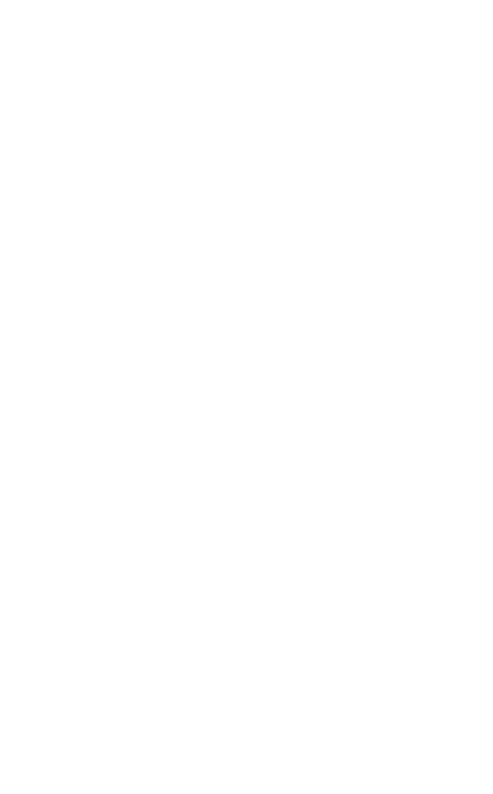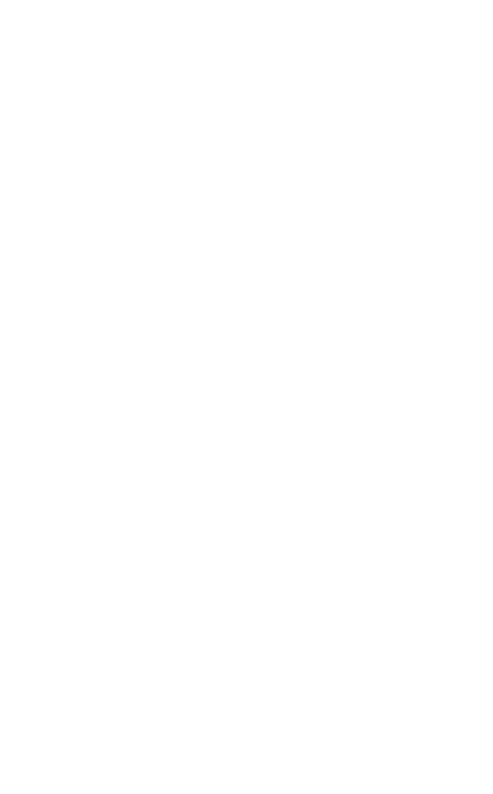
11
english
Jabra speak 510
support
faq
Q I hear crackling noises
A Bluetooth is a radio technology that is sensitive to objects
between the Jabra Speak 510 and the connected device.
Ensure the Jabra Speak 510 and the connected device are
within range (up to 100 meters or 330 feet).
Q I cannot hear anything
A - Increase the speaker volume.
-
Ensure that the Jabra Speak 510 is connected to a device.
Q I am having Bluetooth connection problems
A Check your mobile device’s Bluetooth menu and delete/
forget the Jabra Speak 510. Re-connect the Jabra Speak 510
to your Bluetooth device following the Bluetooth connection
instructions.
Q Will the Jabra Speak 510 support other Bluetooth equipment?
A The Jabra Speak 510 is designed to work with Bluetooth
mobile devices. It can also support other Bluetooth devices
that can support a headset, hands-free and/or advance audio
distribution profile.
how to care for your jabra speak 510
• Always store the Jabra Speak 510 with the power o and safely
protected.
• Avoid storage at extreme temperatures (above 70°C/158°F or
below -40°C/-40°F). This can shorten battery life and may aect
operation. High temperatures may also degrade performance.
• Do not expose the Jabra Speak 510 to rain or other liquids.