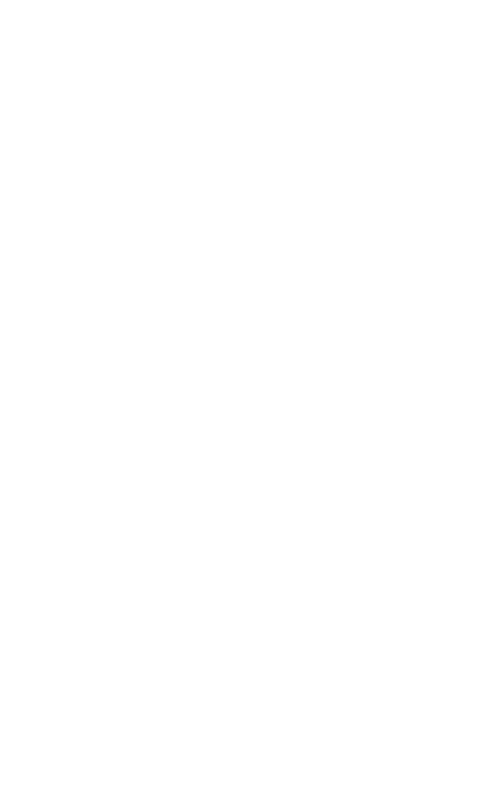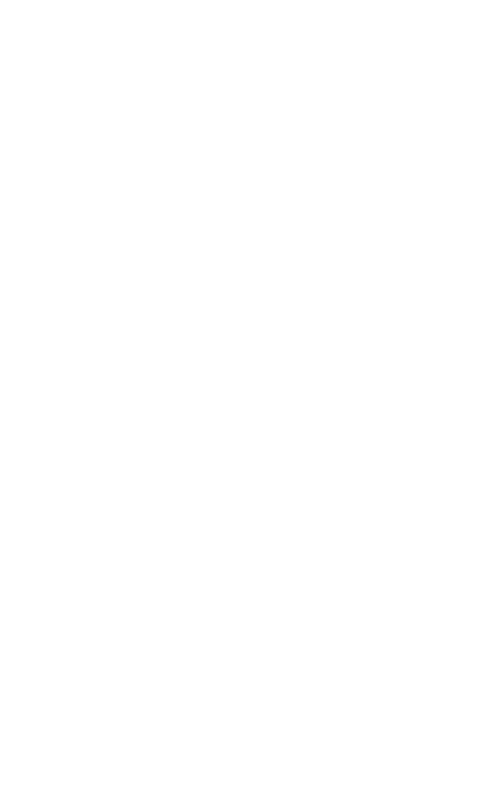
3
ENGLISH
CONTENTS
1. WELCOME .......................................... 4
2. SPEAKER OVERVIEW ......................... 5
2.1 TURN ON THE JABRA SPEAK 510
2.2 CHARGING THE JABRA SPEAK 510
3. CONNECTING .................................... 7
3.1 CONNECT TO JABRA LINK 360
3.2 CONNECT TO MOBILE DEVICE BLUETOOTH
3.3 CONNECT TO BLUETOOTH HEADSET
3.4 CONNECT TO CORDED HEADSET
4. HOW TO USE THE JABRA SPEAK
510 ....................................................12
4.1 MULTIPLE CALL HANDLING
4.2 SWITCH BETWEEN BLUETOOTH DEVICES
4.3 VOICE GUIDANCE ON/OFF
4.4 VOICE GUIDANCE
5. SOFTWARE .......................................16
5.1 JABRA DIRECT
5.2 UPDATE JABRA SPEAK 510 FIRMWARE
6. SUPPORT ..........................................17
6.1 FAQ
6.2 HOW TO CARE FOR YOUR JABRA SPEAK 510
7. TECHNICAL SPECIFICATIONS ...........19