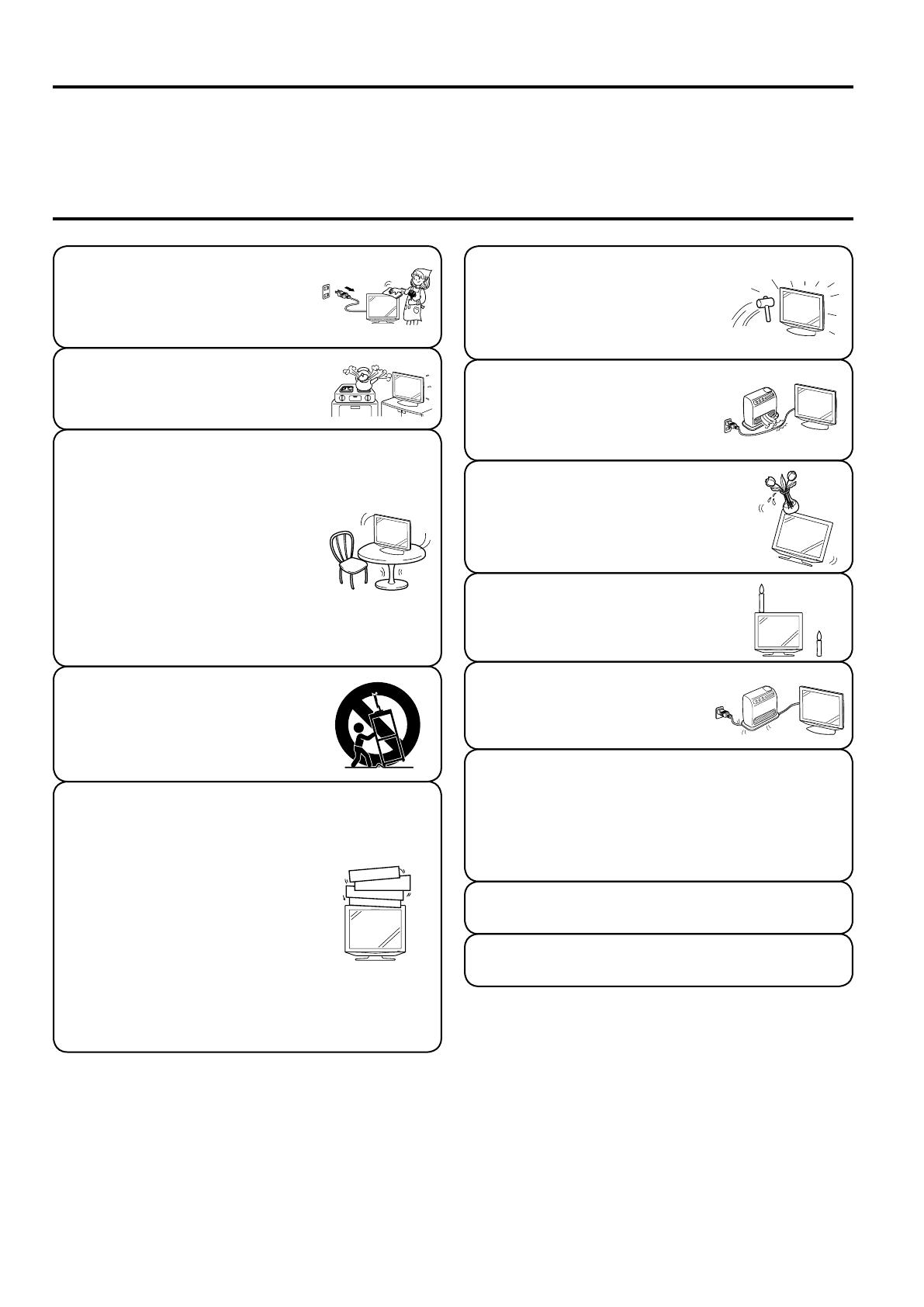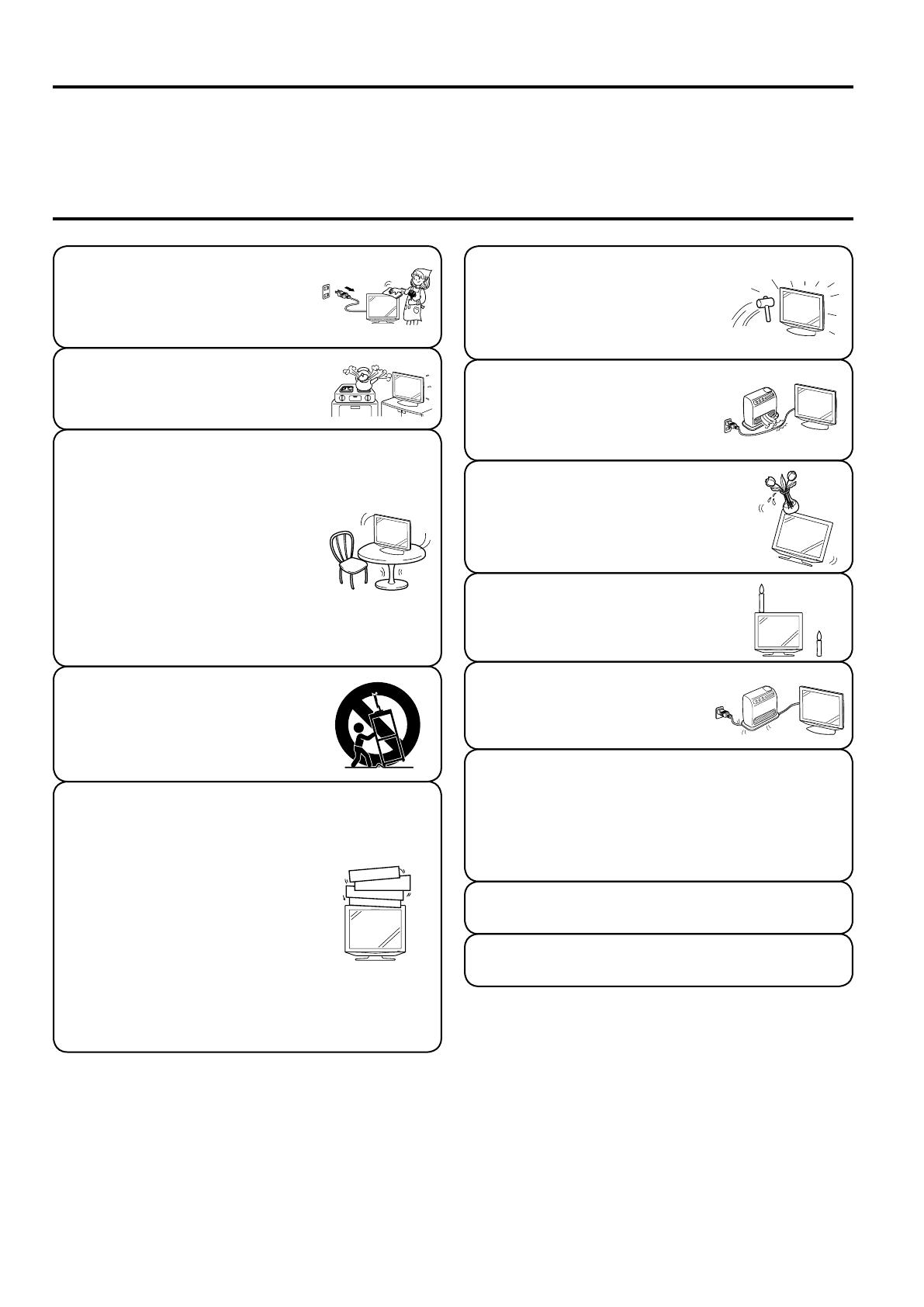
Important Safety Precautions
Thank you for your purchase of the SHARP LCD colour TV product. To ensure safety and many years of trouble-
free operation of your product, please read the Important Safety Precautions carefully before using this product.
Dear SHARP Customer
Cleaning—Unplug the AC cord
from the AC outlet before cleaning
the product. Use a damp cloth to
clean the product. Do not use liquid
cleaners or aerosol cleaners.
•
Stand—Do not place the product
on an unstable cart, stand, tripod
or table. Doing so can cause the
product to fall, resulting in serious
personal injuries as well as damage
to the product. Use only a cart,
stand, tripod, bracket or table
recommended by the manufacturer
or sold with the product. When
mounting the product on a wall, be
sure to follow the manufacturer’s
instructions. Use only the mounting
hardware recommended by the
manufacturer.
•
When relocating the product
placed on a cart, it must be moved
with utmost care. Sudden stops,
excessive force and uneven floor
surface can cause the product to fall
from the cart.
•
Water and moisture—Do not use the
product near water, such as bathtub,
washbasin, kitchen sink, laundry tub,
swimming pool and in a wet basement.
•
Ventilation—The vents and other
openings in the cabinet are designed
for ventilation. Do not cover or block
these vents and openings since
insufficient ventilation can cause
overheating and/or shorten the life
of the product. Do not place the
product on a bed, sofa, rug or other
similar surface, since they can block
ventilation openings. This product is
not designed for built-in installation;
do not place the product in an
enclosed place such as a bookcase
or rack, unless proper ventilation
is provided or the manufacturer’s
instructions are followed.
•
The LCD panel used in this product
is made of glass. Therefore, it can
break when the product is dropped or
applied with impact. Be careful not to
be injured by broken glass pieces in
case the LCD panel breaks.
•
Heat sources—Keep the product
away from heat sources such as
radiators, heaters, stoves and other
heat-generating products (including
amplifiers).
•
Do not place vases or any other water-
filled containers on this product. The water
may spill onto the product causing fire or
electric shock.
•
To prevent fire, never place any type of
candle or naked flames on the top or
near the TV set.
•
To prevent fire or shock hazard, do
not place the AC power cord under
the TV set or other heavy items.
•
The LCD panel is a very high technology product with
921,600 thin film transistors, giving you fine picture details.
Due to the very large number of pixels, a few non-active
pixels may occasionally appear on the screen as a fixed
point of blue, green or red.
This is within product specifications and does not
constitute a fault.
Do not display a still picture for a long time, as this could
cause an afterimage to remain.
There is power consumption always if main plug is
connected.