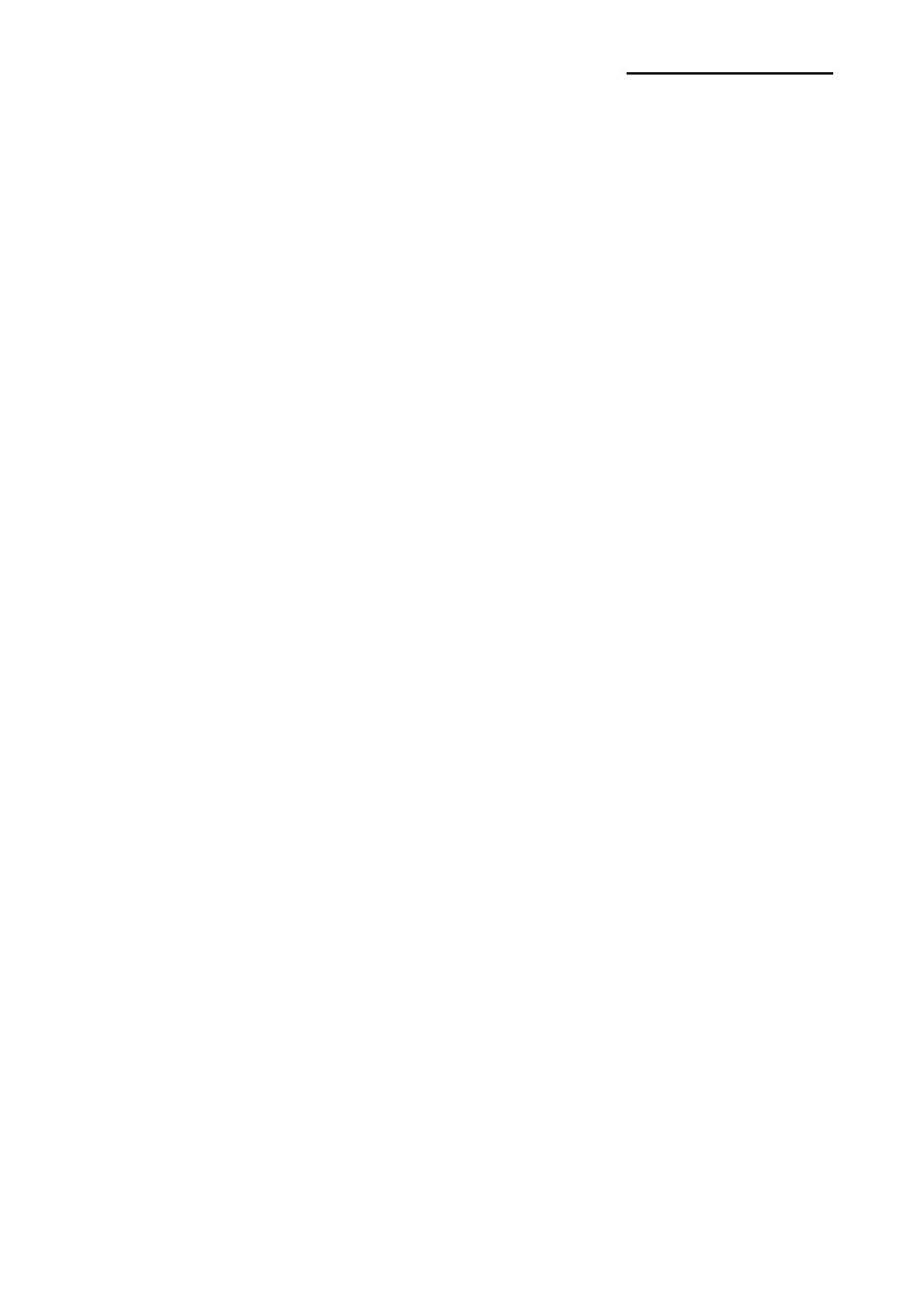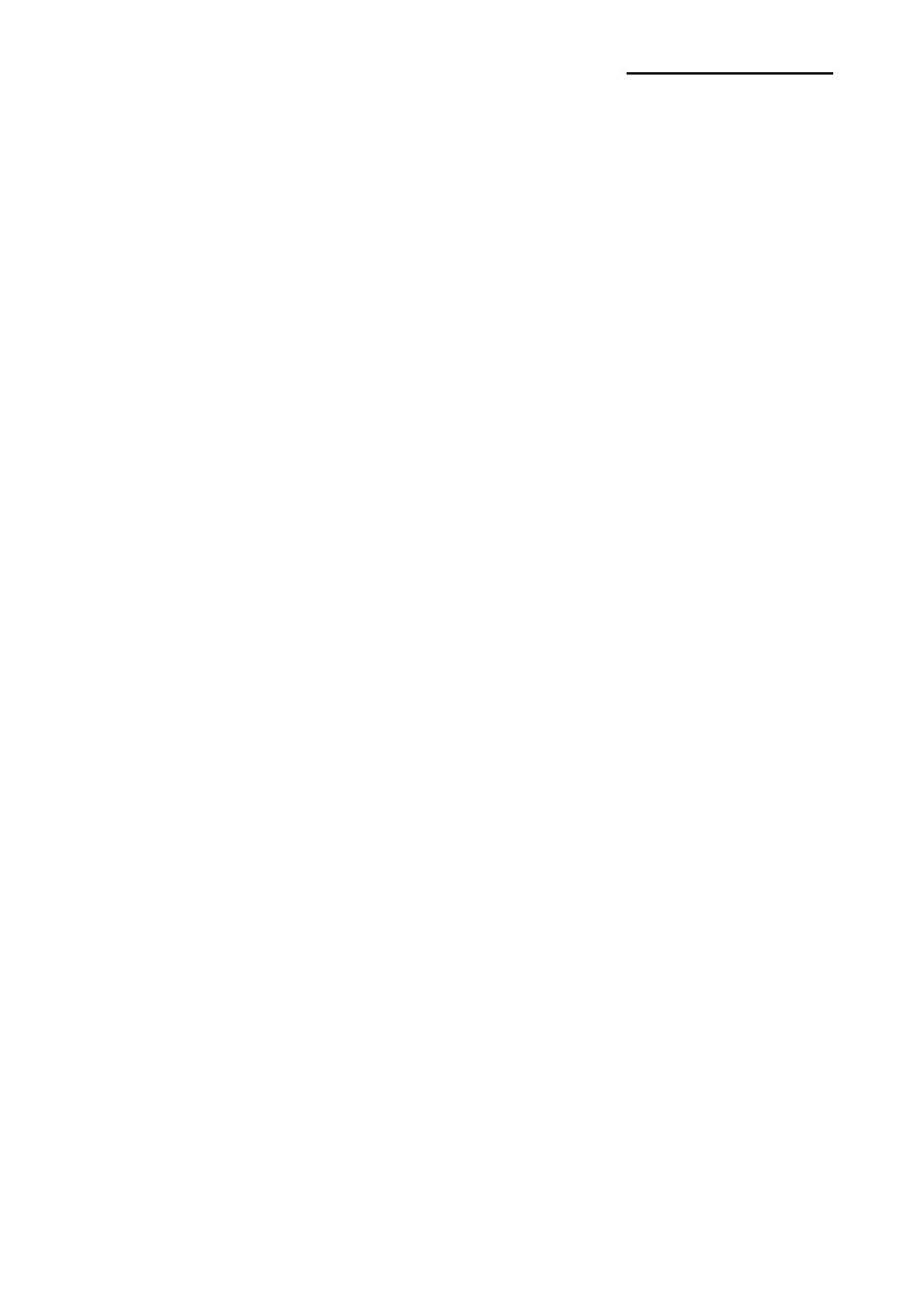
Rev. 1.07
- 2 -
SLP-T40xx/D40xx
■ Table of Contents
※ Manual Information & Usage Precautions..................................................................3
1. Content Confirmation....................................................................................................7
2. Product Part Names.......................................................................................................8
3. Installation & Usage.....................................................................................................10
3-1 Power Connection ....................................................................................................10
3-2 Interface Cable Connection ......................................................................................11
3-3 Paper Installation......................................................................................................12
3-4 Ribbon Installation ....................................................................................................13
3-5 LED Display..............................................................................................................17
3-6 Test printing ..............................................................................................................18
4. Self-Test........................................................................................................................19
5. Detailed features ..........................................................................................................20
5-1 Printer Settings with Dip switches.............................................................................20
5-2 Printer Settings with Utility Program .........................................................................22
5-3 Pause/Cancel ...........................................................................................................23
5-4 Gap Sensor Auto-Calibration ....................................................................................24
5-5 Gap Sensor Manual-Calibration ...............................................................................25
5-6 The Peel-Off .............................................................................................................26
5-7 Using Fan-Fold Paper...............................................................................................28
5-8 Auto Cutter (Option)..................................................................................................29
6. Cleaning Head..............................................................................................................30
6-1 Cleaning Head..........................................................................................................30
6-2 Cleaning Sensors, Roller or/and Paper Path ............................................................31
7. Appendix.......................................................................................................................32
7-1 Specifications............................................................................................................32
7-2 Certification...............................................................................................................33
7-3 Label Types ..............................................................................................................33