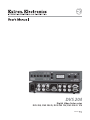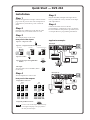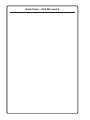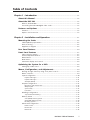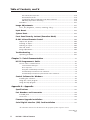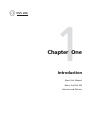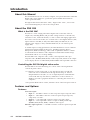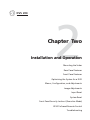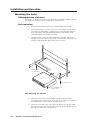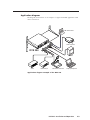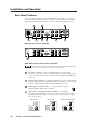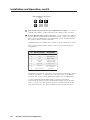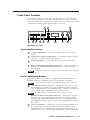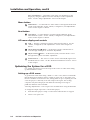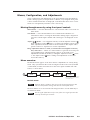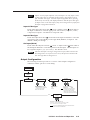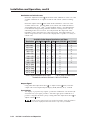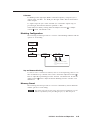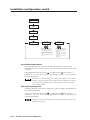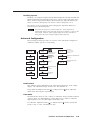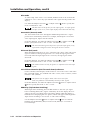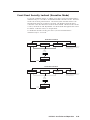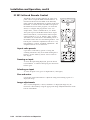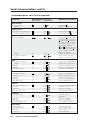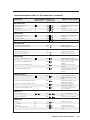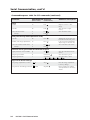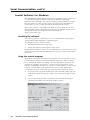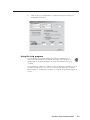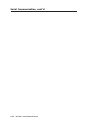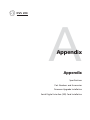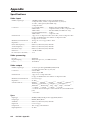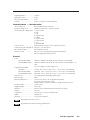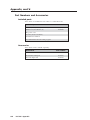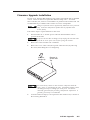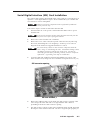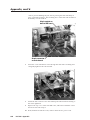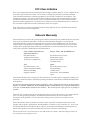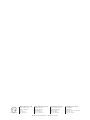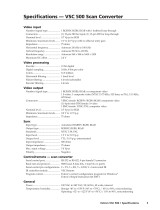Extron electronics DVS 204 User manual
- Category
- Plasma TVs
- Type
- User manual
This manual is also suitable for

DVS 204
Digital Video Scaler series
DVS 204, DVS 204 D, DVS 204 12V, DVS 204 D 12V
68-605-01 Rev. C
01 05

This symbol is intended to alert the user of important operating and maintenance
(servicing) instructions in the literature provided with the equipment.
This symbol is intended to alert the user of the presence of uninsulated dangerous
voltage within the product's enclosure that may present a risk of electric shock.
Caution
Read Instructions • Read and understand all safety and operating instructions before using the
equipment.
Retain Instructions • The safety instructions should be kept for future reference.
Follow Warnings • Follow all warnings and instructions marked on the equipment or in the user
information.
Avoid Attachments • Do not use tools or attachments that are not recommended by the equipment
manufacturer because they may be hazardous.
Warning
Power sources • This equipment should be operated only from the power source indicated on the
product. This equipment is intended to be used with a main power system with a grounded
(neutral) conductor. The third (grounding) pin is a safety feature, do not attempt to bypass or
disable it.
Power disconnection • To remove power from the equipment safely, remove all power cords from
the rear of the equipment, or the desktop power module (if detachable), or from the power
source receptacle (wall plug).
Power cord protection • Power cords should be routed so that they are not likely to be stepped on or
pinched by items placed upon or against them.
Servicing • Refer all servicing to qualified service personnel. There are no user-serviceable parts
inside. To prevent the risk of shock, do not attempt to service this equipment yourself because
opening or removing covers may expose you to dangerous voltage or other hazards.
Slots and openings • If the equipment has slots or holes in the enclosure, these are provided to
prevent overheating of sensitive components inside. These openings must never be blocked by
other objects.
Lithium battery • There is a danger of explosion if battery is incorrectly replaced. Replace it only
with the same or equivalent type recommended by the manufacturer. Dispose of used batteries
according to the manufacturer's instructions.
Ce symbole sert à avertir l’utilisateur que la documentation fournie avec le matériel
contient des instructions importantes concernant l’exploitation et la maintenance
(réparation).
Ce symbole sert à avertir l’utilisateur de la présence dans le boîtier de l’appareil de
tensions dangereuses non isolées posant des risques d’électrocution.
Attention
Lire les instructions• Prendre connaissance de toutes les consignes de sécurité et d’exploitation avant
d’utiliser le matériel.
Conserver les instructions• Ranger les consignes de sécurité afin de pouvoir les consulter à l’avenir.
Respecter les avertissements • Observer tous les avertissements et consignes marqués sur le matériel ou
présentés dans la documentation utilisateur.
Eviter les pièces de fixation • Ne pas utiliser de pièces de fixation ni d’outils non recommandés par le
fabricant du matériel car cela risquerait de poser certains dangers.
Avertissement
Alimentations• Ne faire fonctionner ce matériel qu’avec la source d’alimentation indiquée sur
l’appareil. Ce matériel doit être utilisé avec une alimentation principale comportant un fil de
terre (neutre). Le troisième contact (de mise à la terre) constitue un dispositif de sécurité :
n’essayez pas de la contourner ni de la désactiver.
Déconnexion de l’alimentation• Pour mettre le matériel hors tension sans danger, déconnectez tous
les cordons d’alimentation de l’arrière de l’appareil ou du module d’alimentation de bureau (s’il
est amovible) ou encore de la prise secteur.
Protection du cordon d’alimentation • Acheminer les cordons d’alimentation de manière à ce que
personne ne risque de marcher dessus et à ce qu’ils ne soient pas écrasés ou pincés par des
objets.
Réparation-maintenance • Faire exécuter toutes les interventions de réparation-maintenance par un
technicien qualifié. Aucun des éléments internes ne peut être réparé par l’utilisateur. Afin
d’éviter tout danger d’électrocution, l’utilisateur ne doit pas essayer de procéder lui-même à ces
opérations car l’ouverture ou le retrait des couvercles risquent de l’exposer à de hautes tensions
et autres dangers.
Fentes et orifices • Si le boîtier de l’appareil comporte des fentes ou des orifices, ceux-ci servent à
empêcher les composants internes sensibles de surchauffer. Ces ouvertures ne doivent jamais
être bloquées par des objets.
Lithium Batterie • Il a danger d'explosion s'll y a remplacment incorrect de la batterie. Remplacer
uniquement avec une batterie du meme type ou d'un ype equivalent recommande par le
constructeur. Mettre au reut les batteries usagees conformement aux instructions du fabricant.
Safety Instructions • English
Consignes de Sécurité • Français
Sicherheitsanleitungen • Deutsch
Este símbolo se utiliza para advertir al usuario sobre instrucciones importantes de
operación y mantenimiento (o cambio de partes) que se desean destacar en el
contenido de la documentación suministrada con los equipos.
Este símbolo se utiliza para advertir al usuario sobre la presencia de elementos con
voltaje peligroso sin protección aislante, que puedan encontrarse dentro de la caja
o alojamiento del producto, y que puedan representar riesgo de electrocución.
Precaucion
Leer las instrucciones • Leer y analizar todas las instrucciones de operación y seguridad, antes de usar
el equipo.
Conservar las instrucciones • Conservar las instrucciones de seguridad para futura consulta.
Obedecer las advertencias • Todas las advertencias e instrucciones marcadas en el equipo o en la
documentación del usuario, deben ser obedecidas.
Evitar el uso de accesorios • No usar herramientas o accesorios que no sean especificamente
recomendados por el fabricante, ya que podrian implicar riesgos.
Advertencia
Alimentación eléctrica • Este equipo debe conectarse únicamente a la fuente/tipo de alimentación
eléctrica indicada en el mismo. La alimentación eléctrica de este equipo debe provenir de un
sistema de distribución general con conductor neutro a tierra. La tercera pata (puesta a tierra) es
una medida de seguridad, no puentearia ni eliminaria.
Desconexión de alimentación eléctrica • Para desconectar con seguridad la acometida de
alimentación eléctrica al equipo, desenchufar todos los cables de alimentación en el panel trasero
del equipo, o desenchufar el módulo de alimentación (si fuera independiente), o desenchufar el
cable del receptáculo de la pared.
Protección del cables de alimentación • Los cables de alimentación eléctrica se deben instalar en
lugares donde no sean pisados ni apretados por objetos que se puedan apoyar sobre ellos.
Reparaciones/mantenimiento • Solicitar siempre los servicios técnicos de personal calificado. En el
interior no hay partes a las que el usuario deba acceder. Para evitar riesgo de electrocución, no
intentar personalmente la reparación/mantenimiento de este equipo, ya que al abrir o extraer las
tapas puede quedar expuesto a voltajes peligrosos u otros riesgos.
Ranuras y aberturas • Si el equipo posee ranuras o orificios en su caja/alojamiento, es para evitar el
sobrecalientamiento de componentes internos sensibles. Estas aberturas nunca se deben obstruir
con otros objetos.
Batería de litio • Existe riesgo de explosión si esta batería se coloca en la posición incorrecta. Cambiar
esta batería únicamente con el mismo tipo (o su equivalente) recomendado por el fabricante.
Desachar las baterías usadas siguiendo las instrucciones del fabricante.
Instrucciones de seguridad • Español
Precautions
Dieses Symbol soll dem Benutzer in der im Lieferumfang enthaltenen
Dokumentation besonders wichtige Hinweise zur Bedienung und Wartung
(Instandhaltung) geben.
Dieses Symbol soll den Benutzer darauf aufmerksam machen, daß im Inneren des
Gehäuses dieses Produktes gefährliche Spannungen, die nicht isoliert sind und
die einen elektrischen Schock verursachen können, herrschen.
Achtung
Lesen der Anleitungen • Bevor Sie das Gerät zum ersten Mal verwenden, sollten Sie alle Sicherheits-und
Bedienungsanleitungen genau durchlesen und verstehen.
Aufbewahren der Anleitungen • Die Hinweise zur elektrischen Sicherheit des Produktes sollten Sie
aufbewahren, damit Sie im Bedarfsfall darauf zurückgreifen können.
Befolgen der Warnhinweise • Befolgen Sie alle Warnhinweise und Anleitungen auf dem Gerät oder in
der Benutzerdokumentation.
Keine Zusatzgeräte • Verwenden Sie keine Werkzeuge oder Zusatzgeräte, die nicht ausdrücklich vom
Hersteller empfohlen wurden, da diese eine Gefahrenquelle darstellen können.
Vorsicht
Stromquellen • Dieses Gerät sollte nur über die auf dem Produkt angegebene Stromquelle betrieben
werden. Dieses Gerät wurde für eine Verwendung mit einer Hauptstromleitung mit einem
geerdeten (neutralen) Leiter konzipiert. Der dritte Kontakt ist für einen Erdanschluß, und stellt
eine Sicherheitsfunktion dar. Diese sollte nicht umgangen oder außer Betrieb gesetzt werden.
Stromunterbrechung • Um das Gerät auf sichere Weise vom Netz zu trennen, sollten Sie alle
Netzkabel aus der Rückseite des Gerätes, aus der externen Stomversorgung (falls dies möglich
ist) oder aus der Wandsteckdose ziehen.
Schutz des Netzkabels • Netzkabel sollten stets so verlegt werden, daß sie nicht im Weg liegen und
niemand darauf treten kann oder Objekte darauf- oder unmittelbar dagegengestellt werden
können.
Wartung • Alle Wartungsmaßnahmen sollten nur von qualifiziertem Servicepersonal durchgeführt
werden. Die internen Komponenten des Gerätes sind wartungsfrei. Zur Vermeidung eines
elektrischen Schocks versuchen Sie in keinem Fall, dieses Gerät selbst öffnen, da beim Entfernen
der Abdeckungen die Gefahr eines elektrischen Schlags und/oder andere Gefahren bestehen.
Schlitze und Öffnungen • Wenn das Gerät Schlitze oder Löcher im Gehäuse aufweist, dienen diese
zur Vermeidung einer Überhitzung der empfindlichen Teile im Inneren. Diese Öffnungen dürfen
niemals von anderen Objekten blockiert werden.
Litium-Batterie • Explosionsgefahr, falls die Batterie nicht richtig ersetzt wird. Ersetzen Sie
verbrauchte Batterien nur durch den gleichen oder einen vergleichbaren Batterietyp, der auch
vom Hersteller empfohlen wird. Entsorgen Sie verbrauchte Batterien bitte gemäß den
Herstelleranweisungen.

Quick Start — DVS 204
Installation
Step 1
Refer to the application examples at the end of this
page. Turn off power to the scaler and input and
output devices, and remove power cords from
them.
Step 2
Install the four rubber feet on the bottom of the
DVS 204 scaler, or mount the scaler in a rack.
Step 3
Attach input devices to the scaler.
Rear panel video inputs
Input 1: Composite video
Input 2: Composite/S-video/Component
Input 3: S-video
Input 4: RGB pass-through/RGBS/
RGBcS
SDI input
Attach an SDI source to this BNC (204 D
model only).
Step 4
Attach output devices to the scaler.
Rear panel video outputs
Output BNC connectors
Output 15-pin HD connector
You can connect both outputs simultaneously
to two different displays. The sync format is
the same for both outputs.
Laptop Computer
DVD Player
INPUTS
R-Y
50/60 Hz
1
2
34
Y
/VID
B-Y
/C
H
R
/R-Y
V
G
/Y
S
B
/B-Y
VIDEO
REMOTE
RGB/R-Y,Y,B-Y
RGB
PASS - THRU
RGBcvS
S-VIDEO
SDI
OUTPUTS
100-240V 0.3A
DVS 204 D
VCR
Document Camera
RS-232 Control
LCD Projector
Plasma Display
Application examples
1
VIDEO
R-Y
2
Y
/VID
B-Y
/C
R-Y
2
Y
/VID
B-Y
/C
Composite Video
Component Video (R-Y, Y, B-Y)
S-video (Y/C)
R-Y
2
Y
/VID
B-Y
/C
3
S-VIDEO
4
RGB
PASS - THRU/
RGBS/RGBcvS
SDI
H
R
/R-Y
V
G
/Y
S
B
/B-Y
OUTPUTS
H
R
/R-Y
V
G
/Y
S
B
/B-Y
OUTPUTS
H
R
/R-Y
V
G
/Y
S
B
/B-Y
OUTPUTS
H
R
/R-Y
V
G
/Y
S
B
/B-Y
OUTPUTS
Component Video (R-Y, Y, B-Y)
RGBHV
RGBS
RGsB
Step 5
Plug the DVS 204, and input and output devices
into a grounded AC source, and turn on the input
and output devices.
Step 6
Use the LCD menu screens or RS-232
programming to configure the scaler. See chapter
two for installation and operation procedures, and
see chapter three for programming information.
RGB/R-Y,Y,B-Y
INPUTS
R-Y
POWER
12V 1.5A DC
1
2
34
Y
/VID
B-Y
/C
H
R
/R-Y
V
G
/Y
S
B
/B-Y
VIDEO
REMOTE
RGB/R-Y,Y,B-Y
RGB
PASS - THRU
RGBS/RGBcvS
S-VIDEO
SDI
OUTPUTS
Laptop Computer
DVD Player
Power Supply
DVS 204 D 12V
VCR
Document Camera
RS-232 Control
Monitor
LCD Projector

Quick Start — DVS 204, cont’d

i
DVS 204 • Table of Contents
Table of Contents
Chapter 1 • Introduction ...................................................................................................... 1-1
About this Manual ............................................................................................................ 1-2
About the DVS 204 ........................................................................................................... 1-2
What is the DVS 204? ....................................................................................................... 1-2
Controlling the DVS 204 digital video scaler ................................................................ 1-2
Features and Options ...................................................................................................... 1-2
Features.............................................................................................................................. 1-2
Options and accessories ................................................................................................... 1-3
Chapter 2 • Installation and Operation...................................................................... 2-1
Mounting the Scaler ........................................................................................................ 2-2
Tabletop/desktop placement ........................................................................................... 2-2
Rack mounting .................................................................................................................. 2-2
Application diagram ........................................................................................................ 2-3
Rear Panel Features .......................................................................................................... 2-4
Front Panel Features ........................................................................................................ 2-7
Input selection buttons .................................................................................................... 2-7
Picture adjustment buttons ............................................................................................. 2-7
Menu button ..................................................................................................................... 2-8
Next button ....................................................................................................................... 2-8
LCD menu display and controls ...................................................................................... 2-8
Optimizing the System for a DVD ........................................................................... 2-8
Setting up a DVD source .................................................................................................. 2-8
Menus, Configuration, and Adjustments ............................................................ 2-9
Moving through menus by using front panel controls ............................................... 2-9
Menu overview ................................................................................................................. 2-9
Input Configuration ....................................................................................................... 2-10
Input 2 Video Type............................................................................................................. 2-11
Input 4 Video Type............................................................................................................. 2-11
SDI Input (SDI IN) ...............................................................................................................2-11
Output Configuration .................................................................................................... 2-11
Resolution and refresh rates ............................................................................................ 2-12
Output Signal ..................................................................................................................... 2-12
Sync Polarity ...................................................................................................................... 2-12
H Format............................................................................................................................ 2-13
Blanking Configuration ................................................................................................. 2-13
Top and bottom blanking ................................................................................................. 2-13
Memory Preset ................................................................................................................ 2-13
Save (SAVE) memory preset ............................................................................................. 2-14
Clear (CLR) memory preset ............................................................................................... 2-14
Recalling a preset .............................................................................................................. 2-15
Advanced Configuration................................................................................................ 2-15
Detail control ..................................................................................................................... 2-15
Filter mode ........................................................................................................................ 2-15
Blue mode .......................................................................................................................... 2-16

ii DVS 204 • Table of Contents
Table of Contents, cont’d
Autoswitch (Autosw) mode .............................................................................................. 2-16
Enhanced (Enh) mode .......................................................................................................2-16
2:2 Pulldown detection (PAL Film mode detect) submenu ............................................. 2-16
RGB delay (Triple Action Switching) .................................................................................. 2-16
Exit Menu ........................................................................................................................ 2-17
Image Adjustments ........................................................................................................ 2-17
Color, tint, brightness, contrast, centering, sizing ..................................................... 2-17
Input Reset .......................................................................................................................... 2-18
System Reset ...................................................................................................................... 2-18
Front Panel Security Lockout (Executive Mode) ............................................ 2-19
IR 901 Infrared Remote Control .............................................................................. 2-20
Aspect ratio presets ........................................................................................................ 2-20
Freezing an input ........................................................................................................... 2-20
Selecting an input .......................................................................................................... 2-20
Size and center ............................................................................................................... 2-20
Image adjustments ......................................................................................................... 2-20
Troubleshooting ............................................................................................................... 2-21
Operating problems ....................................................................................................... 2-21
Chapter 3 • Serial Communication ................................................................................ 3-1
RS-232 Programmer’s Guide ........................................................................................ 3-2
Host-to-scaler communications ....................................................................................... 3-2
Scaler-initiated messages ................................................................................................... 3-2
Error responses ................................................................................................................... 3-2
Using the command/response tables ................................................................................. 3-3
Command/response table for SIS commands..................................................................... 3-4
Command/response table for special function SIS commands .......................................... 3-7
Control Software for Windows ................................................................................. 3-8
Installing the software ..................................................................................................... 3-8
Using the control program .............................................................................................. 3-8
Using the help program ................................................................................................... 3-9
Appendix A • Appendix........................................................................................................ A-1
Specifications ..................................................................................................................... A-2
Part Numbers and Accessories ................................................................................. A-4
Included parts .................................................................................................................. A-4
Accessories ........................................................................................................................ A-4
Firmware Upgrade Installation................................................................................. A-5
Serial Digital Interface (SDI) Card Installation ............................................... A-7
68-605-01 Rev. C
01 05
All trademarks mentioned in this manual are the properties of their respective owners.

DVS 204
1
Chapter One
Introduction
About this Manual
About the DVS 204
Features and Options

DVS 204 • Introduction1-2
Introduction
About this Manual
This manual discusses how to install, configure, and operate the Extron DVS 204
digital video scaler and how to operate the optional IR 901 infrared remote
control (part #70-152-01).
Throughout this manual the terms “DVS”, “digital video scaler”, and “scaler”
are used interchangeably to refer to the same product.
About the DVS 204
What is the DVS 204?
The DVS is a series of high performance digital video scalers that offers 56
output rates, including HDTV, and provides scaling solutions for boardrooms,
conference rooms, and home theaters, as well as rental and staging applications.
The scalers come in four models, two of which offer a serial digital interface (SDI)
input connector: DVS 204 (no SDI), DVS 204 D (SDI), DVS 204 12V (12 volt
external power supply, no SDI), and DVS 204 D 12V (12 volt external power
supply, SDI).
To enable superior scaling performance, the DVS 204 features several of Extron’s
patented and patent-pending technologies, including Dynamic Motion
Interpolation (DMI™) technology, and 3:2 and 2:2 pulldown detection. DMI is
an advanced motion detection and compensation method that enables image
enhancement with no loss of image fidelity.
The DVS 204 scales composite video, S-video, and component video up to
computer-video (RGBHV/RGBS/RGsB) or HD component, which can be output
to two display devices via individually buffered BNC and 15-pin HD connectors.
Controlling the DVS 204 digital video scaler
The DVS 204 can be controlled using one or more of the following methods:
• The front panel controls.
• A computer, a touch screen panel, or any other device that can send and
receive the serial communications through the RS-232 port. Extron’s
Simple Instruction Set (SIS
™
) is a set of simple keystroke commands that
can be used with any such devices, and Extron’s control software for
Windows provides a graphical interface for controlling the scaler from a
computer.
• The optional IR 901 remote control, which has most of the front panel controls.
Features and Options
Features
Four video inputs
• Input 1 — One BNC connector on the rear panel accepts composite video.
• Input 2 — Three BNC connectors on the rear panel accept composite,
component, or S-video.
• Inputs 3 — One 4-pin DIN connector accepts an S-video signal.
• Input 4 — One 15-pin HD connector accepts an RGB pass-through
(RGBHV, RGBS, RGsB), RGBS, or RGBcvS video signal.
SDI video input (optional) — One BNC connector on the rear panel accepts SDI
video.

1-3DVS 204 • Introduction
Buffered video outputs — Six rear-panel BNC connectors and one VGA-type
15-pin HD connector provide connections for RGB output. Both outputs
(the BNCs or the 15-pin HD connector) are active at all times for
simultaneous output.
Three ways to control the scaler — The scaler’s front panel, a computer or other
RS-232 control device, or the optional IR 901 remote control can all be used
to control the scaler.
Scaled outputs — The DVS 204 offers 59 different output rates.
RS-232 configuration — The DVS 204 can be configured by using the Extron
control software for Windows, or by using a third party control system.
Accu-RATE Frame Lock
™
— The Extron Accu-RATE Frame Lock™ eliminates
artifacts from scaled motion video by eliminating frame rate conversion. It
locks the output frame rate to the input frame rate of the active input. The
result is a switching system that eliminates image tears and other artifacts
from motion video.
Dynamic Motion Interpolation
™
(DMI
™
) — This video processing technique is
an advanced motion prediction and compensation method that treats
motion content and still content with different algorithms to yield high
fidelity images.
3:2 pulldown detection for NTSC and 2:2 film detection for PAL video sources
— These advanced film mode processing features help maximize image
detail and sharpness for video sources that originated from film. When
film is converted to NTSC video, the film frame rate has to be matched to
the video frame rate in a process called 3:2 pulldown. Jaggies and other
image artifacts can result if conventional deinterlacing techniques are used
on film-source video. The DVS 204’s advanced film mode processing
recognizes signals that originated from film. The DVS 204 then applies
video processing algorithms that optimize the conversion of video that was
made with the 3:2 pulldown process. This results in richly detailed images
with sharply defined lines. A similar process is used for PAL film-source
video.
Versatile mounting options — The DVS 204 is 1U high, and a half rack wide. It
is rack mountable, or it can be placed on a table or other furniture. Rubber
feet are included.
Options and accessories
The DVS 204’s optional equipment includes:
• IR 901 remote control — Extron’s IR 901 (part #70-152-01) is an infrared
remote control which replicates all of the front panel controls of the
DVS 204 except the Menu and Next buttons.
• SDI input card — Serial digital interface (SDI) input can be added to the
DVS 204 model by the installation of an SDI input card (part #70-168-01).
• Rack shelf mounting kit — The 1U high, half rack width DVS 204 can be rack
mounted using the rack shelf mounting kit (part #60-190-01).

Introduction, cont’d
DVS 204 • Introduction1-4

DVS 204
2
Chapter Two
Installation and Operation
Mounting the Scaler
Rear Panel Features
Front Panel Features
Optimizing the System for a DVD
Menus, Configuration, and Adjustments
Image Adjustments
Input Reset
System Reset
Front Panel Security Lockout (Executive Mode)
IR 901 Infrared Remote Control
Troubleshooting

Installation and Operation
DVS 204 • Installation and Operation2-2
Mounting the Scaler
Tabletop/desktop placement
For tabletop or desktop placement only, install the self-adhesive rubber feet/pads
(provided) onto the four corners of the bottom of the enclosure.
Rack mounting
1. If feet were installed on the bottom of the DVS 204, remove them.
2. Place the DVS 204 on one half of the 1U (one unit high, one unit wide)
rack shelf (part #60-190-01). Align the front of the DVS 204 with the
front of the shelf, and align the threaded holes on the bottom of the
DVS 204 with the holes in the rack shelf.
3. Attach the DVS to the rack shelf with the two provided 4-40 x 3/16"
machine screws. Insert the screws from the underside of the shelf, and
securely fasten them into diagonally-opposite corners.
Rack mounting the DVS 204
4. Attach the false front panel (provided with the rack shelf) to the
unoccupied side of the rack (as shown above), or install a second half-
rack-width device in that side by repeating steps 1–3.
5. Attach the rack shelf to the rack using four 10-32 x ¾" bolts (provided).
Insert the bolts through #10 beveled washers, then through the holes in
the rack ears and rack, as shown above.
(2) 4-40 x 3/16" Screws
Use 2 mounting holes on
opposite corners.
False front panel
uses 2 front holes.
C
O
M
P
O
S
I
T
E
1
D
V
S
2
0
4
D
IG
IT
A
L
V
ID
E
O
S
C
A
L
E
R
Y
U
V
2
S
-
V
ID
E
O
3
R
G
B
4
B
R
T
/
C
O
N
T
C
O
L
/
T
N
T
S
IZ
E
C
E
N
T
E
R
M
E
N
U
N
E
X
T
A
D
J
U
S
T
IR

2-3DVS 204 • Installation and Operation
Application diagram
The diagram shown below is an example of a typical DVS 204 application with
cable connections.
Application diagram example of the DVS 204
Document CameraVCR
Monitor
RS-232 Control
LCD Projector
Laptop Computer
DVD Player
DVS 204
INPU
TS
R-Y
1
2
3
Y
B-Y
/C
SDI
H
R
V
G
S
B
VIDEO
R
E
M
O
T
E
R
G
B
/
R
-
Y
,
Y
,
B
-
Y
R
G
B
P
A
S
S
-
T
H
R
U
/
R
G
B
c
S
OUTPUT
S

Installation and Operation
DVS 204 • Installation and Operation2-4
Rear Panel Features
The rear panels of the DVS 204 D and DVS 204 D 12V models, as shown below,
contain all of the possible connectors available on the DVS 204 series of scalers
(the DVS 204 and DVS 12V models do not come with an SDI input connector).
DVS 204 D rear panel connectors
DVS 204 D 12V rear panel power connector
The rear panel connectors of the 12V DC models are identical to those of the
AC models, except for the 12 volt power input connector.
1
AC power connector — Plug a standard IEC power cord into this
connector to connect the scaler to a 100 to 240 VAC, 50 Hz or 60 Hz power
source. The front panel control and input selection LEDs will light during
power-up.
1a
12V DC power connector — Plug the included 12 V power supply into this
input jack (DVS 204 12V and DVS 204 D 12V models only). The front panel
control and input selection LEDs will light during power-up.
2
Video input 1: Composite video — A composite video signal is
input through the female BNC connector.
3
Video input 2: Composite/S-video/Component — This input,
consisting of 3 female BNC connectors, accepts composite video, S-video,
and component video signals. Connect cables for the appropriate signal
type, as shown here.
R-Y
2
Y
/VID
B-Y
/C
R-Y
2
Y
/VID
B-Y
/C
Composite Video
Component Video (R-Y, Y, B-Y)
S-video (Y/C)
R-Y
2
Y
/VID
B-Y
/C
INPUTS
R-Y
50/60 Hz
1
2
34
Y
/VID
B-Y
/C
H
R
/R-Y
V
G
/Y
S
B
/B-Y
VIDEO
REMOTE
RGB/R-Y,Y,B-Y
RGB
PASS - THRU/
RGBS/RGBcvS
S-VIDEO
SDI
OUTPUTS
100-240V 0.3A
1
2
3
5
4
6
8
9
7
INPUTS
R-Y
POWER
12V 1.5A DC
1
2
34
Y
/VID
B-Y
/C
H
R
/R-Y
V
G
/Y
S
B
/B-Y
VIDEO
REMOTE
RGB/R-Y,Y,B-Y
RGB
PASS - THRU
RGBS/RGBcvS
S-VIDEO
SDI
OUTPUTS
1a
1
VIDEO

2-5DVS 204 • Installation and Operation
4
Video input 3: S-video — Connect an S-video signal to this 4-pin
mini-DIN female connector.
5
SDI (serial digital interface) input connector — Connect an SDI
signal to this female BNC connector.
Only the DVS 204 D and DVS 204 D 12V models have an SDI connector.
6
Video input 4: RGB pass-through, RGBS, or RGBcvS —
Connect an RGB pass-through (RGBHV, RGBS, RGsB), RGBS,
or RGBcvS video signal to this 15-pin HD connector. The
pass-through signals are not scalable.
Equipment following the SCART interconnection standard
may be connected to the RGBcvS input cabling configuration.
7
RGB (RGBHV, RGBS, RGsB) or HD component (R-Y, Y, B-Y) video BNC
output — Connect coaxial cables from a display device to these BNCs for a
scaled or pass-through RGB or a scaled component video output. The
output can be scaled to 56 different output rates. The scaled inputs (1-3) are
output, as shown below.
The default for the “H” BNC connector is always horizontal sync. See the
following section “RGB pass-through”, for the only exception to this rule.
H
R
/R-Y
V
G
/Y
S
B
/B-Y
OUTPUTS
H
R
/R-Y
V
G
/Y
S
B
/B-Y
OUTPUTS
H
R
/R-Y
V
G
/Y
S
B
/B-Y
OUTPUTS
H
R
/R-Y
V
G
/Y
S
B
/B-Y
OUTPUTS
Component Video (R-Y, Y, B-Y)
RGBHV*
RGBS
RGsB
Outputs
7
and
8
are both buffered and can be connected simultaneously
to two different displays. For RGB inputs, the output signal’s sync format is
based on the format of the incoming RGB signal. For all other types of
inputs, the user selects the output sync format. The sync format will be the
same for both outputs.
RGB pass-through — An RGB pass-through signal with composite sync
(“RGB” is selected for input 4; see the Input Configuration section in this
chapter) will always output composite sync through the “H” BNC output
connector, as shown in the following illustration.
If both an RGB pass-through signal with composite sync and a scaled video
input (1-3) are output as RGBS, the H Format must be set to “HV”
(composite sync). This will cause the scaled video input to output composite
sync on the same connector (the “H” BNC) as the pass-through signal
instead of the “S” BNC. See the H Format section in this chapter.
For scaled inputs on input 4 (RGBS or RGBcvS), the H Format will not
have to be set to “HV” since those inputs will be output like inputs 1-3, as
shown in the previous connection diagram.
3
S-VIDEO
4
RGB
PASS - THRU/
RGBS/RGBcvS
SDI

Installation and Operation, cont’d
DVS 204 • Installation and Operation2-6
S
R
/R-Y
V
G
/Y
H
B
/B-Y
OUTPUTS
RGBS from RGBS pass-through input
8
RGB or HD component (R-Y, Y, B-Y) 15-pin HD video output — Connect
an RGB video display or HD component video display to this connector.
9
Remote (RS-232/contact closure) 9-pin port — This connector provides for
two-way RS-232 communication and contact closure control. See chapter
three, “Serial Communication”, for information on how to install and use
the control software and SIS commands.
The default protocol is 9600 baud, 1 stop bit, no parity, and no flow control.
The rear panel RS-232 9-pin D female connector has the following pin
assignments:
Pin RS-232 function Description
1 Input #1 Contact closure
2 Tx Transmit data
3 Rx Receive data
4 Input #2 Contact closure
5 Gnd Signal ground
6 Input #3 Contact closure
7 Input #4 Contact closure
8 – No connection
9 Hardwired IR IR input
The Remote connector also provides a way to select an input using a remote
contact closure device. Contact closure control uses pins on the Remote
connector that are not used by the RS-232 interface (see preceding table).
To select a different input number using a contact closure device,
momentarily short the pin for the desired input number to logic ground
(pin 5). To force one of the inputs to be always selected, leave the short to
logic ground in place. The short overrides front panel input selections.

2-7DVS 204 • Installation and Operation
Front Panel Features
The front panel buttons, controls, LCD, and infrared sensor of the DVS 204, as
shown below, are found on all models of the DVS 204 scaler series. The LEDs
above each input button will light green and the LEDs above/below each picture
control button will light amber when the button is pressed.
1
DVS 204
DIGITAL VIDEO SCALER
2 3 4
BRT/CONT
COL/TNT
SIZE
CENTER
MENU
NEXT
ADJUST
IR
1
3
2
4
7
5
6
8
9
10
11
12
DVS 204 front panel
Input selection buttons
1
Composite input button — This button selects composite video input
(Input 1).
2
Composite/YC/component input button — This button selects composite
video, YC, or component video input (Input 2).
3
S-video input button — This button selects the S-video input (Input 3).
4
RGB pass-through/RGBS/RGBcvS input button — This button selects the
RGB pass-through (RGBHV, RGBS, RGsB), RGBS (15 kHz), or RGBcvS
input (Input 4).
An SDI input signal can be assigned to any of the inputs (Inputs 1 through
4).
Picture adjustment buttons
Pressing these buttons successively will toggle between the different picture
adjustment functions and light the LEDs above and below each button.
These buttons have no effect on the RGB pass-through inputs (Input 4).
5
Color/Tint control button (Col/Tnt) — This button controls the color and
tint adjustment on the display by using the Adjust horizontal and Adjust
vertical adjustment knobs. The adjustment range of both color and tint is 0
to 255. See the “Image Adjustments” section in this chapter.
The tint control is not available if the input is component video.
Brightness/Contrast control button (Brt/Cont) — This button controls the
brightness and contrast adjustment on the display by using the Adjust
horizontal and Adjust vertical adjustment knobs. The adjustment range of
both brightness and tint is 0 to 255. See the “Image Adjustments” section in
this chapter.
6
Center control button — This button controls the centering adjustment on
the output display by using the Adjust horizontal and Adjust vertical
adjustment knobs. The adjustment range of both horizontal and vertical
centering is 0 to +255. See the “Image Adjustments” section in this chapter.

Installation and Operation, cont’d
DVS 204 • Installation and Operation2-8
Size control button — This button controls the size adjustment on the
display by using the Adjust horizontal and Adjust vertical adjustment
knobs. See the “Image adjustments” section in this chapter.
Menu button
7
Menu button — Use this button to enter and move through the main menu
system in the DVS 204. See the “Menus, Configuration, and Adjustments”
section in this chapter for details.
Next button
8
Next button — Use this button to step through the submenus in the
DVS 204 menu system. See the “Menus, Configuration, and Adjustments”
section in this chapter for details.
LCD menu display and controls
9
LCD — Displays configuration menus and status information. See the
“Menus, Configuration, and Adjustments” section in this chapter for
details.
10
Adjust horizontal ( ) knob — In the menu system, rotate this knob to
scroll through menu options and make adjustments.
11
Adjust vertical ( ) knob — In the menu system, rotate this knob to scroll
through menu options and make adjustments.
12
Infrared sensor — This sensor is used to receive infrared (IR) signals from
the IR-901 remote control. See the “IR 901 Infrared Remote Control” section
in this chapter.
Optimizing the System for a DVD
For optimal performance, follow the steps in this section in order when setting
up the DVS 204 for a DVD.
Setting up a DVD source
To get the best results when using a DVD as a video source, Extron recommends
that the DVD player itself be setup to output an aspect ratio of 16:9 and not 4:3.
Because all DVDs are mastered as 16:9, having them set up for anything else will
cause the player to internally scale and compress the signal. This scaling/
compression by the DVD player will defeat the advantage of having 3:2
pulldown detection in the DVS 204.
All sizing adjustments to correct aspect ratio should be done using the DVS 204.
To change the output aspect ratio of most DVD players,
1. Enter the DVD player’s Setup or Action menu while the disc is stopped.
2. Select a 16:9 aspect ratio.

2-9DVS 204 • Installation and Operation
Menus, Configuration, and Adjustments
Scaler configuration and adjustments can be performed by using the Windows-
based control program (see chapter three for details) or by using the front panel
controls and the menus that are displayed on the DVS 204’s LCD screen. These
menus are used primarily when the scaler is first set up.
Moving through menus by using front panel controls
Menu button — Press the Menu button to activate menus and to scroll to the six
main menus.
Next button — Press the Next button to move between the submenus of a
selected main menu. Pressing the Next button during input configuration
causes the current input’s number and format type to be displayed on the
LCD
Adjust (
, ) knobs — In configuration mode, rotate the Adjust horizontal ( )
knob and Adjust vertical (
) knob to scroll through submenu options and to
make adjustment selections. Refer to the flowcharts in this chapter and to
specific sections for explanations on knob adjustments.
Image adjustment buttons: Col/Tnt, (color/tint) Brt/Cont (brightness/contrast),
Size, and Center — When one of these buttons is pressed successively, the
corresponding image adjustment menu appears on the LCD screen.
Adjustments can then be made by rotating the Adjust horizontal (
) knob
or the Adjust vertical (
) knob. Settings and adjustments are stored in
nonvolatile memory.
Menu overview
The default menus appear on the LCD when no adjustments are actively being
made. They cycle between the screen showing the model of the scaler (DVS 204
or DVS 204 D) and the screen that shows the active input’s number and video
format, as shown below.
Power
on
EXTRON
DVS204D
2 sec.
2 sec.
INPUT 1
CMPOSITE
852 x
480 @60
2 sec.
2 sec.
NO
SIGNAL
2 sec.
* The No Signal default menu only occurs if
there is no signal present at the currently
selected input connector.
Default menus
From any menu or submenu, after ten seconds of inactivity the DVS 204
will save all adjustment settings and time-out to the default menus.
The main menus are as shown in the following flowchart. Use the Menu key to
scroll between them.
The No Signal default menu only occurs if there is no signal present at the
currently selected input connector.

Installation and Operation, cont’d
DVS 204 • Installation and Operation2-10
Main menus
To return to the default screens, let the DVS 204 time-out for 10 seconds, or
press the Menu button until the Exit Menu menu appears, then press the Next
button.
Submenus are accessed from a main menu by pressing the Next button. If
you press the Menu button while a submenu is active, the next main menu
will become active. For example, the menu will change from the Input
Configuration menu or its submenus to the Output Configuration main
menu.
Input Configuration
The following flowchart provides an overview of the Input Configuration
submenus and the options for each setting.
EXTRON
DVS204D
INPUT
CONFIG
MENU
NEXT
INPUT 2
COMPNENT
INPUT 4
RGBcvS
SDI IN
* 1 2 3 <4>
NEXT
NEXT NEXT
Input 2 video types
• Composite
• S-video
• Component (default)
Assign SDI to Input #
• 1, 2, 3, 4, * (none)
Input 4 video types
• RGB pass-through (default)
• RGBS
• RGBcvS
NOTE The SDI input can be assigned
to any input. Once assigned to a
specific input, only an SDI signal
can be accepted on that input.
SDI can be disabled by selecting
the *.
NOTE Input 1 can only accept composite
video.
Input 3 can only accept S-video.
Only Inputs 2 and 4 can
be configured for different video
types, although an SDI input can be
assigned from any Input Configuration
menu.
INPUT
CONFIG
MENU
MENU
OUTPUT
CONFIG
MENU
BLANKING
CONFIG
MENU
MEMORY
PRESET
MENU
ADVANCED
CONFIG
MENU
NEXT
MENU
EXIT
MENU
Power
on
EXTRON
DVS204D
2 sec.
2 sec.
INPUT 1
CMPOSITE
852 x
480 @60
2 sec.
2 sec.
NO
SIGNAL
2 sec.
* The No Signal default menu only occurs if
there is no signal present at the currently
selected input connector.
Page is loading ...
Page is loading ...
Page is loading ...
Page is loading ...
Page is loading ...
Page is loading ...
Page is loading ...
Page is loading ...
Page is loading ...
Page is loading ...
Page is loading ...
Page is loading ...
Page is loading ...
Page is loading ...
Page is loading ...
Page is loading ...
Page is loading ...
Page is loading ...
Page is loading ...
Page is loading ...
Page is loading ...
Page is loading ...
Page is loading ...
Page is loading ...
Page is loading ...
Page is loading ...
Page is loading ...
Page is loading ...
Page is loading ...
Page is loading ...
Page is loading ...
Page is loading ...
-
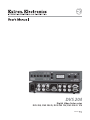 1
1
-
 2
2
-
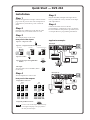 3
3
-
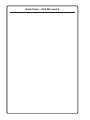 4
4
-
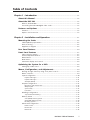 5
5
-
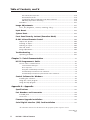 6
6
-
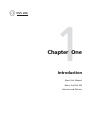 7
7
-
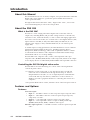 8
8
-
 9
9
-
 10
10
-
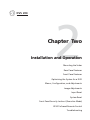 11
11
-
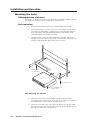 12
12
-
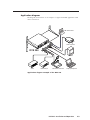 13
13
-
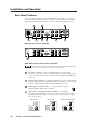 14
14
-
 15
15
-
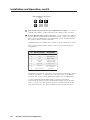 16
16
-
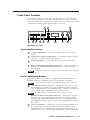 17
17
-
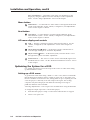 18
18
-
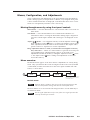 19
19
-
 20
20
-
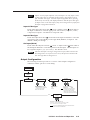 21
21
-
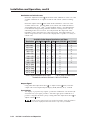 22
22
-
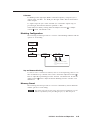 23
23
-
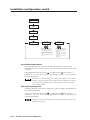 24
24
-
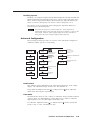 25
25
-
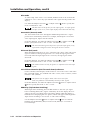 26
26
-
 27
27
-
 28
28
-
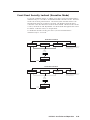 29
29
-
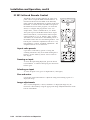 30
30
-
 31
31
-
 32
32
-
 33
33
-
 34
34
-
 35
35
-
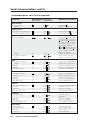 36
36
-
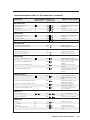 37
37
-
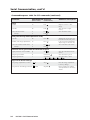 38
38
-
 39
39
-
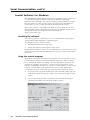 40
40
-
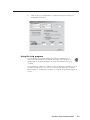 41
41
-
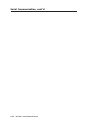 42
42
-
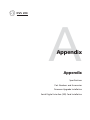 43
43
-
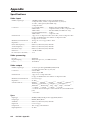 44
44
-
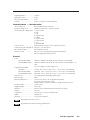 45
45
-
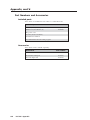 46
46
-
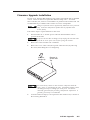 47
47
-
 48
48
-
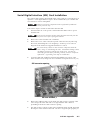 49
49
-
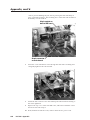 50
50
-
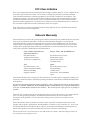 51
51
-
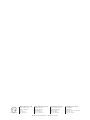 52
52
Extron electronics DVS 204 User manual
- Category
- Plasma TVs
- Type
- User manual
- This manual is also suitable for
Ask a question and I''ll find the answer in the document
Finding information in a document is now easier with AI
Related papers
-
Extron electronics IN1502 User manual
-
 Extron electronics IR 901 User manual
Extron electronics IR 901 User manual
-
Extron electronics DVS 204 Series User manual
-
 Extron electronics DVS 150 User manual
Extron electronics DVS 150 User manual
-
Extron electronics DVS 406 User manual
-
Extron electronics DVS 406 D User manual
-
Extron electronics DVS 304 User manual
-
Extron electronic DVS 304 AD User manual
-
 Extron electronics DVS 304 AD User manual
Extron electronics DVS 304 AD User manual
-
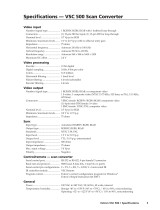 Extron electronics VSC 500 User manual
Extron electronics VSC 500 User manual
Other documents
-
X10 Wireless Technology IN58A User manual
-
Extron electronic DVS 100 User manual
-
Extron electronic DVS 204D User manual
-
Extron IN1401 User manual
-
Extron electronic Dual Window Multi-Graphic Processor MGP 462 User manual
-
Extron RGB 300 User manual
-
Extron DDS 100 User manual
-
Extron electronic 60-728-02 User manual
-
Extron DVS 304 User manual
-
Extron electronic Stereo System DVS 605 User manual