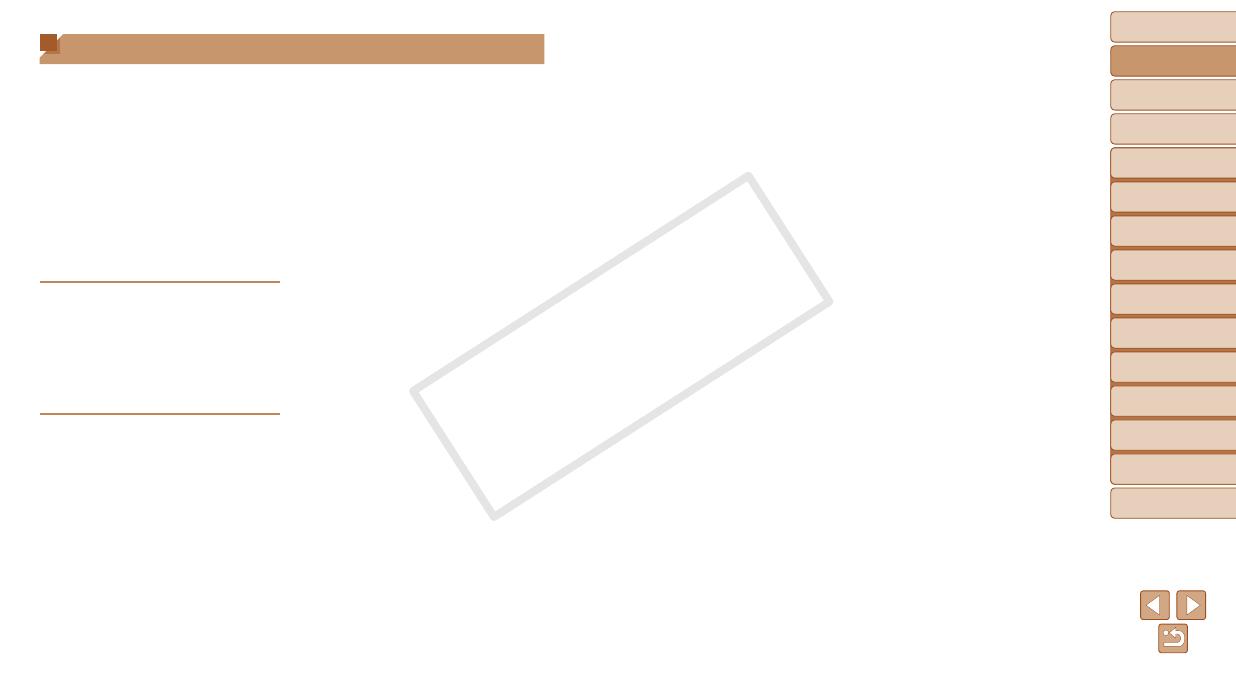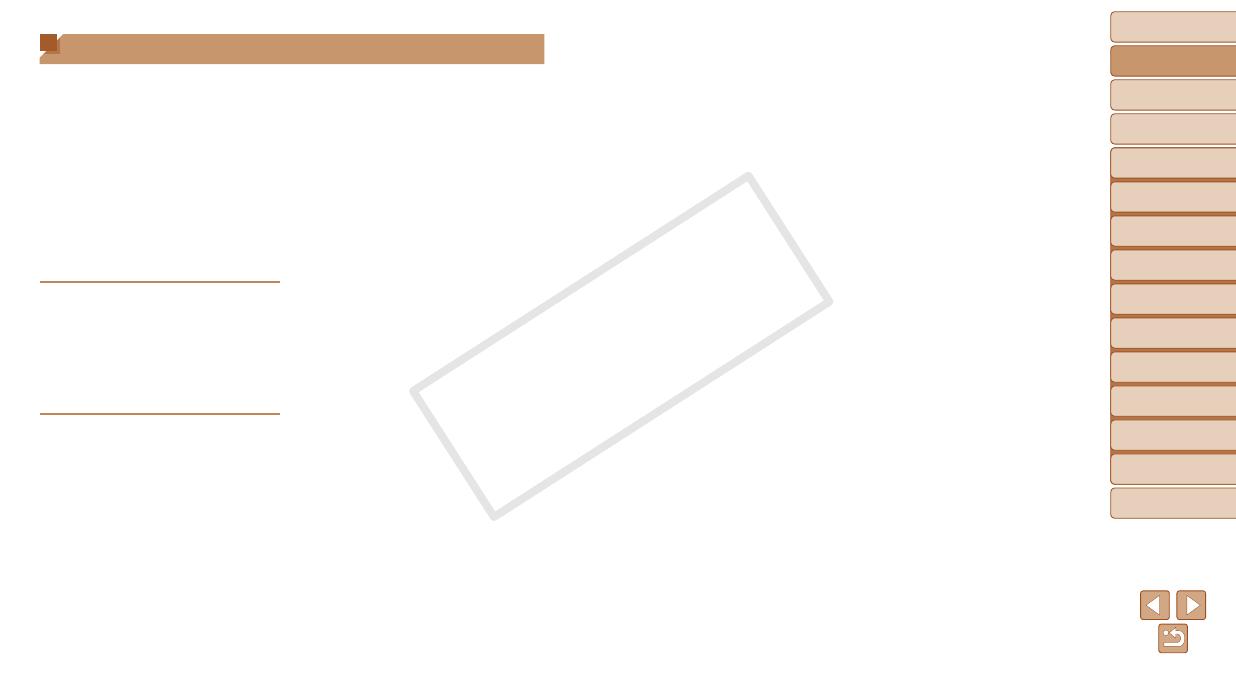
1
2
3
4
5
6
7
8
9
Cover
Preliminary Notes and
Legal Information
Contents: Basic
Operations
Advanced Guide
Camera Basics
Smart Auto
Mode
Other Shooting
Modes
Playback Mode
Wi-Fi Functions
Setting Menu
Accessories
Appendix
Index
Basic Guide
P Mode
4
Image Viewing Options ................68
Protecting Images ........................70
Erasing Images ............................71
Rotating Images ........................... 73
Editing Still Images ......................74
6 Wi-Fi Functions ...................77
What You Can Do With Wi-Fi ....... 78
Using Wi-Fi to Send Images From
the Camera ..................................79
Wi-Fi (Wireless LAN)
Precautions ..................................79
Security Precautions ....................80
Glossary ....................................... 81
Registering a Camera Nickname
(First time only) ............................81
Connecting to Web Services ........82
Connecting to a Smartphone .......85
Connecting to Another Camera ...87
Connecting to a Computer ...........88
Connecting to a Printer ................94
Sending Images ...........................95
Sending Images to a Computer via
CANON iMAGE GATEWAY .........97
Geotagging Images on the
Camera ........................................98
Editing or Erasing Wi-Fi
Settings ........................................99
7 Setting Menu ......................102
Adjusting Basic Camera
Functions ...................................103
8 Accessories .......................109
Optional Accessories ................. 110
Using Optional Accessories ....... 111
Printing Images .......................... 113
9 Appendix ............................121
Troubleshooting .........................122
On-Screen Messages ................125
Handling Precautions ................. 127
On-Screen Information ..............128
Functions and Menu Tables .......130
Specications ............................. 136
Index ..........................................139
Table of Contents
Package Contents .........................2
Compatible Memory Cards ............2
Preliminary Notes and Legal
Information .....................................2
Part Names and Conventions
in This Guide .................................. 3
Table of Contents ........................... 4
Contents: Basic Operations ...........5
Safety Precautions ......................... 6
Basic Guide ...................... 9
Initial Preparations .......................10
Trying the Camera Out ................14
Software, PDF Manuals ...............18
System Map .................................23
Advanced Guide ............. 24
1 Camera Basics .....................24
On/Off ..........................................25
Shutter Button ..............................26
Shooting Display Options ............26
FUNC. Menu ................................27
MENU Menu ................................28
Indicator Display ..........................29
2 Smart Auto Mode .................30
Shooting (Smart Auto) .................31
Common, Convenient Features ... 35
Image Customization Features ....39
Helpful Shooting Features ...........41
Customizing Camera
Operation .....................................41
3 Other Shooting Modes ........42
SpecicScenes ...........................43
Applying Special Effects ..............44
Special Modes for Other
Purposes ...................................... 47
4 P Mode ..................................49
Shooting in Program AE
([P] Mode) ....................................50
Image Brightness
(Exposure Compensation) ...........50
Color and Continuous Shooting ... 53
Shooting Range and Focusing ....54
Flash ............................................59
Using Eco Mode ..........................61
Other Settings ..............................61
5 Playback Mode ....................64
Viewing ........................................65
Browsing and Filtering Images ....67