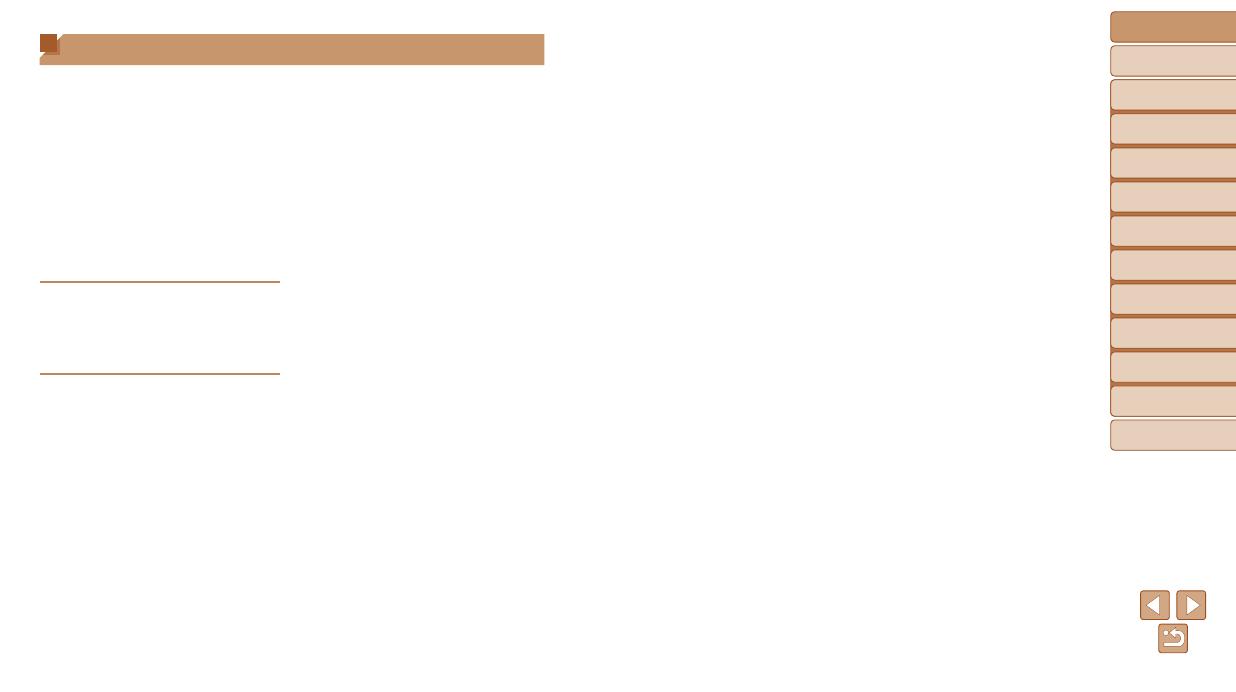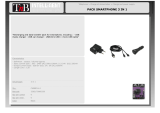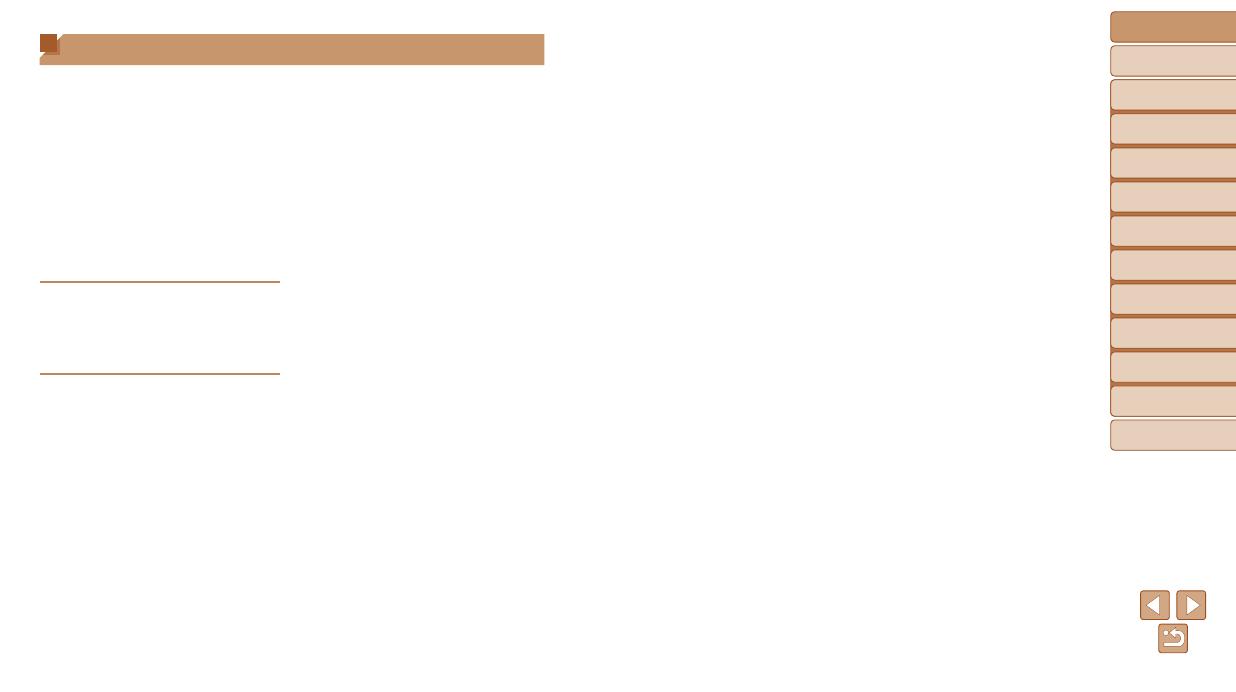
4
Before Use
Basic Guide
Advanced Guide
Camera Basics
Auto Mode
Other Shooting
Modes
P Mode
Playback Mode
Setting Menu
Wi-Fi Functions
Accessories
Appendix
Index
Erasing Images ............................63
Rotating Images ........................... 65
Tagging Images as Favorites ....... 66
Editing Still Images ......................67
Wi-FiFunctions..........................69
Available Wi-Fi Features .............. 70
Sending Images to
a Smartphone ..............................70
Saving Images to a Computer .....76
Sending Images to a Registered
Web Service ................................. 82
Printing Images Wirelessly from
a Connected Printer .....................86
Sending Images to Another
Camera ........................................87
Image Sending Options ...............89
Sending Images Automatically
(Image Sync)................................91
Using a Smartphone to View
Camera Images and Control
the Camera ..................................93
Editing or Erasing Wi-Fi
Settings ........................................94
SettingMenu..............................97
Adjusting Basic Camera
Functions .....................................98
Accessories.............................105
System Map ...............................106
Optional Accessories .................107
Using Optional Accessories .......108
Using the Software ....................109
Printing Images .......................... 112
Appendix..................................120
Troubleshooting .........................121
On-Screen Messages ................124
On-Screen Information ..............127
Functions and Menu Tables .......129
Handling Precautions ................. 135
Specications ............................. 135
Index ..........................................139
Wi-Fi (Wireless LAN)
Precautions ................................141
Table of Contents
Package Contents .........................2
Compatible Memory Cards ............2
Preliminary Notes and Legal
Information .....................................2
Part Names and Conventions
in This Guide .................................. 3
Table of Contents ........................... 4
Common Camera Operations ........5
Safety Precautions ......................... 6
Basic Guide ...................... 9
Initial Preparations .......................10
Trying the Camera Out ................14
Advanced Guide ............. 17
CameraBasics...........................17
On/Off ..........................................18
Shutter Button ..............................19
Shooting Display Options ............19
Using the FUNC. Menu ................ 20
Using the Menu Screen ...............21
On-Screen Keyboard ...................22
Indicator Display ..........................22
AutoMode..................................23
Shooting with Camera-Determined
Settings ........................................24
Common, Convenient Features ... 28
Image Customization Features ....34
Customizing Camera
Operation .....................................35
OtherShootingModes..............36
SpecicScenes ...........................37
Applying Special Effects ..............38
Special Modes for Other
Purposes ...................................... 41
PMode........................................43
Shooting in Program AE
([P] Mode) ....................................44
Image Brightness (Exposure) ......44
Adjusting White Balance ..............46
Shooting Range and Focusing ....47
Flash ............................................51
Other Settings ..............................52
PlaybackMode...........................55
Viewing ........................................56
Browsing and Filtering Images ....57
Image Viewing Options ................59
Protecting Images ........................60