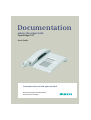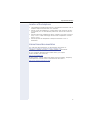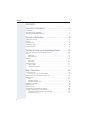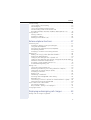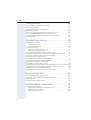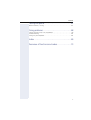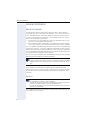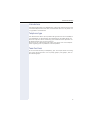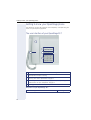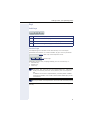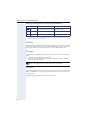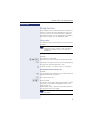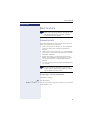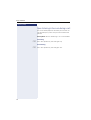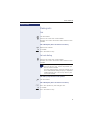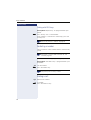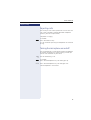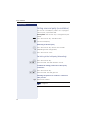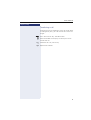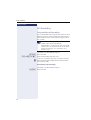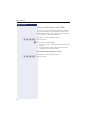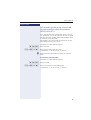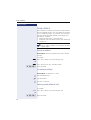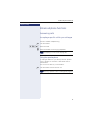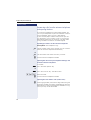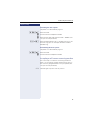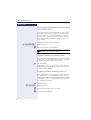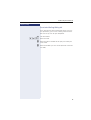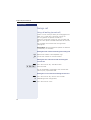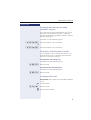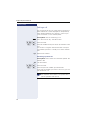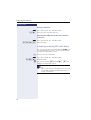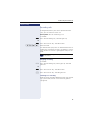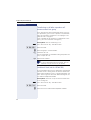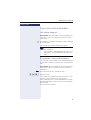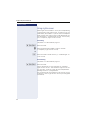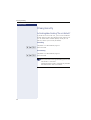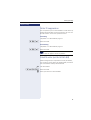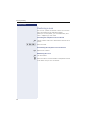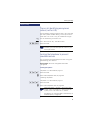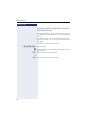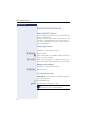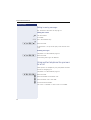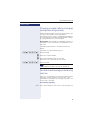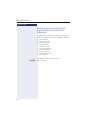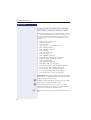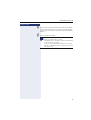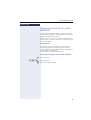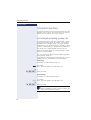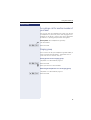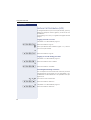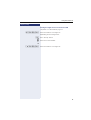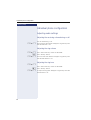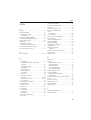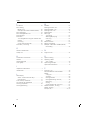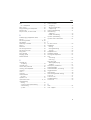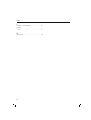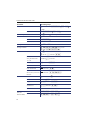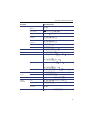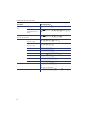Communication for the open minded
Siemens Enterprise Communications
www.siemens.com/open
Documentation
HiPath 500, HiPath 3000
OpenStage 10 T
User Guide

Important information
2
Important information
Trademarks
Never open the telephone or a key module. Should you en-
counter any problems, contact your service personnel.
Use only original Siemens accessories. The use of other
accessories may be hazardous and will render the warranty
and the CE marking invalid.
The device conforms to the EU directive 1999/5/EC as at-
tested by the CE marking.
All electrical and electronic products should be disposed of
separately from the municipal waste stream via designated
collection facilities appointed by the government or the lo-
cal authorities.
Proper disposal and separate collection of your old appli-
ance will help prevent potential damage to the environ-
ment and human health. It is a prerequisite for reuse and
recycling of used electrical and electronic equipment.
For more detailed information about disposal of your old
appliance, please contact your city office, waste disposal
service, the shop where you purchased the product or your
sales representative.
The statements quoted above are only fully valid for equip-
ment which is installed and sold in the countries of the Eu-
ropean Union and is covered by the directive 2002/96/EC.
Countries outside the European Union may impose other
regulations regarding the disposal of electrical and elec-
tronic equipment.

Important information
3
Location of the telephone
• The telephone should be operated in a controlled environment with an
ambient temperature between 5°C and 40°C.
• Do not install the telephone in a room where large quantities of dust
accumulate; this can considerably reduce the service life of the tele-
phone.
• Do not expose the telephone to direct sunlight or any other source of
heat, as this is liable to damage the electronic components and the
plastic casing.
• Do not operate the telephone in damp environments such as
bathrooms.
Internet-based documentation
This and other documentation can be found on the Internet at:
http://www.enterprise-communications.siemens.com
> Products > Phones & Clients > (select product) > Downloads.
To view and print documentation in PDF format, you require
Acrobat Reader (free software):
http://www.adobe.com
Technical notes, current information about firmware updates, frequently
asked questions and lots more can be found on the web at:
http://wiki.siemens-enterprise.com/

Contents
4
Contents
Important information. . . . . . . . . . . . . . . . . . . . . . . . . .2
Trademarks . . . . . . . . . . . . . . . . . . . . . . . . . . . . . . . . . . . . . . . . . . . . . . . 2
Location of the telephone . . . . . . . . . . . . . . . . . . . . . . . . . . . . . . . . . . . . 3
Internet-based documentation . . . . . . . . . . . . . . . . . . . . . . . . . . . . . . . . 3
General information. . . . . . . . . . . . . . . . . . . . . . . . . . . .8
About this manual . . . . . . . . . . . . . . . . . . . . . . . . . . . . . . . . . . . . . . . . . . 8
Service. . . . . . . . . . . . . . . . . . . . . . . . . . . . . . . . . . . . . . . . . . . . . . . . . . . 8
Intended use . . . . . . . . . . . . . . . . . . . . . . . . . . . . . . . . . . . . . . . . . . . . . . 9
Telephone type . . . . . . . . . . . . . . . . . . . . . . . . . . . . . . . . . . . . . . . . . . . . 9
Team functions . . . . . . . . . . . . . . . . . . . . . . . . . . . . . . . . . . . . . . . . . . . . 9
Getting to know your OpenStage phone . . . . . . . . .10
The user interface of your OpenStage 10 T . . . . . . . . . . . . . . . . . . . . . 10
Keys. . . . . . . . . . . . . . . . . . . . . . . . . . . . . . . . . . . . . . . . . . . . . . . . . . . . 11
Audio keys . . . . . . . . . . . . . . . . . . . . . . . . . . . . . . . . . . . . . . . . . . . . 11
Function keys. . . . . . . . . . . . . . . . . . . . . . . . . . . . . . . . . . . . . . . . . . 11
Mailbox . . . . . . . . . . . . . . . . . . . . . . . . . . . . . . . . . . . . . . . . . . . . . . . . . 12
Messages . . . . . . . . . . . . . . . . . . . . . . . . . . . . . . . . . . . . . . . . . . . . 12
Voicemail . . . . . . . . . . . . . . . . . . . . . . . . . . . . . . . . . . . . . . . . . . . . . 12
Calling functions . . . . . . . . . . . . . . . . . . . . . . . . . . . . . . . . . . . . . . . . . . 13
Using codes . . . . . . . . . . . . . . . . . . . . . . . . . . . . . . . . . . . . . . . . . . . 13
Using function keys . . . . . . . . . . . . . . . . . . . . . . . . . . . . . . . . . . . . . 14
Basic functions. . . . . . . . . . . . . . . . . . . . . . . . . . . . . . .15
Answering calls . . . . . . . . . . . . . . . . . . . . . . . . . . . . . . . . . . . . . . . . . . . 15
Answering a call via the handset . . . . . . . . . . . . . . . . . . . . . . . . . . . 15
Open listening in the room during a call . . . . . . . . . . . . . . . . . . . . . . . . 16
Making calls. . . . . . . . . . . . . . . . . . . . . . . . . . . . . . . . . . . . . . . . . . . . . . 17
Dial. . . . . . . . . . . . . . . . . . . . . . . . . . . . . . . . . . . . . . . . . . . . . . . . . . 17
On-hook dialing . . . . . . . . . . . . . . . . . . . . . . . . . . . . . . . . . . . . . . . . 17
Dialing with DDS keys . . . . . . . . . . . . . . . . . . . . . . . . . . . . . . . . . . . 18
Redialing a number . . . . . . . . . . . . . . . . . . . . . . . . . . . . . . . . . . . . . . . . 18
Ending a call. . . . . . . . . . . . . . . . . . . . . . . . . . . . . . . . . . . . . . . . . . . . . . 18
Rejecting calls . . . . . . . . . . . . . . . . . . . . . . . . . . . . . . . . . . . . . . . . . . . . 19
Turning the microphone on and off . . . . . . . . . . . . . . . . . . . . . . . . . . . . 19
Calling a second party (consultation) . . . . . . . . . . . . . . . . . . . . . . . . . . . 20
Switching to the held party (alternating) . . . . . . . . . . . . . . . . . . . . . 20
Transferring a call. . . . . . . . . . . . . . . . . . . . . . . . . . . . . . . . . . . . . . . 21

Contents
5
Call forwarding. . . . . . . . . . . . . . . . . . . . . . . . . . . . . . . . . . . . . . . . . . . . 22
Using variable call forwarding . . . . . . . . . . . . . . . . . . . . . . . . . . . . . 22
Forwarding key . . . . . . . . . . . . . . . . . . . . . . . . . . . . . . . . . . . . . . . . 23
Using call forwarding no reply (CFNR) . . . . . . . . . . . . . . . . . . . . . . . 24
Call forwarding in the carrier network and
forwarding multiple subscriber numbers (MSN) (not for U.S.) . . . . 25
Using callback . . . . . . . . . . . . . . . . . . . . . . . . . . . . . . . . . . . . . . . . . . . . 26
Storing a callback . . . . . . . . . . . . . . . . . . . . . . . . . . . . . . . . . . . . . . . 26
Accepting a callback. . . . . . . . . . . . . . . . . . . . . . . . . . . . . . . . . . . . . 26
Deleting saved callbacks (all) . . . . . . . . . . . . . . . . . . . . . . . . . . . . . . 26
Enhanced phone functions . . . . . . . . . . . . . . . . . . . .27
Answering calls . . . . . . . . . . . . . . . . . . . . . . . . . . . . . . . . . . . . . . . . . . . 27
Accepting a specific call for your colleague . . . . . . . . . . . . . . . . . . . 27
Using the speakerphone . . . . . . . . . . . . . . . . . . . . . . . . . . . . . . . . . 27
Answering calls from the entrance telephone
and opening the door. . . . . . . . . . . . . . . . . . . . . . . . . . . . . . . . . . . . 28
Accepting a call from an answering machine . . . . . . . . . . . . . . . . . 29
Making calls. . . . . . . . . . . . . . . . . . . . . . . . . . . . . . . . . . . . . . . . . . . . . . 30
Making calls using system speed-dial numbers . . . . . . . . . . . . . . . 30
Dialing with speed-dial keys . . . . . . . . . . . . . . . . . . . . . . . . . . . . . . 30
Talking to your colleague with a speaker call. . . . . . . . . . . . . . . . . . 31
Talking to your colleague with discreet calling (not for HiPath 500). 32
Automatic connection setup (hotline) . . . . . . . . . . . . . . . . . . . . . . . 32
Assigning a station number (not for U.S.) . . . . . . . . . . . . . . . . . . . . 32
Associated dialing/dialing aid . . . . . . . . . . . . . . . . . . . . . . . . . . . . . . 33
During a call . . . . . . . . . . . . . . . . . . . . . . . . . . . . . . . . . . . . . . . . . . . . . . 34
Using call waiting (second call) . . . . . . . . . . . . . . . . . . . . . . . . . . . . 34
Preventing and allowing call waiting (automatic camp-on) . . . . . . . 35
Turning the call waiting tone on and off. . . . . . . . . . . . . . . . . . . . . . 35
Accepting call on hold . . . . . . . . . . . . . . . . . . . . . . . . . . . . . . . . . . . 35
Parking a call . . . . . . . . . . . . . . . . . . . . . . . . . . . . . . . . . . . . . . . . . . 36
Conducting a conference. . . . . . . . . . . . . . . . . . . . . . . . . . . . . . . . . 37
Activating tone dialing/DTMF suffix-dialing . . . . . . . . . . . . . . . . . . . 38
Recording calls. . . . . . . . . . . . . . . . . . . . . . . . . . . . . . . . . . . . . . . . . 39
Transferring a call after a speaker call announcement in a group . . 40
Send trunk flash (not for HiPath 500). . . . . . . . . . . . . . . . . . . . . . . . 40
If you cannot reach a destination. . . . . . . . . . . . . . . . . . . . . . . . . . . . . . 41
Call waiting (camp-on) . . . . . . . . . . . . . . . . . . . . . . . . . . . . . . . . . . . 41
Busy override – joining a call in progress . . . . . . . . . . . . . . . . . . . . . 41
Using night answer . . . . . . . . . . . . . . . . . . . . . . . . . . . . . . . . . . . . . . . . 42
Displaying and assigning call charges . . . . . . . . . .43
Dialing with call charge assignment . . . . . . . . . . . . . . . . . . . . . . . . . . . 43

Contents
6
Privacy/security . . . . . . . . . . . . . . . . . . . . . . . . . . . . . .44
Activating/deactivating "Do not disturb". . . . . . . . . . . . . . . . . . . . . . . . . 44
Caller ID suppression. . . . . . . . . . . . . . . . . . . . . . . . . . . . . . . . . . . . . . . 45
Silent Monitor (not for HiPath 500) . . . . . . . . . . . . . . . . . . . . . . . . . . . . 45
Monitoring a room. . . . . . . . . . . . . . . . . . . . . . . . . . . . . . . . . . . . . . . . . 46
Trace call: identifying anonymous callers (not for U.S.). . . . . . . . . . . . . 47
Locking the telephone to prevent unauthorized use . . . . . . . . . . . . . . . 47
Locking another telephone to prevent unauthorized use . . . . . . . . . . . 48
Saving your PIN . . . . . . . . . . . . . . . . . . . . . . . . . . . . . . . . . . . . . . . . . . . 49
More functions/services. . . . . . . . . . . . . . . . . . . . . . .50
Appointments function . . . . . . . . . . . . . . . . . . . . . . . . . . . . . . . . . . . . . 50
Saving appointments . . . . . . . . . . . . . . . . . . . . . . . . . . . . . . . . . . . . 50
Using timed reminders . . . . . . . . . . . . . . . . . . . . . . . . . . . . . . . . . . 50
Sending a message . . . . . . . . . . . . . . . . . . . . . . . . . . . . . . . . . . . . . . . . 51
Creating and sending a message. . . . . . . . . . . . . . . . . . . . . . . . . . . 51
Editing incoming messages. . . . . . . . . . . . . . . . . . . . . . . . . . . . . . . 52
Using another telephone like your own for a call . . . . . . . . . . . . . . . . . 52
Changing a number (after exchanging/moving/relocating a phone). . . . 53
Fax details and message on answering machine . . . . . . . . . . . . . . . . . 53
Resetting services and functions
(system-wide cancellation for a telephone) . . . . . . . . . . . . . . . . . . . . . . 54
Activating functions for another telephone . . . . . . . . . . . . . . . . . . . . . . 55
Using system functions from outside
DISA (direct inward system access) . . . . . . . . . . . . . . . . . . . . . . . . . . . 56
Controlling Connected Computers or Their Programs/Tel. Data Service 58
Communicating with PC applications over a CSTA interface . . . . . . . . 59
Controlling relays (only for HiPath 3000) . . . . . . . . . . . . . . . . . . . . . . . . 60
Paging persons (not for U.S., not for HiPath 500) . . . . . . . . . . . . . . . . . 61
Using team functions. . . . . . . . . . . . . . . . . . . . . . . . . .62
Activating/deactivating a group call . . . . . . . . . . . . . . . . . . . . . . . . . . . . 62
Accepting a call for another member of your team . . . . . . . . . . . . . . . . 63
Ringing group . . . . . . . . . . . . . . . . . . . . . . . . . . . . . . . . . . . . . . . . . . . . 63
Uniform Call Distribution (UCD). . . . . . . . . . . . . . . . . . . . . . . . . . . . . . . 64
Individual phone configuration . . . . . . . . . . . . . . . .66
Adjusting audio settings . . . . . . . . . . . . . . . . . . . . . . . . . . . . . . . . . . . . 66
Adjusting the receiving volume during a call . . . . . . . . . . . . . . . . . . 66
Adjusting the ring volume . . . . . . . . . . . . . . . . . . . . . . . . . . . . . . . . 66
Adjusting the ring tone . . . . . . . . . . . . . . . . . . . . . . . . . . . . . . . . . . 66

Contents
7
Testing the phone . . . . . . . . . . . . . . . . . . . . . . . . . . . .67
Phone functions, testing . . . . . . . . . . . . . . . . . . . . . . . . . . . . . . . . . . . . 67
Fixing problems . . . . . . . . . . . . . . . . . . . . . . . . . . . . . .68
Contact partner in the case of problems . . . . . . . . . . . . . . . . . . . . . . . . 68
Troubleshooting. . . . . . . . . . . . . . . . . . . . . . . . . . . . . . . . . . . . . . . . . . . 68
Caring for your telephone . . . . . . . . . . . . . . . . . . . . . . . . . . . . . . . . . . . 68
Index . . . . . . . . . . . . . . . . . . . . . . . . . . . . . . . . . . . . . . .69
Overview of functions and codes. . . . . . . . . . . . . . .73

General information
8
General information
About this manual
This document contains general descriptions of the technical options,
which may not always be available in individual cases. The respective fea-
tures must therefore be individually defined in the terms of the contract.
If a particular function on your phone is not available to you, this may be
due to one of the following reasons:
• The function is not configured for you or your telephone. Please con-
tact your system support representative.
• Your communications platform does not feature this function. Please
contact your Siemens sales partner for information on how to upgrade.
This user guide is intended to help you familiarize yourself with OpenStage
and all of its functions. It contains important information on the safe and
proper operation of your OpenStage phone. These instructions should be
strictly complied with to avoid operating errors and ensure optimum use of
your multifunctional telephone in the network.
These instructions should be read and followed by every person installing,
operating or programming an OpenStage phone.
This user guide is designed to be simple and easy to understand, providing
clear step-by-step instructions for operating your OpenStage phone.
Administrative tasks are dealt with in a separate manual. The Quick Refer-
ence Guide contains quick and reliable explanations of frequently used
functions.
Service
If you experience problems or defects with the phone, please dial the ser-
vice number for your country.
For your own protection, please read the section dealing with safety
in detail. Follow the safety instructions carefully in order to avoid en-
dangering yourself or other persons and to prevent damage to the
unit.
The Siemens service department can only help you if you experi-
ence problems or defects with the phone.
Should you have any questions regarding operation, your specialist
retailer or network administrator will gladly help you.
For queries regarding connection of the telephone, please contact
your network provider.

General information
9
Intended use
The OpenStage phone was developed as a device for speech transmission
and should be placed on the desk or mounted on the wall. Any other use
is regarded as unauthorized.
Telephone type
The identification details (exact product designation and serial number) of
your telephone can be found on the nameplate on the underside of the
base unit. Specific details concerning your communications platform can
be obtained from your service technician.
Please have this information ready when you contact our service depart-
ment regarding faults or problems with the product.
Team functions
To increase the efficiency of telephony, your service personnel can config-
ure various Team functions such as pickup groups, hunt groups, and call
distribution groups.

Getting to know your OpenStage phone
10
Getting to know your OpenStage phone
The following sections describe the most frequently used operating ele-
ments on your OpenStage phone.
The user interface of your OpenStage 10 T
Properties of your OpenStage 10 T
1 You can make and receive calls as normal using the handset.
2 Loudspeaker for open listening.
3 The function keys can be programmed with station numbers and func-
tions by your service personnel Æ page 11.
4 Audio keys are also available, allowing you to optimally configure the
audio features on your telephone Æ page 11.
5 The keypad is provided for input of phone numbers/codes.
Wall mounting
;
1
5
3
42

Getting to know your OpenStage phone
11
Keys
Audio keys
Function keys
Your OpenStage 10 T features three function keys that can be pro-
grammed with functions or station numbers by your service personnel.
Depending on how they are programmed, you can use the keys as:
• function keys
• repdial keys
• trunk keys
The status of a function is shown by the LED on the corresponding func-
tion key.
Key Function when key is pressed
-
Set the volume lower Æ page 66.
n
Turn speaker on/off (with red LED key) Æ page 16.
+
Set the volume higher Æ page 66.
You can program all programmable keys (except "Shift") on
two levels. The "Shift" key must be configured for this, and extend-
ed key functionality must be active (contact your service person-
nel).
In addition to functions and procedures, external phone numbers
and internal numbers can also be saved without LED display on the
second level.
Your service personnel can customize the default assignment in line
with your needs and requirements once the order has been placed.
Label strips and transparent cover
Function keys

Getting to know your OpenStage phone
12
Meaning of LED displays on function keys and DSS keys
Mailbox
Depending on your communication platform and its configuration (contact
your service personnel), you can use the mailbox key to access incoming
messages and messages from services such as HiPath Xpressions.
Messages
In idle mode, the following signals alert you to the presence of a new mes-
sage:
• The LED on the "Mailbox" key lights up.
• A special tone (continuous buzzing) or an announcement is audible
when you lift the handset.
Voicemail
If your telephone is connected to a voicemail system (such as Entry Voice
Mail), the Mailbox key will also light up to alert you to any messages that
have arrived.
To play back your voicemail, follow the instructions.
LED Meaning of function key Meaning of DSS key
S
Off The function is deactivated. The line is free.
T
Flashing
[1]
[1] In this manual, flashing keys are identified by this icon, regardless of the flashing interval.
The flashing interval represents different statuses, which are described in detail in the cor-
responding sections of the manual.
The function is in use. The line is busy.
R
On The function is activated. There is a call on the line.
For a description of how to edit the entries Æ page 52.

Getting to know your OpenStage phone
13
Step by Step
Calling functions
Your communication system dynamically customizes its
extensive range of functions depending on the given
situation. You can activate the functions available on
your OpenStage 10 T via the individually programmed
function keys and/or with an appropriate code.
Using codes
All communication system functions can be activated
via codes.
Making settings in idle mode
Example:
Your phone is in idle mode.
)97 Enter the code to activate the "Do not disturb" feature.
n The speaker key lights up when you start programming
and goes out when the operation is over.
Z In some situations, an acoustic signal is also output.
Activating functions during a call
Example:
[ You are conducting a consultation call and would like to
toggle between the two parties.
T Press the "Consult" key.
)2 Enter the code.
An overview of the most important procedures and de-
fault codes is provided in the appendix to this user
guide Æ page 73.
Default codes are also specified in the descriptions in
the main part of this user guide.
Codes that activate functions are always preced-
ed by the star key, whereas codes that deacti-
vate/delete functions always start with the
pound key.
Default codes can be modified by your service
personnel.

Step by Step
Getting to know your OpenStage phone
14
Using function keys
Your service personnel can program the three function
keys with frequently used functions. You can activate a
function by simply pressing the relevant key (if permit-
ted by the current situation).
For more information, see Æ page 11.
Example:
Your phone is in idle mode.
S Press the DoNotDisturb" key. The LED lights up. Do not
disturb is active.

Basic functions
15
Step by Step
Basic functions
Answering calls
Your OpenStage phone rings with the tone signal set
when an incoming call is received.
• When you receive an internal call, your telephone
rings once every four seconds (single-tone se-
quence).
• When you receive an external call, your telephone
rings twice in rapid succession every four seconds
(dual-tone sequence).
• When you receive a call from the entrance tele-
phone, your telephone rings three times in rapid
succession every four seconds (triple-tone se-
quence).
• If a call is waiting, you hear a short tone (beep) every
six seconds.
Answering a call via the handset
The phone is ringing.
^ Lift the handset.
if nec.
+ or - Set the call volume. Keep pressing the key until the de-
sired volume is set.
Please read the introductory chapter "Getting to
know your OpenStage phone" Æ page 10 care-
fully before performing any of the steps de-
scribed here on your phone.
Your service personnel can adjust the ring ca-
dence for external and internal calls for you.
In other words, different ring cadences can be
set for different internal callers.

Step by Step
Basic functions
16
Open listening in the room during a call
You can let other people in the room join in on the call.
Let the other party know that you have turned on the
speaker.
Prerequisite: You are conducting a call via the handset.
Activating
n Press the speaker key. The LED lights up.
Deactivating
n Press the speaker key. The LED goes out.

Basic functions
17
Step by Step
Making calls
Dial
^ Lift the handset.
j Internal calls: Enter the station number.
External calls: Enter the external code and the station
number.
The called party does not answer or is busy
\ Replace the handset.
or if available:
S Press the "Release" key.
On-hook dialing
j Internal calls: Enter the station number.
External calls: Enter the external code and the station
number.
The other party answers with speaker
^ Lift the handset.
The called party does not answer or is busy:
n Press the speaker key. The LED goes out.
or if available:
S Press the "Release" key.
Your system may also be programmed so that
you have to press the "internal" key before you
dial an internal number.
To call an external party, you have to enter an ex-
ternal code before dialing the party’s telephone
number (Prime Line is not active; contact your
service personnel).

Step by Step
Basic functions
18
Dialing with DDS keys
Prerequisite: Repdial keys are programmed on your
phone.
S Press the key with a saved number.
If the number is saved on the second layer, press the
shift key first.
Redialing a number
The last external station number dialed is automatically
saved.
You can redial them simply by pressing a key.
Prerequisite: The "Redial" key is programmed on your
telephone.
^ Lift the handset.
S Press the "Redial" key
Ending a call
\ Replace the handset.
or if available:
S Press the "Release" key.
You can press the DDS key during a call and au-
tomatically initiate a callback Æ page 20.
If this feature is configured (contact your service
personnel), account codes entered are also
saved Æ page 43.
On a multi-line phone, the last number dialed on
the primary line is always saved.

Basic functions
19
Step by Step
Rejecting calls
You can reject calls which you do not wish to take. The
call is then signaled at another definable telephone
(contact your service personnel).
The phone is ringing.
if available:
S Press the "Release" key.
If a call cannot be rejected, your telephone will continue
to ring.
Turning the microphone on and off
You can temporarily switch off the handset microphone
to prevent the other party from listening in while you
consult with someone in your office.
[ You are conducting a call.
if available:
S Press the "Microphone" key. The LED lights up.
R Press the "Microphone" key. The LED goes out.
The microphone is reactivated.

Step by Step
Basic functions
20
Calling a second party (consultation)
You can call a second party while a call is in progress.
The first party is placed on hold.
Prerequisite: The "Consult" key is configured on your
phone.
S Press the "Consult" key. The LED flashes.
j Call the second party.
Returning to the first party
T Press the "Consult" key and wait two seconds.
or (depending on the configuration)
T Press the "Consult" twice.
Switching to the held party (alternating)
T Press the "Consult" key.
)2 Enter the code. The LED continues to flash.
Combine the calling parties into a three-party
conference
T Press the "Consult" key.
)3 Enter the code. The LED goes out.
Allowing call partners to continue a conference
after you exit
\ Replace the handset.
For more information on conferences, see
Æ page 37.
Page is loading ...
Page is loading ...
Page is loading ...
Page is loading ...
Page is loading ...
Page is loading ...
Page is loading ...
Page is loading ...
Page is loading ...
Page is loading ...
Page is loading ...
Page is loading ...
Page is loading ...
Page is loading ...
Page is loading ...
Page is loading ...
Page is loading ...
Page is loading ...
Page is loading ...
Page is loading ...
Page is loading ...
Page is loading ...
Page is loading ...
Page is loading ...
Page is loading ...
Page is loading ...
Page is loading ...
Page is loading ...
Page is loading ...
Page is loading ...
Page is loading ...
Page is loading ...
Page is loading ...
Page is loading ...
Page is loading ...
Page is loading ...
Page is loading ...
Page is loading ...
Page is loading ...
Page is loading ...
Page is loading ...
Page is loading ...
Page is loading ...
Page is loading ...
Page is loading ...
Page is loading ...
Page is loading ...
Page is loading ...
Page is loading ...
Page is loading ...
Page is loading ...
Page is loading ...
Page is loading ...
Page is loading ...
Page is loading ...
Page is loading ...
Page is loading ...
Page is loading ...
Page is loading ...
-
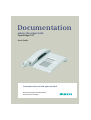 1
1
-
 2
2
-
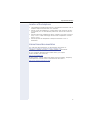 3
3
-
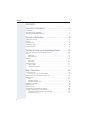 4
4
-
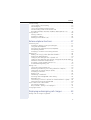 5
5
-
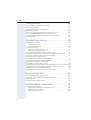 6
6
-
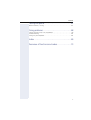 7
7
-
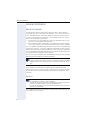 8
8
-
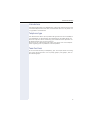 9
9
-
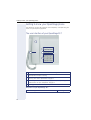 10
10
-
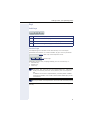 11
11
-
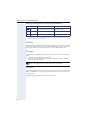 12
12
-
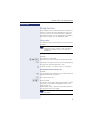 13
13
-
 14
14
-
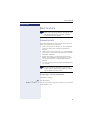 15
15
-
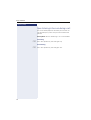 16
16
-
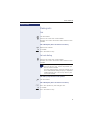 17
17
-
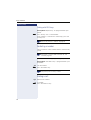 18
18
-
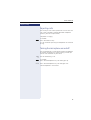 19
19
-
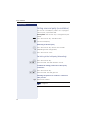 20
20
-
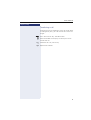 21
21
-
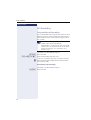 22
22
-
 23
23
-
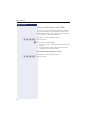 24
24
-
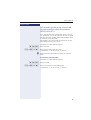 25
25
-
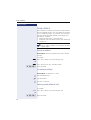 26
26
-
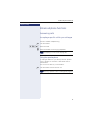 27
27
-
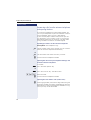 28
28
-
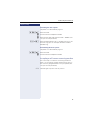 29
29
-
 30
30
-
 31
31
-
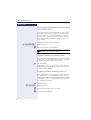 32
32
-
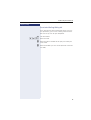 33
33
-
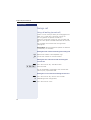 34
34
-
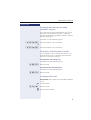 35
35
-
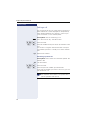 36
36
-
 37
37
-
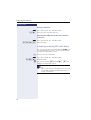 38
38
-
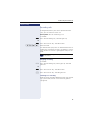 39
39
-
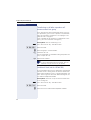 40
40
-
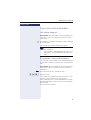 41
41
-
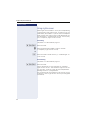 42
42
-
 43
43
-
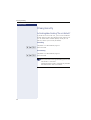 44
44
-
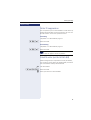 45
45
-
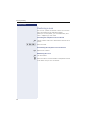 46
46
-
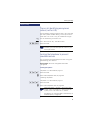 47
47
-
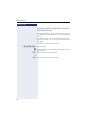 48
48
-
 49
49
-
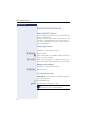 50
50
-
 51
51
-
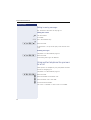 52
52
-
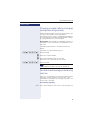 53
53
-
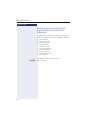 54
54
-
 55
55
-
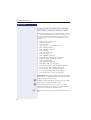 56
56
-
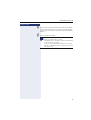 57
57
-
 58
58
-
 59
59
-
 60
60
-
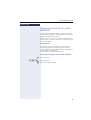 61
61
-
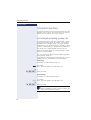 62
62
-
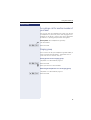 63
63
-
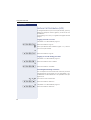 64
64
-
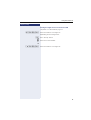 65
65
-
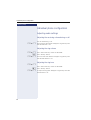 66
66
-
 67
67
-
 68
68
-
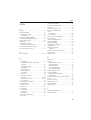 69
69
-
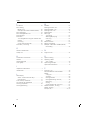 70
70
-
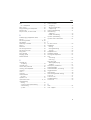 71
71
-
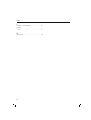 72
72
-
 73
73
-
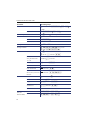 74
74
-
 75
75
-
 76
76
-
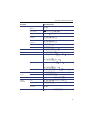 77
77
-
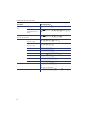 78
78
-
 79
79
Ask a question and I''ll find the answer in the document
Finding information in a document is now easier with AI
Related papers
-
Siemens Open Stage 30T - Unify Owner's manual
-
Siemens HiPath OpenOffice ME User manual
-
Siemens HiPath 5000 RSM User manual
-
Siemens Unify OpenStage 40 SIP Owner's manual
-
Siemens OpenStage 40 G SIP User guide
-
Siemens OPTIPOINT 500 Owner's manual
-
Siemens HiPath 4000 User manual
-
Unify OpenScape Key Module 55 User manual
-
Unify User Manual OpenScape Desk Phone IP 35G User manual
-
Siemens HiPath 540 Datasheet
Other documents
-
Unify OpenStage 20 T User guide
-
Unify User Manual OpenStage 10 T HP500-HP3000 User manual
-
Unify User Manual OpenStage 30 T HP3000-HP5000 User manual
-
Unify User Manual OpenScape Desk Phone IP 55G User manual
-
Sony 8000 User manual
-
Unify User Manual OpenStage 10 T HP4000 User manual
-
Unify User Manual OpenStage 15 T HP4000 User manual
-
Unify User Manual OpenStage 15 SIP User manual
-
Atos OpenScape Desk Phone CP200T User guide
-
Unify OpenScape Desk Phone CP400T User guide