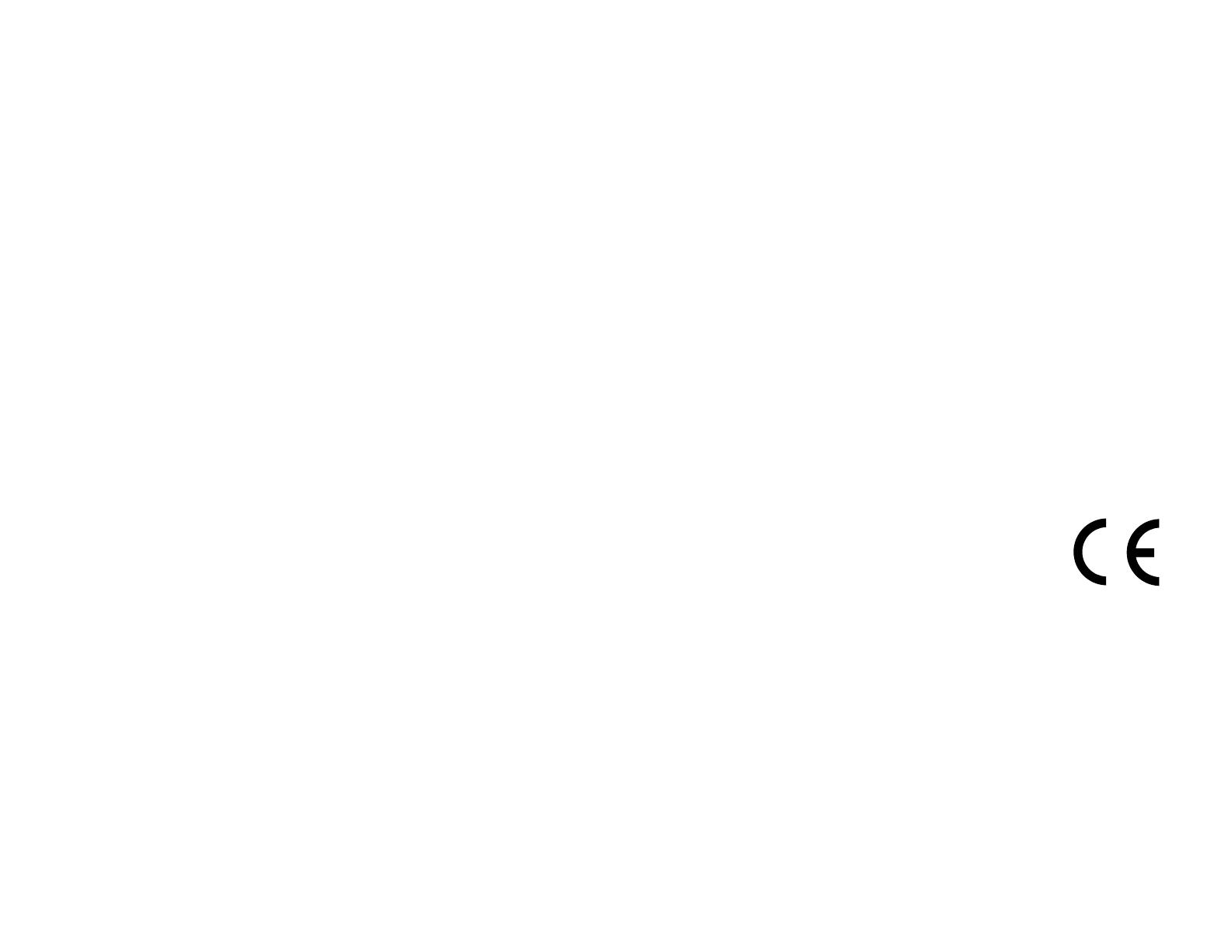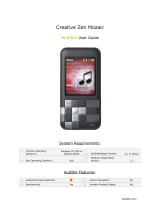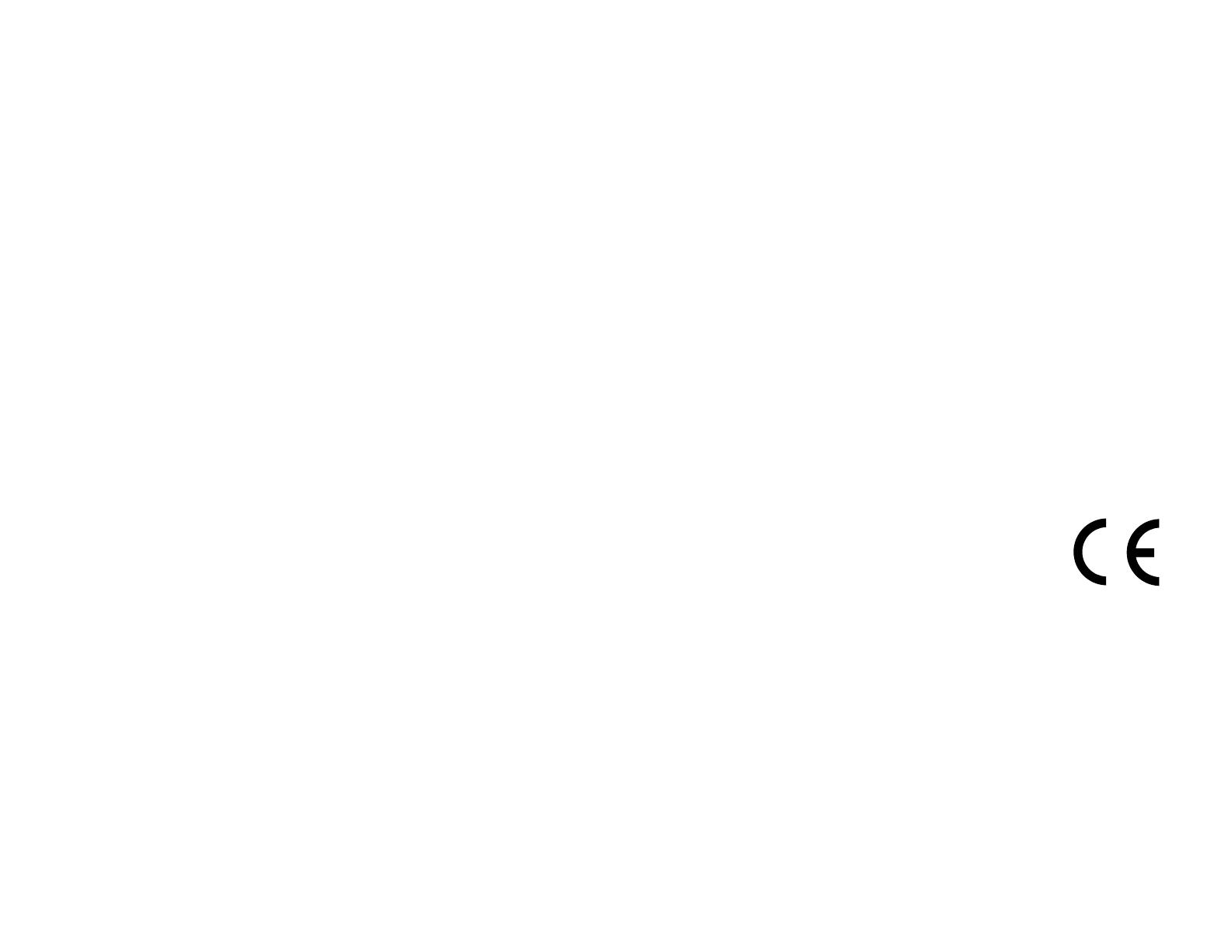
© 2005–2006 Garmin Ltd. or its subsidiaries
Garmin International, Inc.
1200 East 151st Street,
Olathe, Kansas 66062, USA
Tel. 913/397.8200 or 800/800.1020
Fax 913/397.8282
Garmin (Europe) Ltd.
Unit 5, The Quadrangle,
Abbey Park Industrial Estate,
Romsey, SO51 9DL, UK
Tel. +44 (0) 870.8501241 (outside the UK)
0808.2380000 (within the UK)
Fax +44 (0) 870.8501251
Garmin Corporation
No. 68, Jangshu 2nd Road,
Shijr, Taipei County, Taiwan
Tel. 886/2.2642.9199
Fax 886/2.2642.9099
All rights reserved. Except as expressly provided herein, no part of this manual may be reproduced, copied, transmitted,
disseminated, downloaded or stored in any storage medium, for any purpose without the express prior written consent of
Garmin. Garmin hereby grants permission to download a single copy of this manual onto a hard drive or other electronic
storage medium to be viewed and to print one copy of this manual or of any revision hereto, provided that such electronic or
printed copy of this manual must contain the complete text of this copyright notice and provided further that any unauthorized
commercial distribution of this manual or any revision hereto is strictly prohibited.
Information in this document is subject to change without notice. Garmin reserves the right to change or improve its products
and to make changes in the content without obligation to notify any person or organization of such changes or improvements.
Visit the Garmin Web site (www.garmin.com) for current updates and supplemental information concerning the use and
operation of this and other Garmin products.
Garmin
®
and MapSource
®
are registered trademarks and nüvi
™
, MyGarmin
™
, Garmin Travel Guide
™
, Garmin TourGuide
™
, and
Garmin Lock
™
are trademarks of Garmin Ltd. or its subsidiaries and may not be used without the express permission of Garmin.
SiRF
®
, SiRFstar
®
and the SiRF logo are registered trademarks of SiRF Technology, Inc. SiRFstarIII and SiRF Powered are
trademarks of SiRF Technology, Inc. Audible.com
®
and AudibleReady
®
are registered trademarks of Audible, Inc. © Audible, Inc. 1997–2005.
Windows
®
is a registered trademark of Microsoft Corporation in the United States and/or other countries. Mac
®
is a registered trademark of Apple
Computer, Inc. RDS-TMC Trafc Information Services France © ViaMichelin 2006. Pocket Oxford Spanish Dictionary © Oxford University Press
2005. Pocket Oxford Italian Dictionary © Oxford University Press 2004. Oxford Portuguese Minidictionary © Oxford University Press 2002.
Multilingual Wordbank © Oxford University Press 2001. Multilingual Phrasebank © Oxford University Press 2001. Pocket Oxford-Hachette
French Dictionary © Oxford University Press and Hachette Livre 2005. Pocket Oxford-Duden German Dictionary © Oxford University Press and
Bibliographisches Institut & F.A. Brockhaus 2003. Other trademarks and trade names are those of their respective owners.
September 2006 Software Version 4.10 Part Number 190-00627-00 Rev. B
3.92