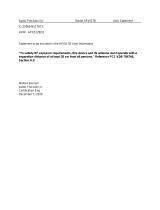Page is loading ...

Intel® Desktop Board DX58SO2
Product Guide
Order Number: G13825-001

Revision History
Revision Revision History Date
-001 First release of the Intel
®
Desktop Board DX58SO2 Product Guide November 2010
Disclaimer
INFORMATION IN THIS DOCUMENT IS PROVIDED IN CONNECTION WITH INTEL
®
PRODUCTS. NO LICENSE,
EXPRESS OR IMPLIED, BY ESTOPPEL OR
OTHERWISE, TO ANY INTELLECTUAL PROPERTY RIGHTS IS
GRANTED BY THIS DOCUMENT. EXCEPT AS PROVIDED IN INTEL’S TERMS AND CONDITIONS OF SALE FOR
SUCH PRODUCTS, INTEL ASSUMES NO LIABILITY WHATSOEVER, AND INTEL DISCLAIMS ANY EXPRESS OR
IMPLIED WARRANTY, RELATING TO SALE AND/OR USE OF INTEL PRODUCTS INCLUDING LIABILITY OR
WARRANTIES RELATING TO FITNESS FOR A PARTICULAR PURPOSE, MERCHANTABILITY, OR INFRINGEMENT
OF ANY PATENT, COPYRIGHT OR OTHER INTELLECTUAL PROPERTY RIGHT. Intel products are not intended
for use in medical, life saving, or life sustaining applications. Intel may make changes to specifications and
product descriptions at any time, without notice.
Intel Desktop Board DX58SO2 may contain design defects or errors known as errata which may cause the
product to deviate from published specifications. Current characterized errata are available on request.
Contact your local Intel sales office or your distributor to obtain the latest specifications and before placing
your product order.
Copies of documents which have an ordering number and are referenced in this document, or other Intel
literature, may be obtained from Intel Corporation by going to the World Wide Web site at:
http://www.intel.com/ or by calling 1-800-548-4725.
Intel, Intel Core, and Xeon are trademarks of Intel Corporation in the United States and other countries.
* Other names and brands may be claimed as the property of others.
Copyright © 2010, Intel Corporation. All rights reserved.

iii
Preface
This Product Guide gives information about board layout, component installation, BIOS
update, and regulatory requirements for Intel
®
Desktop Board DX58SO2.
Intended Audience
The Product Guide is intended for technically qualified personnel. It is not intended for
general audiences.
Use Only for Intended Applications
All Intel Desktop Boards are evaluated as Information Technology Equipment (I.T.E.)
for use in personal computers (PC) for installation in homes, offices, schools, computer
rooms, and similar locations. The suitability of this product for other PC or embedded
non-PC applications or other environments, such as medical, industrial, alarm systems,
test equipment, etc. may not be supported without further evaluation by Intel.
Document Organization
The chapters in this Product Guide are arranged as follows:
1 Desktop Board Features: a summary of product features
2 Installing and Replacing Desktop Board Components: instructions on how to install
the Desktop Board and other hardware components
3 Updating the BIOS: instructions on how to update the BIOS
4 Configuring for RAID: information about configuring your system for RAID
A Error Messages and Indicators: information about BIOS error messages and beep
codes
B Regulatory Compliance: describes the board’s adherence to safety standards and
EMC regulations and its product certifications
Conventions
The following conventions are used in this manual:
CAUTION
Cautions warn the user about how to prevent damage to hardware or loss of data.
NOTE
Notes call attention to important information.

Intel Desktop Board DX58SO2 Product Guide
iv
Terminology
The table below gives descriptions of some common terms used in the product guide.
Term Description
GB Gigabyte (1,073,741,824 bytes)
GHz Gigahertz (one billion hertz)
KB Kilobyte (1024 bytes)
MB Megabyte (1,048,576 bytes)
Mb Megabit (1,048,576 bits)
MHz Megahertz (one million hertz)

v
Contents
1 Desktop Board Features
Supported Operating Systems..............................................................................11
Desktop Board Components.................................................................................12
Processor..........................................................................................................14
Main Memory.....................................................................................................15
Intel
®
X58 Express Chipset..................................................................................16
Audio Subsystem ...............................................................................................16
LAN Subsystem .................................................................................................17
USB 2.0 Support................................................................................................18
Serial ATA.........................................................................................................18
Legacy I/O........................................................................................................19
Expandability.....................................................................................................19
BIOS................................................................................................................19
Serial ATA and IDE Auto Configuration...........................................................19
PCI and PCI Express* Auto Configuration .......................................................19
Security Passwords.....................................................................................20
Back to BIOS Button ...................................................................................20
Hardware Management .......................................................................................21
Hardware Monitoring and Fan Speed Control ..................................................21
Intel
®
Precision Cooling Technology .......................................................21
Chassis Intrusion........................................................................................21
Power Management............................................................................................21
Software Support .......................................................................................22
ACPI..................................................................................................22
Hardware Support ......................................................................................22
Power Connectors ...............................................................................22
Fan Headers .......................................................................................22
LAN Wake Capabilities..........................................................................22
Instantly Available PC Technology..........................................................23
+5 V Standby Power Indicator...............................................................23
Wake from USB ..................................................................................24
PME# Signal Wake-up Support..............................................................24
WAKE# Signal Wake-up Support ...........................................................24
Wake from Consumer IR ......................................................................25
Onboard System Control Switches........................................................................25
Base Clock Frequency Increase Switch...........................................................26
Base Clock Frequency Decrease Switch..........................................................26
Power Switch .............................................................................................26
Reset Switch..............................................................................................26
Diagnostic/Status LEDs.......................................................................................27
Diagnostic LEDS .........................................................................................28
CPU and VR Hot LEDs..................................................................................29
SATA Drive Activity LED ..............................................................................29
Speaker............................................................................................................29
Battery.............................................................................................................29
Real-Time Clock.................................................................................................29

Intel Desktop Board DX58SO2 Product Guide
vi
2 Installing and Replacing Desktop Board Components
Before You Begin ...............................................................................................31
Installation Precautions.......................................................................................32
Prevent Power Supply Overload ....................................................................32
Observe Safety and Regulatory Requirements.................................................32
Installing the I/O Shield ......................................................................................33
Installing and Removing the Desktop Board ...........................................................34
Installing and Removing a Processor.....................................................................35
Installing a Processor ..................................................................................35
Installing the Processor Fan Heat Sink ...........................................................39
Connecting the Processor Fan Heat Sink Cable................................................39
Removing the Processor ..............................................................................40
Installing and Removing Memory..........................................................................40
Installing DIMMs ........................................................................................41
Removing DIMMs........................................................................................43
Installing and Removing PCI Express x16 Add-in Cards ...........................................43
Installing PCI Express x16 Graphics Cards......................................................43
Removing a PCI Express x16 Add-in Card.......................................................44
Installing Linked PCI Express x16 Graphics Cards............................................45
Connecting the Serial ATA (SATA) Cables ..............................................................47
Connecting to the Internal Headers ......................................................................48
Front Panel Audio Header ............................................................................49
S/PDIF Header ...........................................................................................49
IEEE 1394a Header.....................................................................................49
Consumer IR (CIR) Headers.........................................................................50
Chassis Intrusion Header .............................................................................51
USB 2.0 Headers ........................................................................................51
Alternate Front Panel Power LED Header ........................................................52
Front Panel Header .....................................................................................52
Connecting to the Audio System...........................................................................53
Connecting Chassis Fan and Power Supply Cables...................................................54
Connecting Chassis Fan Cables.....................................................................54
Connecting Power Supply Cables ..................................................................55
Setting the BIOS Configuration Jumper .................................................................56
Clearing Passwords ............................................................................................57
Replacing the Battery .........................................................................................58
Installing the WiFi/Bluetooth* Module in a Desktop Chassis......................................63
3 Updating the BIOS
Updating the BIOS with the Intel
®
Express BIOS Update Utility.................................65
Updating the BIOS Using the F7 Function Key ........................................................66
Updating the BIOS with the Intel
®
Flash Memory Update Utility or the ISO
Image BIOS Update File ................................................................................66
Obtaining the BIOS Update File ....................................................................66
Updating the BIOS with the Intel Flash Memory Update Utility...........................67
Updating the BIOS with the ISO Image BIOS Update File .................................67
Recovering the BIOS...................................................................................68

Contents
vii
4 Configuring for RAID
Configuring for RAID Using Intel
®
Matrix Storage Technology ...................................69
Configuring the BIOS ..................................................................................69
Creating Your RAID Set ...............................................................................69
Loading the Intel Matrix Storage Technology RAID Drivers and Software ............70
Setting Up a “RAID Ready” System ...............................................................70
Configuring for External RAID Using Marvell* Storage Technology.............................71
Configuring the BIOS ..................................................................................71
Creating Your RAID Set ...............................................................................71
Loading the Marvell Storage Technology RAID Drivers and Software ..................71
A Error Messages and Indicators
BIOS Error Codes...............................................................................................73
BIOS Error Messages..........................................................................................74
Port 80h POST Codes..........................................................................................75
B Regulatory Compliance
Safety Standards ...............................................................................................79
Battery Caution ..........................................................................................79
European Union Declaration of Conformity Statement..............................................80
Product Ecology Statements ................................................................................81
Recycling Considerations .............................................................................81
China RoHS ...............................................................................................84
EMC Regulations ................................................................................................85
FCC Declaration of Conformity......................................................................85
Canadian Department of Communications Compliance Statement......................86
Japan VCCI Statement ................................................................................86
Korea Class B Statement .............................................................................87
Ensure Electromagnetic Compatibility (EMC) Compliance..................................87
Product Certifications..........................................................................................88
Board-Level Certifications ............................................................................88
Chassis- and Component-Level Certifications..................................................89
ENERGY STAR*, e-Standby, and ErP Compliance ....................................................89
Figures
1. Intel Desktop Board DX58SO2 Components......................................................12
2. LAN Connector LEDs .....................................................................................17
3. Location of the Back to BIOS Button................................................................20
4. Location of the Standby Power Indicator ..........................................................24
5. Onboard System Control Switches ..................................................................25
6. Location of the Diagnostic/Status LEDs............................................................27
7. Installing the I/O Shield ................................................................................33
8. Intel Desktop Board DX58SO2 Mounting Screw Hole Locations............................34
9. Unlatch the Socket Lever...............................................................................35
10. Lift the Load Plate.........................................................................................36
11. Remove the Processor from the Protective Processor Cover ................................37
12. Install the Processor .....................................................................................37
13. Close the Load Plate .....................................................................................38
14. Connecting the Processor Fan Heat Sink Cable to the Processor Fan Header..........39
15. Example Configuration Using Three DIMMs.......................................................40

Intel Desktop Board DX58SO2 Product Guide
viii
16. Example Configuration Using Six DIMMs ..........................................................40
17. Use DDR3 DIMMs .........................................................................................41
18. Installing a DIMM .........................................................................................42
19. Installing a PCI Express x16 Card ...................................................................44
20. Removing a PCI Express x16 Card ..................................................................45
21. Installing Linked PCI Express Graphics Cards....................................................46
22. Connecting the Serial ATA Cables....................................................................47
23. Internal Headers ..........................................................................................48
24. Back Panel Audio Connectors .........................................................................53
25. Location of the Chassis Fan Headers................................................................54
26. Connecting Power Supply Cables ....................................................................55
27. Location of the BIOS Configuration Jumper Block ..............................................56
28. Removing the Battery ...................................................................................62
29. Installing the WiFi/Bluetooth Module ...............................................................64
30. POST Code LED Display.................................................................................75
31. Intel Desktop Board DX58SO2 China RoHS Material Self Declaration Table............84
Tables
1. Feature Summary.......................................................................................... 9
2. Intel Desktop Board DX58SO2 Components......................................................13
3. LAN Connector LEDs .....................................................................................18
4. Diagnostic LEDs ...........................................................................................28
5. Front Panel Audio Header Signal Names...........................................................49
6. S/PDIF Header Signal Names .........................................................................49
7. IEEE 1394a Header Signal Names ...................................................................49
8. Front Panel CIR Receiver (Input) Header Signal Names......................................50
9. Back Panel CIR Header Emitter (Output) Header Signal Names ...........................50
10. Chassis Intrusion Header Signal Names ...........................................................51
11. USB 2.0 Header Signal Names........................................................................51
12. Alternate Front Panel Power LED Header Signal Names ......................................52
13. Front Panel Header Signal Names ...................................................................52
14. Jumper Settings for the BIOS Setup Program Modes..........................................57
15. BIOS Beep Codes .........................................................................................73
16. Front-panel Power LED Blink Codes .................................................................73
17. BIOS Error Messages ....................................................................................74
18. Port 80h POST Codes ....................................................................................76
19. Safety Standards..........................................................................................79
20. EMC Regulations...........................................................................................85
21. Regulatory Compliance Marks.........................................................................88

9
1 Desktop Board Features
This chapter briefly describes the features of Intel
®
Desktop Board DX58SO2. Table 1
summarizes the major features of the Desktop Board.
Table 1. Feature Summary
Form Factor
ATX (304.80 millimeters [12.00 inches] x 243.84 millimeters
[9.60 inches])
Processor Support for an Intel
®
processor in the LGA1366 package
Main Memory
• Six 240-pin DDR3 SDRAM Dual Inline Memory Module (DIMM)
sockets arranged in three channels
• Support for DDR3 1600+, DDR3 1333 MHz, DDR3 1066 MHz, and
DDR3 800 MHz DIMMs. Speeds over 1600 MHz are supported via
XMP profiles
• Support for ECC and non-ECC memory
• Support for up to 24 GB of system memory
Chipset Intel
®
X58 Express Chipset consisting of:
• Intel X58 Express Chipset I/O Hub (IOH)
• Intel
®
I/O Controller Hub (ICH10R) supporting Intel
®
Matrix Storage
Technology
Graphics Support for multiple PCI Express* graphics cards including linked cards
using Nvidia* SLI* technology and ATI CrossFireX* technology
Audio
• Independent multi-streaming 8-channel (7.1) audio and 2-channel
audio subsystem, featuring:
― Intel
®
High Definition Audio interface
― RealTek* ALC892 codec
• HD Audio front panel header
• Onboard 3-pin S/PDIF header and a back panel optical S/PDIF
connector
Expansion
Capabilities
• Three PCI Express 2.0 x16 ports
• Two PCI Express 1.1 x1 ports
• One PCI* bus connector
Legacy I/O Support Legacy I/O Controller that provides Consumer Infrared (CIR) support
Peripheral
Interfaces
• Up to 12 USB 2.0 ports:
― Six ports routed to the back panel
― Six ports routed to three USB headers
• Up to two IEEE 1394a ports:
― One port routed to the back panel
― One port routed to an IEEE 1394a header
• Two Serial ATA (SATA) channels (6.0 Gb/s) via a discrete controller
• Six Serial ATA (SATA) channels (3.0 Gb/s) via ICH10R
• Two external SATA (eSATA) channels via a discrete controller
RAID
• Intel
®
Matrix Storage Technology for Serial ATA
continued

Intel Desktop Board DX58SO2 Product Guide
10
Table 1. Feature Summary (continued)
LAN Support Gigabit (10/100/1000 Mb/s) dual LAN subsystem using the
Intel
®
82567L and Intel
®
82574L Gigabit Ethernet Controllers
BIOS
• Intel
®
Platform Innovation Framework for extensible firmware
interface
• 16 Mb symmetrical flash memory device
• Support for SMBIOS
• Intel
®
Rapid BIOS Boot
• Intel
®
Express BIOS Update
Power Management
• Support for Advanced Configuration and Power Interface (ACPI)
• Suspend to RAM (STR)
• Wake on USB, PCI, PCI Express, LAN, CIR, and front panel
• ENERGY STAR* capable
Hardware
Management
Hardware monitor with:
• Four fan sensing inputs used to monitor fan activity
• Intel
®
Precision Cooling Technology fan speed control
• Voltage sensing to detect out of range values

Desktop Board Features
11
Supported Operating Systems
• Microsoft Windows* 7 Ultimate 64-bit edition
• Microsoft Windows 7 Ultimate 32-bit edition
• Microsoft Windows 7 Professional 64-bit edition
• Microsoft Windows 7 Professional 32-bit edition
• Microsoft Windows 7 Home Premium 64-bit edition
• Microsoft Windows 7 Home Premium 32-bit edition
• Microsoft Windows 7 Starter 64-bit edition
• Microsoft Windows 7 Starter 32-bit edition
• Microsoft Windows Vista* Ultimate 32-bit edition
• Microsoft Windows Vista Business 32-bit edition
• Microsoft Windows Vista Home Premium 32-bit edition
• Microsoft Windows Vista Home Basic 32-bit edition
• Microsoft Windows Vista Ultimate 64-bit edition
• Microsoft Windows Vista Business 64-bit edition
• Microsoft Windows Vista Home Premium 64-bit edition
• Microsoft Windows Vista Home Basic 64-bit edition
• Microsoft Windows* XP Media Center Edition 2005
• Microsoft Windows XP Professional
• Microsoft Windows XP Professional x64 Edition
• Microsoft Windows XP Home

Desktop Board Features
13
Table 2. Intel Desktop Board DX58SO2 Components
Label Description
A Front panel audio header
B PCI Express 1.1 x1 connector
C S/PDIF header
D PCI Express 2.0 x16 connector (x8 electrical)
E PCI bus connector
F PCI Express 2.0 x16 connector
G PCI Express 1.1 x1 connector
H PCI Express 2.0 x16 connector
I Rear chassis fan header
J Back panel connectors
K Processor fan header
L 12 V processor core voltage connector (2 x 4 pin)
M Processor socket
N DIMM 4 socket
O DIMM 1 socket
P DIMM 5 socket
Q DIMM 2 socket
R DIMM 6 socket
S DIMM 3 socket
T Main power connector (2 x 12 pin)
U Front chassis fan header
V ICH10R
W Serial ATA connectors (3 Gb/s)
X Serial ATA connectors (6 Gb/s)
Y Chassis intrusion header
Z Speaker
AA USB 2.0 headers
BB Front panel CIR receiver (input) header
CC Back panel CIR transmitter (output) header
DD BIOS configuration jumper block
EE Front panel header
FF Alternate front panel power LED header
GG POST code LED display
HH IEEE 1394a header
II Battery
JJ Reset button
KK Power button
LL Base clock frequency decrease button
MM Base clock frequency increase button
NN Auxiliary chassis fan header
OO Diagnostic/status LEDs

Intel Desktop Board DX58SO2 Product Guide
14
Online Support
For more information on Intel Desktop Board DX58SO2 consult the following online
resources:
• Intel Desktop Board DX58SO2 http://www.intel.com/products/motherboard/index.ht
m
• Desktop Board Support http://www.intel.com/p/en_US/support?iid=hdr+supp
ort
• Available configurations for Intel
Desktop Board DX58SO2
http://ark.intel.com
• Supported processors http://processormatch.intel.com
• Chipset information http://www.intel.com/products/desktop/chipsets/inde
x.htm
• BIOS and driver updates http://downloadcenter.intel.com/
• Integration information http://www.intel.com/support/go/build
it
Processor
CAUTION
Failure to use an appropriate power supply and/or not connecting the 12 V (2 x 4 pin)
power connector to the Desktop Board may result in damage to the board, or the
system may not function properly.
Intel Desktop Board DX58SO2 supports an Intel processor in the LGA1366 package.
Processors are not included with the Desktop Board and must be purchased
separately. The processor connects to the Desktop Board through the LGA1366
socket.
Go to the following page or link for more information about:
• Instructions on installing or upgrading the processor, page 35 in Chapter 2
• Supported
processors for Intel Desktop Board DX58SO2,
http://processormatch.intel.com

Desktop Board Features
15
Main Memory
NOTE
To be fully compliant with all applicable Intel
®
SDRAM memory specifications, the
board should be populated with DIMMs that support the Serial Presence Detect (SPD)
data structure. If your memory modules do not support SPD, you will see a
notification to this effect on the screen at power up. The BIOS will attempt to
configure the memory controller for normal operation.
The Desktop Board supports the following memory and interface:
• Six 240-pin Double Data Rate 3 (DDR3) SDRAM Dual Inline Memory Module (DIMM)
connectors with gold-plated contacts arranged in three channels
• 1600+/1333/1066/800 MHz DDR3 SDRAM Memory Modules
NOTE
DDR3 1600 or higher memory support on this desktop board requires
compatible XMP-enabled memory or advanced knowledge of BIOS and
manual memory tuning. Individual results may vary.
• Support for single-, dual-, and triple-channel memory interleaving
• Unbuffered, non-registered single or double-sided DIMMs with a voltage rating of
1.65 V or less
NOTE
Using a DIMM with a voltage rating higher than 1.65 V may damage the
processor.
• ECC and non-ECC DDR3 memory
• Serial Presence Detect (SPD) memory only
• Up to 24 GB maximum total system memory
NOTE
32-bit operating systems are limited to a maximum of 4 GB of memory. The
operating system report less than 4 GB because of the memory used by add-in
graphics cards.
Go to the following links or pages for more information about:
• SDRAM specifications, http://www.intel.com/technology/memory/
• Installing memory, page 40 in Chapter 2

Intel Desktop Board DX58SO2 Product Guide
16
Intel
®
X58 Express Chipset
The Intel X58 Express Chipset consists of the following devices:
• Intel X58 Express Chipset I/O Hub (IOH)
• Intel 82801IJR I/O Controller Hub (ICH10R)
The IOH provides interfaces to the processor and the PCI Express bus. ICH10R is the
centralized controller for the board’s I/O paths.
Go to the following link for more information about the Intel X58 Express Chipset:
http://developer.intel.com/products/chipsets/index.htm
Audio Subsystem
The onboard audio subsystem consists of the following components:
• Intel
®
ICH10R I/O controller hub
• RealTek ALC892 codec
The subsystem has the following headers and connectors:
• Back panel audio connectors, including an S/PDIF optical port
• High Definition (HD) Audio front panel header that provides mic in and line out
signals for front panel audio connectors
• S/PDIF header
The audio subsystem supports the following features:
• Dolby* Home Theater
• A signal-to-noise (S/N) ratio of 95 dB
• Independent multi-streaming 8-channel (7.1) audio (using the back panel audio
connectors) and 2-channel audio (using the Intel High Definition Audio front panel
header)
Go to the following link or pages for more information about:
• The location of the onboard audio headers, Figure 23 on page 48
• The si
gnal names for the Intel High Definition Audio front panel header, page 49
• The bac
k panel audio connectors, Figure 24 on page 53

Desktop Board Features
17
LAN Subsystem
The Dual Gigabit (10/100/1000 Mb/s) LAN subsystem includes:
• Intel ICH10R
• Intel 82567LF Gigabit Ethernet LAN Controller
• Intel 82574L Gigabit Ethernet LAN Controller
• Two RJ-45 LAN connectors with integrated status LEDs
The subsystem features:
• CSMA/CD protocol engine
• LAN connect interface between ICH10R and the Intel 82567LF Gigabit Ethernet LAN
Controller
• PCI bus power management
Go to the following link for information about LAN software and drivers:
http://www.intel.com/products/motherboard/index.htm
Two LEDs are built into each RJ-45 LAN connector located on the back panel (see
Figure 2). These LEDs indicate th
e status of the LAN.
Figure 2. LAN Connector LEDs

Intel Desktop Board DX58SO2 Product Guide
18
Table 3 describes the LED states when the board is powered up and the LAN
subsystem is operating.
Table 3. LAN Connector LEDs
LED LED Color LED State Indicates
A Off LAN link is not established
Green
On LAN link is established
Blinking LAN activity is occurring
N/A Off 10 Mb/s data rate
Green On 100 Mb/s data rate
B
Yellow On 1000 Mb/s data rate
C Off LAN link is not established
Green
On LAN link is established
Blinking LAN activity is occurring
N/A Off 10 Mb/s data rate
Green On 100 Mb/s data rate
D
Yellow On 1000 Mb/s data rate
USB 2.0 Support
The Desktop Board supports USB 3.0 and USB 2.0. USB 3.0 is supported via two
USB 3.0 ports (blue) on the back panel. USB 3.0 ports are backward compatible with
USB 2.0 and USB 1.1 devices. The USB 3.0 ports are SuperSpeed, high-speed, full-
speed, and low-speed capable. USB 3.0 support requires both an operating system
and drivers that fully support USB 3.0 transfer rates.
There are 12 USB 2.0 ports (six ports routed to back panel connectors (black) and six
ports routed to three onboard headers). The USB 2.0 ports are high-speed, full-speed,
and low-speed capable. USB 2.0 support requires both an operating system and
drivers that fully support USB 2.0 transfer rates.
Serial ATA
The board provides two onboard 6.0 Gb/s Serial ATA (SATA) channels (blue
connectors) and six onboard 3.0 Gb/s SATA channels (black connectors).
The onboard Serial ATA channels provided by ICH10R support the following RAID
(Redundant Array of Independent Drives) levels:
• RAID 0 - data striping
• RAID 1 - data mirroring
• RAID 0+1 (or RAID 10) - data striping and data mirroring
• RAID 5 - distributed parity

Desktop Board Features
19
For information on configuring your system for RAID using Intel
®
Matrix Storage
Technology see Chapter 4.
The board also provides two 3.0 Gb/s external SATA (eSATA) channels via back panel
connectors.
Legacy I/O
Intel Desktop Board DX58SO2 includes an I/O controller that provides the following
legacy I/O features:
• Consumer Infrared (CIR) support
• Low pin count (LPC) interface
• Intelligent power management, including a programmable wake up event interface
• PCI power management support
Expandability
Intel Desktop Board DX58SO2 provides the following expansion capability:
• Three PCI Express 2.0 x16 ports
• Two PCI Express 1.1 x1 ports
• One PCI bus connector
BIOS
The BIOS provides the Power-On Self-Test (POST), the BIOS Setup program, and the
PCI/PCI Express and IDE auto-configuration utilities. The BIOS is stored in the Serial
Peripheral Interface (SPI) Flash device.
The BIOS can be updated by following the instructions on page 65 in Chapter 3.
Serial ATA and IDE Auto Configuration
If you install a Serial ATA or IDE device (such as a hard drive) in your computer, the
auto-configuration utility in the BIOS automatically detects and configures the device
for your computer. You do not need to run the BIOS Setup program after installing a
Serial ATA or IDE device. You can override the auto-configuration options by
specifying manual configuration in the BIOS Setup program.
PCI and PCI Express* Auto Configuration
If you install a PCI/PCI Express add-in card in your computer, the PCI/PCI Express
auto-configuration utility in the BIOS automatically detects and configures the
resources (IRQs, DMA channels, and I/O space) for that add-in card. You do not need
to run the BIOS Setup program after you install a PCI/PCI Express add-in card.

Intel Desktop Board DX58SO2 Product Guide
20
Security Passwords
The BIOS includes security features that restrict whether the BIOS Setup program can
be accessed and who can boot the computer. A supervisor password and a user
password can be set for the BIOS Setup and for booting the computer, with the
following restrictions:
• The supervisor password gives unrestricted access to view and change all Setup
options. If only the supervisor password is set, pressing <Enter> at the password
prompt of Setup gives the user restricted access to Setup.
• If both the supervisor and user passwords are set, you must enter either the
supervisor password or the user password to access Setup. Setup options are then
available for viewing and changing depending on whether the supervisor or user
password was entered.
• Setting a user password restricts who can boot the computer. The password
prompt is displayed before the computer is booted. If only the supervisor
password is set, the computer boots without asking for a password. If both
passwords are set, you can enter either password to boot the computer.
For instructions on resetting the password, go to Clearing Passwords on page 57.
Back to BIOS Button
The back panel Back to BIOS button (Figure 3, A) duplicates the functionality of the
BIOS configuration jumper with the following exceptions:
• It can only be used to force the board to power on to the BIOS Maintenance Menu
using default values but it will retain all previously saved changes.
• It cannot be used to override passwords set in the BIOS.
• It cannot be used to invoke BIOS recovery mode.
The button glows red when it is activated.
NOTE
Using the Back to BIOS button does not set the board to the factory BIOS
defaults. To restore settings to the factory defaults, use the <F9> key once
BIOS setup mode is active.
Figure 3. Location of the Back to BIOS Button
/