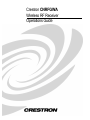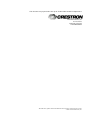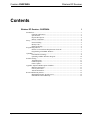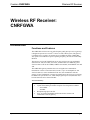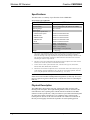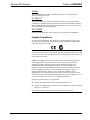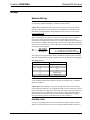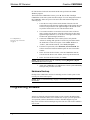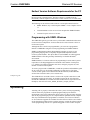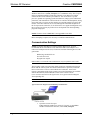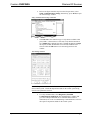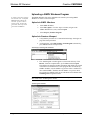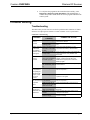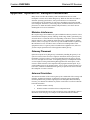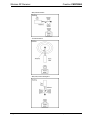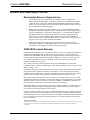Crestron electronic CNRFGWX User manual
- Category
- Networking
- Type
- User manual
This manual is also suitable for

Crestron CNRFGWA
Wireless RF Receiver
Operations Guide

This document was prepared and written by the Technical Documentation department at:
Crestron Electronics, Inc.
15 Volvo Drive
Rockleigh, NJ 07647
1-888-CRESTRON
All brand names, product names and trademarks are the property of their respective owners.
©2003 Crestron Electronics, Inc.

Crestron CNRFGWA Wireless RF Receiver
Operations Guide - DOC. 8086A Contents • i
Contents
Wireless RF Receiver: CNRFGWA 1
Introduction ...............................................................................................................................1
Functions and Features................................................................................................ 1
Specifications ..............................................................................................................2
Physical Description....................................................................................................2
Industry Compliance ................................................................................................... 4
Setup ..........................................................................................................................................5
Network Wiring........................................................................................................... 5
Identity Code ...............................................................................................................5
Hardware Hookup .......................................................................................................6
Programming Software.............................................................................................................. 6
Earliest Version Software Requirements for the PC ................................................... 7
Programming with SIMPL Windows ..........................................................................7
Uploading ..................................................................................................................................7
Communication Settings .............................................................................................8
Uploading a SIMPL Windows Program.................................................................... 10
Problem Solving ......................................................................................................................11
Troubleshooting......................................................................................................... 11
Further Inquiries ........................................................................................................12
Future Updates ..........................................................................................................12
Appendix: Optimum RF Reception Guidelines .......................................................................13
Minimize Interference ...............................................................................................13
Gateway Placement ................................................................................................... 13
Antenna Orientation ..................................................................................................13
Return and Warranty Policies ..................................................................................................15
Merchandise Returns / Repair Service ...................................................................... 15
CRESTRON Limited Warranty.................................................................................15


Crestron CNRFGWA Wireless RF Receiver
Operations Guide - DOC. 8086A Wireless RF Receiver: CNRFGWA • 1
• One-way RF receiver/gateway
• Crystal locked tuning for reliable reception. Two frequencies available:
− 433.92 MHz
− 418 MHz
• Reception range up to 300 feet
• Up to 15 wireless touchpanels and/or 240 wireless remotes can
communicate with one gateway
Wireless RF Receiver:
CNRFGWA
Introduction
Functions and Features
The CNRFGWA wireless one-way radio frequency (RF) gateway/receiver (gateway)
is designed to operate in a Crestron
®
2-Series or CNX control system. The gateway
is available in two versions: one operates at 433.92 MHz; the other, CNRFGWA-
418, operates at 418 MHz. Except for operating frequency, the units are functionally
identical.
The gateway receives RF signals from one or more wireless one-way touchpanels
such as the ST-1550, ST-1550C, ST-1700C, and MT-500C (418 MHz only), and
wireless remotes such as the CNWM, CNRFT-32A and 48A, and CNRFHT-15A and
30A.
The CNRFGWA gateway translates the received signals into commands for
transmission over the Crestron network (Cresnet
®
). Up to 15 touchpanels or 240
wireless remotes (or some combination of the two) can communicate with one
gateway. If more touchpanels or remotes are needed, more gateways (up to 252) may
be added to the system. However, when multiple gateways are used, the units must
be located at least 50 feet from each other.
Functional Summary

Wireless RF Receiver Crestron CNRFGWA
2 • Wireless RF Receiver: CNRFGWA Operations Guide - DOC. 8086A
Specifications
The table below is a summary of specifications for the CNRFGWA.
Specifications of the CNRFGWA
SPECIFICATION DETAILS
Power Requirements 3 Watts (0.125A @ 24VDC)
Communications One-way high frequency RF (433.92 or 418 MHz)
Operating Range Up to 300 feet
1
Default Net ID 24
Control System Update Files
2, 3, 4
2-Series Control System
CEN/CN-TVAV
CNMSX-AV/PRO
CNRACKX/-DP
ST-CP
Version C2-2.000.CUZ or later
Version 5.10.13V.UPZ or later
Version 5.01.35X.UPZ or later
Version 5.01.35W.UPZ or later
Version 4.02.04S.UPZ or later
Dimensions Width: 3.25 in (8.25 cm)
Height: 7.28 in (18.49 cm)
Depth: 1.3 in (3.44 cm)
Antenna length: 7.92 in (20.12 cm)
Weight 1.1 lb (0.5 kg)
1 The location of the CNRFGWA and the orientation of the antenna are important factors in the RF
performance. With the unit located outside of any metal enclosures, the antenna is adjusted to
achieve the best range. The range is dependent on its placement and the building in which it is used.
The construction of the building, obstructions, and RF interference from other devices are factors
determining the effective range of the unit.
2 The latest versions can be obtained from the Downloads | Software Updates section of the Crestron
website (www.crestron.com). Refer to NOTE after last footnote.
3 Crestron 2-Series control systems include the AV2, AV2 with Card Cage, CP2, CP2E, PAC2,
MC2W, MC2E, MP2, MP2E, PRO2, and RACK2.
4 Filenames for CNX and ST-CP update files have a UPZ extension. Files on the website may be .zip
or self-extracting .exe files containing the .cuz or .upz file. To avoid program problems, make sure
you are using the update file with the correct suffix letter (e.g., S, V, W, X).
NOTE: Crestron software and any files on the website are for Authorized Crestron
dealers and Crestron Authorized Independent Programmers (CAIP) only. New users
may be required to register to obtain access to certain areas of the site (including the
FTP site).
Physical Description
The CNRFGWA, shown on the next page, is housed in a black enclosure with
labeling on the front panel. Three light-emitting diodes (LEDs) on the front of the
unit indicate the unit’s operating status. The RF antenna is attached via the BNC
connector on the top of the unit; a four-pin connector is provided on the bottom panel
for connection to other Cresnet devices. Two miniature rotary switches on the
bottom panel are used to set the unit’s network ID. Four rubber feet on the back of
the unit prevent slippage when the unit is placed in its usual operating position.

Crestron CNRFGWA Wireless RF Receiver
Operations Guide - DOC. 8086A Wireless RF Receiver: CNRFGWA • 3
Physical View of CNRFGWA Detail Views of CNRFGWA
CNRFGWA Port and Controls
The bottom panel of the CNRFGWA contains a Cresnet port and two miniature
rotary switches. (Labeling for the connector and switches is on the front face of the
unit.) Refer to the diagram on the previous page and descriptions that follow.
NET (FOUR-WIRE CRESNET)
This 4-pin connector is used to connect the CNRFGWA to other four-wire devices in
the Cresnet system.
ID CODE (HI LO SWITCHES)
These two rotary switches are used to set the unit’s network identity code. Refer to
“Identity Code” on page 5 for details.
CNRFGWA Indicators
Three LEDs located on the front panel of the CNRFGWA indicate the unit’s status.
Refer to the descriptions on the next page.
433.92 MHZ
50
MODEL: CNRFGWA
CRESTRON
ANTENNA
NET POWER
I.D. SELECT
SIGNAL
NET
24
Y Z G LO
ID CODE
HI
INCLUDING INTERFERENCE THAT MAY
CAUSE UNDESIRED OPERATION.
ANY INTERFER ENCE RECEIVED,
AND (2) THIS DEVICE MUST ACCEPT
NOT CAUSE H ARMFUL INTERFEREN CE,
CONDITIONS: (1) THI S DEVICE MAY
SUBJECT TO THE FOLLOWING TWO
OF THE FCC RULES. OPERATION IS
THIS DEVICE COMPLIES WITH PART 15
FCC ID: EROCNRFGWA
7.28 in
(18.49 cm)
1.30 in
(3.44 cm)
3.25 in
(8.25 cm)
7.92 in
(20.12 cm)
Bottom
Front

Wireless RF Receiver Crestron CNRFGWA
4 • Wireless RF Receiver: CNRFGWA Operations Guide - DOC. 8086A
SIGNAL
This red LED illuminates when the CNRFGWA receives a valid signal from a
wireless touchpanel or remote.
I.D. SELECT
This red LED illuminates when communication with the Cresnet system and the
CNRFGWA is established (the unit is polled on the network). Illumination indicates
that the SIMPL Windows program currently loaded has a network device defined at
the same Net ID code as the CNRFGWA.
NET POWER
This green LED illuminates when Cresnet power is supplied to the CNRFGWA.
Industry Compliance
As of the date of manufacture, this unit has been tested and found to comply with
specifications for CE marking and standards per EMC and Radio Communications
Compliance Labeling (N11785).
NOTE: This device complies with part 15 of the FCC rules. Operation is subject to
the following two conditions: (1) this device may not cause harmful interference, and
(2) this device must accept any interference received, including interference that may
cause undesired operation.
NOTE: This equipment has been tested and found to comply with the limits for a
Class B digital device, pursuant to part 15 of the FCC Rules. These limits are
designed to provide reasonable protection against harmful interference in a
residential installation. The equipment generates, uses and can radiate radio
frequency energy and, if not installed and used in accordance with the instructions,
may cause harmful interference to radio communications. However, there is no
guarantee that interference will not occur in a particular installation. If this
equipment does cause harmful interference to radio or television reception, which
can determined by turning the equipment off and on, the user is encouraged to try to
correct the interference by one or more of the following measures:
■ Reorient or relocate the receiving antenna.
■ Increase the separation between the equipment and transceiver.
■ Connect the equipment into an outlet on a circuit different from that to which the
transceiver is connected.
■ Consult the dealer or an experienced radio/TV technician for help.

Crestron CNRFGWA Wireless RF Receiver
Operations Guide - DOC. 8086A Wireless RF Receiver: CNRFGWA • 5
Setup
Network Wiring
CAUTION: Use only Crestron power supplies for Crestron equipment. Failure to do
so could cause equipment damage or void the Crestron warranty.
NOTE: When installing network wiring, refer to the latest revision of the wiring
diagram(s) appropriate for your specific system configuration, available from the
Downloads | Product Manuals | Wiring Diagrams section of the Crestron website
(www.crestron.com)
.
When calculating the wire gauge for a network run, the length of the run and the
power factor (power usage in watts) of each network unit must be taken into
consideration. If multiple network units are to be daisy-chained, the power factors of
each unit must be added to determine the power factor of the entire chain. The length
of the run in feet and the power factor of the run (in watts) should then be used in the
following resistance equation.
R = Resistance (refer to table below).
L = Length of run (or chain) in feet.
PF = Power factor of entire run (or chain).
R <
L x PF
40,000
Where:
The required wire gauge should be chosen such that the resistance value is less than
the value calculated in the resistance equation. Refer to the table after this paragraph.
Wire Gauge Values
RESISTANCE (R) WIRE GAUGE
4
16
6
18
10
20
15
22
13
Doubled CAT5
8.7
Tripled CAT5
NOTE: All network wiring must consist of two twisted-pairs. One twisted pair is the
+24V conductor and the GND conductor; the other twisted pair is the Y conductor
and the Z conductor.
NOTE: When daisy-chaining Cresnet units, strip the ends of the wires carefully to
avoid nicking the conductors. Twist together the ends of the wires that share a pin on
the network connector, and tin the twisted connection. Apply solder only to the ends
of the twisted wires. Avoid tinning too far up the wires or the end becomes brittle.
Insert the tinned connection into the Cresnet connector and tighten the retaining
screw. Repeat the procedure for the other three network conductors.
Identity Code
Every piece of equipment and user interface within the network requires a unique
identity code (Net ID). These codes are two-digit hexadecimal numbers from 03 to

Wireless RF Receiver Crestron CNRFGWA
6 • Wireless RF Receiver: CNRFGWA Operations Guide - DOC. 8086A
FE. The Net ID of each unit must match an ID code specified in the SIMPL
Windows program.
The Net ID of the CNRFGWA is factory set to 24. The Net IDs of multiple
CNRFGWAs in the same system must all be unique. To set or change the Net ID of
the CNRFGWA, make sure power to the unit is disconnected and complete the
following steps.
1. Locate the two rotary switches on the bottom of the unit. The left
switch (HI) represents the most significant digit of the Net ID; the right
switch (LO) represents the least significant digit of the Net ID. Each
16-position switch can be set to a value between 0 and F.
2. Use a small screwdriver to rotate the arrow in the center of the two
rotary switches. Set the arrow of the left switch to the Net ID’s most
significant digit (default is 2); set the arrow of the right switch to the
Net IDs least significant digit (default is 4).
For a definition of
Viewport, refer to the Note
on page 8
3. Connect the CNRFGWA to the Cresnet system (verify that the
software is running) and open the Crestron Viewport. Either launch
the stand-alone version of Viewport, or start SIMPL Windows or
VT Pro-e, and from the menu bar, select Tools | Viewport.
4. From the Viewport menu, select Functions | Set Network ID. The
software checks the baud rate and then opens the “Set Network ID”
window.
5. In the “Set Network ID” window, select the CNRFGWA from the
Current Network Devices text window, and verify the Net ID code.
6. In the “Set Network ID” window, click Close.
NOTE: The Net ID code may also be verified by selecting Diagnostic | Report
Network Devices in the Viewport.
7. Attach each CNRFGWA to be added to the Cresnet system individually
and repeat this procedure as needed.
Hardware Hookup
Hookup of the CNRFGWA consists of connecting it to the Cresnet system via the
network port on the bottom panel.
NOTE: Refer to “Network Wiring” on page 5 when making connections to the port
labeled NET.
Programming Software
NOTE: Have a question or comment about Crestron software?
Answers to frequently asked questions (FAQs) can be viewed in the Online Help
section of the Crestron website (www.crestron.com). To post your own question or
view questions you have submitted to Crestron’s True Blue Support, log in at
http://www.crestron.com/accounts/login.asp. First-time users will need to establish a
user account.

Crestron CNRFGWA Wireless RF Receiver
Operations Guide - DOC. 8086A Wireless RF Receiver: CNRFGWA • 7
Earliest Version Software Requirements for the PC
NOTE: Crestron recommends that you use the latest software to take advantage of
the most recently released features. The latest software is available from the
Downloads | Software Updates section of the Crestron website (www.crestron.com).
The following are the earliest useable software version requirements for the PC:
• SIMPL Windows, any version. Requires SIMPL+ Cross Compiler version
1.1.
• Crestron Database version 16.0.0 or later. Required for SIMPL Windows.
• Crestron Viewport version 3.35 or later
Programming with SIMPL Windows
The CNRFGWA gateway provides one-way wireless RF communication between a
Crestron wireless touchpanel or wireless remote device and a Crestron 2-Series or
CNX control system.
Although the device itself is not programmable, you can create a program that
includes a CNRFGWA using the Crestron programming tool SIMPL Windows.
SIMPL (Symbol Intensive Master Programming Language) is an easy-to-use
programming language that is completely integrated and compatible with all
Crestron system hardware. The objects that are used in SIMPL are called symbols.
SIMPL Windows offers drag and drop functionality in a familiar Windows
®
environment.
SIMPL Windows is Crestron's software for programming Crestron control systems.
It provides a well-designed graphical environment with a number of workspaces
(i.e., windows) in which a programmer can select, configure, program, test, and
monitor a Crestron control system.
To create a program with a CNRFGWA, consult the operations and installation guide
for any of the one-way wireless RF touchpanels or remote devices. The latest
versions of these guides can be obtained from the Downloads | Product Manuals
section of the Crestron website (www.crestron.com).
Example Program
The CNRFGWA is used with Crestron’s wireless one-way RF remote devices and
touchpanels such as the ST-1550C. An example program for the ST-1550C that
includes the CNRFGWA is available from the Crestron FTP site (ftp.crestron.com/
Examples). Search for ST-1550C_SIMPL_Windows_example_file.smw.
Uploading
Assuming a PC is properly connected to the entire system, Crestron programming
software allows the programmer to upload programs and projects after their
development to the system and network devices. However, there are times when the
files for the program and projects are compiled and not uploaded. Instead, compiled
files may be distributed from programmers to installers, from Crestron to dealers,
etc. Even firmware upgrades are available from the Crestron website as new features
are developed after product releases. In those instances, one has the option to upload
via the programming software or to upload and upgrade via the Crestron Viewport.

Wireless RF Receiver Crestron CNRFGWA
8 • Wireless RF Receiver: CNRFGWA Operations Guide - DOC. 8086A
NOTE: The Crestron Viewport is available as a pull-down command from SIMPL
Windows and VT Pro-e (Tools | Viewport) or as a standalone utility. The Viewport
utility accomplishes multiple system tasks, primarily via an RS-232 or TCP/IP
connection between the control system and a PC. It is used to observe system
processes, upload new operating systems and firmware, change system and network
parameters, and communicate with network device consoles and touchpanels, among
many other tasks. Viewport can also function as a terminal emulator for generic file
transfer. All of these functions are accessed through the commands and options in
the Viewport menus. Therefore, for its effectiveness as a support and diagnostic tool,
the Crestron Viewport may be preferred over development tools when uploading
programs and projects.
NOTE: Firmware for the CNRFGWA is not upgradable in the field.
Before attempting to upload, it is necessary to establish communications.
Communication Settings
NOTE: For laptops and other PCs without a built-in RS-232 port, Crestron
recommends the use of PCMCIA cards, rather than USB-to-serial adapters. If a
USB-to-serial adapter must be used, Crestron has tested the following devices with
good results:
Belkin (large model) F5U103
I/O Gear GUC232A
Keyspan USA-19QW
Other models, even from the same manufacturer, may not yield the same results.
The procedure in this section provides details for RS-232 communication between
the PC and the control system. If TCP/IP communication is preferred, consult the
latest version of the Crestron e-Control Reference Guide (Doc. 6052) or the
respective Operations Guide for the control system. These documents are available
from the Downloads | Product Manuals section of the Crestron website
(www.crestron.com). Refer to the figure below for a typical connection diagram
when uploading files.
Note: Use a standard DB9 male to female “straight-through” cable.
Typical Connection Diagram when Establishing Communication
1. Open the Crestron Viewport.
Either launch the stand-alone version of Viewport, or start SIMPL
Windows and from the menu bar, select Tools | Viewport.

Crestron CNRFGWA Wireless RF Receiver
Operations Guide - DOC. 8086A Wireless RF Receiver: CNRFGWA • 9
2. Refer to the figure after this step. From the Viewport menu, select
Setup | Communications settings (alternatively, press Alt+D) to open
the “Port Settings” window.
Setup | Communications Settings Command
3. Select RS-232 as the connection type. Verify that an available COM
port (COM 1 is shown below) is selected, Verify that the baud rate is
set to 38400 (PRO 2 default), the parity is None, the data bits is Eight,
the stop bits is One, XON/XOFF is not selected, and RTS/CTS is
selected. Click the OK button to save the settings and close the
window.
“Port Settings” Window
NOTE: The parameters shown in the illustration above are the port settings for a 2-
Series control system. Consult the Operations Guide for the control system being
used for exact parameter selection.
4. To verify communication, select Diagnostics | Establish
Communications (Find Rack). This should display a window that
gives the COM port and baud rate. If communication cannot be
established, refer to the “Troubleshooting Communications” section in
the respective Operations Guide for the control system.

Wireless RF Receiver Crestron CNRFGWA
10 • Wireless RF Receiver: CNRFGWA Operations Guide - DOC. 8086A
Uploading a SIMPL Windows Program
A control system source file has
the extension .smw. A compiled
SIMPL Windows file has the
extension .spz for a 2-Series
control system, .bin for CNX
generation, and .csz for CNX
generation with SIMPL+.
The SIMPL Windows file can be uploaded to the control system using SIMPL
Windows or via the Crestron Viewport.
Upload via SIMPL Windows
1. Start SIMPL Windows.
2. Select File | Open to view the “Open” window, navigate to the
SIMPL Window file (.smw), and click Open.
3. Select Project | Transfer Program.
Upload via Crestron Viewport
1. Verify that the procedure for “Communication Settings” that begins on
page 8 has been performed.
2. As shown below, select File Transfer | Send Program (Alternatively,
press Alt+P) from the Viewport menu.
File transfer | Send Program Command
3. The “Send Program” window appears as shown after this step. Click
Browse, locate the completed file (.spz for PRO2) and click Open.
This displays the program’s header information and enables one or both
of the What to Send check boxes. If the program does not contain any
SIMPL+ modules, only the SIMPL Program check box is enabled. If it
does contain SIMPL+ modules, then the SIMPL+ Program(s) check
box will also be enabled. Select one or both check boxes and then click
Send Program to begin the transfer.
NOTE: Refer to the respective Operations Guide for control system details about the
other fields in the “Send Program” window.
“Send Program” Window

Crestron CNRFGWA Wireless RF Receiver
Operations Guide - DOC. 8086A Wireless RF Receiver: CNRFGWA • 11
4. To verify that the program has been transferred successfully, select
Diagnostics | Report Program Information. This should display a
window that provides details about the current program loaded into the
control system.
Problem Solving
Troubleshooting
The table below provides corrective action for possible trouble situations. If further
assistance is required, please contact a Crestron customer service representative.
CNRFGWA Troubleshooting
TROUBLE
POSSIBLE
CAUSE(S)
CORRECTIVE ACTION
Incorrect power supply. Use a Crestron power supply with sufficient
power for the network.
CNRFGWA is not
receiving power.
Verify that network power is supplied to the
unit.
There is no battery in the
transmitter or the battery
is dead.
Verify that a charged battery is in the
transmitter and SIGNAL LED illuminates.
Hand-held transmitter is
in sleep mode.
Press and hold any button on the transmitter
until unit transmits. Verify SIGNAL LED
illuminates
CNRFGWA Net ID is not
set to match the Net ID of
the SIMPL program.
Open Viewport and press F4 to poll the
network. Verify that the Net ID for the
CNRFGWA is properly set to match the
SIMPL program.
Net ID setting changes
after CNRFGWA powered
up.
Power down the CNRFGWA, then power up to
reset the Net ID.
Network wiring incorrect. Check network cabling for solid connections
and correct pinouts.
Unit is damaged. Contact Customer Service. Refer to "Further
Inquiries" in this guide.
Unit is not communicating
on the network.
Check network cabling for solid connections
and correct pinouts.
CNRFGWA Net ID not
unique. Two or more units
share same Net ID.
Verify that each Net ID is used only once.
Refer to causes when
LEDs do not illuminate.
Refer to corrective action when LEDs do not
illuminate
CNRFGWA is in vicinity
of metal.
Verify that large amount of metal is not in
vicinity of transmission.
Transmitter is near
maximum range.
Move closer or add another CNRFGWA to
increase coverage.
Intermittent
response from
CNRFGWA during
transmission.
I.D. SELECT LED
is on, but unit does
not provide
control.
NET POWER LED
does not
illuminate.
I.D. SELECT LED
does not
illuminate.
SIGNAL LED does
not illuminate
when wireless
transmitter sends
an RF signal.
CNRFGWA does
not report Net ID
when polling the
network through
Viewport. Other
devices are
reported.

Wireless RF Receiver Crestron CNRFGWA
12 • Wireless RF Receiver: CNRFGWA Operations Guide - DOC. 8086A
Further Inquiries
If, after reviewing this Operations Guide, you cannot locate specific information or
have questions, please take advantage of Crestron's award winning customer service
team by calling:
• In the US and Canada, call Crestron’s corporate headquarters at
1-888-CRESTRON [1-888-273-7876].
• In Europe, call Crestron International at +32-15-50-99-50.
• In Asia, call Crestron Asia at +852-2341-2016.
• In Latin America, call Crestron Latin America at +5255-5093-2160.
• In Australia and New Zealand, call Crestron Pacific at
+613-9480-2999.
You can also log onto the online help section of the Crestron website
(www.crestron.com) to ask questions about Crestron products. First-time users will
need to establish a user account to fully benefit from all available features.
Future Updates
As Crestron improves functions, adds new features, and extends the capabilities of
the CNRFGWA, additional information and programming examples may be made
available as manual updates. These updates are solely electronic and serve as
intermediary supplements prior to the release of a complete technical documentation
revision.
Check the Crestron website (www.crestron.com
) periodically for manual update
availability and its relevance. Updates are available from the Download | Product
Manuals section and are identified as an “Addendum” in the Download column.

Crestron CNRFGWA Wireless RF Receiver
Operations Guide - DOC. 8086A Wireless RF Receiver: CNRFGWA • 13
Appendix: Optimum RF Reception Guidelines
Many factors can affect the reliability of RF communication between an RF
touchpanel or remote device and an RF gateway. While an effort has been made to
determine operating specifications, some specifications are not constant. RF
Communication can be limited by several factors including but not limited to EMI
(electromagnetic interference), intervening objects, antenna orientation, and receiver
placement. To obtain maximum reliability and performance, some basic rules for
installing RF receivers are listed below.
Minimize Interference
RF reception range can be hindered by spurious EMI noise that may interfere with or
mask the desired frequency thereby reducing useable range. EMI is generated by any
electrical device at various RF noise levels depending on the device. Sources of EMI
include computers, video equipment, digital processors, lighting dimmers, lighting
ballasts, motors or any large AC source. Every effort should be made to separate any
RF transmitter/receiver from these sources of RF noise including Audio Visual
equipment in racks. If a gateway must be installed in an equipment rack, make sure
you have ample separation between the equipment and the gateway.
Gateway Placement
Optimum reception for any RF gateway is obtained by installing the gateway in an
open area or shelf with a clear line of sight (no obstructions between gateway and
touchpanel or wireless remote). Crestron recommends placing the gateway at least
five to six feet high for best results. Avoid placing gateways or touchpanels/remotes
at a low height or on the ground. Placing RF equipment near metal objects, walls,
corners or metal enclosures will compromise RF propagation and reception. Try to
avoid installing gateways in equipment racks, service rooms or electrical closets. For
best results, Crestron recommends that the gateway be placed in the same room that
the touchpanel or remote is located.
Antenna Orientation
The antenna orientation of the Crestron gateway has considerable effect on range and
reliability. Optimum performance is obtained by setting the gateway horizontally
(antenna parallel to the ground) at right angles to the touchpanel. When absolutely
necessary, two alternate orientations are possible–each will be less effective than the
horizontal orientation:
Point the antenna vertically
Point the antenna toward the wireless touchpanel/remote.
Never point the antenna downward. This will decrease range and reliability. Refer to
illustrations on the next page for examples of the different antenna orientations.
NOTE: RF propagation is best from the sides of the antenna.

Wireless RF Receiver Crestron CNRFGWA
14 • Wireless RF Receiver: CNRFGWA Operations Guide - DOC. 8086A
Horizontal Orientation
Vertical Orientation
Horizontal, Toward Touchpanel

Crestron CNRFGWA Wireless RF Receiver
Operations Guide - DOC. 8086A Wireless RF Receiver: CNRFGWA • 15
Return and Warranty Policies
Merchandise Returns / Repair Service
1. No merchandise may be returned for credit, exchange, or service without prior
authorization from CRESTRON. To obtain warranty service for CRESTRON products,
contact the factory and request an RMA (Return Merchandise Authorization) number.
Enclose a note specifying the nature of the problem, name and phone number of contact
person, RMA number, and return address.
2. Products may be returned for credit, exchange, or service with a CRESTRON Return
Merchandise Authorization (RMA) number. Authorized returns must be shipped freight
prepaid to CRESTRON, 6 Volvo Drive, Rockleigh N.J., or its authorized subsidiaries,
with RMA number clearly marked on the outside of all cartons. Shipments arriving
freight collect or without an RMA number shall be subject to refusal. CRESTRON
reserves the right in its sole and absolute discretion to charge a 15% restocking fee, plus
shipping costs, on any products returned with an RMA.
3. Return freight charges following repair of items under warranty shall be paid by
CRESTRON, shipping by standard ground carrier. In the event repairs are found to be
non-warranty, return freight costs shall be paid by the purchaser.
CRESTRON Limited Warranty
CRESTRON ELECTRONICS, Inc. warrants its products to be free from manufacturing defects in
materials and workmanship under normal use for a period of three (3) years from the date of
purchase from CRESTRON, with the following exceptions: disk drives and any other moving or
rotating mechanical parts, pan/tilt heads and power supplies are covered for a period of one (1)
year; touchscreen display and overlay components are covered for 90 days; batteries and
incandescent lamps are not covered.
This warranty extends to products purchased directly from CRESTRON or an authorized
CRESTRON dealer. Purchasers should inquire of the dealer regarding the nature and extent of the
dealer's warranty, if any.
CRESTRON shall not be liable to honor the terms of this warranty if the product has been used in
any application other than that for which it was intended, or if it has been subjected to misuse,
accidental damage, modification, or improper installation procedures. Furthermore, this warranty
does not cover any product that has had the serial number altered, defaced, or removed.
This warranty shall be the sole and exclusive remedy to the original purchaser. In no event shall
CRESTRON be liable for incidental or consequential damages of any kind (property or economic
damages inclusive) arising from the sale or use of this equipment. CRESTRON is not liable for
any claim made by a third party or made by the purchaser for a third party.
CRESTRON shall, at its option, repair or replace any product found defective, without charge for
parts or labor. Repaired or replaced equipment and parts supplied under this warranty shall be
covered only by the unexpired portion of the warranty.
Except as expressly set forth in this warranty, CRESTRON makes no other warranties, expressed
or implied, nor authorizes any other party to offer any warranty, including any implied warranties
of merchantability or fitness for a particular purpose. Any implied warranties that may be imposed
by law are limited to the terms of this limited warranty. This warranty statement supercedes all
previous warranties.
Trademark Information
All brand names, product names, and trademarks are the sole property of their respective owners. Windows is a registered
trademark of Microsoft Corporation. Windows95/98/Me/XP and WindowsNT/2000 are trademarks of Microsoft
Corporation.

Crestron Electronics, Inc. Operations Guide - DOC. 8086A
15 Volvo Drive Rockleigh, NJ 07647 10.03
Tel: 888.CRESTRON
Fax: 201.767.7576 Specifications subject to
www.crestron.com change without notice.
-
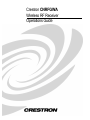 1
1
-
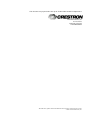 2
2
-
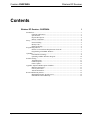 3
3
-
 4
4
-
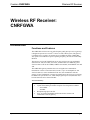 5
5
-
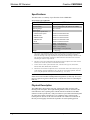 6
6
-
 7
7
-
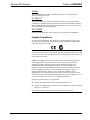 8
8
-
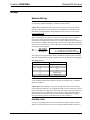 9
9
-
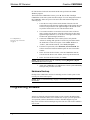 10
10
-
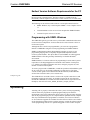 11
11
-
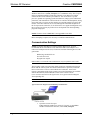 12
12
-
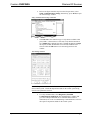 13
13
-
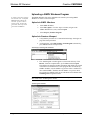 14
14
-
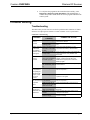 15
15
-
 16
16
-
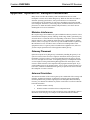 17
17
-
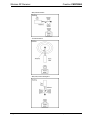 18
18
-
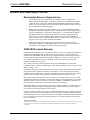 19
19
-
 20
20
Crestron electronic CNRFGWX User manual
- Category
- Networking
- Type
- User manual
- This manual is also suitable for
Ask a question and I''ll find the answer in the document
Finding information in a document is now easier with AI
Related papers
-
Crestron WPR-48 User manual
-
Crestron ST-PC User manual
-
Crestron ST-1700CIR User manual
-
Crestron CNRFGWA-418 User manual
-
Crestron CEN-CN User manual
-
Crestron MiniTouch MT-1000C User manual
-
Crestron 2-Series Control Processor User manual
-
Crestron CP2 User manual
-
Crestron PAC2 User manual
-
Crestron STX-1550C User manual
Other documents
-
Crestron ANT-EXT Installation guide
-
Crestron ST-1700C User manual
-
Crestron ST-CP User manual
-
Crestron CNPCI-8 User manual
-
Crestron CNLDAB-4A User manual
-
Crestron CNRFT-48A User manual
-
Crestron MT-500C User manual
-
Crestron GLEX-FT-8 Installation guide
-
Crestron ST-VS User manual
-
Crestron MT-1000C User manual