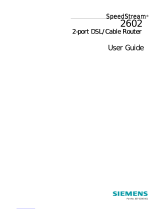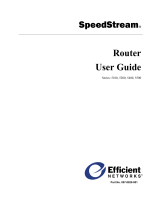Page is loading ...

SpeedStream
Router
User Guide
Series: 5100, 5200, 5400, 5500
REV 2.1
Part No. 007-0820-003

Copyright 2003, Efficient Networks, Inc.
All rights reserved. Printed in the U.S.A.
Product names mentioned herein may be trademarks and/or registered trademarks of their respective companies. Efficient Networks, Inc. shall not be liable for
technical or editorial errors or omissions in this document; nor for incidental or consequential damages resulting from the furnishing, performance, or use of this
material.
Efficient Networks, Inc. – End User Software License and Limited Warranty
INSTALLATION OF THE HARDWARE AND SOFTWARE PROVIDED BY EFFICIENT NETWORKS, INC. (“EFFICIENT”) CONSTITUTES ACCEPTANCE
BY YOU OF THE TERMS OF THE FOLLOWING SOFTWARE LICENSE AND LIMITED WARRANTY. IF YOU DO NOT ACCEPT THESE TERMS, PLEASE
RETURN THE HARDWARE AND SOFTWARE IN ITS ORIGINAL PACKAGING TO THE STORE OR OTHER VENDOR FROM WHICH YOU PURCHASED
IT FOR A FULL REFUND OF THE PURCHASE PRICE.
The following describes your license to use the software (the “Software”) that has been provided with your EFFICIENT DSL customer premises equipment
(“Hardware”) and the limited warranty that EFFICIENT provides on its Software and Hardware.
Software License
The Software is protected by copyright laws and international copyright treaties. The Software is licensed and not sold to you. Accordingly, while you own the media
(CD ROM or floppy disk) on which the Software is recorded, EFFICIENT retains ownership of the Software itself.
1. Grant of License. You may install and use one (and only one) copy of the Software on the computer on which the Hardware is being installed. If the Hardware is
being installed on a network, you may install the Software on the network server or other server-side device on which the Hardware is being installed and onto the
client-side devices connected to the network as necessary.
2. Restrictions. The license granted is a limited license. You may NOT:
sublicense, assign, or distribute copies of the Software to others;
decompile, reverse engineer, disassemble or otherwise reduce the Software or any part thereof to a human perceivable form;
modify, adapt, translate or create derivative works based upon the Software or any part thereof; or
rent, lease, loan or otherwise operate for profit the Software.
3. Transfer. You may transfer the Software only where you are also transferring the Hardware. In such cases, you must remove all copies of the Software from any
devices onto which you have installed it, and must ensure that the party to whom you transfer the Hardware receives this License Agreement and Limited Warranty.
4. Upgrades Covered. This license covers the Software originally provided to you with the Hardware, and any additional software that you may receive from
EFFICIENT, whether delivered via tangible media (CD ROM or floppy disk), down loaded from EFFICIENT or delivered through customer support. Any such
additional software shall be considered “Software” for all purposes under this License.
5. Export Law Assurance. You acknowledge that the Software may be subject to export control laws and regulations of the U.S.A. You confirm that you will not
export or re-export the Software to any countries that are subject to export restrictions.
6. No Other Rights Granted. Other than the limited license expressly granted herein, no license, whether express or implied, by estoppel or otherwise, is granted to
any copyright, patent, trademark, trade secret, or other proprietary rights of EFFICIENT.
7. Termination. Without limiting EFFICIENT’s other rights, EFFICIENT may terminate this license if you fail to comply with any of these provisions. Upon
termination, you must destroy the Software and all copies thereof.
Limited Warranty
The following limited warranties provided by EFFICIENT extend to the original end user of the Hardware/licensee of the Software and are not assignable or
transferable to any subsequent purchaser/licensee.
1. Hardware. EFFICIENT warrants that the Hardware will be free from defects in materials and workmanship and will perform substantially in compliance with the
user documentation relating to the Hardware for a period of one year from the date the original end user received the Hardware.
2. Software. EFFICIENT warrants that the Software will perform substantially in compliance with the end user documentation provided with the Hardware and
Software for a period of ninety days from the date the original end user received the Hardware and Software. The end user is responsible for the selection of hardware
and software used in the end user’s systems. Given the wide range of third-party hardware and applications, EFFICIENT does not warrant the compatibility or
uninterrupted or error free operation of our Software with the end user’s system.
3. Exclusive Remedy. Your exclusive remedy and EFFICIENT’s exclusive obligation for breach of this limited warranty is, in EFFICIENT’s sole option, either (a) a
refund of the purchase price paid for the Hardware/Software or (b) repair or replacement of the Hardware/Software with new or remanufactured products. Any
replacement Hardware or Software will be warranted for the remainder of the original warranty period or thirty (30) days, which ever is longer.
4. Warranty Procedures. If a problem develops during the limited warranty period, the end user shall follow the procedure outlined below:
A. Prior to returning a product under this warranty, the end user must first call EFFICIENT at (888) 286-9375, or send an email to EFFICIENT at
support@efficient.com to obtain a return materials authorization (RMA) number. RMAs are issued between 8:00 a.m. and 5:00 p.m. Central Time, excluding
weekends and holidays. The end user must provide the serial number(s) of the products in order to obtain an RMA.
B. After receiving an RMA, the end user shall ship the product, including power supplies and cable, where applicable, freight or postage prepaid and insured, to
EFFICIENT at 4849 Alpha Road, Dallas Texas 75244, U.S.A. Within five (5) days notice from EFFICIENT, the end user shall provide EFFICIENT with any missing
items or, at EFFICIENT’s sole option, EFFICIENT will either (a) replace missing items and charge the end user or (b) return the product to the end user freight
collect. The end user shall include a return address, daytime telephone number and/or fax. The RMA number must be clearly marked on the outside of the package.
C. Returned Products will be tested upon receipt by EFFICIENT. Products that pass all functional tests will be returned to the end user.
D. EFFICIENT will return the repaired or replacement Product to the end user at the address provided by the end user at EFFICIENT Network’s expense. For
Products shipped within the United States of America, EFFICIENT will use reasonable efforts to ensure delivery within five (5) business days from the date received
by EFFICIENT. Expedited service is available at additional cost to the end user.
E. Upon request from EFFICIENT, the end user must prove the date of the original purchase of the product by a dated bill of sale or dated itemized receipt.
5.Limitations.
The end user shall have no coverage or benefits under this limited warranty if the product has been subject to abnormal use, abnormal conditions, improper storage,
exposure to moisture or dampness, unauthorized modifications, unauthorized repair, misuse, neglect, abuse, accident, alteration, improper installation, or other acts
which are not the fault of EFFICIENT, including acts of nature and damage caused by shipping.

EFFICIENT will not honor, and will consider the warranty voided, if: (1) the seal or serial number on the Product have been tampered with; (2) the Product’s case has
been opened; or (3) there has been any attempted or actual repair or modification of the Product by anyone other than an EFFICIENT authorized service provider.
The limited warranty does not cover defects in appearance, cosmetic, decorative or structural items, including framing, and any non-operative parts.
EFFICIENT’s limit of liability under the limited warranty shall be the actual cash value of the product at the time the end user returns the product for repair,
determined by the price paid by the end user for the product less a reasonable amount for usage. EFFICIENT shall not be liable for any other losses or damages.
The end user will be billed for any parts or labor charges not covered by this limited warranty. The end user will be responsible for any expenses related to
reinstallation of the product.
THIS LIMITED WARRANTY IS THE ONLY WARRANTY EFFICIENT MAKES FOR THE PRODUCT AND SOFTWARE. TO THE EXTENT ALLOWED BY
LAW, NO OTHER WARRANTY APPLIES, WHETHER EXPRESS, IMPLIED OR STATUTORY, INCLUDING ANY WARRANTY OF MERCHANTABILITY
OR FITNESS FOR A PARTICULAR PURPOSE.
6.Out of Warranty Repair. Out of warranty repair is available for fixed fee. Please contact EFFICIENT at the numbers provided above to determine the current out
of warranty repair rate. End users seeking out of warranty repair should contact EFFICIENT as described above to obtain an RMA and to arrange for payment of the
repair charge. All shipping charges will be billed to the end user.
General Provisions
The following general provisions apply to the foregoing Software License and Limited Warranty:
1. No Modification. The foregoing limited warranty is the end user’s sole and exclusive remedy and is in lieu of all other warranties, express or implied. No oral or
written information or advice given by EFFICIENT or its dealers, distributors, employees or agents shall in any way extend, modify or add to the foregoing Software
License and Limited Warranty. This Software License and Limited Warranty constitutes the entire agreement between EFFICIENT and the end user, and supersedes
all prior and contemporaneous representation, agreements or understandings, oral or written. This Software License and Limited Warranty may not be changed or
amended except by a written instrument executed by a duly authorized officer of EFFICIENT.
EFFICIENT neither assumes nor authorizes any authorized service center or any other person or entity to assume for it any other obligation or liability beyond that
which is expressly provided for in this limited warranty including the provider or seller of any extended warranty or service agreement.
The limited warranty period for EFFICIENT supplied attachments and accessories is specifically defined within their own warranty cards and packaging.
2. EXCLUSION OF INCIDENTAL, CONSEQUENTIAL AND CERTAIN OTHER DAMAGES. TO THE FULL EXTENT PERMITTED BY LAW, IN NO
EVENT SHALL EFFICIENT BE LIABLE, WHETHER UNDER CONTRACT, WARRANTY, TORT OR ANY OTHER THEORY OF LAW FOR ANY SPECIAL,
INCIDENTAL OR CONSEQUENTIAL DAMAGES WHATSOEVER, INCLUDING BUT NOT LIMITED TO DAMAGES FOR LOSS OF PROFITS, BUSINESS
INTERRUPTION, PERSONAL INJURY, LOSS OR IMPAIRMENT OF DATA OR BUSINESS INFORMATION, EVEN IF EFFICIENT HAS BEEN NOTIFIED
OF THE POSSIBILITY OF SUCH DAMAGES. EFFICIENT’S LIABILITY TO YOU (IF ANY) FOR ACTUAL DIRECT DAMAGES FOR ANY CAUSE
WHATSOEVER, AND REGARDLESS OF THE FORM OF THE ACTION, WILL BE LIMITED TO, AND SHALL NOT EXCEED, THE AMOUNT PAID FOR
THE HARDWARE/SOFTWARE.
3. General. This Software License and Limited Warranty will be covered by and construed in accordance with the laws of the State of Texas, United States
(excluding conflicts of laws rules), and shall inure to the benefit of EFFICIENT and its successor, assignees and legal representatives. If any provision of this Software
License and Limited Warranty is held by a court of competent jurisdiction to be invalid or unenforceable to any extent under applicable law, that provision will be
enforced to the maximum extent permissible, and the remaining provisions of this Software License and Limited Warranty will remain in full force and effect. Any
notices or other communications to be sent to EFFICIENT must be mailed by certified mail to the following address:
Efficient Networks, Inc.
4849 Alpha Road
Dallas, TX 75244
U.S.A.
Attn: Customer Service

SpeedStream Router User Guide
Contents
1: INTRODUCTION ..........................................................................................................................1
About the SpeedStream Router..................................................................................................................................1
Features and Benefits ................................................................................................................................................1
Firewall Security..........................................................................................................................................................2
Hardware Description.................................................................................................................................................3
General Safety Guidelines...........................................................................................................................................3
2: INSTALLING THE ROUTER............................................................................................................4
Minimum System Requirements ................................................................................................................................4
Hardware Installation .................................................................................................................................................4
Basic Installation Procedure......................................................................................................................................4
Recording System Settings........................................................................................................................................5
Installing Line Filters ................................................................................................................................................5
In-Line Filter.........................................................................................................................................................5
Wall-Mount Filter .................................................................................................................................................6
Two-to-One Adapter.............................................................................................................................................6
Connecting the Cables...............................................................................................................................................6
Ethernet Installation Method.................................................................................................................................7
USB Installation Method ......................................................................................................................................8
3: CONFIGURING COMPUTER NETWORK SETTINGS ..........................................................................9
Windows 95 / 98 / ME..................................................................................................................................................9
Windows NT 4.0.........................................................................................................................................................11
Windows 2000 ............................................................................................................................................................12
Windows XP...............................................................................................................................................................13
4: GETTING STARTED ...................................................................................................................14
Logging On/Off the Web Interface ..........................................................................................................................14
Accessing the Web Management Interface .............................................................................................................14
Logging in for the First Time..................................................................................................................................14
Entering the Network Password..............................................................................................................................15
Logging In (after first time).....................................................................................................................................16
Logging In with UPnP.............................................................................................................................................16
Logging Off.............................................................................................................................................................17
i

SpeedStream Router User Guide
Navigating the Web Interface...................................................................................................................................17
Table Navigation.....................................................................................................................................................19
Window Navigation ................................................................................................................................................19
5: CUSTOMIZING ROUTER SETTINGS .............................................................................................20
PPP (Point-to-Point Protocol)...................................................................................................................................20
PPP Configuration Options .....................................................................................................................................20
Change PPP Settings ...............................................................................................................................................21
User Profiles ...............................................................................................................................................................21
Open the Profile Wizard..........................................................................................................................................21
Enable Profiling ......................................................................................................................................................22
Delete a User Profile ...............................................................................................................................................22
Add a New User Profile ..........................................................................................................................................22
Select Content Filtering ......................................................................................................................................23
Enter a New URL Name or Tag .....................................................................................................................23
Edit an Existing URL Name or Tag ...............................................................................................................23
Delete a URL Name or Tag............................................................................................................................24
Assign Permissions.............................................................................................................................................24
Select Security Access ........................................................................................................................................24
Enter Constant IP Address..................................................................................................................................25
Finish ..................................................................................................................................................................25
Change a User Profile .............................................................................................................................................25
Change User Information....................................................................................................................................25
Select Content Filtering ......................................................................................................................................26
Enter a New URL Name or Tag .....................................................................................................................26
Edit an Existing URL Name or Tag ...............................................................................................................27
Delete a URL Name or Tag............................................................................................................................27
Assign Permissions.............................................................................................................................................28
Select Security Access ........................................................................................................................................28
Enter or Change the Constant IP Address...........................................................................................................28
Finish ..................................................................................................................................................................29
WAN Interface...........................................................................................................................................................29
Navigation...............................................................................................................................................................29
Access the WAN Interface Configuration Wizard..................................................................................................30
Enable a WAN Connection.....................................................................................................................................30
Disable a WAN Connection....................................................................................................................................30
Delete a WAN Connection......................................................................................................................................30
Select the Default WAN Interface...........................................................................................................................30
Add a New Virtual Connection (VC)......................................................................................................................31
Table Navigation.................................................................................................................................................31
Step-by-Step Procedures.....................................................................................................................................31
Configure ATM Settings.....................................................................................................................................31
Select WAN Protocol..........................................................................................................................................32
Configure RFC-2684 Bridged Protocol ..............................................................................................................33
ii

SpeedStream Router User Guide
Specify Connection Name..............................................................................................................................33
Finish..............................................................................................................................................................34
Configure RFC-2684 Bridged/IP Protocol..........................................................................................................34
Enter IP Information.......................................................................................................................................34
Use PPPoE......................................................................................................................................................34
Select Interface Options..................................................................................................................................35
Specify Connection Name..............................................................................................................................36
Finish..............................................................................................................................................................36
Configure RFC-2684 Routed Protocol ...............................................................................................................36
Enter IP Information.......................................................................................................................................36
Select Interface Options..................................................................................................................................36
Specify Connection Name..............................................................................................................................38
Finish..............................................................................................................................................................38
Configure PPPoE Protocol..................................................................................................................................38
Configure PPPoE / Client Only......................................................................................................................39
Select PPPoE Session Count......................................................................................................................39
Enter User Information ..............................................................................................................................39
Select PPP Options.....................................................................................................................................39
Enter Static IP Address ..............................................................................................................................40
Select Interface Options .............................................................................................................................40
Specify Connection Name..........................................................................................................................41
Finish..........................................................................................................................................................41
Configure PPPoE / Bridge Only.....................................................................................................................41
Select Interface Options .............................................................................................................................42
Specify Connection Name..........................................................................................................................43
Finish..........................................................................................................................................................43
Configure PPPoE / 2684B Connection...........................................................................................................43
Enter IP Information ..................................................................................................................................43
Select Interface Options .............................................................................................................................43
Specify Connection Name..............................................................................................................................45
Select PPPoE Session Count......................................................................................................................45
Enter User Information ..............................................................................................................................45
Select PPP Options.....................................................................................................................................45
Enter Static IP Address ..............................................................................................................................46
Select Interface Options .............................................................................................................................46
Specify Connection Name..........................................................................................................................47
Finish..........................................................................................................................................................47
Configure PPPoE / PPPoE Bridge Protocol ...................................................................................................48
Use PPPoE with Bridge .............................................................................................................................48
Enter IP Information ..................................................................................................................................48
Select Interface Options .............................................................................................................................48
Specify Connection Name..........................................................................................................................49
Select PPPoE Session Count......................................................................................................................50
Enter User Information ..............................................................................................................................50
Select PPP Options.....................................................................................................................................50
Enter Static IP Address ..............................................................................................................................51
Select Interface Options .............................................................................................................................51
Specify Connection Name..........................................................................................................................52
Finish..........................................................................................................................................................52
Configure PPPoA Protocol .................................................................................................................................52
Enter User Information...................................................................................................................................52
Select PPP Options.........................................................................................................................................53
Enter Static IP Address...................................................................................................................................53
Select Interface Options..................................................................................................................................53
Specify Connection Name..............................................................................................................................54
iii

SpeedStream Router User Guide
Finish..............................................................................................................................................................54
Host .............................................................................................................................................................................55
Specify the Host Configuration Settings .................................................................................................................55
DHCP..........................................................................................................................................................................55
IP Address Restrictions ...........................................................................................................................................55
DHCP Configuration Options .................................................................................................................................56
Configure DHCP.....................................................................................................................................................57
Admin User (System Login)......................................................................................................................................58
Change the User Name or Password .......................................................................................................................58
Time Client.................................................................................................................................................................58
Time Client Configuration Options.........................................................................................................................59
Configure the Time Client.......................................................................................................................................59
Static Routes...............................................................................................................................................................59
Add a Static Route ..................................................................................................................................................59
NAT/NAPT.................................................................................................................................................................60
Access the NAT/NAPT Configuration Window.....................................................................................................60
NAT/NAPT Configuration Options ........................................................................................................................60
Disable Both NAT and NAPT.................................................................................................................................61
Enable NAT Only and Specify a Destination IP Address .......................................................................................61
Enable NAPT Only .................................................................................................................................................61
Enable Concurrent NAT/NAPT ..............................................................................................................................61
Map a New Public IP Address............................................................................................................................62
Edit/Delete an Existing Mapping........................................................................................................................62
Port Forwarding ........................................................................................................................................................63
Port Forwarding Configuration Options..................................................................................................................63
Edit an Existing Port Forwarding Configuration.....................................................................................................64
Delete an Existing Entry .........................................................................................................................................64
Delete All Entries in the Table............................................................................................................................64
Add a Port Forwarding Entry ..................................................................................................................................64
Manage Network Address Port Mappings through UPnP.......................................................................................65
Firewall.......................................................................................................................................................................65
Firewall Security Levels..........................................................................................................................................66
Select the Firewall Security Level ......................................................................................................................66
Firewall Snooze Control..........................................................................................................................................67
Disable Snooze ...................................................................................................................................................67
Enable Snooze.....................................................................................................................................................67
iv

SpeedStream Router User Guide
Reset the Snooze Time interval ..........................................................................................................................67
DMZ Settings..........................................................................................................................................................67
DMZ Configuration Options...............................................................................................................................67
Disable DMZ ......................................................................................................................................................68
Enable DMZ .......................................................................................................................................................68
Custom IP Filter Rules ............................................................................................................................................69
Clone a Rule Definition ......................................................................................................................................70
Clone a Rule Definition ......................................................................................................................................71
Create Custom IP Filter Rules ............................................................................................................................71
Firewall Log............................................................................................................................................................73
ADS (Attack Detection System) .............................................................................................................................73
Background.........................................................................................................................................................74
Types of Attack...................................................................................................................................................74
ADS Configuration Options ...............................................................................................................................75
Enable ADS ........................................................................................................................................................76
Globally Enable ADS .........................................................................................................................................77
Filter a Packet Type ............................................................................................................................................77
Log a Packet Type to the Firewall Event Log.....................................................................................................77
Save New Settings ..............................................................................................................................................77
UPnP (Universal Plug and Play)...............................................................................................................................77
UPnP Configuration Options...................................................................................................................................77
Configure UPnP Settings ........................................................................................................................................78
Bridge Mode...............................................................................................................................................................78
Enable Bridge Mode................................................................................................................................................78
RIP (Routing Information Protocol)........................................................................................................................78
RIP Configuration Options......................................................................................................................................79
Configure RIP Settings............................................................................................................................................79
Server Ports................................................................................................................................................................79
Dynamic DNS.............................................................................................................................................................80
Dynamic DNS Configuration Options ....................................................................................................................80
Configure Dynamic DNS ........................................................................................................................................81
6: VIEWING STATUS AND STATISTICS ............................................................................................82
System Summary.......................................................................................................................................................82
System Log .................................................................................................................................................................83
System Log Configuration Options.........................................................................................................................83
Display the System Log ..........................................................................................................................................83
Update the Display..................................................................................................................................................83
Select the Capture Level .........................................................................................................................................84
v

SpeedStream Router User Guide
ATM/AAL Status/Statistics ......................................................................................................................................84
DSL Status/Statistics .................................................................................................................................................84
Ethernet Status/Statistics ..........................................................................................................................................85
USB Status/Statistics .................................................................................................................................................85
Routes .........................................................................................................................................................................85
7: USING SYSTEM TOOLS .............................................................................................................86
Diagnostics..................................................................................................................................................................86
Interface Map.............................................................................................................................................................87
Reboot.........................................................................................................................................................................87
Reset............................................................................................................................................................................87
Firmware Update.......................................................................................................................................................88
Update the Router Firmware ...................................................................................................................................88
8: TROUBLESHOOTING..................................................................................................................90
Basic Troubleshooting Steps.....................................................................................................................................90
Interpreting the LED Display...................................................................................................................................90
Resolving Specific Issues ...........................................................................................................................................91
LEDs Not Lit...........................................................................................................................................................91
Login Password Error..............................................................................................................................................91
POST Failure (red pwr LED) ..................................................................................................................................92
Contacting Technical Support..................................................................................................................................92
APPENDIX A: CONFIGURATION DATA SHEETS ...............................................................................93
Administrative User Setup ......................................................................................................................................93
Attack Detection System.........................................................................................................................................93
DHCP......................................................................................................................................................................93
Firewall – Custom IP Filter Configuration..............................................................................................................93
Firewall - DMZ .......................................................................................................................................................95
Firewall – Level ......................................................................................................................................................95
Firewall – Snooze Control.......................................................................................................................................95
Host .........................................................................................................................................................................96
LAN IP....................................................................................................................................................................96
NAT/NAPT.............................................................................................................................................................96
vi

SpeedStream Router User Guide
Port Forwarding ......................................................................................................................................................97
PPP Login ...............................................................................................................................................................97
RIP ..........................................................................................................................................................................98
Static Route .............................................................................................................................................................98
System Log..............................................................................................................................................................98
Time Client..............................................................................................................................................................99
UPnP .......................................................................................................................................................................99
APPENDIX B: TECHNICAL SPECIFICATIONS..................................................................................100
A
PPENDIX C: FIREWALL SECURITY LEVELS.................................................................................101
A
PPENDIX D: ACRONYMS AND TECHNICAL CONCEPTS ................................................................104
Acronyms ..............................................................................................................................................................104
Technical Concepts ...............................................................................................................................................106
APPENDIX E: STEP-BY-STEP VIRTUAL WAN CONFIGURATION .....................................................110
I
NDEX.........................................................................................................................................114
vii

SpeedStream Router User Guide
1: Introduction
Congratulations on your purchase of the SpeedStream
®
Router with SecureRoute
TM
. Efficient Networks is
proud to provide you with a powerful yet simple communication device for connecting your computer or
local area network (LAN) to the Internet.
Note This manual covers the SpeedStream model series 5100, 5200, 5400 and 5500.
About the SpeedStream Router
Your SpeedStream router provides high-speed Internet and corporate network access to homes,
networked home offices, and small offices. In addition, if you are working from a branch office, the
router provides a fast and effective means of communicating over a remote LAN with the main office.
The SpeedStream router can also be used to connect the corporate LAN to the Internet over the wide area
network (WAN).
Features and Benefits
Effortless installation via configurable Universal Plug and Play (UPnP) integration with an intuitive
graphical user interface (GUI) on UPnP-supported operating systems (Windows ME and XP).
•
•
•
•
•
•
•
•
•
•
Intuitive Web-based management interface to simplify operation and support.
Wizards to facilitate user profile and WAN configuration processes.
Content filtering allows you to control access specific Web site addresses, or addresses containing
certain words or phrases.
Multi-language support enables easy switching between language versions.
Ethernet connectivity (all models) to the Internet or network through a network interface card (NIC),
providing full 10/100 megabits per second (Mbps) bandwidth to the port.
USB connectivity (5200, 5500 series) providing added flexibility of connecting your computer via the
Ethernet or USB port.
Support for G.lite and full-rate DSL ensures compatibility with most DSL networks.
Multiple computers can share a single DSL connection through the integrated switch ports, each
providing full- or half-duplex data transmission (5400, 5500 series).
Firewall Security with four conveniently pre-set standard levels of firewall security (Off, Low,
Medium, and High), an ICSA-compliant mode, and a custom setting for advanced users.
1

SpeedStream Router User Guide
Stateful Inspection Firewall that provides many security features such as blocking common hacker
attacks, including IP Spoofing, Land Attack, Ping of Death, IP with zero length, Smurf Attack, UDP
port loopback, Snork Attack, TCP null scan, and TCP SYN flooding.
•
•
•
•
Network Address Port Translation (NAPT) and a secure firewall to protect your data while your
computer is connected to the Internet.
Port Forwarding to provide more flexible management by allowing you to change internal IP
addresses without affecting outside access to your network.
Virtual Private Network that allows remote users to establish a secure connection to a corporate
network by setting pass-through of the three most commonly used VPN protocols: PPTP, L2TP and
IPSec.
Firewall Security
The firewall in the SpeedStream router is a stateful packet inspection filter that works at the IP level. The
firewall consists of an IP packet filtering mechanism, a Network Address Port Translator (NAPT), and a
Network Address Translator (NAT). When the NAPT/NAT feature is enabled, the local (unreachable) IP
addressing used in the LAN automatically protects it from access. Even when NAPT/NAT is disabled and
the LAN is accessible from the WAN, you can configure the firewall to protect the LAN from external
attacks by creating custom filters to fine-tune access control.
Note Because a NAPT/NAT system works like a firewall, though they are not the same, are often
referred to interchangeably. In the specific context of SpeedStream routers and associated Web
management interfaces, the term “firewall” refers more specifically to IP packet filtering, such as stateful
inspection. However, in the generic sense of firewall functionality, SpeedStream products also include
NAT and NAPT.
The firewall includes the following high-level, industry-standard features:
Port forwarding through NAPT/NAT. •
•
•
•
•
•
•
•
•
Numerous Application Level Gateways (ALGs) for proper NAPT/NAT functioning.
Stateful IP filtering with sophisticated rules database.
Automatic and protocol-specific session tracking.
Preconfigured and custom firewall levels.
Virtual DMZ.
Firewall logging with Network Time Protocol and SysLog support.
Attack Detection System (ADS).
Session Tracking
Some protocols, such as FTP, require secondary network connections on ports other than the main control
port. These connections are usually made using port numbers in the dynamic range (> 1024). The
SpeedStream firewall allows traffic on such secondary sessions without manual configuration.
2

SpeedStream Router User Guide
Hardware Description
Note The appearance of your router may vary somewhat from the following images.
SpeedStream 5100 Series SpeedStream 5200 series
(1 Ethernet port, no USB port) (1 Ethernet port, 1 USB port)
SpeedStream 5400 Series SpeedStream 5500 series
(4 Ethernet ports, no USB port) (4 Ethernet ports, 1 USB port)
The LED display panel on the front of your SpeedStream router displays system power and port
indicators that simplify installation and network troubleshooting. The rear panel provides port
connections for Ethernet, DSL, USB (5200, 5500 series), and the power connection. The recessed Reset
button is located on the bottom of the router.
General Safety Guidelines
When using the SpeedStream router, observe the following safety guidelines:
Never install telephone wiring during a storm. •
•
•
•
Avoid using a telephone during an electrical storm. Lightening increases the risk of electrical shock.
Do not install telephone jacks in wet locations and never use the product near water.
Do not exceed the maximum power load ratings for the product; otherwise, you risk dangerous
overloading of the power circuit.
3

SpeedStream Router User Guide
2: Installing the Router
Minimum System Requirements
At a minimum, your computer must be equipped with the following.
For Ethernet port connectivity (5100, 5200, 5400, 5500 series): •
•
- A network interface card (NIC) that supports Ethernet 10/100Base-T full-/half-duplex
- Operating system that supports TCP/IP
- Microsoft Internet Explorer or Netscape Navigator versions 5.0 or later
- USB Port Connectivity (5200, 5500 series)
For USB port connectivity (5200, 5500 series):
- 32 MB RAM.
- Pentium-compatible 166 MHz processor (or faster).
- 12 MB available hard disk space.
- Windows 98 or later operating system.
- Must meet manufacturer’s minimum requirements for USB.
Important! Your specific configuration may vary slightly from the instructions and illustrations in this
chapter. Refer to your service provider’s documentation, or contact them with questions regarding your
specific configuration.
Hardware Installation
You may position the SpeedStream router at any convenient location in your office or home. No special
wiring or cooling requirements are needed; however, you should comply with the safety guidelines
specified in the General Safety Guidelines on page 3.
Basic Installation Procedure
Install line filters if necessary. 1.
2.
3.
4.
5.
6.
7.
Connect the cables.
Plug the router into the electrical outlet; then verify port status.
Install USB drivers if necessary (5200, 5500 series).
Configure network settings on your computer.
Configure the router via the Web-based management interface.
Reboot the computer if prompted.
4

SpeedStream Router User Guide
Recording System Settings
Another important step is to record the current router configuration in the worksheets provided in
Appendix A, “Configuration Data Sheets.” Although the router is already configured for your particular
network, it is important to record this configuration in case it must be restored for any reason or if you
make changes to the default settings and need to restore them at any point.
Installing Line Filters
Note This section may not apply to you. Consult your provider if you are unsure.
Because DSL shares your telephone line, you may need to separate the two signals so they do not
interfere with each other. A line filter (may be included with some models) prevents DSL traffic from
disrupting the voice signal on the telephone line, and vice versa. Follow the procedures below to install
line filters on any device (telephones, fax machines, caller ID boxes) that shares the same telephone line
with your DSL.
You will need one of these type filters to connect between the telephone and the wall plate:
In-line filter: For use with standard desktop telephones. 1.
2. Wall-mount filter: For use with wall-mounted telephones.
You may also need a two-to-one adapter if you want to connect more than one device to the telephone
wall plate.
Important! DSL performance may be significantly degraded if the line filters are not installed in the
correct direction, as illustrated below.
In-Line Filter
For each device sharing the same telephone line:
1. Unplug the device’s cord from the telephone
jack.
2. Plug the filter into the telephone jack.
3. Plug the telephone cord (or other device cord)
into the filter.
5

SpeedStream Router User Guide
Wall-Mount Filter
For a wall-mounted telephone, install a wall
mount filter:
1. Remove the telephone.
2. Connect the wall mount filter to the wall
plate.
3. Reconnect the telephone.
Two-to-One Adapter
If your DSL router and another device will share
the same telephone jack, install a two-to-one
adapter:
1. Plug a two-to-one adapter into the telephone
jack.
2. Plug a line filter into one of the sockets of the
two-to-one adapter. The other socket will be
used to connect the DSL cable.
3. Plug the device cord into the line filter.
Connecting the Cables
You can connect your SpeedStream router to an existing Ethernet port on your computer. Some models
provide the added flexibility of connecting to your computer’s Ethernet port, USB port, or both.
Determine the cable to use for your physical connection, and then follow the instructions below for the
appropriate installation method.
SpeedStream 5100 series
SpeedStream 5200 series
SpeedStream 5400 series
SpeedStream 5500 series
6

SpeedStream Router User Guide
Note Some models may have a power switch on the router case,
as illustrated:
Ethernet Installation Method
To connect the SpeedStream router via the Ethernet
interface, your computer must have an Ethernet
adapter (network interface card, or “NIC”) installed. If
your computer does not have this adapter, you will
need to install it before proceeding further. Refer to
the Ethernet adapter documentation for complete
installation instructions.
1. Make sure the router is not plugged in to the electrical outlet.
2. Connect the Ethernet straight-through cable to the Ethernet port on the router.
3. Connect the other end of the Ethernet cable to the Ethernet port on your computer.
4. Plug the telephone cable into the DSL port on the router.
5. Plug the other end of the telephone cable into the telephone jack.
Note If using a two-to-one adapter, plug the cable into the open socket.
6. Plug the power adapter into the router and the electrical outlet.
When using the Ethernet installation method, you do not have to install any software. Refer to your
Internet Service Provider’s instructions for installing their software and/or connecting to the Internet.
You can now configure the TCP/IP settings as detailed on page 9 in
Chapter 3, Configuring Computer
Network Settings
.
7

SpeedStream Router User Guide
USB Installation Method
• Ensure that your computer meets the minimum requirements for USB installation.
• Make sure the router is not plugged in to the electrical outlet.
• Connect the USB cable to the USB port at the rear of the router.
• Connect the other end of the USB cable to the USB port on your computer.
• Plug the telephone cable into the DSL port on the router.
• Plug the other end of the telephone cable into the telephone jack.
Note If using the two-to-one adapter, plug the cable into the open socket.
• Plug the router power adapter into the router and then into the electrical outlet.
Note The Plug and Play process for installing the USB drivers begins as soon as you turn on your
computer and it discovers the router. To install the USB drivers, insert the SpeedStream CD-ROM and
follow the on-window instructions.
You can now configure the TCP/IP settings as detailed on page 9 in
Chapter 3, Configuring Computer
Network Settings
.
8

SpeedStream Router User Guide
3: Configuring Computer Network Settings
To access the Internet through the SpeedStream router, the TCP/IP protocol must be installed on your
computer. If TCP/IP is not already installed on your computer, refer to your system documentation or
online help for instructions.
The default network settings for the SpeedStream router are:
IP Address: 192.168.254.254
Subnet Mask: 255.255.255.0
Note
These settings may vary depending on your service provider.
Windows 95 / 98 / ME
1. On the Windows taskbar, click Start,
point to Settings, and then click Control
Panel.
The Windows Control Panel displays.
2. In Control Panel, double-click Networ
The Networ
k.
k dialog box displays.
3. On the Configuration tab of the Network
y for
roperties dialog box
Note The components list for your
shot.
dialog box, select the TCP/IP entr
your Ethernet adapter; then click
Properties.
The TCP/IP P
displays.
computer may differ from this screen
9

SpeedStream Router User Guide
4. In the TCP/IP Properties dialog box,
click the IP Address tab.
5. On the IP Address tab, make sure that
Obtain IP address automatically and
Detect connection to network media are
selected.
6. Click the DNS Configuration tab.
7. On the DNS Configuration tab, make
sure that Disable DNS is selected.
8. Click OK twice to save your settings.
9. Reboot your computer if prompted.
10
/