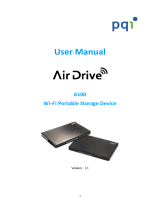Page is loading ...

User Guide
For Network Attached Storage
Ver.2.3.0903
(For ADM 2.3)

ASUSTOR NAS User Guide
2 / 61
Table of Contents
1. Introduction ......................................................................................................... 6
2. Getting Started with ASUSTOR Data Master ............................................................. 7
2.1. Logging in to ASUSTOR Data Master ................................................................... 7
2.2. Searchlight ...................................................................................................... 7
2.3. Taskbar .......................................................................................................... 7
3. Pre-Installed Apps ................................................................................................. 8
3.1. Settings .......................................................................................................... 8
3.1.1. General..................................................................................................... 8
3.1.2. Network .................................................................................................... 8
3.1.3. VPN .......................................................................................................... 9
3.1.4. Regional Options ........................................................................................ 9
3.1.5. Hardware .................................................................................................. 9
3.1.6. Notification .............................................................................................. 11
3.1.7. ADM Defender ......................................................................................... 12
3.1.8. ADM Update ............................................................................................ 12
3.1.9. Network Recycle Bin ................................................................................. 12
3.1.10. Energy Saver ........................................................................................... 13
3.1.11. Ease of Access ......................................................................................... 13
3.1.12. Factory Default ........................................................................................ 14
3.1.13. Registration ............................................................................................. 14
3.2. Services ........................................................................................................ 14
3.2.1. Windows ................................................................................................. 14
3.2.2. Mac OS X ................................................................................................ 15
3.2.3. NFS ........................................................................................................ 15
3.2.4. FTP Server .............................................................................................. 16
3.2.5. WebDAV ................................................................................................. 17

ASUSTOR NAS User Guide
3 / 61
3.2.6. Web Server ............................................................................................. 17
3.2.7. MySQL Server.......................................................................................... 17
3.2.8. Terminal ................................................................................................. 18
3.2.9. Rsync Server ........................................................................................... 18
3.2.10. TFTP Server ............................................................................................ 18
3.3. Storage Manager ........................................................................................... 19
3.3.1. Volume ................................................................................................... 19
3.3.2. Disk ....................................................................................................... 21
3.3.3. iSCSI ...................................................................................................... 21
3.3.4. MyArchive ............................................................................................... 22
3.4. Access Control ............................................................................................... 24
3.4.1. Local Users ............................................................................................. 24
3.4.2. Local Groups ........................................................................................... 24
3.4.3. Domain Users .......................................................................................... 25
3.4.4. Domain Groups ........................................................................................ 25
3.4.5. Shared Folders ........................................................................................ 25
3.4.6. App Privileges .......................................................................................... 27
3.5. Backup & Restore........................................................................................... 27
3.5.1. Remote Sync ........................................................................................... 27
3.5.2. FTP Backup ............................................................................................. 28
3.5.3. Cloud Backup .......................................................................................... 29
3.5.4. External Backup ....................................................................................... 29
3.5.5. One Touch Backup ................................................................................... 29
3.5.6. System Settings ...................................................................................... 30
3.6. App Central ................................................................................................... 31
3.7. External Devices ............................................................................................ 31
3.7.1. Disk ....................................................................................................... 31

ASUSTOR NAS User Guide
4 / 61
3.7.2. Printer .................................................................................................... 32
3.7.3. Wi-Fi ...................................................................................................... 32
3.7.4. UPS ........................................................................................................ 32
3.7.5. Bluetooth Devices .................................................................................... 33
3.7.6. External Optical Drive ............................................................................... 33
3.8. System Information ....................................................................................... 34
3.8.1. About This NAS ........................................................................................ 34
3.8.2. Network .................................................................................................. 34
3.8.3. Log ........................................................................................................ 34
3.8.4. Online Users ............................................................................................ 34
3.8.5. Dr. ASUSTOR .......................................................................................... 35
3.9. Activity Monitor ............................................................................................. 35
3.10. File Explorer ............................................................................................... 35
3.11. FTP Explorer ............................................................................................... 38
4. From App Central ................................................................................................ 39
4.1. Download Center ........................................................................................... 39
4.2. Surveillance Center ........................................................................................ 40
4.3. UPnP AV Media Server .................................................................................... 40
4.4. iTunes Server ................................................................................................ 41
4.5. SoundsGood .................................................................................................. 42
4.6. VPN Server ................................................................................................... 43
4.7. Takeasy ........................................................................................................ 43
4.8. ASUSTOR Portal ............................................................................................. 43
4.9. Antivirus Protection ........................................................................................ 44
4.10. Download Center Helper ............................................................................... 44
5. Utilities .............................................................................................................. 45
5.1. Control Center ............................................................................................... 45

ASUSTOR NAS User Guide
5 / 61
5.2. Backup Plan .................................................................................................. 45
5.3. Download Assistant ........................................................................................ 45
6. Mobile Apps ........................................................................................................ 46
7. Appendix ........................................................................................................... 49
7.1. Permission Mapping Table ............................................................................... 49
8. EULA ................................................................................................................. 50
9. GNU General Public License .................................................................................. 52

ASUSTOR NAS User Guide
6 / 61
1. Introduction
Thank you for choosing ASUSTOR network attached storage (NAS).
From cross-platform file sharing to multimedia server applications to App Central, ASUSTOR
NAS provides you with a rich assortment of features, allowing you to explore the unlimited
potential of NAS.
Your NAS comes preloaded with ASUSTOR Data Master (ADM), an operating system
developed by ASUSTOR. ADM provides you with an intuitive and user friendly interface. This
user manual will introduce you to all the preloaded applications (Apps) on your NAS.
Online Resources
Type
URL
Forum (English)
http://forum.asustor.com
Downloads
http://www.asustor.com/service/downloads
Technical Support
http://www.asustor.com/service/online_support
Terms of Use
All ASUSTOR products have undergone stringent and comprehensive testing. Under normal
user operation and within the warranty period, ASUSTOR will assume responsibility for any
hardware failures. Before using this product, please read the End-User License Agreement
(EULA) located at the end of this user manual.

ASUSTOR NAS User Guide
7 / 61
2. Getting Started with ASUSTOR Data Master
This section will introduce you to the process of logging in, using Searchlight and using the
taskbar in ASUSTOR Data Master (ADM).
2
2
2
.
.
.
1
1
1
.
.
.
L
L
L
o
o
o
g
g
g
g
g
g
i
i
i
n
n
n
g
g
g
i
i
i
n
n
n
t
t
t
o
o
o
A
A
A
S
S
S
U
U
U
S
S
S
T
T
T
O
O
O
R
R
R
D
D
D
a
a
a
t
t
t
a
a
a
M
M
M
a
a
a
s
s
s
t
t
t
e
e
e
r
r
r
After installation and initialization, you can use the following methods to log in to your
ASUSTOR NAS:
● Use ASUSTOR Control Center to scan your local area network for ASUSTOR NAS devices.
Select your NAS and then click on the “Open” button to go to bring up the login screen.
● If you already know the IP address for your ASUSTOR NAS on your local area network,
you can directly enter it into your web browser to connect to your NAS. For example:
http://172.16.1.69:8000/
● If you are connecting to your ASUSTOR NAS remotely, you can enter your personalized
hostname into your web browser to connect to your NAS. For example:
http://john.myasustor.com:8000
Reminder: When connecting remotely, please remember to register your NAS
and then enable Cloud Connect under [Settings][Ease of Access][Cloud
Connect][Enable Cloud Connect]. After configuring a Cloud ID for your NAS,
you will be able to connect to it remotely using your customized hostname.
2
2
2
.
.
.
2
2
2
.
.
.
S
S
S
e
e
e
a
a
a
r
r
r
c
c
c
h
h
h
l
l
l
i
i
i
g
g
g
h
h
h
t
t
t
Developed by ASUSTOR, Searchlight is a rapid search technology that is built into ADM and
provides quick and precise searches allowing you to easily find the files that you need. After
logging in to ADM you will be able to find Searchlight’s magnifying glass icon on the taskbar in
the upper right-hand corner of the screen.
2
2
2
.
.
.
3
3
3
.
.
.
T
T
T
a
a
a
s
s
s
k
k
k
b
b
b
a
a
a
r
r
r
The ADM taskbar allows you to directly [Pin to taskbar], [Restore], [Minimize], [Close] any
Apps that are on it. In the [Account] menu you will see items for [Settings], [Sleep], [Restart],
[Restart], [Shut down] and [Sign out].
Selecting [Settings] will provide you with tabs for [Personal], [Volume Usage] and [Home
Screen].
● Personal: Here, you can configure the account password, E-mail address, description
and ADM language.
● Volume Usage: Here, you can view information regarding your hard disk storage
volumes such as usage and storage quota.
● Home Screen: Here you can upload images to the NAS or select an image from the
NAS to customize your desktop. You can also customize the ADM text colors, position
of desktop wallpaper and remove desktop wallpaper.

ASUSTOR NAS User Guide
8 / 61
3. Pre-Installed Apps
Pre-installed Apps include the configuration of function and service settings for hard disks and
hardware. You can configure everything from system related settings to user access rights.
3
3
3
.
.
.
1
1
1
.
.
.
S
S
S
e
e
e
t
t
t
t
t
t
i
i
i
n
n
n
g
g
g
s
s
s
3
3
.
.
1
1
.
.
1
1
.
.
G
G
e
e
n
n
e
e
r
r
a
a
l
l
Here you can manage the system HTTP port and auto logout settings. Auto logout will
logout users if they remain idle past the specified period of time.
System HTTP Port: This is used to specify the port you wish to use to connect to
ADM’s web based user interface. You can access your NAS by opening a web browser
and entering your IP address followed by a colon and the specified port number.
For example: http://192.168.1.168:8000
Timeout timer: For security concerns, users that remain idle past the specified
period of time after logging on will be automatically logged off.
Sign in page: Under Sign In Page Style you will be able to configure the following:
Sign In Page Title: The text entered here will be displayed on the sign in page.
Sign In Page Background Image: Here you can change the background image
of the sign in page. The image formats currently supported are: JPG
Sign In Page Customized Image: Here you can choose to enable or disable the
sign in page customized image. Using the crop function you can configure the
position and size of the customized image. The image formats currently
supported are: JPG
3
3
.
.
1
1
.
.
2
2
.
.
N
N
e
e
t
t
w
w
o
o
r
r
k
k
Note: This function may differ depending on the NAS model in use.
Here you can configure the server name, LAN and Wi-Fi settings. Other settings include IP
address, DNS server and default gateway.
Server Name: An online name for your NAS.
Default Gateway: The default gateway that you wish to use.
DNS Server: Here you can set the DNS server that you wish to use. Should you
choose to obtain your IP address via DHCP the system will automatically obtain
the available DNS servers for you. If you choose to manually enter an IP address
then you will have to manually enter a DNS server as well.

ASUSTOR NAS User Guide
9 / 61
Reminder: Using an invalid DNS server will affect some network related
functions. (i.e., Download Center). If you are uncertain about how to
proceed, please choose to obtain your IP address automatically.
Proxy: Here you can enable proxy server connections, allowing the NAS to
connect to the internet via a proxy server.
Proxy Server: The address of the proxy server you wish to connect to.
(Supports HTTP and HTTPS)
Port: The communications port of the proxy server.
Authentication: If the proxy server you are using requires authentication,
you can enable it here and then enter your username and password.
See More
NAS 105 – Networking: A Beginner’s Guide
NAS 307 – Networking: Link Aggregation
3
3
.
.
1
1
.
.
3
3
.
.
V
V
P
P
N
N
Here you can let your ASUSTOR NAS become a VPN client, and via PPTP or Open VPN,
connect to a VPN server to access a virtual private network. ASUSTOR NAS supports the
use of different connection settings files, allowing you to connect to the VPN server of your
choice. The ASUSTOR VPN client currently supports the two most common connection
protocols: PPTP and OpenVPN.
Reminder: The VPN client cannot be used simultaneously with the VPN Server. If
you need to use the VPN client, please first stop any use of the VPN server.
See More
NAS 322 - Connecting Your NAS to a VPN
3
3
.
.
1
1
.
.
4
4
.
.
R
R
e
e
g
g
i
i
o
o
n
n
a
a
l
l
O
O
p
p
t
t
i
i
o
o
n
n
s
s
Here you can adjust the settings for date and time, display format, time zone and daylight
saving time.
3
3
.
.
1
1
.
.
5
5
.
.
H
H
a
a
r
r
d
d
w
w
a
a
r
r
e
e
Note: This function may differ depending on the NAS model in use.
Here you can configure settings for the LED indicators, buzzer, hard disk hibernation,
power usage, fan speed and LCD display panel.
System: Here you can choose to disable any of the LED indicators to save power. By
selecting "night mode", only the system power LED indicator will be enabled. It will
flash an orange light every 10 seconds. "Night mode scheduling" will allow you to
configure the start time and duration of night mode. You can also configure settings
for the buzzer and reset button here.

ASUSTOR NAS User Guide
10 / 61
Disk Hibernation: Your hard disks will enter hibernation mode when left idle for the
period of time specified here. Once in hibernation, the hard disk LED indicator on the
front of the disk tray will flash once every 10 seconds to indicate that the disk is
hibernating. If an access error is detected on a hard disk, the LED indicator on the
front of the disk tray will be lit red.
Power: Here you can manage power usage settings such as Wake-On-LAN (WOL)
and power scheduling.
Fan Control: Here you can set the rotation speed for the fan. If you are not sure
about which speed to select, you can simply select Auto. This will automatically
adjust the fan speed in accordance with the temperature of the system.
LCD Panel: You can have the LCD panel display a customized scrolling message or
the local temperature. This function is only available on the following models: AS-
604T, AS-606T, AS-608T.
Sleep Mode: Here you can configure the time period the NAS will remain idle before
automatically entering Sleep Mode (S3). In addition to RAM, all of the NAS’s
hardware will stop running in order to conserve energy.
Why won’t my ASUSTOR NAS enter into Sleep Mode (S3)?
The following services will affect the NAS’s ability to enter into Sleep Mode (S3) as
they require hard disk access while running.
Download Center, Takeasy download tasks, RSS scheduled downloads, unable to
enter Sleep Mode (S3) when subscription downloads from multimedia websites
are in progress
Unable to enter into Sleep Mode (S3) when Surveillance Center is recording
Unable to enter into Sleep Mode (S3) when the following Apps are
syncing:Dropbox, Google Drive, ASUS WebStorage, BitTorrent Sync
Unable to enter into Sleep Mode (S3) when the following Apps are executing
backup tasks: HiDrive, RALUS, WonderBox, Xcloud
XBMC or Boxee is installed
Reminder: If you choose to display the local temperature, the system will
use your current IP address to determine the temperature at your present
location. The results of this may vary, depending on your exact location.
Reset Button
If for some reason you cannot connect to your NAS, this button can be used to

ASUSTOR NAS User Guide
11 / 61
return a portion of the settings to their default values.
The system administrator account (admin) password will be reset back to
“admin”.
The system HTTP and HTTPS ports will be reset back to 8000 and 8001
respectively.
The system will revert to automatically obtaining an IP address. You can then
use ASUSTOR Control Center to search for your NAS.
ADM Defender will be reset and will allow all connections.
Reminder: You must hold the reset button down until you hear a "beep" for
the settings mentioned above to be reset.
3
3
.
.
1
1
.
.
6
6
.
.
N
N
o
o
t
t
i
i
f
f
i
i
c
c
a
a
t
t
i
i
o
o
n
n
You can configure this setting to send you notification immediately in the event that the
system encounters any problems.
Send: Here you can set the accounts that will be used for sending e-mail or SMS
notifications. Multiple accounts can be set up but only one may be used as the
primary account.
Receive: Here you can set up the accounts that will be used to receive e-mail and
SMS notifications. You can also set the type of system notifications that will be
received by these accounts.
Push Notification: Here you can enable the push notification setting for the AiMaster
mobile app which can be downloaded from the Apple App Store or Google Play.
When designated system events occur, your ASUSTOR NAS will immediately send
notification to the Apple/Google push notification server which will then forward it to
your mobile device.
About Push Notification
If you wish to use this feature, you must first install AiMaster on your mobile device
and enable push notifications on the device. Currently, AiMaster is available for both
iOS and Android devices.
Supports iOS 5.0 and onwards
Supports Android 2.2 and onwards
Downloading AiMaster
In order to download AiMaster please open the App Store (for Apple devices) or

ASUSTOR NAS User Guide
12 / 61
Google Play (for Android devices) on your mobile device and search for the keywords
“asustor” and “AiMaster”.
Warning: Push notifications are transmitted to your device from Apple/Google’s
push notification servers. A poor Internet connection or abnormalities in
Apple/Google’s push notification service could potentially prevent AiMaster
from correctly receiving notifications.
3
3
.
.
1
1
.
.
7
7
.
.
A
A
D
D
M
M
D
D
e
e
f
f
e
e
n
n
d
d
e
e
r
r
ADM Defender can protect your NAS from malicious Internet attacks, ensuring the security
of your system.
Firewall: Here you can block specific IP addresses or only allow specific IP addresses
to access your NAS.
Network Defender: After enabling this function, the client IP address will be blocked
if there are too many unsuccessful login attempts within the specified time period.
For example, in the graphic below, after a user has attempted 5 unsuccessful logins
within a 10 minute time period, he/she will be blocked forever.
About Network Defender
Network Defender can protect you from malicious attacks and prevent hackers from
trying to access your NAS. Supported protocols are as follows:
ADM system login (HTTP & HTTPS)
Windows File Service (CIFS/SAMBA)
Apple Filing Protocol (AFP)
File Transfer Protocol (FTP)
Secure Shell (SSH)
3
3
.
.
1
1
.
.
8
8
.
.
A
A
D
D
M
M
U
U
p
p
d
d
a
a
t
t
e
e
Here you can obtain the latest version of ADM to ensure system stability and to upgrade
software features.
Live Update: After enabling Live Update, the system will notify you of any available
updates when you log in to ADM.
Manual Update: You can go to ASUSTOR’s official website (http://www.asustor.com)
to download the latest version of ADM.
3
3
.
.
1
1
.
.
9
9
.
.
N
N
e
e
t
t
w
w
o
o
r
r
k
k
R
R
e
e
c
c
y
y
c
c
l
l
e
e
B
B
i
i
n
n

ASUSTOR NAS User Guide
13 / 61
When you enable Network Recycle Bin, the system will create a Recycle Bin “X” for each
logical volume. For example, “Volume 1” will have a corresponding “Recycle Bin 1” created
for it and “Volume 2” a “Recycle Bin 2”. Any deleted files will then be moved to the Recycle
Bin, letting you recover any accidentally deleted files.
About Network Recycle Bin
After enabling Network Recycle Bin, all files deleted via the following protocols will be
moved to the Recycle Bin.
Windows File Service (CIFS/SAMBA)
Apple Filing Protocol (AFP)
File Transfer Protocol (FTP)
File Explorer
Once a Recycle Bin has been created, it cannot be removed.
3
3
.
.
1
1
.
.
1
1
0
0
.
.
E
E
n
n
e
e
r
r
g
g
y
y
S
S
a
a
v
v
e
e
r
r
Energy Saver can help you to reduce power consumption when your NAS is inactive or
being lightly used.
3
3
.
.
1
1
.
.
1
1
1
1
.
.
E
E
a
a
s
s
e
e
o
o
f
f
A
A
c
c
c
c
e
e
s
s
s
s
Here you can configure all the necessary settings for remote access.
Cloud Connect: Here you can obtain a Cloud ID for your NAS. By entering the Cloud
ID into ASUSTOR client applications, you can access your NAS without having to
enter the host/IP information.
EZ-Router: Here you can set up your network router automatically for direct NAS
access from any device with Internet access.
Reminder: Your router must support UPnP/NAT-PMP. Please note that not
all routers support automatic configuration. Please see the hardware
compatibility list found on the ASUSTOR website for more information.
DDNS: Here you can create or configure your DDNS account. DDNS allows you to
use a persistent host name (i.e., nas.asustor.com) to connect to your NAS. You
won’t have to worry about remembering your NAS’s IP address. This feature is often
used in dynamic IP environments.
See More
NAS 221 - Remote Access - Using Cloud Connect™

ASUSTOR NAS User Guide
14 / 61
NAS 224 - Remote Access - Manual Configuration
Compatibility - EZ-Router
3
3
.
.
1
1
.
.
1
1
2
2
.
.
F
F
a
a
c
c
t
t
o
o
r
r
y
y
D
D
e
e
f
f
a
a
u
u
l
l
t
t
Here you can restore the system back to its factory default settings. After this, the system
will return to its pre-initialized state. For security reasons, you will be asked to enter the
administrator password before performing this operation. You can then initialize the
system again through Control Center or by logging into ADM.
Warning: After the system is restored to its factory default settings, all previous
settings and files will be permanently deleted. You will not be able to recover
these settings and files. Please ensure that you have backed up the data on your
NAS before you begin this operation.
3
3
.
.
1
1
.
.
1
1
3
3
.
.
R
R
e
e
g
g
i
i
s
s
t
t
r
r
a
a
t
t
i
i
o
o
n
n
Here you can sign up for a personal account (ASUSTOR ID) and register your product.
Once the product has been registered, your ASUSTOR ID will be automatically enabled.
Reminder: A valid ASUSTOR ID is required for downloading any apps from the
App Central or applying Cloud ID service.
3
3
3
.
.
.
2
2
2
.
.
.
S
S
S
e
e
e
r
r
r
v
v
v
i
i
i
c
c
c
e
e
e
s
s
s
Here you can configure network related services such as FTP server, Web server and MySQL
server.
3
3
.
.
2
2
.
.
1
1
.
.
W
W
i
i
n
n
d
d
o
o
w
w
s
s
After enabling Windows File Service, you can access your NAS via any Windows operating
system (i.e., Windows 7). Windows File Service is also known as CIFS or SAMBA. If you
are using Windows Active Directory (hereafter referred to as “AD”), you can add your NAS
to your AD domain.
Workgroup: This is the workgroup on your local area network that your NAS belongs
to.
Local Master Browser: After enabling this option, your NAS will, from your local area
network, collect the names of all other computers in its workgroup.
Reminder: Enabling this feature may prevent your hard disk(s) from going into
hibernation.
About Windows Active Directory
After successfully adding your NAS to your AD domain, you can then configure access
rights using the Domain Users, Domain Groups and Shared Folders settings found in
the Access Control system app (see section 3.4 Access Control). AD users can then use

ASUSTOR NAS User Guide
15 / 61
their own AD accounts to log in and access the NAS.
See More
NAS 102 - Introduction to File Transfer Protocols
NAS 106 – Using NAS with Microsoft Windows
NAS 206 – Using NAS with Windows Active Directory
3
3
.
.
2
2
.
.
2
2
.
.
M
M
a
a
c
c
O
O
S
S
X
X
After enabling Mac OS X file service, you can access your NAS via any Mac OS X operating
system (i.e., Mac OS X v10.7). This file transfer protocol is called AFP (Apple Filing
Protocol). You can also use Time Machine to back up data to your NAS.
Apple Filing Protocol (AFP): This is the protocol used when transferring files between
Mac OS X and local area networks. Go to the Finder and click “Go” in the Finder menu,
then select “Connect to Server.” This will bring up the Connect to Server dialog box.
Here you can enter the IP address that you want to connect to.
For example: afp://192.168.1.168
Bonjour Service Name: Your NAS will be identified by this name in the Finder.
Time Machine Support: Here you can enable Time Machine support and select the
shared folder that you wish to back up to. If multiple Mac users wish to access this
feature simultaneously, please see NAS 159 – Time Machine: Best Practice for
guidance.
About Bonjour
Bonjour, also known as zero-configuration networking, has been widely used in Apple
related products. It will scan your vicinity for other Apple devices and then let you
directly connect to them without having to know their actual IP addresses.
After enabling this service, you will be able to see your NAS in the left hand panel of
the Finder under “Shared”. Simply click on your NAS to connect to it.
See More
NAS 102 - Introduction to File Transfer Protocols
NAS 108 – Using NAS with Apple Mac OS X
NAS 159 – Time Machine: Best Practice
3
3
.
.
2
2
.
.
3
3
.
.
N
N
F
F
S
S

ASUSTOR NAS User Guide
16 / 61
After enabling NFS, you will be able to access your NAS via UNIX or Linux operating
systems.
About NFS
After enabling NFS service, you can configure access rights using the Shared Folders
setting found in the Access Control system app (see section 3.4 Access Control). This
option will be hidden if NFS service has not been enabled.
See more
NAS 102 - Introduction to File Transfer Protocols
NAS 109 - Using NAS with Linux
3
3
.
.
2
2
.
.
4
4
.
.
F
F
T
T
P
P
S
S
e
e
r
r
v
v
e
e
r
r
After enabling the FTP server setting, you will be able to access your NAS via any FTP
client program (i.e., FileZilla). FTP server access rights are the same as those for the
system (ADM). Should you wish to change or configure these access rights, you may do so
using the shared folders setting found in the Access Control system app (see section 3.4
Access Control).
Unicode support: Please enable this option if your FTP client program supports
Unicode.
Enable anonymous: Enabling this option will allow FTP client programs to access your
NAS anonymously, without the need for a username or password. For security
reasons, this is not recommended.
Enable SSL/TLS: Enable encryption for FTP connections.
Maximum number of all FTP connections: The maximum number of simultaneous FTP
connections allowed.
Maximum number of connections per IP: The maximum number of connections
allowed per IP or system.
Max upload rate: The maximum upload speed per connection. 0 represents no
limitation.
Max download rate: The maximum download speed per connection. 0 represents no
limitation.
Passive FTP: To minimize the security concerns of connecting from a server to a
client, a type of connection mode called Passive Mode (PASV) was developed. When
a client program starts to connect, it will notify the server to activate Passive Mode.

ASUSTOR NAS User Guide
17 / 61
About Passive FTP
Passive mode FTP can be used to overcome the problem of active mode FTP being
blocked by firewalls. Passive FTP makes the FTP client establish all connections to the
FTP server, as opposed to the web host supplying the return port. Firewalls typically
allow passive FTP connections without requiring additional configuration information.
See More
NAS 102 - Introduction to File Transfer Protocols
3
3
.
.
2
2
.
.
5
5
.
.
W
W
e
e
b
b
D
D
A
A
V
V
After enabling WebDAV you can access your NAS via HTTP or HTTPS protocol by using a
Web browser or other client programs.
See More
NAS 102 - Introduction to File Transfer Protocols
NAS 208 – WebDAV: A Secure File Sharing Alternative to FTP
3
3
.
.
2
2
.
.
6
6
.
.
W
W
e
e
b
b
S
S
e
e
r
r
v
v
e
e
r
r
ADM comes built-in with an independent web server (apache) that you can use to host
your own website. After enabling this feature, the system will create a shared folder called
“Web” that will serve as the web server’s root directory.
PHP register_globals: This feature is not enabled, by default. Enable this if a website
program specifically requests you to. Otherwise, it is recommended that you leave
this feature disabled for system security reasons.
Virtual Host: You can use this feature to simultaneously host several websites on
your NAS.
See More
NAS 321 – Hosting Multiple Websites with a Virtual Host
3
3
.
.
2
2
.
.
7
7
.
.
M
M
y
y
S
S
Q
Q
L
L
S
S
e
e
r
r
v
v
e
e
r
r
ADM comes pre-installed with MySQL, which you can use for website databases.
Reminder: You can manage your MySQL server with phpMyAdmin which can be
downloaded and installed from App Central.
Reset Password: If you happen to forget your MySQL login password, you can reset
the password for the “root” account (The default password is “admin”). This is also
the default administrator account.
Reinitialize Database: Here you can reinitialize your entire MySQL database. Upon
reinitialization, all of your MySQL databases will be erased.

ASUSTOR NAS User Guide
18 / 61
About MySQL
For the MySQL administrator account, the default username is “root” and the default
password is “admin”. For security reasons, please remember to change the password
for this account.
3
3
.
.
2
2
.
.
8
8
.
.
T
T
e
e
r
r
m
m
i
i
n
n
a
a
l
l
You can enable SSH service if you wish to manage your NAS over Secure Shell (SSH). If
you wish to transfer data to your NAS through SFTP (Secure FTP) you can enable that
here as well.
Note: For security reasons, SSH only allows the “admin” account or the “root”
account to log in. The passwords for both these accounts are identical.
3
3
.
.
2
2
.
.
9
9
.
.
R
R
s
s
y
y
n
n
c
c
S
S
e
e
r
r
v
v
e
e
r
r
After enabling Rsync server, your NAS will become a backup server and will allow remote
backup from another ASUSTOR NAS or any other Rsync-compatible servers.
Enable Rsync server: If you wish to permit encrypted backup for clients, please
enable support for encrypted transmission via SSH. If you enable this feature the
system will then automatically enable SSH service (3.2.8 Terminal).
Manage Rysnc User: If you wish to create restrictions on the Rsync connections that
can back up to your NAS, please click on Manage Users to create different Rsync
user accounts.
Reminder: Rsync accounts are different and independent from system
accounts.
Add New Backup Modules: Click on Add to create a new backup module. Each backup
module will then correspond to a physical path within the system. When an Rsync
client connects to your NAS, it will be able to select a backup module. Data will then
be backed up to the module’s corresponding physical path.
See More
NAS 259 – Using Remote Sync (Rsync) to Protect Your Data
NAS 351 – Remote Sync (Rsync): Best Practice
3
3
.
.
2
2
.
.
1
1
0
0
.
.
T
T
F
F
T
T
P
P
S
S
e
e
r
r
v
v
e
e
r
r
TFTP (Trivial File Transfer Protocol) is a simple type of file transfer protocol that is used to
transfer configurations or small files, providing no authentication.
TFTP root folder: Specifies the folder on the ASUSTOR NAS that TFTP clients can
access.

ASUSTOR NAS User Guide
19 / 61
TFTP client permission: Specifies the permissions for TFTP clients. If you select “Read
Only”, TFTP clients will only be able to view the contents of the TFTP root folder. If
you select “Read & Write”, TFTP clients will be able to modify the contents of the TFTP
root folder.
Client connections allowed: Selecting “All Connections”, will allow all TFTP clients to
connect to the NAS. You can also choose to limit connections to TFTP clients from a
specified range of IP addresses.
Timeout: Here you can specify the timeout time which is used to terminate idle
connections, providing an additional later of security.
3
3
3
.
.
.
3
3
3
.
.
.
S
S
S
t
t
t
o
o
o
r
r
r
a
a
a
g
g
g
e
e
e
M
M
M
a
a
a
n
n
n
a
a
a
g
g
g
e
e
e
r
r
r
3
3
.
.
3
3
.
.
1
1
.
.
V
V
o
o
l
l
u
u
m
m
e
e
Note: This function may differ depending on the NAS model in use.
Storage space on your NAS consists of logical volumes which are made up of a single disk
or multiple disks combined together. Here you can set up new storage space for your NAS
and, according to your data protection needs, select the most suitable RAID level. In order
to maintain data integrity, you may only use internal disks when creating storage space
for your NAS. ADM does not support the use of external disks for storage space.
Reminder: The RAID levels that you may employ will depend on your NAS product
model and the number of disks that you are using.
When setting up new storage space, ADM offers the following two options:
Quick Setup: You need only specify the requirements for the storage space (i.e., you
wish to have a higher level of data protection). Based on this and the number of disks
you have, ADM will automatically create a storage volume and select an appropriate
RAID level for it.
Advanced Setup: Based on the current number of disks, you can manually select a
RAID level or set up a spare disk.
Reminder: In order to optimize disk space utilization, it is recommended that you
use disks of the same size when creating storage space.
About RAID
In order to provide optimal storage space utilization and data protection, ADM
supports multiple RAID levels allowing you to select the appropriate level for your
needs. The following volume types levels are all supported by ADM:
Non-RAID Volume Types
Single: Only uses a single disk in the creation of storage space. This

ASUSTOR NAS User Guide
20 / 61
configuration does not offer any type of data protection.
JBOD: An acronym for “just a bunch of disks”, JBOD uses a combination of
two or more disks to create storage space. The total storage capacity is the
capacities of all the disks added together. The advantage of this
configuration is that it allows you to use different sized disks together and
provides a large amount of storage space. The downside is that it does not
offer any sort of data protection.
RAID Volume Types
RAID 0: Uses a combination of two or more disks to create storage space.
The total storage capacity is the capacities of all the disks added together.
The advantage of this configuration is that it allows you to use different sized
disks together and provides a large amount of storage space. Also, data in
RAID 0 volumes is accessed in parallel which provides improved
performance. The downside is that RAID 0 does not offer any sort of data
protection.
RAID 1: In RAID 1 your data is written identically on two disks, thereby
producing a “mirrored set”. Exactly the same data is stored on the two disks
at all times. RAID 1 protects your data from loss should one of your disks
fail. RAID 1’s advantage is that it offers protection for your data by providing
data redundancy. The downside of this configuration is that when combining
two disks of differing sizes, the total storage space will be equal to the size
of the smaller disk. Therefore, you will be unable to use a portion of the
larger disk.
Total available storage space = (size of smaller disk) * (1)
RAID 5: Combines three or more disks to create a storage space that is able
to support one failed disk. Should one of your disks fail, your data will still
be protected from loss. In the event of disk failure, simply replace the failed
disk with a new one. The new disk will automatically be accommodated into
the RAID 5 configuration. The advantage of using RAID 5 is that is that it
provides data protection through data redundancy. The downside to using
RAID 5 is that when combining disks of differing sizes, the total storage
space will be calculated based on the size of the smallest disk.
Total available storage space = (size of smallest disk) * (total number of
disks – 1)
RAID 6: Combines four of more disks to create a storage space that is able
to support two failed disks. Should two of your disks fail, your data will still
be protected from loss. In the event of disk failure, simply replace the failed
disks with new ones. The new disks will automatically be accommodated into
the RAID 6 configuration. The advantage of using RAID 6 is that it is able to
provide superior data protection through data redundancy. The downside to
using RAID 6 is that when combining disks of differing sizes, the total
/