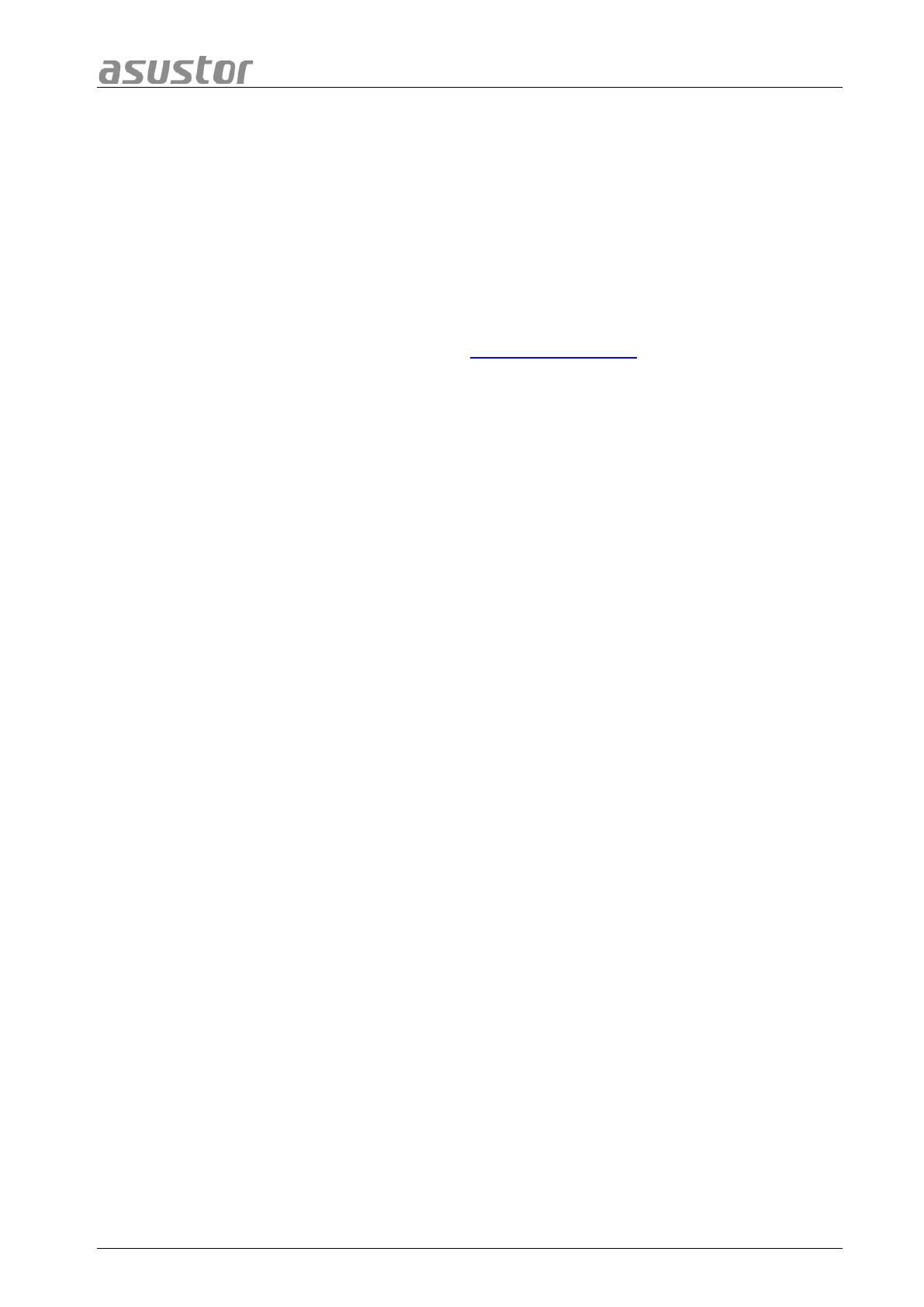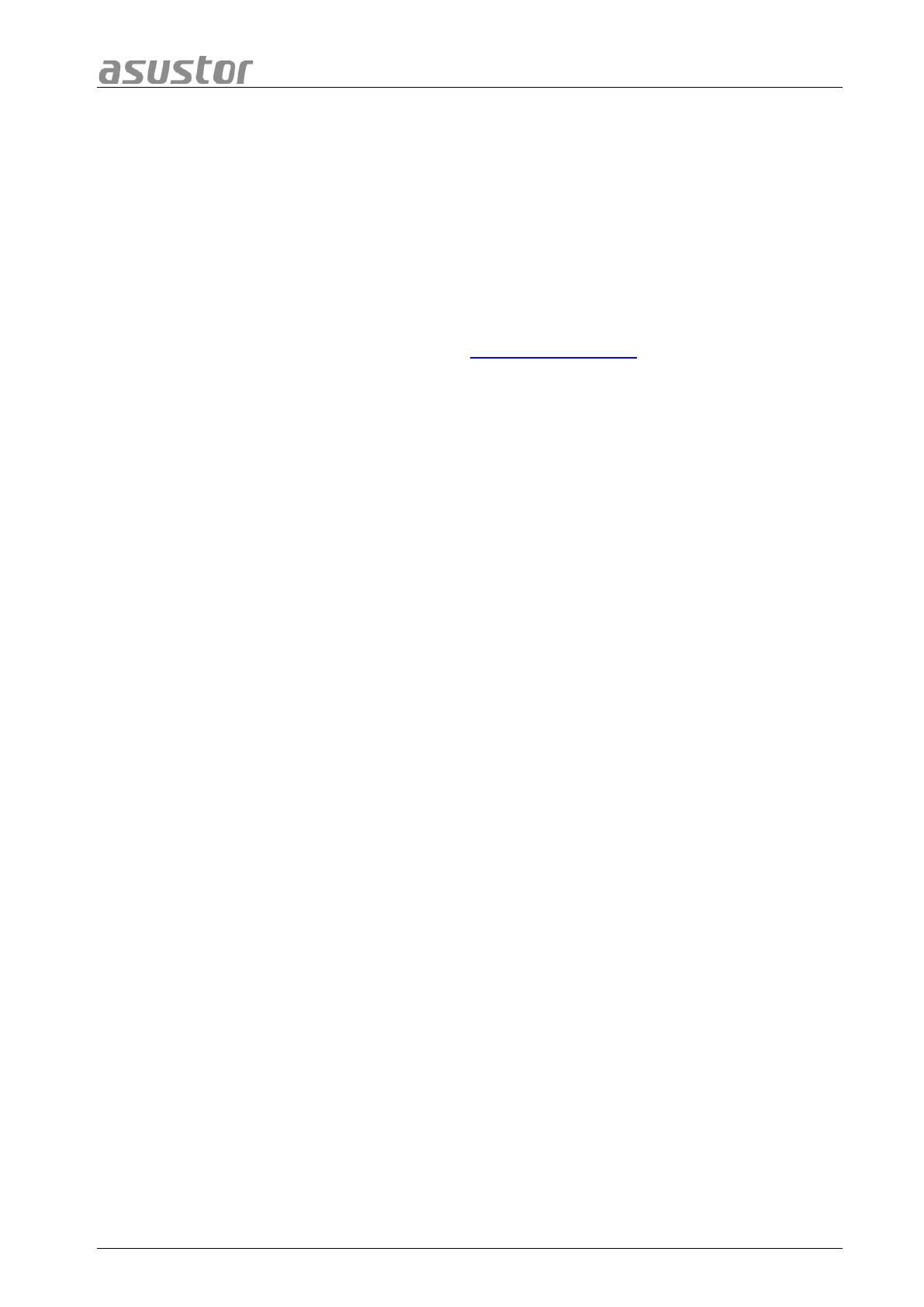
ASUSTOR NAS Quick Installation Guide
3.3 Upgrading System Memory
3.3.1
N
N
o
o
t
t
e
e
s
s
a
a
n
n
d
d
P
P
r
r
e
e
c
c
a
a
u
u
t
t
i
i
o
o
n
n
s
s
All AS50 and AS51 Series NAS devices support up to 8GB of memory. Before adding or removing
memory modules, please read the following precautions thoroughly.
• Your NAS and memory modules use high precision components and electronic connector
technology. To avoid invalidation of the warranty during your product warranty period, we
recommend that:
Memory for AS50 and AS51 series devices may be purchased from local dealers or the
online ASUSTOR Accessories Store (http://shop.asustor.com)
.
You should not install a memory module by yourself, if you are not familiar with upgrading
memory on a computer.
You should not touch the connectors or open the memory module compartment cover.
• Addition or removal of memory modules by yourself may result in an accident or malfunction of
your NAS caused by breakage of the slot and module or a connection mistake. In this case, a
repair fee will be charged.
• Be careful not to injure your hands or fingers with sharp edges of the memory module, inner
components, or circuit boards of your NAS.
• ASUSTOR does not guarantee that third party memory modules will work in your NAS.
• Be sure to turn off your NAS and peripherals and disconnect all attachments and connection
cables before adding or removing memory modules.
• To prevent damage from electrostatic discharge to memory modules, follow the instructions
below:
Do not work at a location that produces static electricity easily, such as on a carpet.
Before adding or removing memory modules, touch an external metal object other than
your NAS to ground yourself and eliminate static electricity. Do not touch any metal parts
inside the NAS.
• Do not insert a memory module into the slot facing in the wrong direction. It may cause damage
to the module or slot, or cause the circuit board to catch fire.
• Use a screwdriver that matches the size of the screws.
• Do not remove or loosen screws that are not specified to be removed.
Page 11 of 23