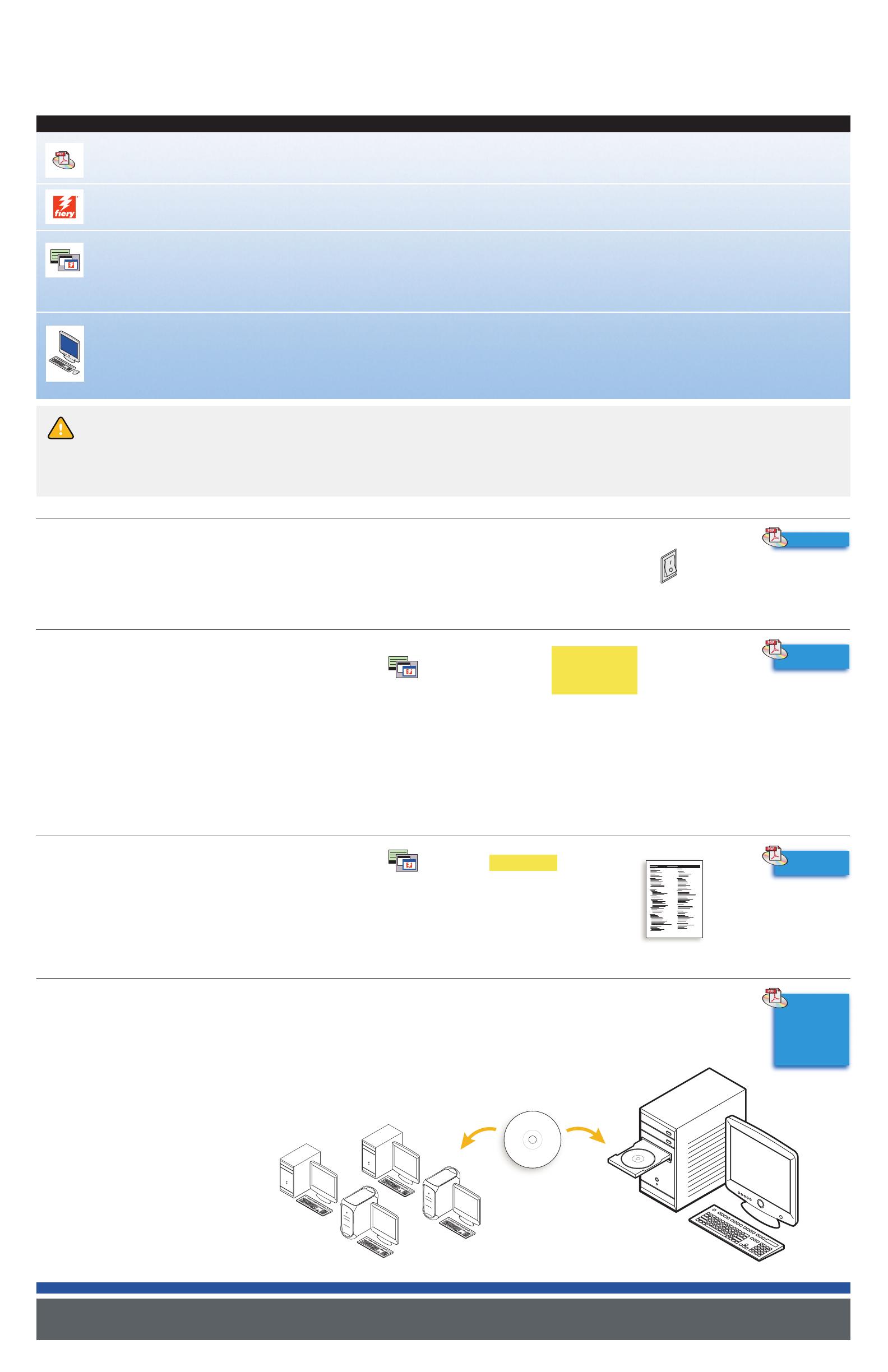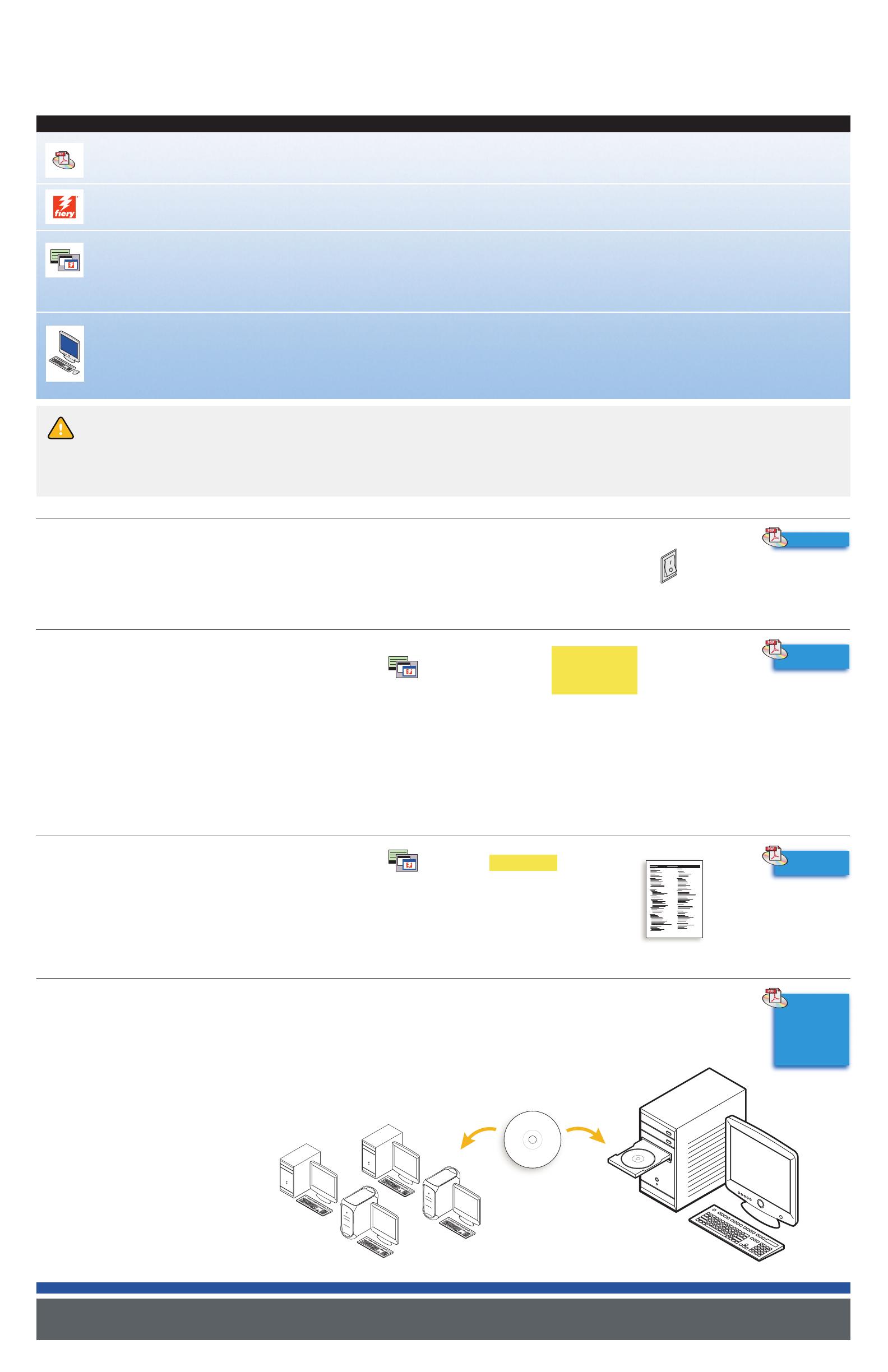
Utilities
Printing from
Windows
Printing from
Mac OS
Welcome
Configuration
and Setup
Configuration
and Setup
Print Server
Setup Roadmap
Install utilities and printer drivers (User Software) on client workstations
Print Configuration page
©2005 Electronics for Imaging, Inc. P/N: 45051738
Customize Setup*
*In most cases, the default Setup configuration is sufficient
Print Pages ➝ Configuration
• Server Setup
• Network Setup
• Printer Setup
(minimum)
Setup ➝ Enter Password ➝
Advanced Controller Interface
(monitor, keyboard, and mouse)
Standard or optional
Advanced Controller Interface
(monitor, toetsenbord en muis)
Standaard of facultatief
Interface do controlador avançado
(monitor, teclado e mouse)
Padrão ou opcional
PT
Guia de configuração
do Servidor de impressão
Documentação do usuário
Configuração do servidor de impressão
via Painel de Controle, Command WorkStation,
ou WebSetup. Consulte Configuração e instalação
para o(s) método(s) de configuração aceito(s)
Servidor de impressão
+
N
+
L
Setupgids voor
de afdrukserver
Gebruikersdocumentatie
Setup van de afdrukserver
via Control
Panel, Command WorkStation, of WebSetup.
Zie Configuratie en instellingen voor de
ondersteunde setup-methode(n)
Afdrukserver
PT
LEGENDA
+
N
+
L
LEGENDE
PT
Use esse Guia após um técnico ter desembalado
e conectado o servidor de impressão. Em alguns
casos, as configurações iniciais do dispositivo
de impressão podem ser necessárias; consulte
Configuração e instalação
+
N
+
L
Gebruik deze Gids nadat een servicemonteur
e afdrukserver heeft uitgepakt en aangesloten
op het netwerk. In sommige gevallen moeten
printerinstellingen worden ingevoerd; zie
Configuratie en instellingen
Use this Roadmap after a service technician
has unpacked and connected the Print Server.
In some cases, initial print device settings may
be required; see Configuration and Setup
PT
Personalizar a configuração*
+
N
+
L
+
Pas de setup aan*
PT
Assegure-se de que o dispositivo de impressão e o servidor de impressão estejam ligados
+
N
+
L
+
Zorg dat het afdrukapparaat en de afdrukserver ingeschakeld zijn
PT
*Na maioria dos casos, as Definições de configuração padrão
são suficientes
+
N
+
L
+
*In de meeste gevallen volstaat de standaard setupconfiguratie
PT
Configuração ➝ Digitar senha ➝ Configuração do servidor / Configuração da rede /
Configuração da impressora (mínima)
+
N
+
L
+
Setup ➝ Wachtwoord invoeren ➝ Serverinstellingen / Netwerkinstellingen /
Printerinstellingen (minimum)
PT
Instale os utilitários e drivers de impressoras (software do usuário) nas estações
de trabalho clientes
+
N
+
L
+
Installeer de hulpprogramma’s en de printerstuurprogramma’s (gebruikerssoftware)
op de clientwerkstations
PT
Imprima a página de configuração
+
N
+
L
+
Druk een configuratiepagina af
PT
Imprimir páginas ➝ Configuração
+
N
+
L
+
Pagina’s afdrukken ➝ Configuratie
1)
2)
3)
4)
User Software
User Documentation
Print Server Setup
via Control Panel,
Command WorkStation, or WebSetup.
See Configuration and Setup for
supported setup method(s)
Print Server
Make sure the print device and Print Server are turned on
LEGEND