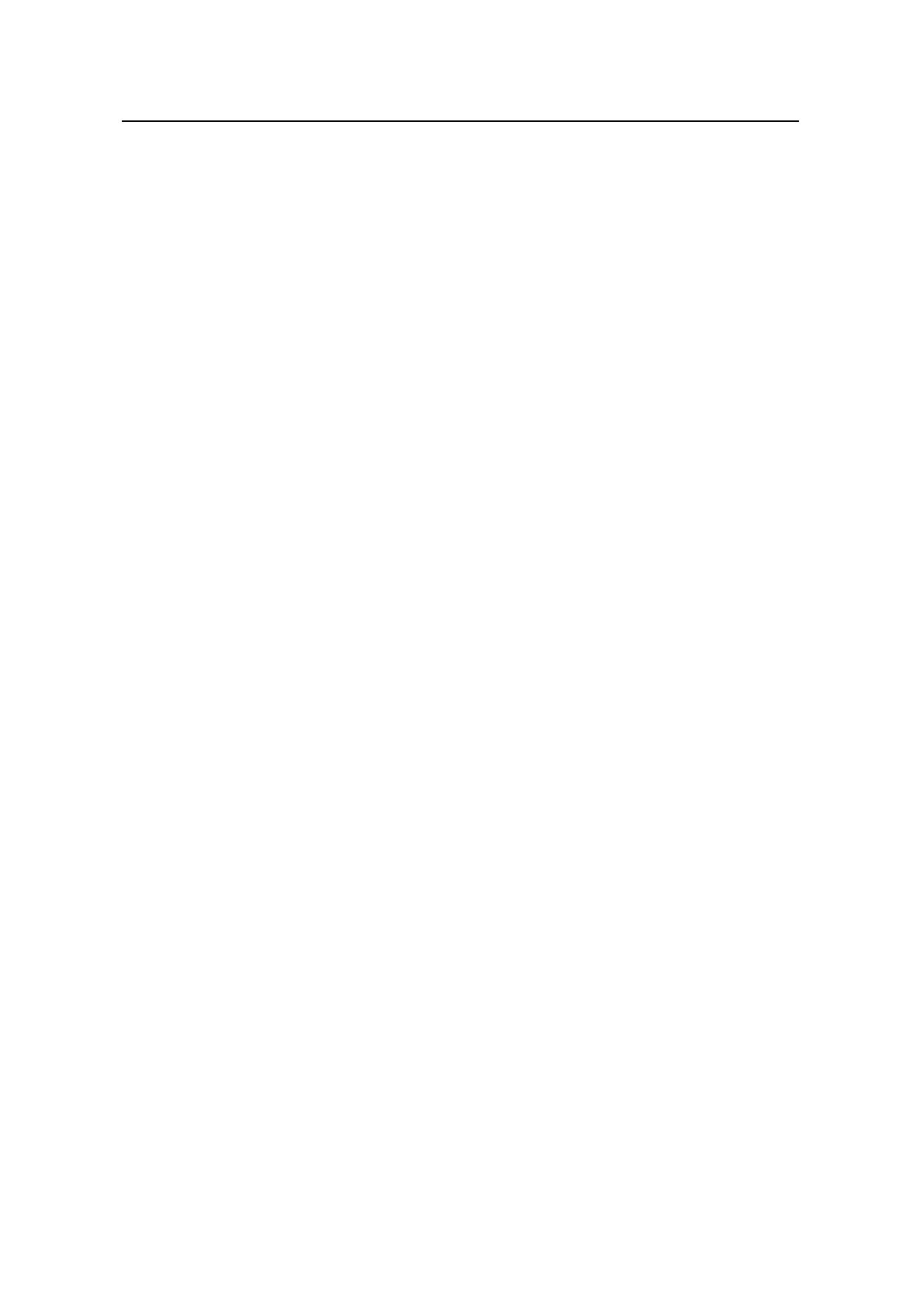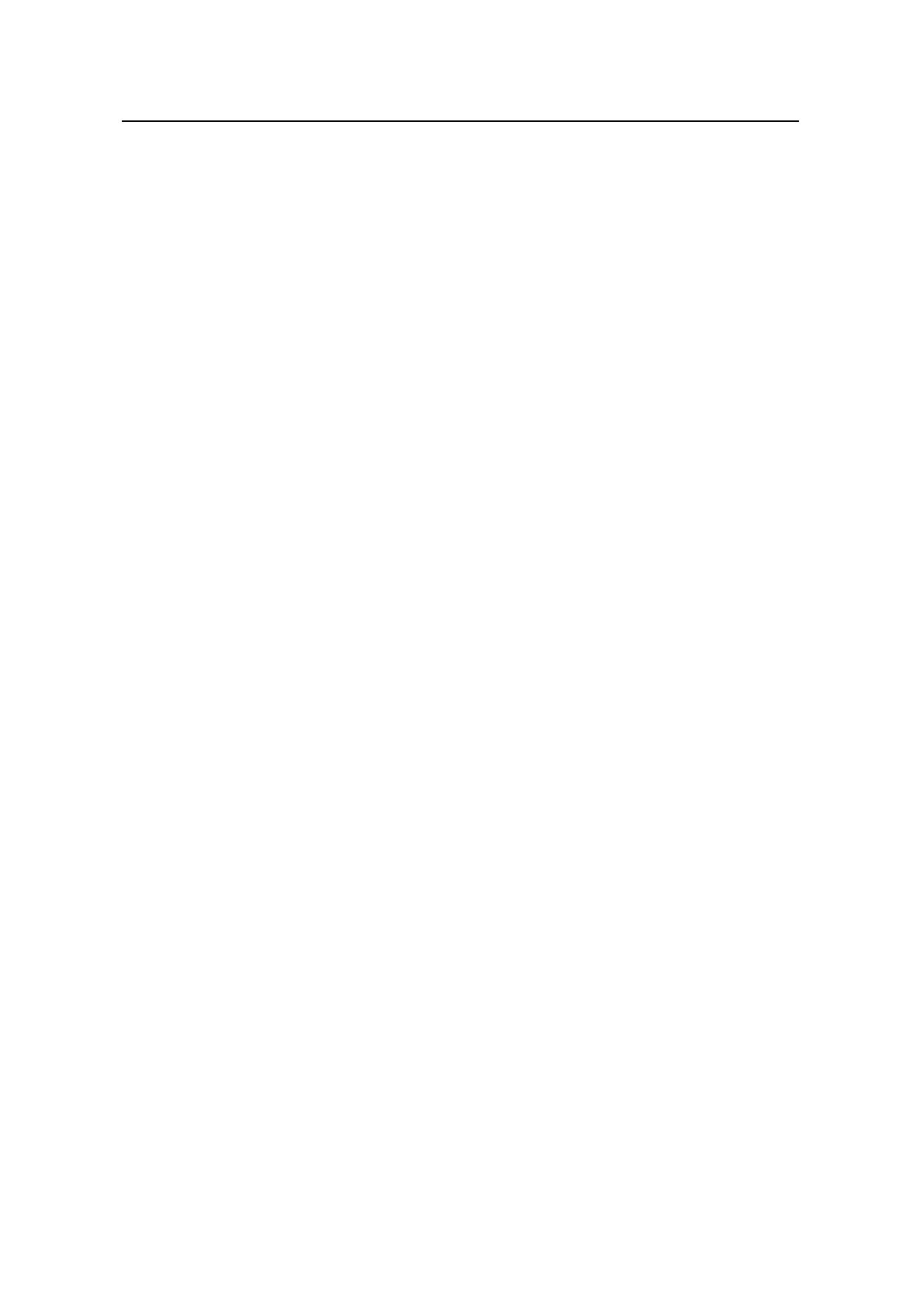
3Com Router 5000 Family
Installation Guide Table of Contents
Table of Contents
Chapter 1 Overview.......................................................................................................................1-1
1.1 Brief Introduction................................................................................................................ 1-1
1.2 Types of SICs .................................................................................................................... 1-3
1.3 Types of MIMs ................................................................................................................... 1-3
Chapter 2 System Specifications.................................................................................................2-1
2.1 3Com Router 5009 Router................................................................................................. 2-1
2.1.1 Appearance............................................................................................................. 2-1
2.1.2 Panel LEDs ............................................................................................................. 2-1
2.1.3 System Description ................................................................................................. 2-2
2.2 3Com Router 5012 Router................................................................................................. 2-3
2.2.1 Appearance............................................................................................................. 2-3
2.2.2 Panel LEDs ............................................................................................................. 2-5
2.2.3 System Description ................................................................................................. 2-5
2.3 3Com Router 5012A/5013/5014 Router ............................................................................ 2-7
2.3.1 Appearance............................................................................................................. 2-7
2.3.2 Panel LEDs ............................................................................................................. 2-8
2.3.3 System Description ................................................................................................. 2-9
2.4 3COM ROUTER 5232 Router ......................................................................................... 2-10
2.4.1 Appearance........................................................................................................... 2-10
2.4.2 Panel LEDs ........................................................................................................... 2-11
2.4.3 System Description ............................................................................................... 2-11
2.5 3Com Router 5682 Router............................................................................................... 2-13
2.5.1 Appearance........................................................................................................... 2-13
2.5.2 Panel LEDs ........................................................................................................... 2-13
2.5.3 System Description ............................................................................................... 2-14
Chapter 3 Installation Preparation...............................................................................................3-1
3.1 Requirements on Environment .......................................................................................... 3-1
3.1.1 Requirements on Temperature/Humidity ................................................................ 3-1
3.1.2 Requirements on Cleanness................................................................................... 3-1
3.1.3 Requirements on Electrostatic Discharge Prevention............................................. 3-2
3.1.4 Requirements on Electromagnetic Environment..................................................... 3-2
3.1.5 Requirements on Preventing Lightning................................................................... 3-3
3.1.6 Requirements on Workbench.................................................................................. 3-3
3.2 Precautions ........................................................................................................................ 3-3
3.3 Tools, Meter and Devices .................................................................................................. 3-4
Chapter 4 Installation of the Router ............................................................................................4-1
4.1 Installation Process............................................................................................................ 4-1
4.2 Installing the Router to the Specified Location .................................................................. 4-2