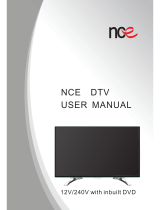Page is loading ...

24280/24282
Digital
Camera
O w ner’s M anual
© 2006 SakarInternational,Inc.A llrightsreserved.
Window s and the W indow s logo areregistered tradem arks ofM icrosoftC orporation.
Allothertradem arks arethe propertyoftheirrespective.

- 1 -
Section One -Profile
Overview
Thank you forpurchasing thisdigitalcam era.N otonlycan ittake photos butitalso
has built-inPC cam erafunctions.This cam erais equipped with8MB SDRAM.In
orderto dow nload photos from yourcam erato yourcom puter,you need only
connect
the U S B cablefrom yourcom puterto yourcam era.You can also use the
built-inPC cam eratoholdavideo conference viathe internet,enabling face
to
face online conversations.
Package Contents
*DigitalC am era * User’s M anual * N eck Strap
* C am eraStand * SoftwareCD * USB
cable
System Requirements
¾ Window s98 SE/2000/M E /X P
¾ 125M B orm orefree harddisk space,32M B orm oreRAM.
¾ Available USB Interface and CD-ROM drive.
¾ ColorM onitor(R ecom m ended atleast800*600,24 bitorhigher)
Getting to Know your Digital Camera:
A. Cam era/C hargerselector
B. View finder
C. Lens
D. USB
S ocket
E. M ode Butt
on
F. Shutter/C onfirmButton
Section Two - Lithium Battery
Beforeusing yourcam eraforthe firsttime,charge your cam era’s battery. O n ce the
batteryischarged,m ove the C am era/Chargerselectorto“Camera”m ode.D o not
move the selector back to“Charge” m ode untilyou have dow nloaded all
yourphotos to yourcom puterand are ready torecharge the cam era.

- 2 -
Switching to Charge mode will erase all the photos on your camera.
To recharge yourcam era’s battery,connectthe cam eratoyourcomputerw iththe U SB
cableand move the C am era/C hargerselectorto“Charge”m ode.W hen the batteries
arerecharging,the LE D willb e red.O nce the batteries arefullycharged,
the LED will
turngreen (afterless than 3hours).The cam erawillfunction normallywhilecharging.
We recom m end chargi
ng your cam era’sbatteryevery 7 days orw hen you have used
up the fullm em orycapacityofthe cam era.
NOTE:
The camera batteries must be recharged for at least four hours on the
first use.
Inorderto conserve battery pow er,ifthe cam erais notused for30 seconds,the
cam erawillautom atically enterenergy save m ode.
Section Three – Software and C am eraDriver Installation
IMPORTANT:Beforeattem pting toinstallthe sof
tware,ensurethatyou do nothave
the cam eraattached to yourcom puter.Thiswillaffectthe installation process and
couldcause yourinstallat
ion tofail.D o notconnectthe cabletothe com puteruntil
the entireinstallation process has been com pleted.W e recom m end
following
the step by step instructions thatw illappearon yourscreen during the installation
process.
1. Insertthe C D intoyourCD-Rom drive.M ake surethatyourcam era
is not
connected tothe com puter.
2. ForW IN 2000 orW INXP operating system s -O n the “Install your
camera software”screen,selectyourcam era m odelfrom the drop
dow n listand click the “Install”button toinstallP hoTags Express
follow ed by the installation ofPhoTags W ebC am Express and your
cam eradriver.
ForW IN 98SE operating system - On the “Install your camera

- 3 -
software”screen follow these instructions:
1. Click the “DirectX”button and follow the installation instructions,
restartyourcom puterafterthe installation.
2. Insertthe C D intoyourCD-Rom drive.M ake suret
hatyourcam era
is notconnected tothe com puter.
3. On the “Installyourcam erasoftware”screen,selectyourcam era
m odelfrom the drop dow n li
st,click the “Install”button toinstall
PhoTags Express follow ed by the installation ofP hoTags W ebC am
Express and your cam eradriver.
4. On the “PhoTags Express" screen,click the “Next” button.

- 4 -
5. Please review the license terms and click the “Agree” button to
continue.
6. Letthe “P hoTags Express” installercreatethe folderw herethe
program willbe installed to,and then click “Install”

- 5 -
7. Click “Finish”toletthe “PhoTags Express” installerfinish the
installation program .
8. Thiswillautom aticallylaunch the Installshieldforthe cam eradriver.
Click “Next”to continue.
9. Once the program has finished installing you will

- 6 -
have torestartyourcom puter.
10. C ongratulations!!You have successfullyinstalled the “P hoTags
Express” software,the “P hoTags W ebC am Express”and the
Cam eradriver.
Section Four -Taking Photos
NOTE:TO ACHIEVE TH E MOST CLARITY,THE OPTIMAL DISTANCE
BETW EEN THE CAMERA AND TH E SUBJECT IS“5”FEET.
Please ensurethatthe batteryisproperly charged beforetaking photos.
1.Press the function button toturnon the cam era-the LCD atthe back ofthe
cam erawilllightup.
2.U se the view findertofram e yourshot.
3.H oldthe cam erasteady,and press the shutterbutton.
4.You willheara beep w hen
you have taken a photo,and the cam eraisready to
shootagain.
5.Ifyou press the shutterbutton w hen the cam eraisfull,the cam erawillem it
continuous beeps towarn you.
Tips:
1.W hen taking photos,hold yourcam erasteady.
2.Low lighting willreduce the quality ofyourpicture.
Section Five - Camera Functions

- 7 -
Ifthe cam eraisin energy save m ode,press the function button once toswitch to
working m ode.
Turn Camera Off
1.Press the Function button toselect“
”show n on LC D display.
2.Press the shutterbutton within 5 seconds toturn cam eraoff.
Auto-Shoot Mode
1.Press the Function button toselect“
”show n on LC D display.
2.Press the shutterbutton within 5 seconds toactivatethe 10 second timer.
3.The cam erawillbeep once persecond.After10 seconds the photowillbe taken.
Continuous Shoot Mode
1.Press the Function button toselect“
”show n on the LC D display.
2.Press the shutterbutton within 5 seconds toactivatecontinuous shootm ode.D o
notrelease the shutterbutton.
3.The cam erawillbeep once foreach phototaken untilthe shutterbutton is
released orthememoryisfull.
Note
:
1.W hilethe cam erais shooting inthis m ode,the incorrectexposuremay be
displayed.
2.The Continuous Shootis onlyinQVGA m ode.
3.Photos taken in C ontinuous Shootm ode can be dow nloaded individually.
Continuous Shoot Mode – 3 shots
1.Press the Function button toselect“
”show n on the LC D display.
2.H old dow n shutterw ithin 5 seconds and itw illtake 3photos continuously(saved
inVGA format).
Delete All Photos
1.Press the Function button toselect“
”show n on the LC D display.
2.Press the shutterbutton within 5 seconds,the photocounterw illflash.P ress the
shutterbutton againwithin 5 seconds and allphotos willbe deleted from the
cam era m em ory.
Note
:
Ifyou do notpress the shutterbutton within 5 seconds,no photos willbe deleted
and the cam erawillreturntothe normalworking state.
Delete Last Photo
1.Press the Function button toselectthe “
”icon show n on the LCD display.
2.Press the shutterbutton once within 5 seconds to deletethe lastphoto.

- 8 -
Photo Resolution
C hoose eitherV G A orQ VG A mode.
1.Press the Function button toselect“Lo”shown on the LCD display.
2.Press the shutterbutton within 5 seconds,the m ode changes toQVGA m ode.
(InQVGA mode you can take up to102 photos).
3.Press the Function button to
select“HI”show n on the LCD display.
4.Press the shutterbutton within 5 seconds,the m ode changes toVGA mode.(In
VGA m ode,you can take up to25photos).
Photo Compression Ratio
You can choose the com pression ratioforyour photos -“Hd”high com pression or
“Ld”low com pression.The higherthe com pression,the more photos you can take
without having to dow nload them to your PC. Y ou can take up to 409 photos in
“Hd” m ode w ith the low resolution (Lo) setting preset on your cam era (see the
photoresolution section above).
Photo Storage
The num berofphotos t
hatcan be taken willvary according tothe r
esolution and
com pression ratioofthe photos.The LCD display willshow the currentresolution
and the how m any more photos you can take atthisresolution.The maximum
num bers ofphotos yourcam eracan storeis:
25 photos ---“Hi”resolution + “Ld”com pression
102 photos ---“Lo”resolution +“Ld”com pression
102 photos -
--“Hi”resolution +“Hd”com pression
409 photos ---“Lo”resolution +“Hd”com pression
Display
Press the shutter button to take a photo. The num ber of photos shot will be
displayed as adigit
on the LCD display.E ach consecutive phototaken willincrease
this num berby one as illustrated:
Fluorescent Lamp Frequency
1. Press the Function button to select “50”or“60”show n on the LCD displ
ay.

- 9 -
2.Press the shutterbutton within 5 seconds.The frequency willbe togglebetw een
50H Z and 60H Z.
3. Please set the frequency of your cam era according to the standards of the
country you live in.Inthe United States and Asiause 60H z,in Japan and Europe
use 50H z.Ifyou use the wrong f
requency yourphotos orvideos may be distorted.
Section Six – Downloading Photos
Use the “PhoTags Express” program toim portthe photos from yourcam era
.
1. Plug one end ofthe USB cableintothe USB sloton yourcam era.
2. Plug the otherend ofthe USB cableintoaUSB porton your
com puter.
3. Make surethatyourcam erais connected and turned on.
4. D ouble-click the “PhoTags Express” icon thatison your
desktop to
launch the “PhoTags Express” program .
5. Click on the “G etPhotos”button on the MainMenu.
6.
The “Getphotos”w izard w illappearw iththe

- 10 -
correctnam e ofyourcam era device selected inthe “Active devices”
listinthe “Express”m ode.C lick the “Next”button toproceed
.
7. On the nextscreen,choose w here you w anttoplace yourphotos
and click the “Finish” button to copy the photos to yourcom puter.
8. Allofthe pictures you im ported willthen appearinthe “Select
photos”m ode’smainwindow .

- 11 -
Everything you need to get the most out of your photos and MORE
Download photos instantlyfrom yourdigitalcam era,m ediacards,CDs
and storage devices to yourcom puter.
Manage your photos by creating countless unique photocollections
withoutduplicating any photos.B urn CDs ofany foldersforbackup and
storage.
Enhance your photos;A uto E nhance,C rop and Corr
ectR ed Eye.
Add Active Captions-add TextC aptions,Fram es,S hapes,
Keywords… and m orethatcan be view ed orhidden any time.
Locate and Organize your photos and collections-Search by
C aptions,C ategory, K e yw o rdorDate-directlyfrom
the operating
system ofyourcom puter.
Share your photos viaE-mail,LocalPrint
ing and C reateHTML web
pages foruploading online.
Create Calendars, two-sided Greeting Cards and Postcards on
standard photo paper... You can purchase Album s and Video C D ,two
additionalw orkshop projects online atanytime and these will

- 12 -
be autom aticallyactivated in PhoTags Express.Create Photo Albums
and Slide Shows onCDs thatcan be view ed on yourPC and VC D ’sfor
view ing on yourTV using yourD VD player.
WebCam Express- Use the W ebC am Express softwareto snap photos,
record and createvideos.
How to purchase additional “Workshop” projects
In addition tothe free C alendars,t
wo-sided G reeting Cards and
Postcards Workshop projects,you have the abilityto purchase two
additionalW orkshop projects:"A lbum s"
and "V ideo CD" online,at
anytime.
1. To purchase the “Workshop Project”simplyclick the one
you w antand you willbe referred
to an online w ebsite
where you can purchase them .
2. Once you purchase the “Workshop projects” they willbe
autom aticallyactivated inthe software.
Section Eight – Capturing AVI

- 13 -
Now thatyou have yourcam erainstalled you can use itto capture short
movies called AVIfiles.The lengthoftime you can recordanAVIwhile
the cam erais connected to yourcom puterw illvary,depending on how
much harddrive space you willuse t
o save the file.Please take notethat
these AVIfiles take up a lotofharddrive space.Thisis done through the
PhoTags W ebC am Express program .This nextsecti
on w illw alkyou
though capturing an AVIfile.
1. D ouble-click the “WebCam Express”icon thatis on your
desktop tolaunch the “PhoTags WebCam Express”program .
AdjustyourW ebC am tothe desired position.The screen w ill
display w hatthe W ebC am “sees”.
2. To add audioto yourvideo,plug a m icrophone into your
com puter.

- 14 -
3. Click the “Capture”button tostartrecording the video.The
recording elapse time willappearunderthe video.
4. Click the “Pause”button to holdthe recording.To continue
recording click the “Capture”button again.
5. To f
inish recording click the “Stop”button.
6. The videos willbe autom atically saved into a defaultdirectory.
You
can view them inthe “Playback”w indow .
Note:
1. To learnhow to capture JPEG snapshotsfrom yourW ebC am or
from yourexisting AV I
movies,go tothe “Take S napshots” section
inthe Q uick Starthelp.
2. To learnhow to change the usersettings,go tothe “SetUser
Preferences”section inthe Q uick S tarthelp.
Video Conferencing
To use the cam eraas aPC cam erato conductim age transm ission orholdonline
video conferences:
1.C onnectthe cam erato yourcom puterU SB portusing the U S B cable.
2.R un the video conferencing software“MicrosoftN etM eeting”on

- 15 -
yourcom puter.
3.Inputthe IP address thatyou wish to connecttointhe address barand dial.
4.Select[Tool]\[Video]\[A ccept]and [Transfer]options.O nce yourcallhas been
accepted,you can holdavideo conference.
Appendix 1:Specifications
ProductType:D igitalC am era
Electronic C oupling Elem ent:C M O S Sensor300K Pixels
Im age Resolution:640x480 Pixels(VG A )320x240 Pixels(QVGA)
Devices:B uilt-in8MB (SDRAM )
MemoryCapacity:25(VG A)(Hi) 102(QVGA)(Lo)
102(VGA)(Hi) 409(QVGA)(Lo)
View finder:Built-i
n
Auto shoot:10s
ShutterSpeed:1/6-1/15000 s
ShootM odes:S ingle/Continuous Shoot/Continuous ShootM ode –3shots/
Autom atic shoot/PC
Cam era
Autom atic Energy Saving: autom aticallyentersenergy save

- 16 -
m ode after30s idle
Im age Process:Autom atic Exposure/Autom aticW hiteBalance
Transm ission Interface:U SB Interface
Working Tem perature:0-40ഒ
O peration S ystem :W indow s98 S E /2000/M E/XP
Appendix 2 : Troubleshooting
Q :Ihave taken photos,butm y com putersays "N o photos in cam era." W h a t d o I
do?
A:First,ensurethatyou have taken photos with yourcam era.Press the shutter
button a few times totake som e sam ple photos and try again.Ifyou stillget
ano
photos error,thisindicates thatthe driver isnotinstalled (ornotinstalled correctly)
oryou may notm eetthe minimum system
requirem ents.You willneed toreinstall
the driver.
System R equirem ents:
Fir
st,ensurethatyou have atleasta P entium II300 MHz,AMD Athlon 300 MHz,or
aCeleron 400 MHz orhigheras wellas atleast64 MB ofR AM .Please notethat
the olderA M D K6 processorswillnotw ork.M oreinformation aboutdetermini
ng
yourcom puter'sspecifications can be found inthe G eneralC om puterInfor
mation
section.Ifyou have determined thatyou have pictures in yourcam era and you
m eetthe system requirem ents,follow the steps below toreinstallthe software.
Sof
twareRe-installation
1.Firstinstallthe software and drivers.C lick on S tart,Settings,C ontrolP aneland
Add/Remove program s.Therearetwo program s you willneed tor
em ove –
PhoTags Express and yourcam eradriver.A fterrem oving
these program s,restart
yourcom puter.Ifyourcam erais connected,disconnectit.
2.N ow reinstallthe software.Insertthe CD thatcam e with yourcam era-itshould
autom aticallyrun the installation.
3.R estart
the com puter.
4.O nce yourcom puteris back up, plug the cam erainto yourcom puter's

- 17 -
USB port.
5.R ight-click on the "M y C om puter"icon.SelectP roperties.
Ifyou arerunning Window s 98,98S E ,orM E :C lick on D evice M anager.
Ifyou arerunning Window s 2000 orXP:Click on hardw are and then Device
M anager.
Ifthe cam eraisi
nstalled correctly, therewillbe a categorylisted for"Imaging
Devices" and clicking on the "+ " nexttoitshouldrevealyourcam era.Ifnot
,you will
probablysee "D igitalStillC am era" under"O therD evices" withabright
lycolored
marking nexttoitindicating thatitisnotfunctioning correctly.
Ifyou arerunning Window s 98,98S E ,orM E :R ightclick on the non functioning
device and selectrem ove.
Ifyou arerunning Window s 2000 orXP:Ri
ghtclick on the non functioning device
and selectuninstall.Ifa w ar
ning pops up,press OK.
6.R estartyourcom puteragain.Yourcam erais now successfullyinstalled.
Q:How do Im ake sure Idon'tlose im portantpictures?
A:Yourcam era uses sdram memorywhich requires aconstantelectriccurrentto
store yourphotos.Should yourcam eralose pow er(forinstance ifthe batterydies
orisrem oved)allstored pictures willbe lost.W e recom m end always dow nloading
yourphotos to yourcom puteras soon
as possibletopreventunintentionaldata
loss.
Q :Ihave aMAC.W illthis cam erawork?
A:Unfortunately, the system requirem entsforourcam eras requireaWindow s
operating system .
Thereisno Mac driver available and
currentlynoplans to develop one.
/