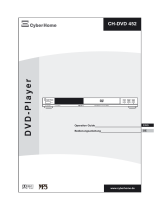Page is loading ...

MCD196
DVD Micro Theatre
User manual
MCD196-79-Eng 13/2/07, 14:431

2
CAUTION
Visible and invisible laser radiation. If
the cover is open, do not look at the
beam.
MCD196-79-Eng 13/2/07, 14:432

3
VOLUME
+
-
STANDBY
-
ON
PULL TO OPEN
MICRO THEATRE MCD196
DVD/WMA
-
MP3
-
CD COMPATIBLE
PRESET
SOURCE
TUNING
DBB
DSC
AUX
DISPLAY/CLOCK SET
iR
1 6
5
4
#
3
7
8
@
0
92
$
!
MCD196-79-Eng 13/2/07, 14:433

4
1
7
&
#
@
!
8
6
^
)
4
*
0
7
8
5
¡
%
£
™
(
≤
$
2
3
9
CLOCK
MCD196-79-Eng 13/2/07, 14:434

5
.
Manufactured under license from Dolby
Laboratories.
"Dolby", "Pro Logic" and the double-D symbol
are trademarks of Dolby Laboratories.
MANUFACTURED UNDER LICENSE FROM
DIGITAL THEATER SYSTEMS, INC. US PAT. NO
5,451,942,5,956,674, 5,974,380, 5,978,762 AND
OTHER WORLDWIDE
PATENTS ISSUED AND PENDING. "DTS" AND
"DTS DIGITAL SURROUND" ARE REGISTERED
TRADEMARKS OF DIGITAL THEATER
SYSTEMS, INC. COPYRIGHT 1996, 2000
DIGITAL THEATER SYSTEMS, INC. ALL RIGHTS
RESERVED.
This product incorporates copyright protection
technology that is protected by method claims of
certain U.S. patents and other intellectual
property rights owned by Macrovision
Corporation and other rights owners. Use of this
copyright protection technology must be
authorized by Macrovision Corporation, and is
intended for home and other limited viewing
uses only unless otherwise authorized by
Macrovision Corporation. Reserve engineering
or disassembly is prohibited.
Windows Media is a trademark of
Microsoft Corporation.
MCD196-79-Eng 13/2/07, 14:435

6
Abkhazian 6566
Afar 6565
Afrikaans 6570
Amharic 6577
Arabic 6582
Armenian 7289
Assamese 6583
Avestan 6569
Aymara 6589
Azerhaijani 6590
Bahasa Melayu 7783
Bashkir 6665
Belarusian 6669
Bengali 6678
Bihari 6672
Bislama 6673
Bokmål, Norwegian 7866
Bosanski 6683
Brezhoneg 6682
Bulgarian 6671
Burmese 7789
Castellano, Español 6983
Catalán 6765
Chamorro 6772
Chechen 6769
Chewa; Chichewa; Nyanja
7889
9072
Chuang; Zhuang 9065
Church Slavic; Slavonic 6785
Chuvash 6786
Corsican 6779
Česky 6783
Dansk 6865
Deutsch 6869
Dzongkha 6890
English 6978
Esperanto 6979
Estonian 6984
Euskara 6985
6976
Faroese 7079
Français 7082
Frysk 7089
Fijian 7074
Gaelic; Scottish Gaelic 7168
Gallegan 7176
Georgian 7565
Gikuyu; Kikuyu 7573
Guarani 7178
Gujarati 7185
Hausa 7265
Herero 7290
Hindi 7273
Hiri Motu 7279
Hrwatski 6779
Ido 7379
Interlingua (International)7365
Interlingue 7365
Inupiaq 7375
Irish 7165
Íslenska 7383
Italiano 7384
Ivrit 7269
Japanese 7465
Javanese 7486
Kalaallisut 7576
Kannada 7578
Kashmiri 7583
Kazakh 7575
Kernewek 7587
Khmer 7577
Kinyarwanda 8287
Kirghiz 7589
Komi 7586
Korean 7579
Kuanyama; Kwanyama 7574
Kurdish 7585
Lao 7679
Latina 7665
Latvian 7686
Letzeburgesch; 7666
Limburgan; Limburger 7673
Lingala 7678
Lithuanian 7684
Luxembourgish; 7666
Macedonian 7775
Malagasy 7771
Magyar 7285
Malayalam 7776
Maltese 7784
Manx 7186
Maori 7773
Marathi 7782
Marshallese 7772
Moldavian 7779
Mongolian 7778
Nauru 7865
Navaho; Navajo 7886
Ndebele, North 7868
Ndebele, South 7882
Ndonga 7871
Nederlands 7876
Nepali 7869
Norsk 7879
Northern Sami 8369
North Ndebele 7868
Norwegian Nynorsk; 7878
Occitan; Provencal 7967
Old Bulgarian; Old Slavonic 6785
Oriya 7982
Oromo 7977
Ossetian; Ossetic 7983
Pali 8073
Panjabi 8065
Persian 7065
Polski 8076
Português 8084
Pushto 8083
Russian 8285
Quechua 8185
Raeto-Romance 8277
Romanian 8279
Rundi 8278
Samoan 8377
Sango 8371
Sanskrit 8365
Sardinian 8367
Serbian 8382
Shona 8378
Shqip 8381
Sindhi 8368
Sinhalese 8373
Slovensky 8373
Slovenian 8376
Somali 8379
Sotho; Southern 8384
South Ndebele 7882
Sundanese 8385
Suomi 7073
Swahili 8387
Swati 8383
Svenska 8386
Tagalog 8476
Tahitian 8489
Tajik 8471
Tamil 8465
Tatar 8484
Telugu 8469
Thai 8472
Tibetan 6679
Tigrinya 8473
Tonga (Tonga Islands) 8479
Tsonga 8483
Tswana 8478
Türkçe 8482
Turkmen 8475
Twi 8487
Uighur 8571
Ukrainian 8575
Urdu 8582
Uzbek 8590
Vietnamese 8673
Volapuk 8679
Walloon 8765
Welsh 6789
Wolof 8779
Xhosa 8872
Yiddish 8973
Yoruba 8979
Zulu 9085
Language Code
MCD196-79-Eng 13/2/07, 14:436

77
English
EspañolDeutschNederlandsItalianoSvenskaDansk
Index
English ------------------------------------------------ 8
MCD196-79-Eng 13/2/07, 14:437

8
English
Contents
General Information
Features ................................................................ 10
Discs for playback .............................................. 10
Supplied accessories .......................................... 10
Environmental information .............................. 11
Care and safety information ............................ 11
Connections
Step 1: Placing speakers .................................... 13
Step 2: Connecting speakers ............................ 14
Step 3: Antenna connection ............................. 14
Step 4: Connecting TV ................................. 14-15
Using Video In jack
Using S-Video In jack
Using an accessory RF modulator
Step 5: Connecting the power cord ............... 16
Optional: Connecting additional equipment 16
Controls
Controls on the system .................................... 17
Controls on the remote control .............. 17-18
Preparations
Before using the remote control .................... 19
Replacing battery ................................................ 19
Step 1: Setting the clock ................................... 19
Step 2: Setting video preference ............... 20-21
Step 3: Setting language preference ................ 21
Basic Functions
Switching the system on ................................... 22
Power-saving automatic standby ..................... 22
Sound control ..................................................... 22
DBB
DSC
LOUDNESS
Volume control ................................................... 22
Disc Operations
Playing discs ......................................................... 23
Using the disc menu .......................................... 23
Basic playback controls ............................... 23-25
Pausing playback
Selecting a track/chapter/title
Resuming playback from the last stopped
point
Zoom
Repeat and shuffle modes
Repeat A-B
Program
Forward/Reverse Searching
Time search & search by chapter/track
number
Information display during playback
Special disc features ........................................... 25
Playing a Title
Camera Angle
Changing the Audio Language
Changing the Audio Channel
Subtitles
Playing MP3/WMA/JPEG disc .......................... 26
Playing MP3/WMA disc ..................................... 26
General operation
Playback selection
Playing JPEG Picture CD ................................... 26
General operation
Playback selection
Special JPEG features ......................................... 26
Zoom picture
Playback with multi-angles
MCD196-79-Eng 13/2/07, 14:438

9
English
Contents
System Menu Options
Basic operations ................................................. 27
SYSTEM SETUP ............................................ 27-29
TV SYSTEM
SCREEN SAVER
TV TYPE
PASSWORD
RATING
DEFAULT
LANGUAGE SETUP .......................................... 28
VIDEO SETUP .................................................... 29
BRIGHTNESS
CONTRAST
HUE
SATURATION
AUDIO SETUP ................................................... 29
DOWNMIX
3D PROCESSING
LPCM
NIGHT MODE
Radio Reception
Tuning to radio stations .................................... 30
Programming radio stations ............................. 30
Automatic programming ............................... 30
Manual programming ...................................... 30
Tuning to preset radio stations ....................... 30
Ta pe Operation/Recording
Tape playback ...................................................... 31
General information on recording ................. 31
Preparation for recording ................................ 32
Synchro start CD recording ............................ 32
One touch recording ......................................... 32
Clock/Timer
Clock setting ....................................................... 33
Timer setting ....................................................... 33
Sleep timer setting ............................................. 33
Specifications ........................................... 34
Tr oubleshooting .............................. 35-36
Glossary ......................................................... 37
MCD196-79-Eng 13/2/07, 14:439

10
English
General Information
Features
Additional Component Connections
Lets you connect other audio and audio/visual
components to the system so you can use the
system’s surround sound speakers.
Parental control (rating level)
Lets you set a rating level so that your children
cannot watch a DVD that has a rating higher
than you set.
Sleep timer
Enables the system to switch to standby mode
automatically at a preset time.
Night Mode
Lets you compress the dynamic range, reducing
the difference in loudness between different
sounds in Dolby Digital mode.
Discs for playback
Your DVD System will play:
– Digital Video Discs (DVDs)
– Video CDs (VCDs)
– Super Video CDs (SVCDs)
– Digital Video Discs + Rewritable (DVD+RW)
– Compact Discs (CDs)
– Picture (Kodak, JPEG) files on CDR(W)
– Windows Media Audio (WMA)
– Supported MP3-CD format.
• ISO 9660 / UDF format
• Max. title/album name –10 characters
• Max. title number plus album is 255.
• Max. nested directory is 8 levels.
• The max. album number is 32.
• The max. MP3 track number is 999.
• Supported sampling frequencies for MP3
disc: 32 kHz, 44.1 kHz, 48 kHz.
• Supported Bit-rates of MP3 disc are: 32, 64,
96, 128, 192, 256 (kbps).
The following formats can’t be supported
• The files like *.VMA, *.AAC, *.DLF, *.M3U,
*.PLS, *.WAV,
• The discs recorded under Joliet format
Region Codes
DVDs must be labeled for ALL regions or Region
4 in order to play on this DVD system. You
cannot play discs that are labeled for other
regions.
Notes:
–For mixed mode discs, only one mode will be
selected for playback according to the recording
format.
– If you are having trouble playing a certain disc,
remove the disc and try a different one. Improperly
formatted discs will not play on this system.
– DTS surround audio output is not available in
this DVD player.
Supplied accessories
– Composite video cable (yellow)
– MW loop antenna
– FM wire antenna
– Remote Control with battery
– This instruction booklet and a quick start guide
ALL
4
MCD196-79-Eng 13/2/07, 14:4310

11
English
General Information/Maintenance
Environmental information
Any unnecessary packaging has been omitted.
We have tried to make the packaging easy to
separate into three materials: cardboard (box),
paper pulp and polyethylene (bags, protective
foam sheet).
Your system consists of materials which can be
recycled and reused if disassembled by a
specialised company. Please observe the local
regulations regarding the disposal of packaging
materials, exhausted batteries and old
equipment.
Care and safety information
Avoid high temperatures, moisture,
water and dust
● Do not expose the system, batteries or discs to
humidity, rain, sand or excessive heat (caused by
heating equipment or direct sunlight). Always
keep disc trays closed to avoid dust buildup on
the lens.
● No objects filled with liquids, such as vases, shall
be placed on the apparatus.
● No naked flame sources, such as lighted candles,
should be placed on the apparatus.
● The apparatus shall not be exposed to dripping
or splashing.
● Install the unit near the AC outlet and where the
AC power plug can be easily reached.
● When the system is switched to Standby
mode, it is still consuming some power.
To disconnect the system from the
power supply completely, remove the AC
power plug from the wall socket.
Avoid condensation problem
● The lens may cloud over when the player is
suddenly moved from cold to warm
surroundings, making it impossible to play a disc.
Leave the player in the warm environment until
the moisture evaporates.
Do not block the vents
● Do not operate the system in an enclosed
cabinet and allow about 10 cm (4 inches) of free
space all around the player for adequate
ventilation.
10 cm
(4 inches)
10 cm
(4 inches)
10 cm
(4 inches)
DVD Micro Hi-Fi System
● The ventilation should not be impeded by
covering the ventilation openings with items,
such as newspapers table-cloths, curtains, etc.
Cleaning the cabinet
● Use soft cloth slightly moistened
with a mild detergent solution.
Do not use a solution containing
alcohol, spirits, ammonia or
abrasives.
Cleaning discs
● To clean a CD, wipe it in a straight line from the
center towards the edge using soft and lint-free
cloth. A cleaning agent may damage the disc.
● Write only on the printed side of a CDR(W)
and only with a soft felt-tipped pen.
● Handle the disc by its edge. Do not touch the
surface.
Cleaning the disc lens
● After prolonged use, dirt or dust may
accumulate at the disc lens. To ensure good
playback quality, clean the disc lens with Philips
CD Lens Cleaner or any commercially available
cleaner. Follow the instructions supplied with
cleaner.
MCD196-79-Eng 13/2/07, 14:4311

12
English
General Information/Maintenance
Finding a suitable location
● Place the player on a flat, hard, stable surface.
● Install this unit near the AC outlet and where the
AC power plug can be reached easily.
Cleaning the head and the tape paths
● To ensure good recording and playback quality,
clean the head A, the capstan(s) B, and
pressure roller(s) C after every 50 hours of
tape operation.
● Use a cotton swab slightly moistened with
cleaning fluid or alcohol.
● You also can clean the head by playing a
cleaning tape once.
CBABC
Demagnetising the head
● Use a demagnetising tape available at your
dealer.
Hearing Safety
Listen at a moderate volume.
● Using headphones at a high volume can impair
your hearing. This product can produce sounds
in decibel ranges that may cause hearing loss for
a normal person, even for exposure less than a
minute. The higher decibel ranges are offered
for those that may have already experienced
some hearing loss.
● Sound can be deceiving. Over time your hearing
"comfort level" adapts to higher volumes of
sound. So after prolonged listening, what sounds
"normal" can actually be loud and harmful to
your hearing. To guard against this, set your
volume to a safe level before your hearing
adapts and leave it there.
To establish a safe volume level:
● Set your volume control at a low setting.
● Slowly increase the sound until you can hear it
comfortably and clearly, without distor tion.
Listen for reasonable periods of
time:
● Prolonged exposure to sound, even at normally
"safe" levels, can also cause hearing loss.
● Be sure to use your equipment reasonably and
take appropriate breaks.
Be sure to observe the following
guidelines when using your
headphones.
● Listen at reasonable volumes for reasonable
periods of time.
● Be careful not to adjust the volume as your
hearing adapts.
● Do not turn up the volume so high that you
can't hear what's around you.
● You should use caution or temporarily
discontinue use in potentially hazardous
situations.
● Do not use headphones while operating a
motorized vehicle, cycling, skateboarding, etc.; it
may create a traffic hazard and is illegal in many
areas.
MCD196-79-Eng 13/2/07, 14:4312

13
English
FM
AERIAL
AM
AERIAL
RIGHT LEFT
R LINE OUT L
+
–
SPEAKER 4Ω
RSP-134V
VIDEO OUT
VIDEO
SUB WOOFER
OUT
DIGITAL
OUT
S-VIDEO
Connections
Step 1: Placing speakers
Front
speaker
( left )
Front
speaker
( right )
VIEWING AREA
Place the front left and right speakers at equal
distances from the TV set and at an angle of
approximately 45 degrees from the listening
position.
Notes:
–To avoid magnetic interference, do not position
the front speakers too close to your TV set.
– Allow adequate ventilation around the DVD
System.
IMPORTANT!
– The type plate is located at the rear of
the system.
– Before connecting the AC power cord
to the wall outlet, ensure that all other
connections have been made.
–Never make or change any
connections with the power switched on.
– High voltage! Do not open.You run the
risk of getting an electric shock.
– The machine does not contain any user-
serviceable parts.
– Modification of the product could result
in hazardous radiation of EMC or other
unsafe operation.
To avoid overheating of the system, a
safety circuit has been built in. Therefore,
your system may switch to Standby
mode automatically under extreme
conditions. If this happens, let the system
cool down before reusing it (not available
for all versions).
Speaker
(right)
Speaker
(left)
MW antenna
AC power cord
FM antenna
MCD196-79-Eng 13/2/07, 14:4313

14
English
FM Antenna
● For better FM stereo reception, connect an
outdoor FM antenna to the FM AERIAL (FM
ANTENNA) terminal.
Step 4: Connecting TV
IMPORTANT!
–You only need to make one video
connection from the following options,
depending on the capabilities of your TV
system.
– Connect the DVD system directly to
the TV.
Using Video In jack (CVBS)
1 Use the composite video cable (yellow) to
connect the system's VIDEO jack to the video
input jack (or labelled as A/V In, Video In,
Composite or Baseband) on the TV set.
2 To hear the sound of this DVD Player through
your TV, use the audio cables (white/red-not
supplied) to connect LINE OUT (L/R) jacks of
the DVD Player to the corresponding AUDIO
IN jacks on the TV.
Connections
Step 2: Connecting speakers
1
2
Connect the speaker wires to the SPEAKER
terminals, right speaker to "R" and left speaker to
"L", coloured (marked) wire to "+" and black
(unmarked) wire to "-". Fully insert the stripped
portion of the speaker wire into the terminal as
shown.
Notes:
– Ensure that the speaker cables are correctly
connected. Improper connections may damage the
system due to short-circuit.
–For optimal sound performance, use the
supplied speakers.
– Do not connect more than one speaker to any
one pair of +/- speaker terminals.
– Do not connect speakers with an impedance
lower than the speakers supplied. Please refer to
the SPECIFICATIONS section of this manual.
Step 3: Antenna connection
Connect the supplied MW loop antenna and FM
antenna to the respective terminals. Adjust the
position of the antenna for optimal reception.
MW Antenna
● Position the antenna as far as possible from a TV,
VCR or other radiation source.
MCD196-79-Eng 13/2/07, 14:4314

15
English
Using S-Video In jack
1 Use the S-Video cable (not supplied) to connect
the system's S-VIDEO jack to the S-Video
input jack (or labelled as Y/C or S-VHS) on the
TV set.
2 To hear the sound of this DVD Player through
your TV, use the audio cables (white/red-not
supplied) to connect LINE OUT (L/R) jacks of
the DVD Player to the corresponding AUDIO
IN jacks on the TV.
Using an accessory RF modulator
IMPORTANT!
– If your TV set only has a single
Antenna In jack (or labelled as 75 ohm or
RF In), you will need a RF modulator in
order to view the DVD playback via TV.
See your electronics retailer or contact
Philips for details on RF modulator
availability and operations.
1 Use the composite cable (yellow) to connect the
system's VIDEO jack to the video input jack on
the RF modulator.
2 Use an RF coaxial cable (not supplied) to
connect the RF modulator to your TV's RF jack.
Connections
FM
AERIAL
AM
AERIAL
VIDEO OUT
VIDEO
SUB WOOFER
OUT
DIGITAL
OUT
S-VIDEO
AUDIO IN
R L
VIDEO
IN
TO TVANT IN
CH3 CH4
RF coaxial cable to TV
Back of RF Modulator
(example only)
Antenna or
Cable TV signal
MCD196-79-Eng 13/2/07, 14:4315

16
English
Connections
Step 5: Connecting the power
cord
IMPORTANT!
–Never make or change any connection
with the power switched on.
After everything is connected properly, plug in
the AC power cord to the power outlet.
Optional: Connecting additional
equipment
IMPORTANT!
– Some discs are copy-protected. You
cannot record the disc through a VCR or
digital recording device.
–When making connections, make sure
the colour of cables matches the colour
of jacks.
–Always refer to the owner's manual of
the other equipment for complete
connection and usage details.
Listening to the playback of other
equipment A
Use a cinch cable (not supplied) to connect
AUX on the front panel of the DVD player to
the analogue audio out terminals of an external
equipment (TV, VCR, Laser Disc player, DVD
player or CD Recorder).
Before starting operation, press SOURCE on
the front panel to select AUX or press AUX on
the remote in order to activate the input source.
Note:
– If you are connecting equipment with a mono
output (a single audio out terminal), connect it to
the AUX left terminal. Alternatively, you can use a
“single to double” cinch cable (the output sound
still remain mono).
Using the VCR for recording DVDs B
Connect one of the system's VIDEO OUT
jacks to the corresponding VIDEO IN jack, and
LINE OUT (R/L) jacks to the AUDIO IN jacks
on the VCR. This will allow you to make analogue
stereo (two channel, right and left) recordings.
Recording (digital) C
Connect the system's DIGITAL OUT jack to
the DIGITAL IN jack on a digital recording
device (such as DTS-Digital Theatre compatible,
with Dolby Digital decoder).
Before starting operation, set the DIGITAL OUT
according to the audio connection. (See
"DIGITAL OUT".)
Connecting an active subwoofer D
Connect the DVD micro system's
SUBWOOFER OUT jack to the AUDIO
INPUT jack on an active subwoofer (not
supplied).
VOLUME
+
-
STANDBY
-
ON
MICRO THEATRE MCD196
PRESET
SOURCE
TUNING
DBB
DSC
AUX
DISPLAY/CLOCK SET
iR
AUDIO OUT
L
R
A
FM
AERIAL
AM
AERIAL
RIGHT LEFT
R LINE OUT L
+
–
SPEAKER 4Ω
RSP-134V
VIDEO OUT
VIDEO
SUB WOOFER
OUT
DIGITAL
OUT
S-VIDEO
DIGITAL IN
C
AUDIO
INPUT
D
AUDIO IN
L
R
VIDEO IN
B
MCD196-79-Eng 13/2/07, 14:4316

17
English
Controls
Controls on the system
1 STANDBY-ON
– switches the system on or to standby mode.
2 iR sensor
– infrared sensor for remote control.
3 DISPLAY/CLOCK SET
Standby mode
*– sets the system clock.
Tuner mode
– selects FM or MW
During disc playback
– selects a disc information display mode.
4 Mode Selection
9 ............................. In DISC mode, to stop playback
or clear a program.
2; ........................... In DISC mode, to start or
interrupt playback.
PRESETí/ë
................................. Disc: skips to the previous/next
chapter/title/track.
................................. Tuner: selects a preset radio
station.
................................. Clock: adjusts the hours and
minutes in clock/timer setting
mode.
TUNING 22/33
Tuner
– press to tune to a lower/higher radio frequency
gradually.
– press and hold, then release the key to start
automatic search for a radio frequency
downward/upward.
Disc
– searches fast backward/forward in a disc.
5 Display screen
– to view the current status of the system.
6 SOURCE
– to select the respective sound source : DISC
TUNER, TAPE or AUX.
7 DBB
– enables or disables bass enhancement.
8 DSC
– selects different types of preset sound equalizer
settings (CLASSIC, JAZZ, POP or ROCK).
9 VOLUME -/+
– adjusts the volume upward/downward.
0 n
– to connect a headphone.
! OPEN•CLOSE0
– to open or close the disc door.
@ AUX jack
– to connect an auxiliary device.
# PULL TO OPEN
– to access tape keys.
$ Ta pe Deck Operation
RECORD● ... starts recording.
PLAY 2 ............ starts playback.
REW/F.FWD à / á
................................. fast rewinds/winds the tape.
STOP•OPENÇ0
................................. stops tape playback/recording;
opens the tape compartment.
PAUSEÅ ....... interrupts recording or playback.
Controls on the remote control
1 2
– switches the system to standby mode.
2 Numeric Keypad (0-9)
– inputs a track/title/chapter number of the disc.
3 PROG/ANGLE
– VCD/CD/MP3-CD//WMA/JPEG/PICTURE CD:
enters the program menu.
–Tuner: programs preset radio stations.
–DVD: selects a DVD camera angle.
4 SOURCE
– to select the respective sound source : DISC
TUNER, TAPE or AUX.
5 SYSTEM MENU (disc mode only)
– to enter or exit the system menu bar.
* = Press and hold the button for more than three seconds.
MCD196-79-Eng 13/2/07, 14:4317

18
English
Controls
6 DISC MENU (disc mode only)
–DVD/VCD: enters or exits the disc contents
menu.
– VCD2.0: in stop position, switches the playback
control (PBC) mode on or off .
7 22/33
Tuner
– press to tune to a lower/higher radio frequency
gradually.
– press and hold, then release the key to start
automatic search for a radio frequency
downward/upward.
Disc
– (not for MP3 CD/WMA) searches backward/
forward in a disc at different speeds.
– In DISC mode, to select a movement direction in
the disc menu or system menu bar.
8 3/4
– In DISC mode, to select a movement direction in
the disc menu or system menu bar.
– slows backward/forward during DVD playback
9 OK
– to exit or confirm the selection.
0 í/ë
– Disc: skips to the previous/next chapter/title/
track.
–Tuner: selects a preset radio station.
– Clock: adjusts the hours and minutes in clock/
timer setting mode.
! 9
– In DISC mode, to stop playback or clear a
program.
@ 2;
– In DISC mode, to start or interrupt playback.
# VOL +/-
– adjusts the volume upward/downward.
$ MODE
–to select various repeat modes or the shuffle
play mode for a disc.
% SUBTITLE
– selects a subtitle language.
^ SLEEP/TIMER
Standby mode
– sets a time for switching on the system
automatically.
– switches the set timer ON or OFF.
Playback mode
– sets the sleep timer function (auto-off).
& LOUD/DBB
– enables or disables automatic loudness
adjustment.
*– enables or disables bass enhancement.
* DSC
– selects different types of preset sound equalizer
settings (CLASSIC, JAZZ, POP or ROCK).
( MUTE
– to interrupt or resume sound reproduction.
) DISPLAY / CLOCK
for disc
– selects a disc information display mode.
*– sets the system clock.
¡ REPEAT A-B
–for VCD/CD: to repeat a specific section within
the same track.
–for DVD: to repeat a specific section in a disc.
™ AUDIO
for VCD
– sets Stereo, Mono-Left or Mono-Right sound
mode.
for DVD
– selects an audio language.
£ ZOOM
–DVD/VCD/Picture CD: enlarges or reduces a
picture or active image on the TV screen.
≤ GOTO
– In DISC mode, to fast search in a disc by
entering a time, title, chapter or track.
Notes for remote control:
– First, select the source you wish to
control by pressing one of the source select
keys on the remote control (DISC or
TUNER, for example).
– Then select the desired function ( 2;, í,
ë for example).
* = Press and hold the button for more than three seconds.
MCD196-79-Eng 13/2/07, 14:4318

19
English
Preparations
IMPORTANT!
– Make sure to complete the
preparation procedures before operating
the system.
Before using the remote control
1 Pull out the plastic protective sheet.
2 Select the source you wish to control by pressing
one of the source select keys on the remote
control (for example DISC, TUNER).
3 Then select the desired function (for example
ÉÅ , à , á).
Remove the plastic protective sheet
Replacing battery (lithium
CR2025) into the remote control
1 Press the slot on the battery compartment.
2 Pull out the battery compartment.
3 Replace a new battery and fully insert the
battery compartment back to the original
position.
1
2
3
CR2025
CAUTION!
Batteries contain chemical substances, so
they should be disposed of properly.
Step 1: Setting the clock
1 Go to Standby mode.
2 Press and hold DISPLAY/CLOCK SET (or
DISPLAY/CLOCK on the remote control) on
the front panel.
➜ The hour digits flash on the display screen.
● If needed, press 9 to select between 12 hour or
24 hour display.
3 Press í/ë on the front panel or on the
remote control to set the hours.
4 Press DISPLAY/CLOCK SET (or
DISPLAY/CLOCK on the remote control)
again.
➜ The minute digits flash on the display screen.
5 Press í/ë on the front panel or on the
remote control to set the minutes.
6 Press DISPLAY/CLOCK SET (or
DISPLAY/CLOCK on the remote control) to
confirm the clock setting.
Notes:
– The clock setting will be erased when the system
is disconnected from the power supply.
– The system will exit clock setting mode if no
button is pressed within 20 seconds.
MCD196-79-Eng 13/2/07, 14:4319

20
English
Preparations
PAL
– If the connected TV is PAL system, select this
mode. It will change the video signal of a NTSC
disc and output in PAL format.
AUTO
– If the connected TV is multi system, select this
mode.The output format will be in accordance
with the video signal of the disc.
– Setting TV TYPE
Select the aspect ratio of the TV to be
connected.
4:3 PS (Pan and Scan mode )
– If you have a conventional TV set and your
DVD is not formatted for widescreen viewing,
use this setting. A wide picture is displayed on
the whole TV screen with a portion
automatically cut off.
4:3 LB (Letterbox mode )
– If you have a conventional TV set and your
DVD is formatted for widescreen viewing, use
this setting. A wide picture with bands displayed
on the upper and lower portions of the TV
screen.
16:9 (Wide screen mode)
– If you have a widescreen TV set, use this
setting (you must also set your widescreen TV to
“full size”) available on a disc, then the disc’s own
preference will be used.
Step 2: Setting video
preference
IMPORTANT!
– Make sure you have completed all the
necessary connections. (See
"Connections-Connecting TV".)
Tu rn on the TV set and set it to the correct
Video-In channel.
➜ You may go to channel 1 on your TV set, then
press the channel button repeatedly until you see
the Video In channel.
➜ Or, you can use the TV remote control to
select different video modes.
➜ Or, set TV to channel 3 or 4 if you are using
an RF modulator.
1 In stop mode or during playback, press
SYSTEM MENU.
2 Press 22/33/5/4 on the remote control to
toggle through the functions and select your
preferential option.
➜ Move to SYSTEM SETUP and press 4.
➜ Move to one of the following and press 33.
– Setting TV SYSTEM
Allows you to select the colour system matching
the connected TV set.
NTSC
– If the connected TV is NTSC system, select
this mode. It will change the video signal of a PAL
disc and output in NTSC format.
MCD196-79-Eng 13/2/07, 14:4320
/