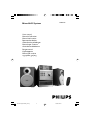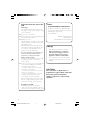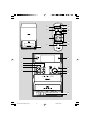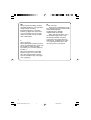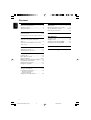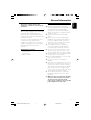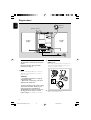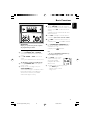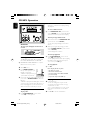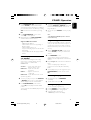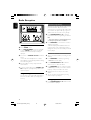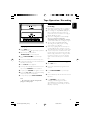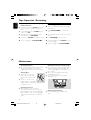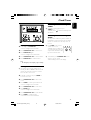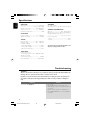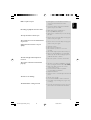Philips MCM190: Enjoy your favorite tunes on CD, MP3-CD, or FM/AM radio with this compact and versatile micro Hi-Fi system. Experience exceptional sound quality with its built-in speakers, and easily navigate your music using the intuitive controls or the included remote control.
Philips MCM190: Enjoy your favorite tunes on CD, MP3-CD, or FM/AM radio with this compact and versatile micro Hi-Fi system. Experience exceptional sound quality with its built-in speakers, and easily navigate your music using the intuitive controls or the included remote control.



















-
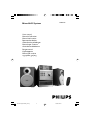 1
1
-
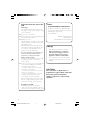 2
2
-
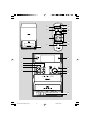 3
3
-
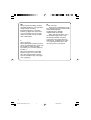 4
4
-
 5
5
-
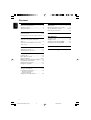 6
6
-
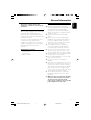 7
7
-
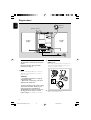 8
8
-
 9
9
-
 10
10
-
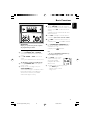 11
11
-
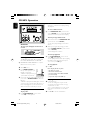 12
12
-
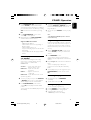 13
13
-
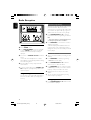 14
14
-
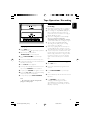 15
15
-
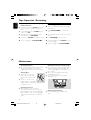 16
16
-
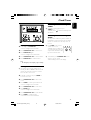 17
17
-
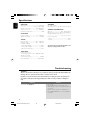 18
18
-
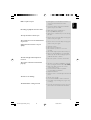 19
19
Philips MCM190: Enjoy your favorite tunes on CD, MP3-CD, or FM/AM radio with this compact and versatile micro Hi-Fi system. Experience exceptional sound quality with its built-in speakers, and easily navigate your music using the intuitive controls or the included remote control.
Ask a question and I''ll find the answer in the document
Finding information in a document is now easier with AI