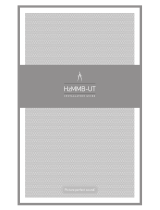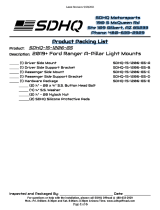Page is loading ...

Table of Contents
1. Important ................................................1
1.1 Safety precautions and maintenance ...1
1.2 Notational Descriptions .............................3
1.3 Disposal of product and packing
material ................................................................3
2. Setting up the monitor .........................5
2.1 Installation ...........................................................5
2.2 Operating the monitor ...............................7
2.3 Remove Base Stand and Base .................9
3. Image Optimization .............................11
3.1 SmartContrast ..............................................11
4. Technical Specifications ......................12
4.1 Resolution & Preset Modes...................15
5. Power Management ............................16
6. Customer care and warrant .............17
6.1 Philips’ Flat Panel Monitors Pixel
Defect Policy ..................................................17
6.2 Customer Care & Warranty .................19
7. Troubleshooting & FAQs ...................23
7.1 Troubleshooting ...........................................23
7.2 General FAQs ...............................................24

1
1. Important
1. Important
This electronic user’s guide is intended for
anyone who uses the Philips monitor. Take time
to read this user manual before you use your
monitor. It contains important information and
notes regarding operating your monitor.
The Philips guarantee applies provided the
product is handled properly for its intended use,
in accordance with its operating instructions and
upon presentation of the original invoice or cash
receipt, indicating the date of purchase, dealer’s
name and model and production number of the
product.
1.1 Safety precautions and mainte-
nance
Warnings
Use of controls, adjustments or procedures
other than those specified in this documentation
may result in exposure to shock, electrical
hazards and/or mechanical hazards.
Read and follow these instructions when
connecting and using your computer monitor.
Operation
• Please Keep the monitor out of direct
sunlight, very strong bright lights and
away from any other heat source. Lengthy
exposure to this type of environment may
result in discoloration and damage to the
monitor.
• Remove any object that could fall into
ventilation holes or prevent proper cooling
of the monitor’s electronics.
• Do not block the ventilation holes on the
cabinet.
• When positioning the monitor, make sure
the power plug and outlet are easily ac-
cessible.
• If turning off the monitor by detaching the
power cable or DC power cord, wait for 6
seconds before attaching the power cable
or DC power cord for normal operation.
• Please use approved power cord provided
by Philips all the time. If your power cord
is missing, please contact with your local
service center. (Please refer to Customer
Care Consumer Information Center)
• Do not subject the monitor to severe
vibration or high impact conditions during
operation.
• Do not knock or drop the monitor during
operation or transportation.
Maintenance
• To protect your monitor from possible
damage, do not put excessive pressure on
the LCD panel. When moving your moni-
tor, grasp the frame to lift; do not lift the
monitor by placing your hand or fingers on
the LCD panel.
• Unplug the monitor if you are not going to
use it for an extensive period of time.
• Unplug the monitor if you need to clean it
with a slightly damp cloth. The screen may
be wiped with a dry cloth when the power
is off. However, never use organic solvent,
such as, alcohol, or ammonia-based liquids
to clean your monitor.
• To avoid the risk of shock or permanent
damage to the set, do not expose the
monitor to dust, rain, water, or excessive
moisture environment.
• If your monitor gets wet, wipe it with dry
cloth as soon as possible.
• If foreign substance or water gets in your
monitor, please turn the power off immedi-
ately and disconnect the power cord. Then,
remove the foreign substance or water, and
send it to the maintenance center.
• Do not store or use the monitor in loca-
tions exposed to heat, direct sunlight or
extreme cold.
• In order to maintain the best performance
of your monitor and use it for a longer life-
time, please use the monitor in a location
that falls within the following temperature
and humidity ranges.

2
1. Important
• Temperature: 0-40°C 32-104°F
• Humidity: 20-80% RH
Important information for Burn-in/Ghost
image
• Always activate a moving screen saver
program when you leave your monitor
unattended. Always activate a periodic
screen refresh application if your moni-
tor will display unchanging static content.
Uninterrupted display of still or static im-
ages over an extended period may cause
“burn in”, also known as “after-imaging” or
“ghost imaging”, on your screen.
"Burn-in", "after-imaging", or "ghost imag-
ing" is a well-known phenomenon in LCD
panel technology. In most cases, the
“burned in” or “after-imaging” or “ghost
imaging” will disappear gradually over a
period of time after the power has been
switched off.
Warning
Failure to activate a screen saver, or a periodic
screen refresh application may result in severe”
burn-in” or “after-image” or “ghost image”
symptoms will not disappear and cannot be
repaired. The damage mentioned above is not
covered under your warranty.
Service
• The casing cover should be opened only
by qualified service personnel.
• If there is any need for any document for
repair or integration, please contact with
your local service center. (please refer to
the chapter of "Consumer Information
Center")
• For transportation information, please
refer to "Technical Specifications".
• Do not leave your monitor in a car/trunk
under direct sun light.
Note
Consult a service technician if the monitor
does not operate normally, or you are not sure
what procedure to take when the operating
instructions given in this manual have been
followed.

3
1. Important
1.2 Notational Descriptions
The following subsections describe notational
conventions used in this document.
Notes, Cautions and Warnings
Throughout this guide, blocks of text may be
accompanied by an icon and printed in bold or
italic type. These blocks contain notes, cautions
or warnings. They are used as follows:
Note
This icon indicates important information and
tips that help you make better use of your
computer system.
Caution
This icon indicates information that tells you
how to avoid either potential damage to
hardware or loss of data.
Warning
This icon indicates the potential for bodily harm
and tells you how to avoid the problem.
Some warnings may appear in alternate formats
and may not be accompanied by an icon. In such
cases, the specific presentation of the warning is
mandated by the relevant regulatory authority.
1.3 Disposal of product and packing
material
Waste Electrical and Electronic Equipment-
WEEE
This marking on the product or on its
packaging illustrates that, under European
Directive 2012/19/EU governing used electrical
and electronic appliances, this product may
not be disposed of with normal household
waste. You are responsible for disposal of
this equipment through a designated waste
electrical and electronic equipment collection.
To determine the locations for dropping off
such waste electrical and electronic, contact
your local government office, the waste disposal
organization that serves your household or the
store at which you purchased the product.
Your new monitor contains materials that can
be recycled and reused. Specialized companies
can recycle your product to increase the
amount of reusable materials and to minimize
the amount to be disposed of.
All redundant packing material has been
omitted. We have done our utmost to make the
packaging easily separable into mono materials.
Please find out about the local regulations on
how to dispose of your old monitor and packing
from your sales representative.

4
2. Setting up the monitor
Taking back/Recycling Information for
Customers
Philips establishes technically and economically
viable objectives to optimize the environmental
performance of the organization's product,
service and activities.
Restriction on Hazardous Substances
statement (India)
This product complies with the “India E-waste
Rule” and prohibits use of lead, mercury,
hexavalent chromium, polybrominated
biphenyls or polybrominated diphenyl ethers
in concentrations exceeding 0.1 weight % and
0.01 weight % for cadmium, except for the
exemptions set in Schedule 2 of the Rule.
From the planning, design and production
stages, Philips emphasizes the important of
making products that can easily be recycled. At
Philips, end-of-life management primarily entails
participation in national take-back initiatives
and recycling programs whenever possible,
preferably in cooperation with competitors,
which recycle all materials (products and related
packaging material) in accordance with all
Environmental Laws and taking back program
with the contractor company.
Your display is manufactured with high quality
materials and components which can be
recycled and reused.
To learn more about our recycling program
please visit
http://www.philips.com/a-w/about/sustainability.
html

5
2. Setting up the monitor
2. Setting up the monitor
2.1 Installation
Package contents
* VGA
* Audio cable
243V5
Register your product and get support at
www.philips.com/welcome
©
2
0
1
6
K
o
n
i
n
k
l
i
j
k
e
P
h
i
l
i
p
s
N
.
V
.
A
l
l
r
i
g
h
t
s
r
e
s
e
r
v
e
d
.
U
n
a
u
t
h
o
r
i
z
e
d
d
u
p
l
i
c
a
t
i
o
n
i
s
a
v
i
o
l
a
t
i
o
n
o
f
a
p
p
l
i
c
a
b
l
e
l
a
w
s
.
M
a
d
e
a
n
d
p
r
i
n
t
e
d
i
n
C
h
i
n
a
.
V
e
r
s
i
o
n
Philips and the Philips’ Shield Emblem are
registered trademarks of Koninklijke Philips N.V.
and are used under license from Koninklijke
Philips N.V.
Contents:
Monitor drivers
User’s Manual
User’s Manual
www.philips.com/welcome
使用产品前请阅读使用说明
保留备用
Monitor
* DVI
* HDMI
* Different according to region.
Install base stand
1. Place the monitor face down on soft
and smooth surface taking care to avoid
scratching or damaging the screen.
2. Attach the base column with the monitor
until it clicks into position.
3. Hold the monitor base stand with both
hands and firmly insert the base stand into
the base column.

6
2. Setting up the monitor
Connecting to your PC
243V5LSB/243V5QSB/243V5QSBA(Analog
only)
1
1
4
4
7
243V5LSB/243V5LSW/243V5QSB/
243V5QSW/243V5QSBA/243V5QSWA
3
1
1
4
4
7
3
243V5LHSB/243V5QHSB/243V5QHSBA
7
243V5LAB/243V5QAB
6
5
7
5
243V5QABA
5
5
7
6
243V5LHAB
6
5
7
5
1
AC power input
2
HDMI input
3
DVI-D input
4
VGA input
5
Audio input
6
Earphone jack
7
Kensington anti-theft lock
Connect to PC
1. Connect the power cord to the back of
the monitor firmly.
2. Turn off your computer and unplug its
power cable.
3. Connect the monitor signal cable to the
video connector on the back of your
computer.
4. Plug the power cord of your computer and
your monitor into a nearby outlet.
5. Turn on your computer and monitor. If the
monitor displays an image, installation is
complete.

7
2. Setting up the monitor
2.2 Operating the monitor
Front view product description
Model 243V5LAB/243V5LHAB/243V5QAB/
243V5QABA/243V5QHAB/243V5QHABA/
243V5QHAWA
5
6 2347
Model 243V5LSB/243V5LSW/243V5QSB/
243V5QSW/243V5QSBA/243V5QSWA/
243V5LHSB/243V5QHSB/243V5QHSBA
5
6 2347
Switch monitor’s power ON and
OFF.
Access the OSD menu
.
Confirm the OSD adjustment.
Return to previous OSD level.
Adjust the brightness level.
Adjust the OSD menu.
Adjust the speaker volume.
Change display format.
Automatically adjust the monitor.
Description of the On Screen Display
What is On-Screen Display (OSD)?
On-Screen Display (OSD) is a feature in all
Philips LCD monitors. It allows an end user to
adjust screen performance or select functions
of the monitors directly through an on-screen
instruction window. A user friendly on screen
display interface is shown as below:
243V5LSB/243V5QSB/243V5QSBA(Analog
only)
243V5LSB/243V5LSW/243V5QSB/
243V5QSW/243V5QSBA/243V5QSWA

8
2. Setting up the monitor
243V5LHSB/243V5QHSB/243V5QHSBA
243V5LAB/243V5QABA
243V5LHAB/243V5QHAB/243V5QHABA/
243V5QHAWA
Basic and simple instruction on the control
keys
In the OSD shown above, you can press
buttons at the front bezel of the monitor
to move the cursor, and press OK button to
confirm the choice or change.
The OSD Menu
Below is an overall view of the structure of
the On-Screen Display. You can use this as a
reference when you want to work your way
around the different adjustments later on.
Main menu Sub menu
Picture
Wide Screen, 4:3
0~100
0~100
Picture Format
Brightness
Contrast
OSD Settings
0~100
0~100
Off, 1, 2, 3, 4
5s, 10s, 20s, 30s, 60s
Horizontal
Vertical
Transparency
OSD Time Out
Setup
0~100
On, Off
Yes, No
0~100
0~100
0~100
H. Position
Auto
V. Position
Phase
Clock
Resolution
Notification
Reset
Information
Language
Color
6500K, 9300K
Red: 0~100
Green: 0~100
Blue: 0~100
Color Temperature
sRGB
User Define
Audio
On, Off
Volume
Mute
(available for
selective models)
VGA
DVI (available for selective models)
HDMI (available for selective models)
Input
SmartContrast
0~100
Sharpness
0~100
Off
(available for selective models)
(available for selective models)
(available for selective models)
(available for selective models)
On, Off
Gamma 1.8, 2.0, 2.2, 2.4, 2.6
selective models)
On, Off (available for
Audio In, HDMIAudio Source
English, Deutsch, Español, Ελληνική, Français, Italiano,
Maryar, Nederlands, Português, Português do Brazil,
Polski , Русский, Svenska, Suomi, Türkçe, Čeština,
Українська, 简体中文, 繁體中文,日本語,한국어
selective models)
On, Off (available for
Smart
On, Off
OverScan

9
2. Setting up the monitor
Resolution notification
This monitor is designed for optimal
performance at its native resolution, 1920 ×
1080 @ 60 Hz. When the monitor is powered
on at a different resolution, an alert is displayed
on screen: Use 1920 × 1080 @ 60 Hz for best
results.
Display of the native resolution alert can be
switched off from Setup in the OSD (On
Screen Display) menu.
Physical Function
Tilt
2.3 Remove Base Stand and Base
Remove the Base Stand
Before you start disassembling the monitor
base, please follow the instructions below to
avoid any possible damage or injury.
1. Place the monitor face down on a smooth
surface, taking care to avoid scratching or
damaging the screen.
2. Press the locking clips to detach the base
stand away from the base column.
1
3. Press the release button to detach the base
column.
2

10
3. Image Optimization
Note
This monitor accepts a 100mm × 100mm
mounting interface.
Caution
For use only with UL Listed Wall Mount Bracket
with minimum weight/load 3.5Kg
100mm
100mm

11
4. Technical Specications
3. Image Optimization
3.1 SmartContrast
What is it?
A unique technology that dynamically analyzes displayed content and automatically optimizes an LCD
monitor's contrast ratio for maximum visual clarity and viewing enjoyment, stepping up backlighting
for clearer, crisper and brighter images or dimming backlighting for clear display of images on dark
backgrounds.
Why do I need it?
You want the very best visual clarity and viewing comfort for every type of content. SmartContrast
dynamically controls contrast and adjusts backlighting for clear, crisp, bright gaming and video images or
displays clear, readable text for office work. By reducing your monitor's power consumption, you save
on energy costs and extend the lifetime of your monitor.
How does it work?
When you activate SmartContrast, it will analyse the content you are displaying in real time to adjust
colors and control backlight intensity. This function will dynamically enhance contrast for a great
entertainment experience when viewing videos or playing games.

12
4. Technical Specications
4. Technical Specifications
Picture/Display
Monitor Panel Type TN-LCD(243V5L);MVA LCD(243V5Q)
Backlight W-LED system
Panel Size 23.6" W (59.9 cm)
Aspect Ratio 16:9
Pixel Pitch
0.272 × 0.272 mm
SmartContrast 10,000,000:1
Response Time (typ.)
5ms(243V5LSB/243V5LSW/243V5LAB/243V5LHSB/243V5LHAB);
10ms(GtG) for243V5QAB/243V5QHSB/ 243V5QHAB;
25ms(GtG) for243V5QSBA/243V5QSWA/243V5QABA/
243V5QHSBA/243V5QHABA/243V5QHAWA
SmartResponse
1ms(GtG) for 243V5LHSB/243V5LHAB
4ms(GtG) for 243V5QHSB/243V5QHAB
8ms(GtG) for 243V5QSB/243V5QSW/243V5QHSBA/
243V5QHABA/243V5QHAWA
/
/243V5QABA
Optimum Resolution 1920 × 1080 @ 60Hz
Viewing Angle
170° (H) / 160° (V) @ C/R > 10(243V5L)
178° (H) / 178° (V) @ C/R > 10(243V5Q)
160° (H) / 178° (V) @ C/R > 10(243V5QABA)
Display Colors 16.7M
Vertical Refresh Rate 56Hz - 76Hz
Horizontal Frequency 30kHz - 83kHz
sRGB YES
Connectivity
Signal Input
DVI (Digital, optional)(243V5LSB/243V5LSW/243V5QSB/
243V5QSW/243V5QSBA/243V5QSWA/243V5LAB/243V5QAB/
243V5QABA)
VGA (Analog)(243V5LSB/243V5QSB/243V5QSBA/243V5QABA)
HDMI(243V5LHSB/243V5QHSB/243V5QHSBA/243V5LHAB/
243V5QHAB/243V5QHABA/243V5QHAWA)
Input Signal Separate Sync, Sync on Green
Audio In/Out
PC audio-in, headphone out (243V5LAB/243V5QAB/243V5QABA
/243V5LHAB/243V5QHAB/243V5QHABA/243V5QHAWA)
Convenience
Built-in speakers
2 W × 2 (243V5LAB/243V5QAB/243V5QABA/243V5LHAB/
243V5QHAB/243V5QHABA/243V5QHAWA)
User Convenience
243V5LSB/243V5LSW/243V5QSB/243V5QSW/243V5QSBA/
243V5QSWA/243V5LHSB/243V5QHSB/243V5QHSBA:
243V5LAB/243V5LHAB/243V5QAB/243V5QHAB/
243V5QHABA/243V5QABA/243V5QHAWA:

13
4. Technical Specications
Picture/Display
OSD Languages
English, French, German, Spanish, Italian, Russian,
Simplified Chinese, Portuguese, Turkish, Dutch, Swedish, Finnish,
Polish, Czech, Korean, Japanese, Hungarian, Ukraine, Brazil
Portuguese, Greek, Traditional Chinese
Other Convenience Kensington Lock
Plug & Play Compatibility
DDC/CI, sRGB, Windows 10/8.1/8/7, Mac OSX
Stand
Tilt
-5 / +20
243V5LSB/243V5QSB/243V5QSBA(Analog only), 243V5LSB/243V5LSW/243V5QSB/243V5QSW/
243V5QSBA/243V5QSWA,243V5LAB/243V5QAB/243V5QABA
Power
On Mode
243V5LAB/243V5QAB: 22.4 W (typ.), 29.6W (max.) 243V5LSB/24
3V5LSW/243V5QSB/243V5QSW/243V5QSBA/
243V5QSWA: 21.89 W (typ.), 22.93W (max.)
243V5LSB/243V5QSB/243V5QSBA(Analog only) 22.31 W (typ.),
24.72W (max.)
243V5QABA: 27.82 W (typ.), 32.11W (max.)
Sleep (Standby) 0.5W
Off 0.5W
Power LED indicator On mode: White, Standby/Sleep mode: White (blinking)
Power Supply Built-in, 100-240VAC, 50-60Hz
243V5LHAB/243V5LHSB/243V5QHAB/243V5QHABA/243V5QHAWA/243V5QHSB/243V5QHSBA
Power
On Mode
243V5LHAB: 22.89 W (typ.), 31.25W (max.)
243V5LHSB/243V5QHSB/243V5QHSBA: 23.05 W (typ.), 25.49W
(max.)
243V5QHAB/243V5QHABA/243V5QHAWA: 28.94 W (typ.),
29.71W (max.)
Sleep (Standby) 0.5W
Off 0.5W
Power LED indicator On mode: White, Standby/Sleep mode: White (blinking)
Power Supply Built-in, 100-240VAC, 50-60Hz
Dimension
Product with stand (W×H×D) 551× 420 × 220 mm
Product without stand
(W×H×D)
551 × 344 × 52 mm
Weight
Product with stand 3.66kg
Product without stand 3.22kg
Product with packaging 4.76kg
Operating Condition
Temperature range (operation) 0°C to 40 °C
Relative humidity (operation) 20% to 80%

14
4. Technical Specications
Atmospheric pressure
(operation)
700 to 1060hPa
Temperature range
(Non-operation)
-20°C to 60°C
Relative humidity
(Non-operation)
10% to 90%
Atmospheric pressure
(Non-operation)
500 to 1060hPa
Environmental
ROHS YES
EPEAT Silver (www.epeat.net)
Packaging 100% recyclable
Specific Substances 100% PVC BFR free housing
Energy Star (optional) YES
Compliance and standards
Regulatory Approvals
CE Mark, FCC Class B, TCO Certified, ETL, ISO9241- 307,
BSMI, PSB, RCM, UKRAINIAN, EPA(optional)
Cabinet
Color Black/White
Finish Texture
Note
1. EPEAT Gold or Silver is valid only where Philips registers the product. Please visit www.epeat.net
for registration status in your country.
2. This data is subject to change without notice. Go to www.philips.com/support to download the
latest version of leaflet.
3. Smart response time is the optimum value from either GtG or GtG (BW) tests.

15
4. Technical Specications
4.1 Resolution & Preset Modes
Maximum Resolution
1920 × 1080 @ 60 Hz (analog input)
1920 × 1080 @ 60 Hz (digital input)
Recommended Resolution
1920 × 1080 @ 60 Hz (digital input)
H. freq (kHz) Resolution V. freq (Hz)
31.47 720 × 400 70.09
31.47 640 × 480 59.94
35.00 640 × 480 66.67
37.86 640 × 480 72.81
37.50 640 × 480 75.00
37.88 800 × 600 60.32
46.88 800 × 600 75.00
48.36 1024 × 768 60.00
60.02 1024 × 768 75.03
44.77 1280 × 720 59.86
63.98 1280 × 1024 60.02
79.98 1280 × 1024 75.03
55.94 1440 × 900 59.89
70.64 1440 × 900 74.98
65.29 1680 × 1050 59.95
67.50 1920 × 1080 60.00
Note
Please notice that your display works best at
native resolution of 1920 × 1080 @ 60Hz. For
best display quality,please follow this resolution
recommendation.

16
5. Power Management
5. Power Management
If you have VESA DPM compliance display card
or software installed in your PC, the monitor
can automatically reduce its power consumption
when not in use. If an input from a keyboard,
mouse or other input device is detected,
the monitor will 'wake up' automatically. The
following table shows the power consumption
and signaling of this automatic power saving
feature:
243V5LSB/243V5QSB/243V5QSBA(Analog
only):
Power Management Definition
VESA
Mode
Video H-sync V-sync Power Used LED Color
Active ON Ye s Ye s
22.31 W (typ.)
24.72W (max.)
White
Sleep
(Standby)
OFF No No 0.5W (typ.)
White
(blink)
Switch Off OFF - - 0.5W (typ.) OFF
243V5LSB/243V5LSW/243V5QSB/
243V5QSW/243V5QSBA/243V5QSWA:
Power Management Definition
VESA
Mode
Video H-sync V-sync Power Used LED Color
Active ON Ye s Ye s
21.89 W (typ.)
22.93W (max.)
White
Sleep
(Standby)
OFF No No 0.5W (typ.)
White
(blink)
Switch Off OFF - - 0.5W (typ.) OFF
243V5LAB/243V5QAB:
Power Management Definition
VESA
Mode
Video H-sync V-sync Power Used LED Color
Active ON Ye s Ye s
22.4W (typ.)
29.6W (max.)
White
Sleep
(Standby)
OFF No No 0.5W (typ.)
White
(blink)
Switch Off OFF - - 0.5W (typ.) OFF
243V5LHAB:
Power Management Definition
VESA
Mode
Video H-sync V-sync Power Used LED Color
Active ON Ye s Ye s
22.89W (typ.)
31.25W (max.)
White
Sleep
(Standby)
OFF No No 0.5W (typ.)
White
(blink)
Switch Off OFF - - 0.5W (typ.) OFF
243V5LHSB/243V5QHSB/243V5QHSBA:
Power Management Definition
VESA
Mode
Video H-sync V-sync Power Used LED Color
Active ON Ye s Ye s
23.05W (typ.)
25.49W (max.)
White
Sleep
(Standby)
OFF No No 0.5W (typ.)
White
(blink)
Switch Off OFF - - 0.5W (typ.) OFF
243V5QHAB/243V5QHABA/243V5QHAWA:
Power Management Definition
VESA
Mode
Video H-sync V-sync Power Used LED Color
Active ON Ye s Ye s
28.94W (typ.)
29.71W (max.)
White
Sleep
(Standby)
OFF No No 0.5W (typ.)
White
(blink)
Switch Off OFF - - 0.5W (typ.) OFF
243V5QABA:
Power Management Definition
VESA
Mode
Video H-sync V-sync Power Used LED Color
Active ON Ye s Ye s
27.82W (typ.)
32.11W (max.)
White
Sleep
(Standby)
OFF No No 0.5W (typ.)
White
(blink)
Switch Off OFF - - 0.5W (typ.) OFF
The following setup is used to measure power
consumption on this monitor.
• Native resolution: 1920 × 1080
• Contrast: 50%
• Brightness: 100%
• Color temperature: 6500k with full white
pattern
Note
This data is subject to change without notice.

17
6. Customer care and warranty
6. Customer care and
warrant
6.1 Philips’ Flat Panel Monitors Pixel
Defect Policy
Philips strives to deliver the highest quality
products. We use some of the industry's most
advanced manufacturing processes and practice
stringent quality control. However, pixel or
sub pixel defects on the TFT Monitor panels
used in flat panel monitors are sometimes
unavoidable. No manufacturer can guarantee
that all panels will be free from pixel defects,
but Philips guarantees that any monitor with an
unacceptable number of defects will be repaired
or replaced under warranty. This notice explains
the different types of pixel defects and defines
acceptable defect levels for each type. In order
to qualify for repair or replacement under
warranty, the number of pixel defects on a TFT
Monitor panel must exceed these acceptable
levels. For example, no more than 0.0004% of
the sub pixels on a monitor may be defective.
Furthermore, Philips sets even higher quality
standards for certain types or combinations
of pixel defects that are more noticeable than
others. This policy is valid worldwide.
Pixels and Sub pixels
A pixel, or picture element, is composed of
three sub pixels in the primary colors of red,
green and blue. Many pixels together form an
image. When all sub pixels of a pixel are lit, the
three colored sub pixels together appear as a
single white pixel. When all are dark, the three
colored sub pixels together appear as a single
black pixel. Other combinations of lit and dark
sub pixels appear as single pixels of other colors.
Types of Pixel Defects
Pixel and sub pixel defects appear on the screen
in different ways. There are two categories of
pixel defects and several types of sub pixel
defects within each category.
Bright Dot Defects
Bright dot defects appear as pixels or sub pixels
that are always lit or 'on'. That is, a bright dot is
a sub-pixel that stands out on the screen when
the monitor displays a dark pattern. There are
the types of bright dot defects.
One lit red, green or blue sub pixel.
Two adjacent lit sub pixels:
- Red + Blue = Purple
- Red + Green = Yellow
- Green + Blue = Cyan (Light Blue)
Three adjacent lit sub pixels (one white pixel).

18
6. Customer care and warranty
Note
A red or blue bright dot must be more
than 50
percent brighter than neighboring dots while
a green bright dot is 30 percent brighter than
neighboring dots.
Black Dot Defects
Black dot defects appear as pixels or sub pixels
that are always dark or 'off'. That is, a dark dot is
a sub-pixel that stands out on the screen when
the monitor displays a light pattern. These are
the types of black dot defects.
Proximity of Pixel Defects
Because pixel and sub pixels defects of the
same type that are near to one another may be
more noticeable, Philips also specifies tolerances
for the proximity of pixel defects.
Pixel Defect Tolerances
In order to qualify for repair or replacement
due to pixel defects during the warranty period,
a TFT Monitor panel in a Philips flat panel
monitor must have pixel or sub pixel defects
exceeding the tolerances listed in the following
tables.
BRIGHT DOT DEFECTS ACCEPTABLE LEVEL
1 lit subpixel 3
2 adjacent lit subpixels 1
3 adjacent lit subpixels (one white pixel) 0
Distance between two bright dot defects* >15mm
Total bright dot defects of all types 3
BLACK DOT DEFECTS ACCEPTABLE LEVEL
1 dark subpixel 5 or fewer
2 adjacent dark subpixels 2 or fewer
3 adjacent dark subpixels 0
Distance between two black dot defects* >15mm
Total black dot defects of all types 5 or fewer
TOTAL DOT DEFECTS ACCEPTABLE LEVEL
Total bright or black dot defects of all types 5 or fewer
Note
1. 1 or 2 adjacent sub pixel defects = 1 dot defect
2. This monitor is ISO9241-307 compliant.(ISO9241-307: Ergonomic requirement , analysis and
compliance test methods for electronic visual displays)
3. ISO9241-307 is the successor of formerly known ISO13406 standard, which is withdrawn by the
International Organisation for Standardisation (ISO) per: 2008-11-13.
/