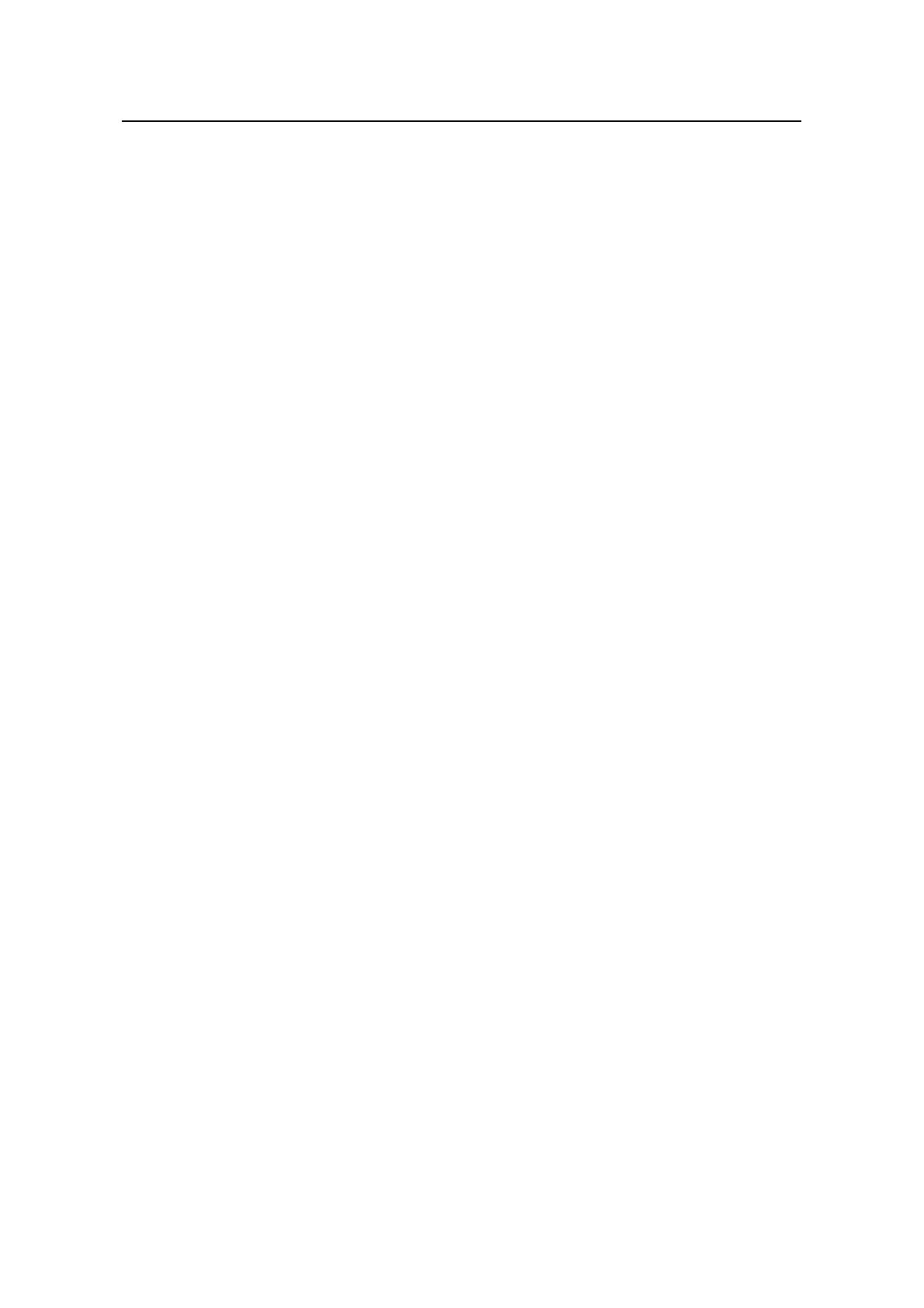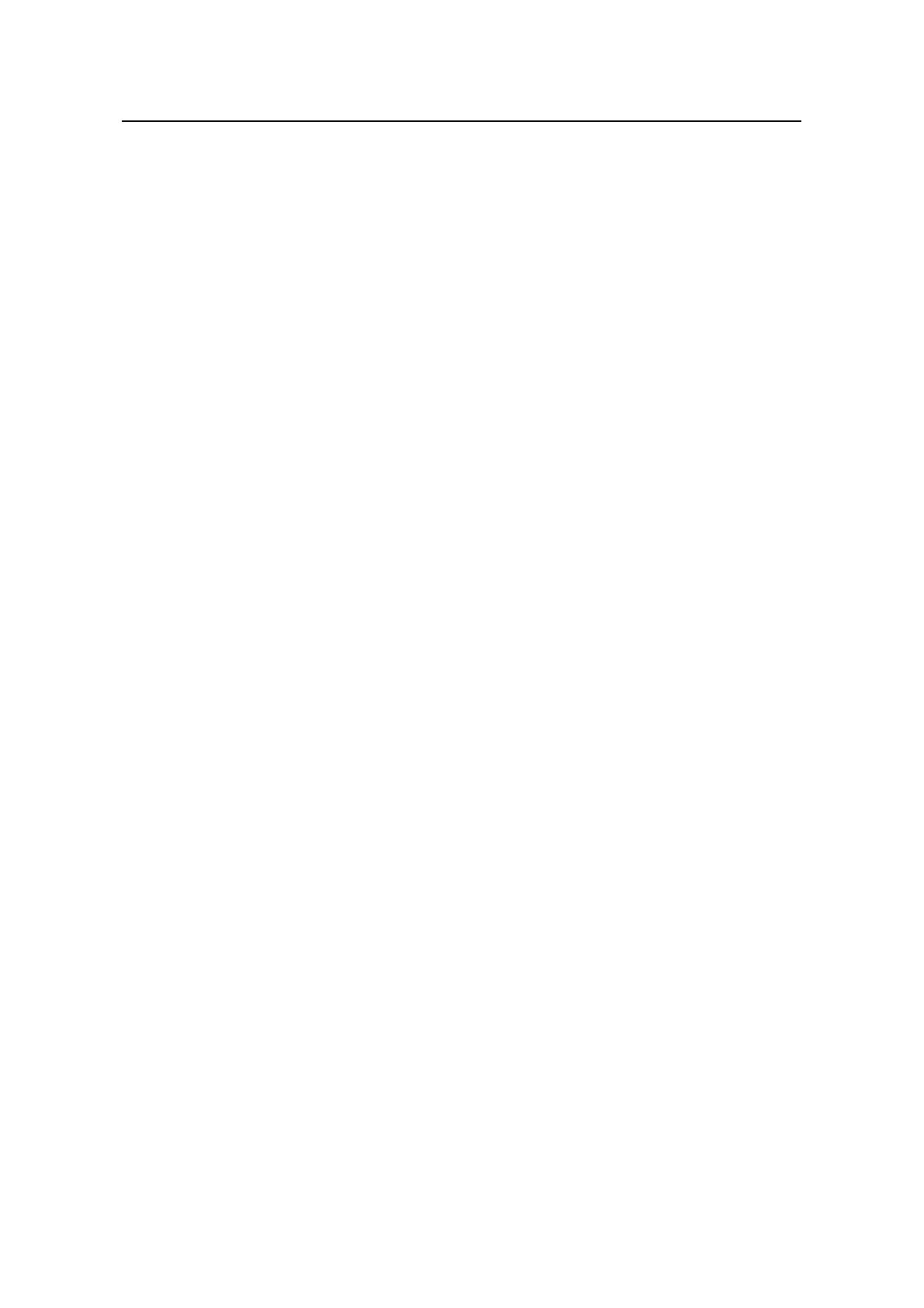
Installation Manual
H3C S5100-SI/EI Series Ethernet Switches Table of Contents
ii
2.2.2 Cleanness ...............................................................................................................2-2
2.2.3 Electromagnetic Susceptibility ................................................................................2-2
2.2.4 Safety in Use of Laser.............................................................................................2-3
2.3 Installation Tools................................................................................................................2-3
Chapter 3 Installing the Switch....................................................................................................3-1
3.1 Rack-Mounting the Switch.................................................................................................3-1
3.1.1 Introduction to Mounting Ear...................................................................................3-2
3.1.2 Introduction to Guide Rail........................................................................................3-4
3.1.3 Using Front Mounting Ears to Install a Switch........................................................3-4
3.1.4 Use Front Mounting Ears and a Tray......................................................................3-5
3.1.5 Use Front and Rear Mounting Ears........................................................................3-6
3.1.6 Use Front Mounting Ears and Guide Rails .............................................................3-9
3.2 Desk Mounting.................................................................................................................3-12
3.3 Wall Mounting..................................................................................................................3-12
3.4 Magnet Mounting.............................................................................................................3-13
3.5 Connecting Power Cord and Grounding Wire.................................................................3-16
3.5.1 Connecting AC Power Cord..................................................................................3-16
3.5.2 Connecting DC Power Cord..................................................................................3-17
3.5.3 Connecting Grounding Wire..................................................................................3-19
3.6 Connecting Console Cable..............................................................................................3-21
3.6.1 Console Cable.......................................................................................................3-21
3.6.2 Connecting Console Cable ...................................................................................3-22
3.7 Installing and Removing Optional Interface Modules......................................................3-23
3.7.1 XFP Interface Module ...........................................................................................3-23
3.7.2 Stack Module.........................................................................................................3-25
3.7.3 XENPAK Optical Module.......................................................................................3-26
3.8 Installing and Removing Dedicated Stack Cables...........................................................3-28
3.8.1 Introduction............................................................................................................3-28
3.8.2 Installation.............................................................................................................3-28
3.8.3 Removal................................................................................................................3-28
3.9 Verifying the Installation...................................................................................................3-29
Chapter 4 Powering on the Switch for the First Time................................................................4-1
4.1 Set up the Configuration Environment...............................................................................4-1
4.2 Connecting the Console Cable..........................................................................................4-1
4.3 Setting Terminal Parameters.............................................................................................4-1
4.4 Booting the Switch.............................................................................................................4-4
4.4.1 Checking before Powering on the Switch ...............................................................4-4
4.4.2 Powering on the Switch...........................................................................................4-4
4.4.3 Changing the Startup Mode....................................................................................4-6
Chapter 5 Boot ROM and Host Software Loading ..................................................................... 5-1
5.1 Introduction to Loading Modes ..........................................................................................5-1