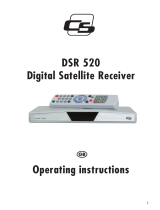Page is loading ...

HDSR 400
Free-to-Air HD Digital Satellite Receiver
USER GUIDE
Please read this user guide carefully before use
Customer Careline:
08457 573479
Local Rate - UK only
Technical Support: www.philex.com/support

Contents
02
1. General Information ......................................................................................................................................................02-06
1.1 Main Features ................................................................................................................................................. 04
1.2 Satellite Receiver Accessories................................................................................................................... 04
1.3 General Operation of Receiver ................................................................................................................. 04
1.4 Front Panel ...................................................................................................................................................... 05
1.5 Rear Panel ........................................................................................................................................................ 05
1.6 Remote Control ............................................................................................................................................. 06
2. Installing Remote Control Batteries .............................................................................................................................. 07
3. Receiver Connections ...................................................................................................................................................08-09
4. First time installation ........................................................................................................................................................... 10
4.1 Switching on the unit for the rst time................................................................................................. 10
4.2 Dish Setting .................................................................................................................................................... 10
4.3 Motorized Setting ......................................................................................................................................... 11
4.4 Channel search .............................................................................................................................................. 12
5. Operation ................................................................................................................................................................................ 13
5.1 Changing Channels ..................................................................................................................................... 13
5.2 Volume Control .............................................................................................................................................. 13
5.3 Mute ................................................................................................................................................................. 13
5.4 Audio Language and Audio Mode ......................................................................................................... 13
5.5 TV/Radio Mode .............................................................................................................................................. 13
5.6 View Program Information ........................................................................................................................ 13
5.7 Subtitles ........................................................................................................................................................... 13
5.8 Channel List .................................................................................................................................................... 13
5.9 View teletext ................................................................................................................................................... 13
5.10 EPG .................................................................................................................................................................. 13
6. Channel Editing/Managing .............................................................................................................................................. 14
6.1 Favourites ........................................................................................................................................................ 14
6.2 Edit Channel ................................................................................................................................................... 14
6.3 To Move Channel .......................................................................................................................................... 15
6.4 Channel Lock .................................................................................................................................................. 15
6.5 To Skip channel .............................................................................................................................................. 15
6.6 To Delete channels ....................................................................................................................................... 15
7. System Setting ................................................................................................................................................................15-16
7.1 Time Setting.................................................................................................................................................... 15
7.2 A/V output Setting ....................................................................................................................................... 16
7.3 OSD Setting .................................................................................................................................................... 16
7.4 Security Setting ............................................................................................................................................. 16
7.5 Database Reset .............................................................................................................................................. 17
8. USB Device ........................................................................................................................................................................17-18
8.1 To Record a Programme ............................................................................................................................. 17
8.2 To Play or View a Recorded Programme ............................................................................................... 18
9. System Information ............................................................................................................................................................. 18
10. Technical Specication ..................................................................................................................................................... 19
11. Troubleshooting ................................................................................................................................................................. 20
Page Number
Customer Careline: 08457 573479
Local Rate - UK only
Technical Support: www.philex.com/support

03
Before installation please make sure you read these instructions carefully and
observe the safety guidelines set out below
Avoid exposing your equipment to harsh conditions such as wet or damp places, high humidity, strong
vibration, extremely high or low temperatures, strong sunlight and places that are very dusty.
Do not cover or place heavy objects on the receiver unit. Make sure there is sucient clearance around the
unit to allow adequate ventilation.
Never push objects into holes or ventilation slots.
To save power, switch o mains power or pull out the mains power plug when you are not using the
equipment.
Don’t continue to use this equipment if you have spilt liquids in it, if it is damaged in any way or if it does
not work normally. Immediately unplug the equipment and get expert advice.
Pull the mains plug out of the wall socket during thunderstorms and disconnect the satellite antenna.
Cleaning: disconnect the mains supply and use only a lightly dampened soft cloth. Do not use
chemical solvents or strong detergents as these may damage the cosmetic nish.
• To prevent electric shock, do not remove any cover.
• If anything goes wrong, don’t try and x it yourself, get a qualied engineer to look at it
• Do not expose this equipment to dripping or splashing
• Never put a naked ame source on or near the equipment
• This product is not a toy. Do not let young children play with the equipment.
Package Contents
Before installation, please check the items of the package. The package should contain
the following items:
1 . DVB-S2 receiver x 1 pc
2. Remote control x 1 ps
3. Instruction manual x 1 pc
Your remote control (RCU) requires 2 x AAA batteries (Not Supplied)
The Satellite Dish
Your dish should be properly installed and azimuth and elevation must be precisely set up.
This unit works with DisEqC 1.2 & 2.0 on a compatible antenna positioner.
Ask your dealer for information.
Important Safety Instructions
Customer Careline: 08457 573479
Local Rate - UK only
Technical Support: www.philex.com/support

04
This high denition (HD) DVB-S2 receiver is suitable for the reception of
Free-To-Air digital satellite TV and radio programs and will provide top
quality picture and sound when connected to your HDTV and to a properly
aligned satellite dish and LNB.
This user’s manual covers the installation of the receiver and the necessary
steps to operate various features. It also explains in detail the special features
built in to this receiver.
1.1 Main Features
• Fully DVB-S2 and DVB-S compliant
• Supports HDTV MPEG-2 & MPEG-4 H.264 decoding
• Supports DiSEqC 1.2 & 2.0
• 4 digit LED indicates channel number and time
• OSD language: English and other languages as per request
• Video format support 1080i, 720p, 576p, 576i
• Variable aspect ratio (4:3, 16:9) 4:3 Pan & Scan or Letter Box modes
• Easy-to-use menu system
• Easy channel installation
• Supports EPG
• Favourite Channel Edit
• Support teletext/subtitles/audio language selection
• Parental lock function
• Capacity for storing up to 5,000 channels
• Automatic software upgrade via satellite
• Ethernet for future use
• Full remote control function
1.2 Satellite Receiver Accessories
Your satellite receiver is supplied with remote control unit (RCU) and HDMI lead.
1.3 General Operation of Receiver
This manual contains full instructions for everyday operation of your receiver.
There are a series of user friendly menus displayed on screen when you turn on the unit. These menus will
guide you through installation, channel organization, program viewing and many other functions.
All functions can be selected by using the buttons on the RCU supplied with the receiver, and some
functions can also be selected by using the buttons on the front panel.
Please note that any software upgrades uploaded may change the functions on your receiver.
Should you encounter any diculties with the operation of your unit, please nd help from the Trouble
Shooting section in this manual, or call our Helpline.
General Information
1
Customer Careline: 08457 573479
Local Rate - UK only
Technical Support: www.philex.com/support

05
1.4 Front Panel
General Information
1
KEY FUNCTION
STANDBY Press for ON/Stanby mode
Menu Press to enter main menu
OK Press to conrm your selections
VOL+ / VOL - Press to increase/decrease Volume
CH+ / CH- Press to change Channel (up/down)
CONNECTION FUNCTION
1. LNB IN
Connects to satellite antenna cable
2. LOOP OUT
RF loop through output to another receiver
3. USB Connects USB 2.0 to hard drive or to PC for software updates
4. HDMI
Connects to the TV using an HDMI cable for HD viewing (760p & 1080i)
5. COAXIAL Phono socket for Digital audio output connects to TV or HiFi
6. S-VIDEO Video output for S-VHS equipment - (max resolution 576i)
7. VIDEO Phono sockets for composite video output (max resolution 576i)
8. Y Pb Pr Output Phono sockets for component video output (max resolution 1080i)
9. AUDIO L/R: Phono sockets for standard stereo audio output
10. TV SCART Connects to TV/VCR using SCART - (max resolution 576i)
11. Power Lead AC~ 110-240V (Auto-selectable), 50-60Hz
12. Power Switch
Switches the mains power on/o
1.5 Back Panel
1 2 3 4 5 6 7 8 9
10 11 12
Customer Careline: 08457 573479
Local Rate - UK only
Technical Support: www.philex.com/support

06
General Information
1
1.6 Remote Control
KEY FUNCTION
Standby ON/OFF
Mutes the sound
0-9 To select a channel by direct number input
To start recording a program
To stop recording a program
Rewind - to scan backward when playing a
recorded program or time shift
Fast Forward - to scan forward when playing a
recorded program or time shift
To increase / reduce volume, or move cursor
left / right
Channel change, or move cursor up / down
OK
To conrm the selected item in a menu screen
or show the Channel list
MENU To enter the main menu
EXIT To return to previous screen / menu
EPG Show EPG (Electronic Program Guide)
INFO To display current program information
TV/RADIO
To switch between Radio and TV channels
FORMAT
Enter audio setting menu
ASPECT
To select screen format
AUDIO Enter audio settings menu
FAV To access your favourite channels list
RECALL
To switch from current to last channel viewed
PAUSE
To freeze the image during recording playback
SUBT Yo switch between available subtitles
TTX Teletext on / o
Customer Careline: 08457 573479
Local Rate - UK only
Technical Support: www.philex.com/support

07
Installing Remote Control Batteries
2
Remove the battery cover from the remote control and insert two AAA size
batteries (not supplied) inside the compartment. Make sure the +/- polarity is
as shown below and as marked in the battery compartment.
Caution
1. Keep batteries out of children’s reach.
2. Don’t attempt to recharge, short-circuit, disassemble heat or throw the batteries into the re.
3. Always replace both batteries at the same time. Never mix new and old batteries or batteries of a
dierent type.
4. If you don’t intend to use the remote controller for an extended period, remove the batteries to prevent
possible leakage and corrosion.
5. Do not drop, apply shock or step on the remote control.
6. Do not spill water on the remote control.
Note: If the receiver does not respond to the remote control at close range, you replace the batteries.
Using the Remote Control
1. To use the remote control, point it towards the front of the digital set top box.
2. The remote control has a range of up to 7 metres from the set top box at an angle of up to 60 degrees.
3. The remote control will not operate if its path is blocked.
Note: Sunlight or very bright light will decrease the sensitivity of the remote control.
Customer Careline: 08457 573479
Local Rate - UK only
Technical Support: www.philex.com/support

08
Receiver Connections
3
To achieve optimum signal quality, please read this chapter carefully before
setting up your receiver and select the most appropriate option depending on
the equipment you have.
Before connecting equipment to your satellite receiver please check the
instruction manual for each device.
Note: If you encounter any problems setting up your product, please contact
the Helpline (details below).
The downlead from your satellite dish is connected via the F connector on the
back of your receiver marked LNB IN ..
There are three options for connecting your satellite receiver to your TV.
3.1 Connection to Dish and TV 1 via HDMI or YPbPr output and Audio output
(for high denition viewing). For best results always use HDMI connection if
available for HD and upscaled SD broadcasts, also for ordinary SD broadcasts
as these will be upscaled by your receiver.
Connect the HDMI lead supplied to
the HDMI socket on the back of your
receiver marked HDMI and to any
socket marked HDMI IN on the back
of your TV.
If you don’t have an HDMI socket on
your TV check for a group of 5 phono
sockets on the back of your TV marked
COMPONENT IN this is an alternative
high denition connection.
The video phono sockets are marked Y Pb Pr and require
a 3 phono to 3 phono component video lead (not supplied)
to connect to the phono sockets marked Y Pb Pr on the
back of your TV.
This type of connection will also need a 2 phono to 2 phono
lead (not supplied) to carry a stereo audio signal from the
phono sockets marked L R on your receiver to those marked
AUDIO IN L R on your TV.
Note: HDMI connections carry both Audio and Video signals,
if you want to play Audio through your HI-FI system, connect
the Digital Audio Out phono socket on your receiver marked
COAXIAL to your Hi-Fi using a digital coaxial lead. You will
need to remember to mute the volume on your TV.
3). To ensure the best image quality, set the video output
mode to HDTV, press the “FORMAT” button to select video
resolution 1080i or 720p.
Customer Careline: 08457 573479
Local Rate - UK only
Technical Support: www.philex.com/support

09
Receiver Connections
3
3.3 Connection to Dish and
TV via SCART
Connect the SCART lead supplied to the
SCART socket on back of receiver
marked TV and to either of the SCART
sockets on the back of the TV marked
AV1 or AV2
3.2 Connection to Dish and TV via Composite Video or S-VHS for SD viewing
Connect a 3 phono lead (not supplied) to
the VIDEO , L & R phono sockets on
the back of the receiver and to
corresponding Phono sockets on the
back of your TV.
Alternatively use an S-Video lead (not
supplied) to connect the S-VIDEO socket
on your receiver to the S-VIDEO IN socket
on your TV and use a 2 phono to 2 phono
lead (not supplied) to carry a stereo audio
signal from the phono sockets marked
L R on your receiver to those marked
AUDIO IN L R on your TV.
3.4 Power Connection
Your satellite receiver is mains powered,
insert the 3 pin plug into a standard UK 240V
socket and switch on the socket and switch
on the receiver using the switch shown below.
On/O Switch
Note: Composite video will provide only
standard denition output at 576i. Set the
video output mode to RGB (for SCART
connection) or CVBS (for composite video
connection) by pressing the ‘OUTPUT’ button
on the remote control unit.
Customer Careline: 08457 573479
Local Rate - UK only
Technical Support: www.philex.com/support

First time installation
10
4
The main menu consists of 5 menu items:
1. Press / to scroll up and down on the menus.
2. When you have reached the menu you want, press the OK
button to conrm your choice.
3. You can select menu items by using the / buttons.
4. If you want to save a change and return to the previous menu,
press the OK button.
5. If you want to exit the current menu, press the Menu button.
4.1 Switching on the unit for the rst time
1. Ensure all connections have been made according to the
instructions on the previous pages.
2. insert the 3 pin plug into a UK 240V socket and switch on the
socket and the switch on the back of the receiver
4. You will see a prompt displayed on the screen indicating that
NO Services and Channels exist.
4.2 Dish Setting
1. Before searching for channels, press the MENU button to
enter the main menu and then select Dish Setting .
2. Select the satellite you want to add with the / buttons and
press / button to select an option.
3. Press the OK button to view the satellite list and then select
the satellite you want to add, for English language channels
this will normally be Astra 2 at 28.2 Degrees East
Astra2abdEuro1
4. Press the OK button to conrm your selection.
5. You should not need to edit or change any of the items in the
Dish Setting menu as they should all be preset to the
default values highlighted below.
The settings will only need to change if you need to t a
motorized system, non standard LNB or Satellite DiSEqC
switches for multiple dish LNB feeds.
- LNB Power : ON Set LNB power ON or OFF using the /
buttons
- LNB Type : Universal Set LNB type with the / buttons.
- Lower Freq (MHz): 9750 Can be input with RCU numeric keys.
- High Freq (MHz): 10600 Can be input with RCU numeric keys.
- 22 kHz: AUTO Set the path of 0/22KHz switch box in On, O
or Auto mode.
- DiSEqC : OFF Set DiSEqC switch ON or OFF.
Installation
Channels
System Setting
USB DEVICE
System Information
Customer Careline: 08457 573479
Local Rate - UK only
Technical Support: www.philex.com/support

11
First time installation
4
6. If you wish you can change a satellite name, press the Red
button and enter text characters using the number keys,
press the Exit key to leave this menu.
4.3 Motorized Setting (If you have a xed dish,
ignore this section)
You need to position your dish correctly for reception of the
best signal, also consult the manual which came with your
DiSEqC/USALS Motor. When the Motor is set to DiSEqC 1.2 in
the Antenna Setting menu.
1. Select Motor Setting using the / buttons and press the
OK button.
2. Select a satellite using the / buttons and press the OK
button. The Satellite list will appear, select the satellite using
the / buttons and press OK, for English language channels
this will normally be Astra 2 at 28.2 Degrees East
[Astra2abdEuro1] The Motorized Setting menu indicates the
selected satellites.
3. Select Frequency using the / buttons and press the OK
button. To view the frequency list, press the OK button.
Select the frequency using the Arrow / buttons and press
the OK buttons. Motorized Setting menu indicates the
selected frequency.
4. Select the DiSEqC Motor and the set the motor to DiSEqC 1.2
or USALS by using the / buttons, then the Motor
setting will be displayed as the gure shown on the right:
consult the manual which came with your DiSEqC/USALS
Motor, for additional information, In the USALS menu set
your Antenna Longitude using the OK button to toggle
between East and West , Enter your Antenna Latitude using
the OK button to toggle between North and South , this will
normally need to be set to North , this information can be
found on any good Ordinance Survey Map or at
www.dishpointer.com
The dish changes its position in the direction of the required
satellite (depending on the type of motor, the dish changes
its position to the default-direction of satellite for a
maximum of 28 satellites).
5. Press the OK button on the Save Current Position menu.
Current position of the motor is saved according to the
selected satellite.
Customer Careline: 08457 573479
Local Rate - UK only
Technical Support: www.philex.com/support

System Installation Menu - Searches
4
4.4 Channel search
After setting the Dish, perform a ‘Satellite Scan’. This function,
searches for all availabe channels and saves them to memory.
1. Press the Menu buttons to enter the main menu and then
set the scan mode you want Auto Scan or Manual Scan .
Auto Scan is recommended, then press OK to conrm.
2. Select the satellite(s) you want to search with the /
buttons and then press OK to conrm, a tick icon will appear
on the right of the Satellite name, for English language
channels with a static dish this will normally be Astra 2 at
28.2 Degrees East [Astra2abdEuro1]
Search Type: All , Free and TV .
You can select All - Free to view and Pay to view TV and Radio
channels are downloaded
Free - Free to view TV and Radio are downloaded) or
TV (Free to View and Pay to View channels are downloaded) to be searched for the
selected satellite(s).
Network Search : Allows searching of additional related feeds
from the network information table. To reduce the number of
dead channels (Temporary Feeds and Data) this is normally set
to OFF .
3. Move the cursor to the Scan section at the bottom of the
menu select Press OK and then press the OK Button to
proceed with the Auto channel scan. The channels relevant
to the search type selected will be downloaded.
4. Press the Exit button to exit from the menu and then with
the / buttons select the desired channel. Now you can
watch TV or listen to a Radio program.
Note: Now you have completed all the steps needed for
watching programs. If you did not see any programs listed
after nishing your setup, please call the Helpline shown at
the bottom of the page.
Customer Careline: 08457 573479
Local Rate - UK only
Technical Support: www.philex.com/support

13
Operation
5
5.1 Changing Channels - 1. Press the numeric buttons 0-9 on the remote control to select the
channel number you want. 2. Press the / button on the remote control or the front panel to change the
channels up/down. 3. Press the RECALL button to view the last viewed channel.
5.2 Volume Control - Press the / buttons on the remote control to increase/decrease the volume.
5.3 Mute - Press the MUTE button once to temporarily cut o the sound output, press again to cancel.
5.4 Audio Language and Audio Mode - Press the AUDIO button and press the / and /
buttons to select from the available audio languages and to selct STEREO , RIGHT or LEFT audio mode.
NOTE: the available audio languages depend on the program providers.
5.5 TV/Radio Mode - Press the TV/RADIO button to change the program list between TV and Radio.
5.6 View Program Information - 1. Press INFO button to view the detailed information of current
program being viewed. 2. Press the INFO or EXIT button to exit.
5.7 Subtitles
Press the SUBT button to switch subtitle on or o.
NOTE: the subtitles available depend on the program providers.
5.8 Channel List
To display the channel list, press the OK button.
5.9 View teletext
1. Press the TTX button to open a teletext page (the teletext transmitted depends on the program
providers), press again to exit.
2. Press the 4 colour buttons and numeric buttons (0-9) to assist the operation.
3. Press the / buttons button to page up and down.
4. To enter a page number use the numeric buttons.
5.10 EPG (Electronic Programme Guide)
The EPG menu displays current and future TV and Radio
broadcast information, the amount of detail shown depends on
the channel providers. Press the EPG button to access the EPG
menu, the current channel programme information is displayed
to the right and stored channels are listed to the.
Press the button to enter the channel listings and the /
buttons to select dierent channels. Press the button to enter
the programme schedule and press the / buttons to move
up and down. Press the RED button to view detailed
programme information (dependant on programme providers).
Press the GREEN button to view previous day’s program
schedule (if available). Press the BLUE button to view next day program schedule (if available).
Press the EXIT button to exit the EPG menu.
Customer Careline: 08457 573479
Local Rate - UK only
Technical Support: www.philex.com/support

14
Channel Editing/Managing
6
6. Channel Editing
You can modify the TV and radio programs using these items:
Favorite , Edit , Move , Lock , Skip , Delete channels.
Press the MENU button to enter the main menu then select
the Channels by pressing the / buttons and press
the OK button to access the Channel Editing menu.
6.1 Favourites
1. Press the button and then select the Set Favorites item.
2. After conrming your selection by pressing the OK key, you
will enter the submenu to allow you to select the favorite
groups. Here you can rename the group name for your
convenience to News, Entertainment and Movies etc. by pressing the Red button.
3. Select one of the eight groups with the / buttons, then press OK to conrm.
4. The channels will be listed on the left window and select the favorite channel by pressing the OK button
to set it as Favorites. It will show a
♥
icon on the right side of the selected channel.
5. Press Exit , the receiver will ask you if you want to save the setting or not. Press the / buttons to select
the Yes , No or Cancel option and then Press OK to conrm.
6.2 Edit Channel
1. Press the / buttons to select Edit and press the OK button to enter the submenu for editing channels.
2. All the channels will be listed on the left window. Select the channel you wish to edit and then press OK
button to edit the channel you want to modify using the / , / buttons.
Customer Careline: 08457 573479
Local Rate - UK only
Technical Support: www.philex.com/support

15
Channel Manager
6-7
6.3 To Move Channel
You can organize the number or sequence of the channels by using the / , / buttons,
select the channel you want to move by pressing the OK Button, then press the INFO and / buttons to
move the cursor to the point you want the channel to be stored and
then press the OK button to store at the new location.
6.4 Channel Lock
This menu enables you to prevent children from viewing programs unsuitable for their age, select the
channels using the / buttons a lock symbol will appear at the righthand side of the channel name then
press the Exit button, the receiver will ask you if you want to save the setting or not. Press the / buttons
to select the Yes , No or Cancel option and then Press OK to conrm.
6.5 To Skip channel
You can skip any unrequired channels while changing channels on remote control by selecting the channels
using the / buttons an Arrow symbol will appear at the righthand side of the channel name then press
the Exit button, the receiver will ask you if you want to save the setting or not. Press the / buttons to
select the Yes , No or Cancel option and then Press OK to conrm.
6.6 To Delete channels
You can delete channels from the channel list by selecting the
channels using the / buttons an X symbol will appear at the
right hand side of the channel name then press the Exit button,
the receiver will ask you if you want to save the setting or not.
Press the / buttons to select the Yes , No or Cancel option
and then Press OK to conrm.
7. System Setting
The System setting menu has ve items which include
Time Setting , A/V Output Setting , OSD Setting ,
Security Setting , and Database Reset . These can be modied
by using the / , / buttons
7.1 Time Setting
You can set system time using this menu. Press the / buttons to select the Time Setting and press the OK
button to enter the Time Setting menu.
Customer Careline: 08457 573479
Local Rate - UK only
Technical Support: www.philex.com/support

16
System Settings
7
7.2 A/V output Setting
You can set the AV items: Video Format , Screen Format ,
DisplayFormat , SPDIF output and Scart Mode , modify these
settings to be compatible with your TV display and any other
equipment you may have connected to this satellite reciever
Press the / buttons to select the AV Setting and press the
OK button to enter the AV setting menu.
Video Format : Set the video resolution to 480i , 576i , 576p ,
720p and 1080i . ( CVBS and S-Video output do not support
higher resolution than 576i; you can also press the FORMAT
button on remote control to switch between dierent
resolutions.)
Screen Format : To set the image display aspect ratio to 16:9
(most modern LCD Screens) or 4:3 (Older CRT screens).
Display Format : To set the screen image format in 4:3 Pan Scan ,
4:3 Letter Box or Full Screen .
SPDIF output: Turn ON/OFF the SPDIF output.
Scart Mode : To set the scart in CVBS (Composite Video) and
RGB (Red, Green And Blue)
mode
7.3 OSD Setting
Transparency : Set a level of transparency for the OSD
(On Screen Display) menu.
Menu Language : Set the menu language you want.
The default language is English.
7.4 Security Setting
This menu allows you to set Receiver Lock , Install Lock ,
Channel Lock , Age limit , New Password and Verify Password .
Receiver Lock : ON , sets a lock on your receiver requiring a
password when your receiver is switched on.
Install Lock : ON ,Locks installation settings, requiring a
password when you enter the Installation Main Menu.
Channel Lock : ON , locks channel editing requiring a password
when you enter the Channel Editing Menu.
Age limit : This allows you to set the age for the parental lock
to protect children from viewing programmes unsuitable for
their age group.
New Password : Allows you to change your password.
Verify Password : To verify the new password you have input.
Note: The default Password/Pin is ‘0000’. Write your new
Password/Pin here
__________
or somewhere safe where you
can nd it easily.
Customer Careline: 08457 573479
Local Rate - UK only
Technical Support: www.philex.com/support

17
System Settings / USB Device
7-8
7.5 Database Reset
Return all settings to the original factory default settings.
parameters by using this function.
Press the MENU key. Select System Setting with / buttons
and press OK . Select Database Reset with / buttons and
press OK .
When the menu asks you to enter the PIN code, if you are sure
you want to reset, enter the code using the Number buttons.
The default pin is 0000.
Please Note: All channel listings information will be deleted if
you select Database Reset .
8. USB Device
Please Note: This menu will be only be available when your
receiver has detected a suitably formatted (FAT 32) USB 2.0
memory device such as an external hard drive.
To be detected your memory device should be plugged into
the USB socket on the back of the receiver and switched on
before you switch on your satellite receiver.
8.1 To Record a Programme
Make sure that your memory device has been plugged into
the USB socket on the back of the receiver and switched on
before you switch on your satellite receiver.
When you wish to record a programme that you are currently
watching, press the record, RED button on the remote control,
a recording time setting will appear at the top of screen.
To stop recording, press the YELLOW button and select YES
when the prompt Want to stop recording? appears.
Customer Careline: 08457 573479
Local Rate - UK only
Technical Support: www.philex.com/support

18
USB Device / System Information
8-9
8.2 To Play or View a Recorded Programme
To view and browse recorded programmes select the
USB DEVICE menu. Use the button to select Partition C .
Press the OK button to enter Partition C, use / buttons to
select the recorded programme, then press OK to play the
recording, see the second screen down on the right.
To view full screen press OK again.
While the recording is playing, a prompt will be displayed see
the third screen down on the right. To return to the USB DISK
menu, select YES and press OK to conrm.
Press the RECALL button to return to upper folder level.
While in the USB DEVICE and Partition C menus the following
key actions are available:
RED button (DEL): Press to delete the selected le.
GREEN button (UP): Press to return to the previous menu.
YELLOW button (STOP): Press to stop playing the recording.
BLUE button (Switch Disk): Press to switch the disk partition.
7 button (REC): Press to display just programme recordings
stored on your hard drive.
8 button (MP3): Press to display just MP3 les stored on your
hard drive.
9 button (JPG): Press to display just JPEG les stored on your
hard drive.
0 button (ALL): Press to display all les stored on your
hard drive.
9. System Information
Enables you to view the software version information of
this unit.
Press the / buttons to select the System
Information and press the OK button to display the
information.
Customer Careline: 08457 573479
Local Rate - UK only
Technical Support: www.philex.com/support

19
10. Technical Specication
7
TRANSMISSION
STANDARDS
Connector IEC 169-24,female
Input
Frequency 950MHz
-
2150MHz
Signal
Input
level -65dBm
to
-
25dBm
LNB
Supply
14/18V max. 400mA
Band
Switch
control 22
KHz
DisEqC Version 1.2 Compatible
DEMODULATOR
Frontend QPSK
/
8PSK
Symbol rate 2Msps -45Msps
SCPC / MCPC SCPC and MCPC Capable
Spectral inversion Auto conversion
VIDEO DECODER
MPEG2 MPEG2 MP@HL/ML
MPEG4 MPEG4 AVC H.264 HP@Level 4
Aspect ratio 4:3 or 16:9
Active pixels 1920x1080i, 1280x720p, 720x576p, 720x576i
AUDIO DECODER
MPEG Types MPEG-1/2/3, AC-3, AA
CONNECTORS
F connectors x 2 LNB input x1 / LNB loop out x1
SCART socket x1 SCART standard AV out to TV / VCR
HDMI socket x1 HD AV out to HDTV / DVD recorder
Phono sockets x 3 Y/Pb/Pr Component HD video out to LCD / Plasma
S-Video socket x1 S-Video out TV / VCR
Phono socket x 1 Composite standard AV out to TV / VCR
Phono sockets x 2 Stereo Audio out Left and Right to Hi-Fi / TV / VCR
Coaxial socket x 1 S/PDIF Digital Stereo Audio out Left and Right to Hi-Fi
POWER SUPPLY
Input voltage 100V-240V~50/60Hz
Power consumption 25W (operating)
PYSICAL SPECS.
Unit Dimension 300(W) X 230(D) X 58 (H) mm
Unit Net Weight 3.5Kg
Operating Temperature 5°C - 40°C
Storage Temperature -40°C - 65°C
Customer Careline: 08457 573479
Local Rate - UK only
Technical Support: www.philex.com/support

20
Troubleshooting
11
PROBLEM
No display on front panel
No sound or picture, but the
front panel red light is ON
No sound or picture
Bad picture/Blocking error
No picture (Video)
No sound (Audio)
The Remote Control is
not working
POSSIBLE CAUSES
Powercord is not plugged in
The unit is in standby mode
The satellite dish is not
pointing at the satellite
No signal or weak signal
The satellite dish is not
pointing at the satellite
Signal is too strong
Satellite dish is too small
LNB noise factor too high
The LNB is faulty
The system is connected by
SCART cable and TV is not in
AV/EXT mode
Audio settings incorrect
Batteries inserted incorrectly/
Exhausted
RCU is aimed in the wrong
direction
WHAT TO DO
Check powercord is plugged into power
socket/Check switch on back of receiver
is switched on/Try plugging into another
outlet/Check plug fuse
Press the standby button
Adjust the dish/Check the Signal Level in
the Antenna Setup menu
Check the cable connections, LNB and oth-
er equipment connected between the LNB
and receiver/
Check brightness & volume
level on TV/Check if channel is currently on
air. (BBC3 and BBC4 transmitted after 7pm,
CBBC and CBeebies before 7pm)
Adjust the dish
Connect a signal attenuator to the LNB
Change to a larger dish
Change to an LNB with lower noise factor
Change the LNB
Select AV/ EXT mode on the TV
Consult the manufactures instruction
manual
Press the audio button to check if channel
has audio in the language you require./
Mute is on/loose audio connections
Remove and reinsert batteries/Change the
batteries
Aim the tip of the RCU at the unit, and
make sure there are no obstacles between
the front panel and RCU.
Customer Careline: 08457 573479
Local Rate - UK only
Technical Support: www.philex.com/support
Waste electrical and electronic products must
not be disposed of with household waste.
Please recycle where facilities exist. Check with
your Local Authority for recycling advice.
© Philex Electronic Ltd. 2010. V1.3
MK42 0NX www.philex.com
/