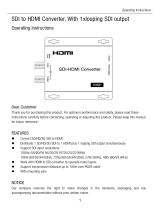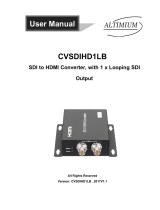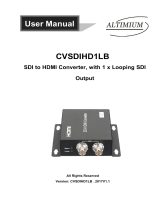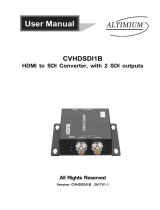HA5-12G Mini-Converter v1.1r1 19 www.aja.com
Appendix A – Specications
HA5-12G Tech Specs
Video Formats
• (4K) 4096 x 2160p
• (UltraHD) 3840 x 2160p
• (2K) 2048 x 1080p
• (HD) 1920 x 1080p
• (HD) 1920 x 1080i
• (HD) 1280 x 720p
• (SD) 720 x 576i
• (SD) 720 x 480i
Video Input Digital
• 1x HDMI Type A connector, HDMI v2.0b
• YCbCr 4:2:2/4:4:4/4:2:0
• RGB 4:4:4, SMPTE or Full level
• 8, 10, or 12-bit (HFR 4K/UltraHD 4:4:4 limited to 8-bit)
• HDR Infoframe decoder as dened in CTA-861-G and HDMI v2.0b
• (4K) 4096 x 2160p 23.98, 24, 25, 29.97, 30, 50, 59.94, 60
• (UltraHD) 3840 x 2160p 23.98, 24, 25, 29.97, 30, 50, 59.94, 60
• (2K) 2048 x 1080p 23.98, 24, 25, 29.97, 30, 50, 59.94, 60
• (HD) 1920 x 1080p 23.98, 24, 25, 29.97, 30, 50, 59.94, 60
• (HD) 1920 x 1080i 50, 59.94, 60
• (HD) 1280 x 720p 50, 59.94, 60
• (SD) 720 x 576i
• (SD) 720 x 480i
Video Output Digital
• 1x 12G-SDI BNC, SMPTE-259/292/424/2081/2082
• YCbCr 4:2:2/4:4:4
• RGB 4:4:4, SMPTE or Full level
• 8 or 10-bit
• Two Sample Interleave (2SI) 4K/UltraHD source mapping
• 1x 12 Gb SDI
• (4K) 4096 x 2160p 23.98, 24, 25, 29.97, 30, 50, 59.94, 60
• (UltraHD) 3840 x 2160p 23.98, 24, 25, 29.97, 30, 50, 59.94, 60
• 1x 6 Gb SDI
• (4K) 4096 x 2160p 23.98, 24, 25, 29.97, 30
• (UltraHD) 3840 x 2160p 23.98, 24, 25, 29.97, 30
• (HD) 1920 x 1080p (RGB 4:4:4) 50, 59.94, 60
• 1x 3 Gb SDI (Level A or B-Dual Link)
• (2K) 2048 x 1080p 23.98, 24, 25, 29.97, 30, 50, 59.94, 60
• (HD) 1920 x 1080p 23.98, 24, 25, 29.97, 30, 50, 59.94, 60
• (HD) 1920 x 1080i 50, 59.94, 60
• (HD) 1280 x 720p* 50, 59.94, 60