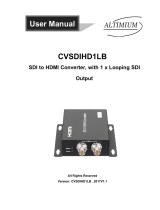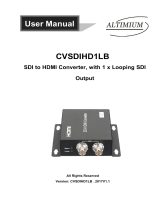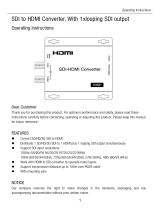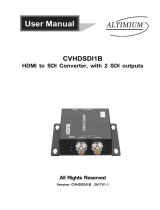HA5-4K HDMI to SDI Mini-Converter v1.7r2 20 www.aja.com
• 4x 1.5 Gb SDI
• (4K) 4096 x 2160p 23.98, 24, 25, 29.97, 30
• (4K) 4096 x 2160PsF 23.98, 24, 25, 29.97, 30
• (UltraHD) 3840 x 2160p 23.98, 24, 25, 29.97, 30
• (UltraHD) 3840 x 2160PsF 23.98, 24, 25, 29.97, 30
• 2x 3 Gb SDI (Level B-Dual Stream)
• (4K) 4096 x 2160p 23.98, 24, 25, 29.97, 30
• (4K) 4096 x 2160PsF 23.98, 24, 25, 29.97, 30
• (UltraHD) 3840 x 2160p 23.98, 24, 25, 29.97, 30
• (UltraHD) 3840 x 2160PsF 23.98, 24, 25, 29.97, 30
• 1x 3 Gb SDI (Level A or B-Dual Link)
• (2K) 2048 x 1080p 23.98, 24, 25, 29.97, 30, 50, 59.94, 60
• (2K) 2048 x 1080PsF 23.98, 24, 25, 29.97, 30
• (HD) 1920 x 1080p 23.98, 24, 25, 29.97, 30, 50, 59.94, 60
• (HD) 1920 x 1080PsF 23.98, 24, 25, 29.97, 30
• (HD) 1920 x 1080i 50, 59.94, 60
• (HD) 1280 x 720p** 50, 59.94, 60
• 1x 1.5 Gb SDI
• (2K) 2048 x 1080p 23.98, 24, 25, 29.97, 30
• (2K) 2048 x 1080PsF 23.98, 24, 25, 29.97, 30
• (HD) 1920 x 1080p 23.98, 24, 25, 29.97, 30
• (HD) 1920 x 1080PsF 23.98, 24, 25, 29.97, 30
• (HD) 1920 x 1080i 50, 59.94, 60
• (HD) 1280 x 720p 50, 59.94, 60
• 1x 270 Mb SDI
• (SD) 625i 50
• (SD) 525i 59.94
*PsF is Level B Dual Link
**1280 x 720p is Level A Only
Audio Input Digital
• HDMI embedded audio, 24-bit, 8-Channel
Audio Output Digital
• SDI embedded audio, 24-bit, 8-Channel
User Interface
• USB port used with supplied cable and Mini-Cong software application to
congure device via Mac or Windows.
Size (w x d x h)
• 5.76" x 4.02" x 0.90" (146.31 × 102.11 × 22.86 mm)
Weight
• 0.6 lb (0.3 kg)
Power
• 5-20VDC regulated, 10 watts, power supply required, included with purchase
• AC Adapter: 100-240VAC, 50/60 Hz, universal input