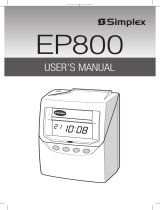Page is loading ...

2400AT
4
I2211AT Rev.B
I2211AT Rev. C

Contents
1. Introduction
2. Components
3. Before operation
4. Setting up your Model 2400AT
4.1 setting the year
4.2 setting date
4.3 setting time
4.4 setting day line change time
4.5 setting card format
4.6
4.7
print and display time format
4.8 4.8
4.9 setting daylight savings time
4.10 setting minute print format
5. Advanced options
5.1 setting symbol
printing
5.2 setting the music
5.3 setting automatic column advancement
6. Changing already programmed features
7. Deleting a setting
8. Trouble shooting
9. Replacing the ribbon c
artridge
10. Supplies and support
11. Specifications
setting printing position
setting on/off function for auto-detecting time card
alert

The Model 2400AT Series Time Recorder is an electronic time recorder designed to
make payroll processing
easier and more efficient. The Model 2400AT will meet
your
business needs whether your pay periods are weekly, bi-weekly, semi-monthly
or monthly. Features include the following:
1) Automatic daylight savings time adjustment
2) Battery back-up of setting should power fail
3) Standard or Military time plus hundredths of hour available
4) Automatic column change available
SETTING UP YOUR MODEL 2400AT TIME RECORDER
The Model 2400AT comes with a preset factory program so on additional set-up may
be required. The factory
set-up is as follows:
1) Current date, year and Eastern Standard Time (12 hour mode, 60 minute format)
2) Manual column selection
3) Prints time on corresponding date row of time card
4) Auto dete
ction to assure time card is punched on correct side
5) Automatic daylight savings time
1. INTRODUCTION
(see section 5.3 for automatic column adjustment)
,preset for current year
14
0
7CM

four
Symbol
Symbol
four
Symbol
symbol
Press to default setting
Add to next
Deduct for back
9. REPLACING THE RIBBON CARTRIDGE
Move SETUP Button to the left to center the ribbon cartridge .
Always tighten the ribbon by
replacing the ribbon cartridge.
turning the knob clockwise after
10. SUPPLIES AND SUPPORT
11. SPECIFICATIONS
Required Power
Operating Temperature
For time cards, ribbons, time card racks or warranty questions please contact Allied
Time at 888. 860.2535 or visit www.alliedtime.com.
Item No.
42427
42426
Qty
1
100
Description
Black
Ribbon
Time Cards
110V
~240V ,
0℃ ~40℃
50/60Hz
Gentle to the front
Up
Remove old
View A
Replacing the
ribbon cartridge
Ribbon cartridge
Holder
42475
1
10
Capacity Time Card Rack
View A
Handle

8. TROUBLE SHOOTING
CAUTION - Disconnect Power Before Servicing
Bad connection with the power
Long power stopped period
The ribbon is not in correct place
The conclusion date setting is not correct
The usage is not correct
Insert Monthly card with other side out
The card is not inserted correctly
Date setting wrong
The usage is not correct
Waiting for the power supply retrieval
Check the socket of the power
Check the way of inserting and pulling out the cards
Waiting for the power supply retrieval
Check the socket of the power
Set the time correctly
Reset
Set the ribbon in its correct place
Set the conclusion date correctly
Ch
eck the way of inserting and pulling out the cards
Insert it again correctly
Insert the card with a little force
Reset the date
Check the way of inserting and pulling out the cards
240 0AT
4
Time cards
Remove the Model 2400AT from its box and place it on a firm surface for set-up. Remove
all packaging from the unit including the packaging on the card feed slot located on top
of the unit. Once all packaging is removed, you can plug your Model 2400AT into any
set-up buttons and to change the ribbon when necessary.
3. BEFORE OPERATION
2. COMPONENTS:
4. SETTING UP YOUR MODEL 2400AT
Use the key included with your Model 2400AT to remove the top cover.
4.1 SETTING THE YEAR - 01
6. Continue to next feature setup or move the SETUP slide to
the right to complete and exit setting mode.
110
VAC outlet. Using the key provide with the unit, open the top
cover to access the
Time card rack

8. Press ENTER button to confirm setting
9. Now display turns to day setting (indicator flashing under Sunday)
Press ENTER button and the entire week will be set and skip to step 14
Note: Use steps 10-13 for any days that you want to delete the setting
10. Press to select day
11. Press COLUMN button once to delete selected
day for column shift
.
.
.
6. CHANGING ALREADY PROGRAMMED FEATURES
1. Slide the SETUP switch to the left
select SYMBOL, MUSIC or COLUMN
3. Follow the instructions for the selected feature
4. Slide the SETUP switch to the right when complete
2. Use the buttons to
select the feature number to be changed or
7. DELETING A SETTING
1. Slide the SETUP switch to the left
4. Slide the SETUP switch to the right when complete
select MUSIC or COLUMN
2. Use the buttons to select the feature number to be deleted or
3. Press and ENTER button at the same time for 3 seconds to delete that set of settings
.
.
.
.
.
.
.
.
12. Press to move to the next day and repeat step 11
Note: If you want to undelete the day, press button
to choose the day to undelete, and press
the COLUMN button to add the day back
13. After completing deleted days setting, press
ENTER but
ton to confirm setting.
14. The setting number turns to 02. Repeat steps 2-13 (total of 12 settings allowed)
to continue next setting or slide SETUP
button to the right to complete and exit setting
.
.
.
SYMBOL,
4.2 SETTING DATE - 02
1. In SETUP mode, press button to choose
setting number 02
2. Press ENTER button to enter date setting
Press ENTER button to confirm setting.
Continue next feature set up or slide the setting button
to the right to complete and exit setting
T
4.3 SETTING TIME - 03
In the SETUP mode,
.
to
to the right to complete and e
xit setting
Continue to next feature set up or slide the
setting button
7.
8.
REGULAR TIME MILITARY TIME
Midnight 0000 or 0000 hours
1:00 a.m. 0100 or 0100 hours
2:00 a.m. 0200 or 0200 hours
3:00 a.m. 0300 or 0300 hours
4:00 a.m. 0400 or 0400 hours
5:00 a.m. 0500 or 0500 hours
6:00 a.m. 0600 or 0600 hours
7:00 a.m. 0700 or 0700 hours
8:00 a.m. 0800 or 0800 hours
9:00 a.m. 0900 or 0900 hours
10:00 a.m. 1000 or 1000 hours
11:00 a.m. 1100 or 1100 hours
REGULAR TIME MILITARY TIME
Noon 1200 or 1200 hours
1:00 p.m. 1300 or 1300 hours
2:00 p.m. 1400 or 1400 hours
3:00 p.m. 1500 or 1500 hours
4:00 p.m. 1600 or 1600 hours
5:00 p.m. 1700 or 1700 hours
6:00 p.m. 1800 or 1800 hours
7:00 p.m. 1900 or 1900 hours
8:00 p.m. 2000 or 2000 hours
9:00 p.m. 2100 or 2100 hours
10:00 p.m. 2200 or 2200 hours
11:00 p.m. 2300 or 2300 hours

In the SETUP mode,
Continue to next feature set up or slide the SETUP button to the
right to complete and exit setting mode
4.5 SETTING CARD FORMAT - 05
This function is factory set at “00” to correspond to the time card
available for this unit.
Press ENTER, ENTER to go
to the next feature.
Only buy Pyramid Part Number 42426
time cards.
4.6 PRINT AND DISPLAY TIME FORMAT - 06
This function sets the unit to display and print the time in either AM/PM (12 hour time)
or Military time.
2. Press ENTER button to enter setting
3. Press to select 12 for AM/PM or 24 for Millitary
4. Press ENTER button to confirm setting
5. The setting number now turns to 07
6. Continue to next setting or slide the SETUP button to the right to
complete and exit setting mode
.
.
.
.
.
.
6
The maximum duration allowed is 30 seconds
8. Press to set music duration in seconds (default is 15 seconds)
9. Now display turns to day setting (indicator flashing under Sunday)
Press ENTER button and the entire week will be set and skip to step 14
Note: Use steps 10-13 for any days that you want to delete the setting
10. Press to select day
11. Press MUSIC button once to delete selected day for color print
12. Press to move to the next day and repeat step 11
Note: If you want to undelete the day, press button
to choose the day to undelete, and press
the MUSIC button to add the day back.
13. After completing deleted days setting, press
ENTER button to confirm setting
14. The setting number turns to 02. Repeat steps 2-13 (total of 12 settings allowed)
to continue next setting or slide SETUP
button to the right to complete and exit setting
.
.
5.3 SETTING AUTOMATIC COLUMN ADVANCEMENT
This function automatically advances the In/Out buttons to the next column on the time
card at a preset time. The
employee will not have to manually select the
column for
In/Out punches; however, a different column can be set
manually by pressing the
top In/Out button to the desired column.
1. In setting mode, press COLUMN button
to enter column setting
2. Press ENTER button to enter hours setting
3. Press to select desired hours for
4. Press ENTER button to confirm setting
5. Press to select desired minute for
column .
6. Press ENTER button to confirm setting
7. Press to select column 01-04 for print.
.
.
.
.
shift
shift
.
auto
olumn
c
4.4 SETTING DAY LINE CHANGE TIME - 04
This function will allow you to set the time of the day that the unit will switch to the next
row or date line of the time
card. For example, if your company has a second shift that
ends at 1 a.m., you may want to set the line or row to change at 3
to assure that
individual punching out for the second shift have the punch in/out time on the
same line
.
a

4.7 SETTING PRINTING POSITION - 07
This function is necessary only if adjustment is required to provide proper alignment of the
print position on the time
card within the box outline on the time card . With the recorder
out of the SETUP mode (switch to the right), you
will need to print a test card to determine
if the unit is printing properly within the box. If the alignment is acceptable, please ignore
the following instructions, otherwise proceed.
* Increasing the number (00-15) will more the
print up on the card.
4. Press ENTER button to confirm setting
*Increasing the number (00-30) will move the print to the right
6. Press ENTER button to confirm setting
7. The setting number now turns to 08
8. Continue to next feature set up or slide the SETUP button to
the right complete and exit setting mode
07
4.8 SETTING ON/OFF FUNCTION FOR AUTO-
DETECTING TIME CARD - 08
Because the time card is double sided, this auto-detection feature assures that the
time card is inserted on the correct
side that corresponds to the date printed on
the time card. If the time card is put in backwards, it will not print but be
ejected
until the opposite side is inserted. Auto-detection (00) is recommended.
.
.
08
5. Press to select desired minute
6. Press ENTER button to confirm setting
7. Press to select 01/02
8. Press ENTER button to confirm setting
9. Now display turns to day setting (indicator flashing under Sunday)
Press ENTER button and the entire week will be set and skip to step 14.
Note: Use steps 10-13 for any days that you want to delete the setting
10. Press to select the day
5.2 SETTING THE MUSIC ALERT
This feature is used to set the music bell to alert for shift change or breaks. The volume of
the internal speaker can be
changed by using a small screwdriver to turn the
switch labeled Vol.
1. In setting mode, press MUSIC button to
enter music setting
3. Press to select desired hour for music to begin
4. Press ENTER button to confirm setting
5. Press to select desired minute for music to begin
6. Press ENTER button to confirm setting
7. Press ENTER again to select 01 for music bell
for *sign printing setting
for *sign printing setting
01: without * printing
02: with * printing
12. Press to move to next day and repeat step 11
Note: If you want to undelete the day, press button
to choose the day to undelete, and press
ENTER button to confirm setting
the button to add the day back.
13. press
14. The setting number turns to 02. Repeat steps 2-13 (total of 24 settings allowed)
to continue next setting or slide SETUP button to the right to complete and exit setting
.
.
.
11. Press Symbol button once to delete selected day for * sign print.
SYMBOL
After completing deleted days setting,

4.10 SETTING MINUTE PRINT FORMAT
This function sets the format for how the minutes will be printed on the time card.
2. Press ENTER button to enter setting
3. Press to select the desired printing mode
00-Standard minutes (60 minute format)
01-Minutes in Hundredths (ie 12:45 will print as 12:75)
4. Press ENTER button to confirm setting
5. The setting number now turns to 11
6. Continue to next feature set up or slide the SETUP button to the right
to complete and exit setting
- 10
13. Press to select ending hours for day
14. Press ENTER button to confirm setting
15. The setting number now turns to 10
16. Continue to next feature set up or slide the SETUP button to the right
to complete and exit setting mode
.
.
.
.
.
.
.
.
.
4. Press ENTER button to confirm setting
2. Press ENTER to enter hours setting.
3. Press to select desired hours
5. ADVANCED OPTIONS
5.1 SETTING SYMBOL PRINTING
In the setting mode, Press symbol button to
enter *sign printing setting
for *sign printing setting
.
.
4.9 SETTING DAY LIGHT SAVINGS TIME - 09
This feature allows the unit to automatically adjust the time for Daylight Savings Time.
day light Saving time
4. Press ENTER button to confirm setting
day light saving time
day light saving time
8. Now display turns to the ending time for Day Light Savings time
9. Press to select ending month for Day Light Savings time
10. Press ENTER button to confirm setting
11. Press to select ending date for Day Light Savings time
.
.
.
.
12. Press ENTER button to confirm setting
.
5. Continue setting numbers
01 to 11 by pressing or slide the SETUP
button to the right to complete and exit
setting. Note: If you are using time card without a small indented cut on
the bottom, please set the function to “01”
.
The dates must be re-set once each year. If no Daylight Savings is required,select 00
for the
month,in rest of section please use“Daylight Savings Time”( we have it 3 ways)
/