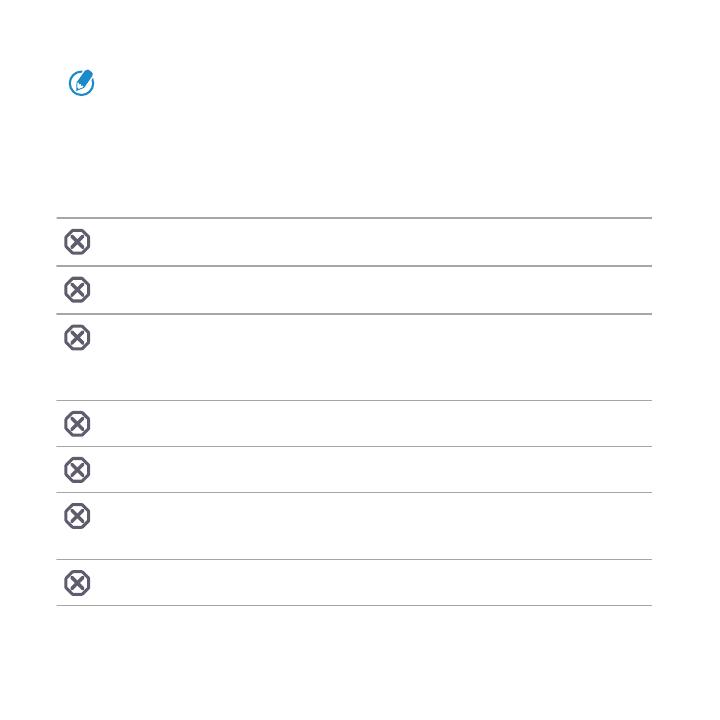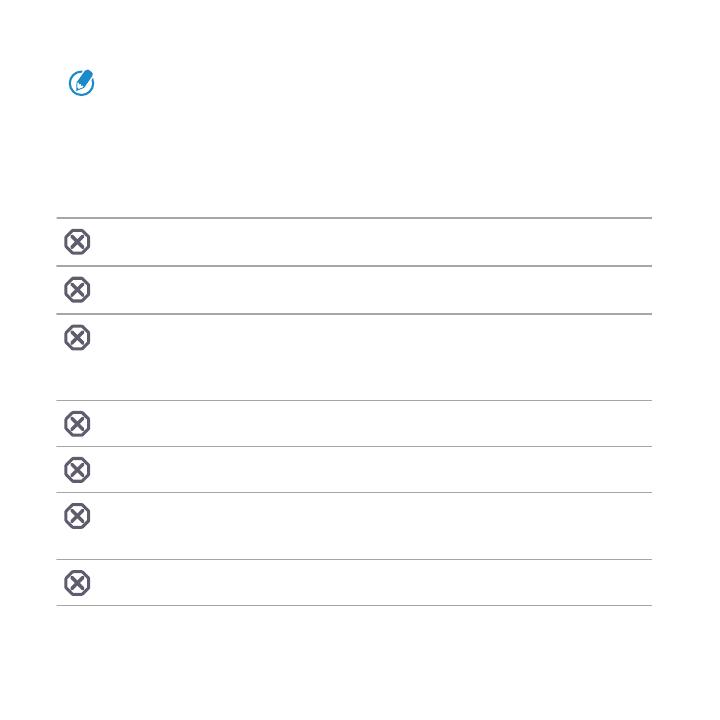
RE is rated IPX8 for shooting images underwater at a depth of 3 m
(9.8 ft) for up to 120 minutes when used together with the
waterproof cap and IPX7 for shooting images underwater at a
depth of 1 m (3.2 ft) for up to 30 minutes without the cap.
Things to avoid
Avoid immersing RE or letting the USB port come into contact with
liquid chemicals such as liquid soap or detergent.
Never immerse RE in hot springs, or any liquid besides water (such
as alcohol, sugared drinks, etc.).
Do not jump into water with RE or subject it to high water pressure
conditions such as rapids or waterfalls. Subjecting RE to excessive
shock, vibration or pressure by dropping or hitting it, may affect
waterproof performance.
Keep away from dust and sand.
Do not charge RE while it's wet.
Do not open the microSD slot cover underwater or in areas exposed
to water spray, high winds, dust, or sand. Also, do not insert a wet
microSD card in RE.
RE does not float in water. Do not drop RE into water.
14 Discover